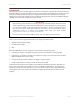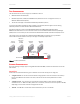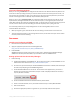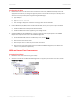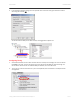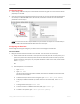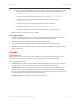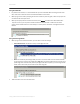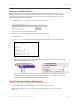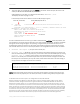Technical data
DATA CENTER TECHNICAL BRIEF
VERIFYING THAT NPIV IS WORKING
The quickest way to se if NPIV is working is to make sure that the LUN(s) being used by a guest are not
displayed under any other ports in Brocade HCM. Also make sure that the physical hosts are not zoned to
the storage and that only the virtual ports are. Also, make sure that only virtual ports have access to the
LUN in the storage administration software.
1. From SCVMM, find the host and disk that are being used by the guest.
2. Log in to the host on which the guest is running.
3. Run
diskpart and select the disk in question, in this example, disk 3.
a) Select disk 3.
b) Run
detail disk to display disk information (note that the key data is the Target and LUN ID)
c) Launch Brocade HCM and click on the storage port for each virtual port until you find the target ID
listed in the Binding Information section.
Note the target ID (circled with a dashed red line) matches that target listed under the disk details
in diskpart, and that the LUN # matches the LUN ID from diskpart. In this example, the WWN of the
virtual port in question is 28:92:00:05:1E:65:8A:CB (circled in red).
Disk ID: 00000000
Type : FIBRE
Bus : 0
Target : 1
LUN ID : 1
Read-only : No
Boot Disk : No
Pagefile Disk : No
Hibernation File Disk : No
Crashdump Disk : No.
USING TOP TALKERS TO MONITOR PERFORMANCE.
Top Talkers is part of the enhanced performance package from Brocade
To launch the monitor, you must be logged in to the switch with admin user role.
Before you can add the monitor, you must know the physical port that to which the virtual port is
connected.
Setting Up NPIV with Brocade HCM and Microsoft Hyper-V 11 of 12