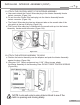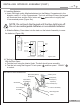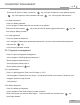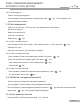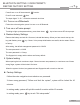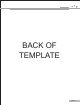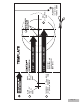Installation & Operation Guide
Page 12
CARD / PASSWORD MANAGEMENT /
AUTOMATIC LOCK SETTING
2.2.3) Clear fingerprint
Press 3 to empty the fingerprint.
Voice navigation “Enter administrator password press the key”. Voice navigation "the
fingerprint has been cleared"
2.3.
Press 3 to set user card (This function is not available for the US market.)
Card management
Add user card press 1,
Delete user card press 2,
Clear user card press 3,
Return press key.
2.3.1) Press 1 to add user card
Voice navigation “Enter user number”, enter card ID number ( 1-150 ) and press key.
“Please put IC card”,
“Add user card success” or if failed “Add card
again.”
2.3.2) Press 2 to delete user card
Voice navigation “Enter user number want to delete” then press key,
“Enter user number want to delete again” then press key,
“User card deleted success”, continue delete press key,
“Return press key”.
2.3.3) Press 3 to clear user card
Voice navigation “Please Enter the administrator password”, press key
“IC cards cleared, return press key”.
2.4. Modify the management password
Press 4 to get into changes the management password.
Voice navigation "Please enter the new management password",
Enter 4-8 digits for a new management password, press the key and enter the same number
again, press key, voice prompt "Password changed".
2.5. Set the automatic lock time
Factory default is 10 Second, set the range 3-30 Second.