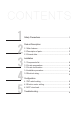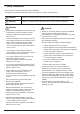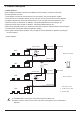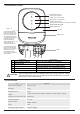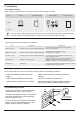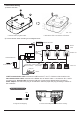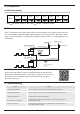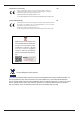User's Manual
Search and install "Hi-Mit II" App from Google Play Store or iOS App Store.
Requirement to operation system of smart phone: Android 6.0, iOS 10.0 or a
later version is recommended. Please scan the QR code on the right to
download user manual.
4.3 APP download
DSW1
0x
A0 0x
A
1
0x
A
2
0x
A3 0xA
4 0xA
6 0xA7
1
2
3
4
ON
OFF
1
2
3
4
ON
OFF
1
2
3
4
ON
OFF
1
2
3
4
ON
OFF
1
2
3
4
ON
OFF
1
2
3
4
ON
OFF
1
2
3
4
ON
OFF
0xA5
1
2
3
4
ON
OFF
Note: indicates the location of DIP switch. indicates no attention needed.
4.2 Electric meter setting
4.1 DIP switch setting
When multiple adapters (max.3) are connected to one H-NET communication cable, DSW1 has to be set.
When connected into Schneider electric meter, the slave address of the electric meter has to be
set. Communication parameter adopts default parameter of the electric meter. Baud rate: 19200,
parity: even. Slave address = corresponding refrigerant system number + 1, setting diagram is as
shown below:
4. Configuration
Ref. system No.: 0
Ref. system No.: n
Slave add.: n+1
A/C
A/C
Adapter
Router
Electric meter
Electric meter
Commu. cable
Slave add.: 1
A/C power line
A/C power line
5. Troubleshooting
Cause
Check if power line is connected, and if power supply is switched on.
Check if network of router is normal, and if network cable is disconnected.
A
dapter has not yet finish the searching.
Check if communication distance of H-NET is out of specified range, and
if WiFi signal is normal.
Check if 485 communication is out of specified range or disconnected, and
if the address setting is proper.
6
Failure
WLAN status LED OFF
System status LED ON
A
/C off-line or out of control
Electric meter off-line
Power status LED OFF