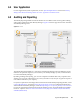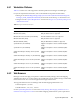Installation guide
56 Identity Manager 4.0.1 Framework Installation Guide
2 Ensure that you have downloaded the necessary Identity Manager files from the Novell
Downloads Web site. For more information, see Chapter 5, “Where to Get Identity Manager,” on
page 39.
3 Start the installation by executing the correct program for your workstation’s platform.
Linux:
IDM4.0.1_Lin/products/Analyzer/install
To execute the binary file, enter
./install
.
Windows:
IDM4.0.1_Win:/products/Analyzer/install.exe
4 Use the following information to complete the installation:
Install Location: Specify a location on the workstation where to install Analyzer.
Create Short Cuts and Select a Language: Select where you want short cuts for Analyzer
created on the desk top, and select the language you want to use to install Analyzer.
Analyzer is now installed. The first time you launch Analyzer you are prompted for an activation.
Until you activate Analyzer, you cannot use it. For more information, see Chapter 8, “Activating
Novell Identity Manager Products,” on page 73.
To run a silent installation of Analyzer, refer to the “Using the Silent Install” section of the Analyzer
4.0.1 for Identity Manager Administration Guide.
7.2 Installing Designer
Designer is a workstation-based tool that allows you to design your Identity Manager solution. You
should install Designer and use it throughout the planning part of your Identity Manager
implementation. For more information about planning, see Part I, “Planning,” on page 9.
1 Verify that your workstation’s operating system is supported. For a proper functioning of
Designer, install 32-bit NICI package. If you are installing Designer on a 64-bit system, make
sure that
libgthread-2_0-0-32bit-2.17.2+2.17.3+20080708+r7171-3.1.x86_64.rpm
compat library is installed before installing Designer. For more information, see Section 6.6,
“Workstations,” on page 52 and Designer 4.0.1 for Identity Manager 4.0.1 Administration Guide.
2 Ensure that you have downloaded the necessary Identity Manager files from the Novell
Downloads Web site. For more information, see Chapter 5, “Where to Get Identity Manager,” on
page 39.
3 Start the installation by executing the correct program for your workstation’s platform.
Linux:
IDM4.0.1_Lin/products/Designer/install
To execute the binary file, enter
./install
.
To run the installation in the text mode, enter
./install -i console
.
Windows:
IDM4.0.1_Win:\products\Designer\install.exe
4 Use the following information to complete the installation:
Install Folder: Specify a location on the workstation where to install Designer.
Create Shortcuts: Select whether the shortcuts are placed on your desktop and in your Desktop
Menu.
When you install support packages for Designer, such as the NICI package, certain Linux core
utilities are needed. The GNU gettext utilities provide a framework for internationalized and
multilingual messages. Before installing Designer, make sure that you have installed this
package. You can use YaST to check for dependencies and installed packages. For more
information, refer to the Designer 4.0.1 for Identity Manager 4.0.1 Administration Guide.