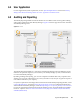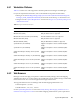Installation guide
7
Installing Identity Manager 55
7
Installing Identity Manager
Identity Manager contains an integrated installer that simplifies the installation process and installs
and configures all of the components at the same time. If you are installing your first Identity
Manager system, use the integrated installer. For more information, see the Identity Manager 4.0.1
Integrated Installation Guide.
If you have experience with Identity Manager and want to install each item separately, Identity
Manager has separate installers for the different components.
It is important to install and use Analyzer and Designer during the planning phase of the Identity
Manager implementation. For more information, see Chapter 2, “Creating a Project Plan,” on
page 13.
Install the components in the order listed. For an explanation of the different components, see the
Identity Manager 4.0.1 Overview Guide guide.
Section 7.1, “Installing Analyzer,” on page 55
Section 7.2, “Installing Designer,” on page 56
Section 7.3, “Installing eDirectory,” on page 57
Section 7.4, “Installing iManager,” on page 57
Section 7.5, “Installing the Metadirectory Server,” on page 58
Section 7.6, “Installing the Remote Loader,” on page 61
Section 7.7, “Installing the Driver Files,” on page 66
Section 7.8, “Installing the Roles Based Provisioning Module,” on page 67
Section 7.9, “Installing a Custom Driver,” on page 67
Section 7.10, “Installing the Role Mapping Administrator,” on page 67
Section 7.11, “Installing the Identity Reporting Module or Sentinel,” on page 68
Section 7.12, “Installing the Identity Manager 4.0.1 Patch,” on page 68
Section 7.13, “Language Support for the Identity Manager Installers,” on page 71
7.1 Installing Analyzer
Analyzer is a workstation-based tool that allows you to analyze, clean, and prepare your data for
synchronization with Identity Manager. You should install Analyzer and use it throughout the
planning part of your Identity Manager implementation. For more information about planning, see
Part I, “Planning,” on page 9.
1 Verify that your workstation’s operating system is supported.
For more information, see Section 6.6, “Workstations,” on page 52.