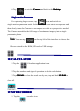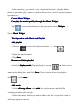User manual
At this interface, you can do: view /download the lyrics , display album
photo or spectrum , play / pause, switch to the previous / next, loop and random
operation etc .
Create
Create
Create
Create Music
Music
Music
Music Widget
Widget
Widget
Widget
C
C
C
C an
an
an
an play
play
play
play the
the
the
the music
music
music
music quickly
quickly
quickly
quickly t
t
t
t hrough
hrough
hrough
hrough the
the
the
the Music
Music
Music
Music Widget
Widget
Widget
Widget .
.
.
.
Tap icon on the desktop, In the pop-up list select Widgets
Widgets
Widgets
Widgets
→
Select Music
Music
Music
Music Widget
Widget
Widget
Widget .
The
The
The
The Operation
Operation
Operation
Operation with
with
with
with Music
Music
Music
Music and
and
and
and Playlist
Playlist
Playlist
Playlist
Add
Add
Add
Add playlist
playlist
playlist
playlist
1.Choose to enter the playlist interface
→
click .
2.Input the playlist name.
3.Tap Save
Save
Save
Save .
Rename
Rename
Rename
Rename or
or
or
or Delete
Delete
Delete
Delete playlist
playlist
playlist
playlist
Switch to display
display
display
display mode
mode
mode
mode ,
,
,
, Tap the playlist
→
tap
→
Enter a new
name in the dialog box, and click Save.
Save.
Save.
Save. If you want to delete the playlist,
click
→
click save.
save.
save.
save.
Add
Add
Add
Add music
music
music
music
1.In the all
all
all
all song,
song,
song,
song, album
album
album
album , and artist
artist
artist
artist list, tap the music and hold for
switching to multi-select mode.
2.Select the music which you want to add to the list (if you don ’ t want to
add, tap it again to cancel).