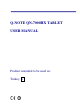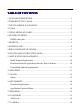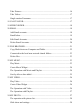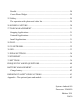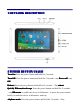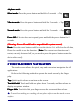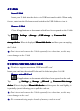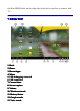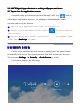User manual
14.
14.
14.
14. Add
Add
Add
Add Widgets/Apps
Widgets/Apps
Widgets/Apps
Widgets/Apps shortcuts
shortcuts
shortcuts
shortcuts or
or
or
or setting
setting
setting
setting wallpapers
wallpapers
wallpapers
wallpapers and
and
and
and more.
more.
more.
more.
15.
15.
15.
15.
Tap
Tap
Tap
Tap
to
to
to
to view
view
view
view the
the
the
the applications
applications
applications
applications screen
screen
screen
screen
C an make many personalized operation through
"
add
"
icon , such as ,
add widgets, application shortcuts, set wallpaper, add bookmarks, email
accounts and set up the shortcut.
☆
Tap on any application icon to launch it.
☆
Touch, hold and then slide icons to reposition them on
the screen.
☆
Touch, hold and slide icons onto to remove them
from the Desktop
Desktop
Desktop
Desktop screen.
8
8
8
8 SCREEN
SCREEN
SCREEN
SCREEN LOCK
LOCK
LOCK
LOCK
Can be set to automatically lock screen or quickly press the power button
to manually lock screen. The system provides four lock screen style for users.
You can enter Settings
Settings
Settings
Settings
→
Security
Security
Security
Security
→
Lock
Lock
Lock
Lock Screen
Screen
Screen
Screen to switch.
Lock screen displays the following: