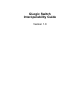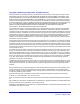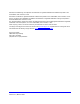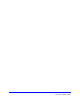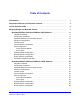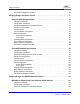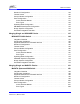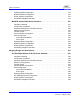and management software . Last year, more than 7 million products that shipped from leading storage companies like v1 Cisco, Dell, EMC, Fujitsu, Hitachi, HP, IBM, Quantum, Sony, StorageTek and Sun were “Powered by QLogic.” widely recognized as a leader in the market for storage area networking.
QLogic Switch Interoperability Guide Version 1.
Copyright © 2002 QLogic Corporation. All rights reserved. QLogic Corporation and its strategic Partners, henceforth known as the "Partners," have agreed to provide a switch interoperability reference document. THE INFORMATION PROVIDED IN THIS DOCUMENT IS PROVIDED "AS IS" WITHOUT WARRANTY OF ANY KIND, INCLUDING ANY WARRANTY OF MERCHANTABILITY, FITNESS FOR A PARTICULAR PURPOSE, INTEROPERABILITY, OR COMPATIBILITY.
McDATA, the McDATA logo, and Sphereon are trademarks or registered trademarks of McDATA Corporation in the United States, other countries, or both. Microsoft is a trademark or registered trademark of Microsoft corporation in the United States, other countries, or both. QLogic, the QLogic logo, SANblade, and SANbox are trademarks or registered trademarks of QLogic Corporation in the United States, other countries, or both.
PAGE IV QLOGIC SWITCH INTEROPERABILITY GUIDE VERSION 1.
Table of Contents Introduction . . . . . . . . . . . . . . . . . . . . . . . . . . . . . . . . . . . . . . . . . . . . . . . . . . . . . . 1 Supported Switches and Firmware Versions . . . . . . . . . . . . . . . . . . . . . . . . . . . 3 How to Use this Guide. . . . . . . . . . . . . . . . . . . . . . . . . . . . . . . . . . . . . . . . . . . . . . 5 Merging QLogic and Brocade Fabrics . . . . . . . . . . . . . . . . . . . . . . . . . . . . . . . . .
Table of Contents Successful Integration Checklist . . . . . . . . . . . . . . . . . . . . . . . . . . . . . . . . . . . . . . . 69 Merging QLogic and Cisco Fabrics . . . . . . . . . . . . . . . . . . . . . . . . . . . . . . . . . . . 71 Cisco SN 5428 Storage Router . . . . . . . . . . . . . . . . . . . . . . . . . . . . . . . . . . . . 73 Integration Checklist . . . . . . . . . . . . . . . . . . . . . . . . . . . . . . . . . . . . . . . . . . . . . . . . Configuration Limitations . . . . . . . . . .
Table of Contents Domain ID Configuration . . . . . . . . . . . . . . . . . . . . . . . . . . . . . . . . . . . . . . . . . . . . . Timeout Values . . . . . . . . . . . . . . . . . . . . . . . . . . . . . . . . . . . . . . . . . . . . . . . . . . . . Principal Switch Configuration . . . . . . . . . . . . . . . . . . . . . . . . . . . . . . . . . . . . . . . . Zone Configuration . . . . . . . . . . . . . . . . . . . . . . . . . . . . . . . . . . . . . . . . . . . . . . . . . Active Zone Set Names . . . . .
Table of Contents Operating Mode Configuration . . . . . . . . . . . . . . . . . . . . . . . . . . . . . . . . . . . . . . . . McDATA Specific Configuration . . . . . . . . . . . . . . . . . . . . . . . . . . . . . . . . . . . . . . . QLogic Specific Configuration . . . . . . . . . . . . . . . . . . . . . . . . . . . . . . . . . . . . . . . . . Successful Integration Checklist . . . . . . . . . . . . . . . . . . . . . . . . . . . . . . . . . . . . . . .
Table of Contents Glossary . . . . . . . . . . . . . . . . . . . . . . . . . . . . . . . . . . . . . . . . . . . . . . . . . . . . . . . . . 293 Index . . . . . . . . . . . . . . . . . . . . . . . . . . . . . . . . . . . . . . . . . . . . . . . . . . . . . . . . . . . . 299 Contacting QLogic. . . . . . . . . . . . . . . . . . . . . . . . . . . . . . . . . . . . . . . . . . . . . . . . . 305 QLOGIC SWITCH INTEROPERABILITY GUIDE VERSION 1.
Table of Contents PAGE X QLOGIC SWITCH INTEROPERABILITY GUIDE VERSION 1.
Introduction The QLogic Switch Interoperability Guide provides the details needed to configure and deploy multi-vendor switched fabrics. Detailed switch configuration data and step-by-step configuration procedures are provided to merge QLogic switches into existing Brocade, Cisco, IBM, INRANGE, McDATA, and Sun Fibre Channel switched fabrics that comply with the second revision of the Fibre Channel switch standard (FC-SW-2).
Introduction PAGE 2 QLOGIC SWITCH INTEROPERABILITY GUIDE VERSION 1.
Supported Switches and Firmware Versions The following QLogic switches have been tested in the QLogic environment and comply with the FC-SW-2 standard. QLogic Supported Switch and Firmware Versions Switch Model Firmware Version SANbox2-8 Switch 1.3.x and above SANbox2-16 Switch 1.3.x and above SANbox2-64 Switch 1.5.x and above The QLogic switches have been tested interoperable with the following switches from Brocade, Cisco, IBM, INRANGE, McDATA, and Sun that comply with the FC-SW-2 standard.
Supported Switches and Firmware Versions PAGE 4 QLOGIC SWITCH INTEROPERABILITY GUIDE VERSION 1.
How to Use this Guide The QLogic Switch Interoperability Guide provides detailed switch configuration data and step-by-step configuration procedures for merging QLogic Fibre Channel switched fabrics with Brocade, Cisco, IBM, Inrange, McDATA, and Sun Fibre Channel switched fabrics. NOTE: Updated versions of this guide can be downloaded from the following QLogic Web site: http://www.qlogic.com/interopguide. All chapters within the QLogic Switch Interoperability Guide are organized the same way.
How to Use this Guide Visual Representation of How the Chapters Are Organized Integration Checklist Configuration Limitations Brocade SilkWorm 3200 and SilkWorm 3800 Switches Integration Checklist The following steps must be completed to successfully merge Brocade and QLogic fabrics. The Brocade SilkWorm 3200 and SilkWorm 3800 Switches remainder of this section provides detailed instructions and examples.
Merging QLogic and Brocade Fabrics The following QLogic switches have been tested in the QLogic environment and comply with the FC-SW-2 standard. QLogic switches have tested interoperable with the following switches from Brocade that comply with the FC-SW-2 standard. QLogic and Brocade Supported Switch and Firmware Versions Manufacturer QLogic Brocade Switch Model Firmware Version SANbox2-8 Switch 1.3.x and above SANbox2-16 Switch 1.3.x and above SANbox2-64 Switch 1.5.
Merging QLogic and Brocade Fabrics PAGE 8 QLOGIC SWITCH INTEROPERABILITY GUIDE VERSION 1.
Brocade SilkWorm 3200 and SilkWorm 3800 Switches Integration Checklist The following steps must be completed to successfully merge Brocade and QLogic fabrics. The remainder of this section provides detailed instructions and examples. ATTENTION!! ■ Backup the current configuration prior to performing the following steps so that the configuration is available if something goes wrong. ■ Disruptions in the fabric can occur as a result of performing the following steps.
Brocade SilkWorm 3200 and SilkWorm 3800 Switches Configuration Limitations Configuration Limitations The configuration limitations are as follows: ■ The following Brocade software implementations may not be supported in QLogic fabrics. NOTE: ❑ ❑ ❑ ❑ ❑ ❑ ❑ ❑ ■ Existing Brocade switches retain all features that are available with Brocade switches once the IBM eServer BladeCenter Fibre Channel Switch Module is integrated into a heterogeneous fabric. Brocade features do not generate interswitch traffic.
Brocade SilkWorm 3200 and SilkWorm 3800 Switches Domain ID Configuration Domain ID Configuration To ensure that there are no conflicts between switches, we recommend that each switch have an assigned Domain ID. The following steps show how to set the Domain ID on both the Brocade switch and the QLogic switch. NOTE: The Domain ID should be locked and unique within the 97–127 (0x61–0x7f) range. Brocade’s Web Tools 1. Start Brocade’s Web Tools. The Fabric View dialog box displays. 2.
Brocade SilkWorm 3200 and SilkWorm 3800 Switches Domain ID Configuration 3. From the Switch Admin for Brocade dialog box, select the Switch Settings tab. Do the following: a. In the Domain ID field, type or edit the Domain ID as appropriate. b. Click OK. PAGE 12 QLOGIC SWITCH INTEROPERABILITY GUIDE VERSION 1.
Brocade SilkWorm 3200 and SilkWorm 3800 Switches Domain ID Configuration Brocade CLI NOTE: Use the following CLI commands when Brocade’s Web tools are not available. Login: admin Password: xxxxxxxx Brocade3800:admin> switchdisable Brocade3800:admin> configure The following options display. Fabric parameters (yes, y, no, n): [no] yes Domain: (1-239) [98] <97-127> BB credits: 91-27) [16] R_A_TOV: (4000..120000) [10000] E_D_TOV: (1000..5000) [2000] WAN_TOV: (1000..120000) [0] WAN_RTT_DLY_MAX: (100..
Brocade SilkWorm 3200 and SilkWorm 3800 Switches Domain ID Configuration QLogic SANbox Manager GUI 1. Start the SANbox Manager application. The SANbox Manager—Faceplate dialog box displays. 2. From the SANbox Manager—Faceplate dialog box Switch menu, select Switch Properties. For the QLogic SANbox2-8 and SANbox2-16, the following displays: PAGE 14 QLOGIC SWITCH INTEROPERABILITY GUIDE VERSION 1.
Brocade SilkWorm 3200 and SilkWorm 3800 Switches Domain ID Configuration For the QLogic SANbox2-64, the following displays: QLOGIC SWITCH INTEROPERABILITY GUIDE VERSION 1.
Brocade SilkWorm 3200 and SilkWorm 3800 Switches Domain ID Configuration 3. From the Switch Properties—SANbox Manager dialog box, do the following: a. In the Domain ID box, type a unique Domain ID for the switch. b. In the Domain ID Lock field, select Enable to ensure that the switch always has that Domain ID. c. Click OK. For the QLogic SANbox2-8 and SANbox2-16, the following displays: For the QLogic SANbox2-64, the following displays: PAGE 16 QLOGIC SWITCH INTEROPERABILITY GUIDE VERSION 1.
Brocade SilkWorm 3200 and SilkWorm 3800 Switches Domain ID Configuration Qlogic CLI NOTE: Use the CLI commands when the QLogic SANbox Manager GUI is not available. The procedures are the same for the QLogic SANbox2-8, SANbox2-16, and SANbox2-64.
Brocade SilkWorm 3200 and SilkWorm 3800 Switches Timeout Values Timeout Values As per FC-SW-2 Fibre Channel standards, set all switches to the following timeout values (TOV) in order to successfully establish an E-port connection: R_A_TOV = 10 seconds E_D_TOV = 2 seconds This section provides the steps to change these values. Brocade’s Web Tools ATTENTION!! The following steps take the switch offline; therefore, do not perform them on a switch being managed in-band. 1. Start Brocade’s Web Tools.
Brocade SilkWorm 3200 and SilkWorm 3800 Switches Timeout Values 3. From the Switch Admin for Brocade dialog box, select the Configure tab. Verify that R_A_TOV is set to 10000 and E_D_TOV is set to 2000. If the settings are not correct, do the following: a. In the R_A_TOV box, change the setting to 10000. b. In the E_D_TOV box, change the setting to 2000. c. Click OK. QLOGIC SWITCH INTEROPERABILITY GUIDE VERSION 1.
Brocade SilkWorm 3200 and SilkWorm 3800 Switches Timeout Values Brocade CLI Login: admin Password: xxxxxxxx Brocade3800:admin> configshow Use the above command to verify that R_A_TOV is set to 10000 and E_D_TOV is set to 2000. If these timeout values are not correct, continue with this section. If the settings are correct, no changes need to be made; proceed with the next appropriate section.
Brocade SilkWorm 3200 and SilkWorm 3800 Switches Timeout Values QLogic SANbox Manager GUI ATTENTION!! The following steps take the switch offline; therefore, do not perform them on a switch being managed in-band. 1. Start the SANbox Manager application. The SANbox Manager—Faceplate dialog box displays. 2. From the SANbox Manager—Faceplate dialog box Switch menu, select Switch Properties. For the QLogic SANbox2-8 and SANbox2-16, the following displays: QLOGIC SWITCH INTEROPERABILITY GUIDE VERSION 1.
Brocade SilkWorm 3200 and SilkWorm 3800 Switches Timeout Values For the QLogic SANbox2-64, the following displays: 3. From the Switch Properties—SANbox Manager dialog box, verify that R_A_TOV is set to 10000 and E_D_TOV is set to 2000. If the settings are not correct, proceed to step 4. If the settings are correct, no changes need to be made; proceed to the next appropriate section. For the QLogic SANbox2-8 and SANbox2-16, the following displays: PAGE 22 QLOGIC SWITCH INTEROPERABILITY GUIDE VERSION 1.
Brocade SilkWorm 3200 and SilkWorm 3800 Switches Timeout Values For the QLogic SANbox2-64, the following displays: 4. From the Switch Properties—SANbox Manager dialog box Administrative State list, select offline. Click OK. 5. Re-enter the Switch Properties—SANbox Manager dialog box (see step 2). Do the following: a. In the R_A_TOV box, change the setting to 10000. b. In the E_D_TOV box, change the setting to 2000. c. Click OK. 6. Re-enter the Switch Properties—SANbox Manager dialog box (see step 2).
Brocade SilkWorm 3200 and SilkWorm 3800 Switches Principal Switch Configuration QLogic CLI NOTE: Use the CLI commands when the QLogic SANbox Manager GUI is not available. The procedures are the same for the QLogic SANbox2-8, SANbox2-16, and SANbox2-64. Login: admin Password: xxxxxxxx SANbox2 #> show config switch Use the above command to verify that R_A_TOV is set to 10000 and E_D_TOV is set to 2000. If these timeout values are not correct, continue with this section.
Brocade SilkWorm 3200 and SilkWorm 3800 Switches Zone Configuration Zone Configuration This section discusses configuring active Zone Set names and Zone types. Active Zone Set Names The Zone and Zone Set names on each switch must be unique. If not, change one of the duplicate names. All Zone Set and Zone names must conform to the Fibre Channel (FC) Standards for Zone Naming (ANSI T11/00-427v3): 1. Must be 1–64 characters in length. 2. All characters are ASCII. 3. First character is [a–z] or [A–Z]. 4.
Brocade SilkWorm 3200 and SilkWorm 3800 Switches Zone Configuration 3. From the Zone Administration dialog box, select the WWN Config tab. Verify that all config names conform to the standards discussed under “Active Zone Set Names” and are unique between the switches. Brocade CLI NOTE: Use the following CLI commands when Brocade’s Web tools are not available. Login: admin Password: xxxxxxxx Brocade3800:admin> cfgshow PAGE 26 QLOGIC SWITCH INTEROPERABILITY GUIDE VERSION 1.
Brocade SilkWorm 3200 and SilkWorm 3800 Switches Zone Configuration QLogic SANbox Manager GUI 1. Start the SANbox Manager application. The SANbox Manager—Faceplate dialog box displays. 2. From the SANbox Manager—Faceplate dialog box Zoning menu, select Edit Zoning. For the QLogic SANbox2-8 and SANbox2-16, the following displays: QLOGIC SWITCH INTEROPERABILITY GUIDE VERSION 1.
Brocade SilkWorm 3200 and SilkWorm 3800 Switches Zone Configuration For the QLogic SANbox2-64, the following displays: PAGE 28 QLOGIC SWITCH INTEROPERABILITY GUIDE VERSION 1.
Brocade SilkWorm 3200 and SilkWorm 3800 Switches Zone Configuration 3. From the Edit Zoning—SANbox Manager dialog box, compare the Zone Set and Zone names from each switch to ensure there are none with the same name and the names conform to the standards for zone naming as discussed under “Active Zone Set Names” on page 25. For the QLogic SANbox2-8 and SANbox2-16, the following displays: QLOGIC SWITCH INTEROPERABILITY GUIDE VERSION 1.
Brocade SilkWorm 3200 and SilkWorm 3800 Switches Zone Configuration For the QLogic SANbox2-64, the following displays: QLogic CLI NOTE: Use the CLI commands when the QLogic SANbox Manager GUI is not available. The procedures are the same for the QLogic SANbox2-8, SANbox2-16, and SANbox2-64. Login: admin Password: xxxxxxxx SANbox2 #> zone list PAGE 30 QLOGIC SWITCH INTEROPERABILITY GUIDE VERSION 1.
Brocade SilkWorm 3200 and SilkWorm 3800 Switches Zone Configuration Zone Types All zone members must be specified by a world wide port name (WWPN) in order to comply with Fibre Channel standards. Any zone member not specified by WWPN cannot participate in the fabric. Below are steps to confirm the zone types. NOTE: A world wide name (WWN) consists of a world wide node name (WWNN) and one or more WWPNs. References in this guide to WWN actually refer to the WWPN. Brocade’s Web Tools 1.
Brocade SilkWorm 3200 and SilkWorm 3800 Switches Zone Configuration 3. From the Zone Administration dialog box, select the WWN Zone tab. Verify that all zone names conform to the standards discussed under “Active Zone Set Names” and are unique between the switches. Brocade CLI NOTE: Use the following CLI commands when Brocade’s Web tools are not available. Login: admin Password: xxxxxxxx Brocade3800:admin> zoneshow PAGE 32 QLOGIC SWITCH INTEROPERABILITY GUIDE VERSION 1.
Brocade SilkWorm 3200 and SilkWorm 3800 Switches Zone Configuration QLogic SANbox Manager GUI 1. Start the SANbox Manager application. The SANbox Manager—Faceplate dialog box displays. 2. From the SANbox Manager—Faceplate dialog box Zoning menu, select Edit Zoning. For the QLogic SANbox2-8 and SANbox2-16, the following displays: QLOGIC SWITCH INTEROPERABILITY GUIDE VERSION 1.
Brocade SilkWorm 3200 and SilkWorm 3800 Switches Zone Configuration For the QLogic SANbox2-64, the following displays: PAGE 34 QLOGIC SWITCH INTEROPERABILITY GUIDE VERSION 1.
Brocade SilkWorm 3200 and SilkWorm 3800 Switches Zone Configuration 3. The Edit Zoning—SANbox Manager dialog box displays. Confirm that all zone members are listed as WWN. For the QLogic SANbox2-8 and SANbox2-16, the following displays: QLOGIC SWITCH INTEROPERABILITY GUIDE VERSION 1.
Brocade SilkWorm 3200 and SilkWorm 3800 Switches Zone Configuration For the QLogic SANbox2-64, the following displays: QLogic CLI NOTE: Use the CLI commands when the QLogic SANbox Manager GUI is not available. The procedures are the same for the QLogic SANbox2-8, SANbox2-16, and SANbox2-64. Login: admin Password: xxxxxxxx SANbox2#> zone list Confirm that only WWNs are listed. PAGE 36 QLOGIC SWITCH INTEROPERABILITY GUIDE VERSION 1.
Brocade SilkWorm 3200 and SilkWorm 3800 Switches Brocade Specific Configuration Operating Mode Configuration The Brocade switch must be in Interoperability mode to be FC-SW2 compliant. Brocade’s Web Tools Interoperability mode cannot be set using Brocade’s Web Tools; use the Brocade CLI. Brocade CLI The Brocade switch must be in Interoperability mode to be FC-SW2 compliant. ATTENTION!! This procedure requires a reboot of the switch.
Brocade SilkWorm 3200 and SilkWorm 3800 Switches QLogic Specific Configuration QLogic Specific Configuration Not applicable. Successful Integration Checklist Perform the following steps after the E-port connection has been established and the fabric has had time to update. If everything verifies, the Brocade and QLogic fabrics have successfully merged. ✓ Compare and verify that all Zoning information has been propagated on all switches. ✓ Verify that the correct Zone Set is activated.
Brocade SilkWorm 3900 and SilkWorm 12000 Switches Integration Checklist The following steps must be completed to successfully merge Brocade and QLogic fabrics. The remainder of this section provides detailed instructions and examples. ATTENTION!! ■ Backup the current configuration prior to performing the following steps so that the configuration is available if something goes wrong. ■ Disruptions in the fabric can occur as a result of performing the following steps.
Brocade SilkWorm 3900 and SilkWorm 12000 Switches Configuration Limitations Configuration Limitations The configuration limitations are as follows. ■ The following Brocade software implementations may not be supported in QLogic fabrics. NOTE: ❑ ❑ ❑ ❑ ❑ ❑ ❑ ❑ ■ Existing Brocade switches retain all features that are available with Brocade switches once the QLogic switch is integrated into a heterogeneous fabric. Brocade features do not generate interswitch traffic.
Brocade SilkWorm 3900 and SilkWorm 12000 Switches Domain ID Configuration Domain ID Configuration To ensure that there are no conflicts between switches, we recommend that each switch have an assigned Domain ID. The following steps show how to set the Domain ID on both the Brocade switch and the QLogic switch. NOTE: The Domain ID should be locked and unique within the 97–127 (0x61–0x7f) range. Brocade’s Web Tools 1. Start Brocade’s Web Tools. The Fabric View dialog box displays. 2.
Brocade SilkWorm 3900 and SilkWorm 12000 Switches Domain ID Configuration 3. From the Switch Admin for Brocade dialog box, select the Switch Settings tab. Do the following: a. In the Domain ID field, type or edit the Domain ID as appropriate. b. Click OK. PAGE 42 QLOGIC SWITCH INTEROPERABILITY GUIDE VERSION 1.
Brocade SilkWorm 3900 and SilkWorm 12000 Switches Domain ID Configuration Brocade CLI NOTE: Use the following CLI commands when Brocade’s Web tools are not available. Fabric OS (cp1) cp1 login: admin Password: Brocade12000:admin> switchdisable Brocade12000:admin> configure Configure... Fabric parameters (yes, y, no, n): [no] yes Domain: (97..127) [100] R_A_TOV: (4000..120000) [10000] E_D_TOV: (1000..5000) [2000] Data field size: (256..2112) [2112] Sequence Level Switching: (0..
Brocade SilkWorm 3900 and SilkWorm 12000 Switches Domain ID Configuration QLogic SANbox Manager GUI 1. Start the SANbox Manager application. The SANbox Manager—Faceplate dialog box displays. 2. From the SANbox Manager—Faceplate dialog box Switch menu, select Switch Properties. For the QLogic SANbox2-8 and SANbox2-16, the following displays: PAGE 44 QLOGIC SWITCH INTEROPERABILITY GUIDE VERSION 1.
Brocade SilkWorm 3900 and SilkWorm 12000 Switches Domain ID Configuration For the QLogic SANbox2-64, the following displays: QLOGIC SWITCH INTEROPERABILITY GUIDE VERSION 1.
Brocade SilkWorm 3900 and SilkWorm 12000 Switches Domain ID Configuration 3. From the Switch Properties—SANbox Manager dialog box, do the following: a. In the Domain ID box, type a unique Domain ID for the switch. b. In the Domain ID Lock field, select Enable to ensure that the switch always has that Domain ID. c. Click OK. For the QLogic SANbox2-8 and SANbox2-16, the following displays: For the QLogic SANbox2-64, the following displays: PAGE 46 QLOGIC SWITCH INTEROPERABILITY GUIDE VERSION 1.
Brocade SilkWorm 3900 and SilkWorm 12000 Switches Domain ID Configuration Qlogic CLI NOTE: Use the CLI commands when the QLogic SANbox Manager GUI is not available. The procedures are the same for the QLogic SANbox2-8, SANbox2-16, and SANbox2-64.
Brocade SilkWorm 3900 and SilkWorm 12000 Switches Timeout Values Timeout Values As per FC-SW-2 Fibre Channel standards, set all switches to the following timeout values (TOV) in order to successfully establish an E-port connection: R_A_TOV = 10 seconds E_D_TOV = 2 seconds This section provides the steps to change these values. Brocade’s Web Tools ATTENTION!! The following steps take the switch offline; therefore, do not perform them on a switch being managed in-band. 1. Start Brocade’s Web Tools.
Brocade SilkWorm 3900 and SilkWorm 12000 Switches Timeout Values 3. From the Switch Admin for Brocade dialog box, select the Configure tab. Verify that R_A_TOV is set to 10000 and E_D_TOV is set to 2000. If the settings are not correct, do the following: a. In the R_A_TOV box, change the setting to 10000. b. In the E_D_TOV box, change the setting to 2000. c. Click OK. QLOGIC SWITCH INTEROPERABILITY GUIDE VERSION 1.
Brocade SilkWorm 3900 and SilkWorm 12000 Switches Timeout Values Brocade CLI Fabric OS (cp1) cp1 login: admin Password: xxxxxxxx Brocade12000:admin> configshow Use the above command to verify that R_A_TOV is set to 10000 and E_D_TOV is set to 2000. If these timeout values are not correct, continue with this section. If the settings are correct, no changes need to be made; proceed with the next appropriate section. Brocade12000:admin> switchdisable Brocade12000:admin> configure Configure...
Brocade SilkWorm 3900 and SilkWorm 12000 Switches Timeout Values QLogic SANbox Manager GUI ATTENTION!! The following steps take the switch offline; therefore, do not perform them on a switch being managed in-band. 1. Start the SANbox Manager application. The SANbox Manager—Faceplate dialog box displays. 2. From the SANbox Manager—Faceplate dialog box Switch menu, select Switch Properties. For the QLogic SANbox2-8 and SANbox2-16, the following displays: QLOGIC SWITCH INTEROPERABILITY GUIDE VERSION 1.
Brocade SilkWorm 3900 and SilkWorm 12000 Switches Timeout Values For the QLogic SANbox2-64, the following displays: 3. From the Switch Properties—SANbox Manager dialog box, verify that R_A_TOV is set to 10000 and E_D_TOV is set to 2000. If the settings are not correct, proceed to step 4. If the settings are correct, no changes need to be made; proceed to the next appropriate section. For the QLogic SANbox2-8 and SANbox2-16, the following displays: PAGE 52 QLOGIC SWITCH INTEROPERABILITY GUIDE VERSION 1.
Brocade SilkWorm 3900 and SilkWorm 12000 Switches Timeout Values For the QLogic SANbox2-64, the following displays: 4. From the Switch Properties—SANbox Manager dialog box Administrative State list, select offline. Click OK. 5. Re-enter the Switch Properties—SANbox Manager dialog box (see step 2). Do the following: a. In the R_A_TOV box, change the setting to 10000. b. In the E_D_TOV box, change the setting to 2000. c. Click OK. 6. Re-enter the Switch Properties—SANbox Manager dialog box (see step 2).
Brocade SilkWorm 3900 and SilkWorm 12000 Switches Principal Switch Configuration QLogic CLI NOTE: Use the CLI commands when the QLogic SANbox Manager GUI is not available. The procedures are the same for the QLogic SANbox2-8, SANbox2-16, and SANbox2-64. Login: admin Password: xxxxxxxx SANbox2 #> show config switch Use the above command to verify that R_A_TOV is set to 10000 and E_D_TOV is set to 2000. If these timeout values are not correct, continue with this section.
Brocade SilkWorm 3900 and SilkWorm 12000 Switches Zone Configuration Zone Configuration This section discusses configuring active Zone Set names and Zone types. Active Zone Set Names The Zone and Zone Set names on each switch must be unique. If not, change one of the duplicate names. All Zone Set and Zone names must conform to the Fibre Channel (FC) Standards for Zone Naming (ANSI T11/00-427v3): 1. Must be 1–64 characters in length. 2. All characters are ASCII. 3. First character is [a–z] or [A–Z]. 4.
Brocade SilkWorm 3900 and SilkWorm 12000 Switches Zone Configuration 3. From the Zone Administration dialog box, select the WWN Config tab. Verify that all config names conform to the standards discussed under “Active Zone Set Names” on page 55 and are unique between the switches. PAGE 56 QLOGIC SWITCH INTEROPERABILITY GUIDE VERSION 1.
Brocade SilkWorm 3900 and SilkWorm 12000 Switches Zone Configuration Brocade CLI NOTE: Use the following CLI commands when Brocade’s Web tools are not available.
Brocade SilkWorm 3900 and SilkWorm 12000 Switches Zone Configuration QLogic SANbox Manager GUI 1. Start the SANbox Manager application. The SANbox Manager—Faceplate dialog box displays. 2. From the SANbox Manager—Faceplate dialog box Zoning menu, select Edit Zoning. For the QLogic SANbox2-8 and SANbox2-16, the following displays: PAGE 58 QLOGIC SWITCH INTEROPERABILITY GUIDE VERSION 1.
Brocade SilkWorm 3900 and SilkWorm 12000 Switches Zone Configuration For the QLogic SANbox2-64, the following displays: QLOGIC SWITCH INTEROPERABILITY GUIDE VERSION 1.
Brocade SilkWorm 3900 and SilkWorm 12000 Switches Zone Configuration 3. From the Edit Zoning—SANbox Manager dialog box, compare the Zone Set and Zone names from each switch to ensure there are none with the same name and the names conform to the standards for zone naming as discussed under “Active Zone Set Names” on page 55. For the QLogic SANbox2-8 and SANbox2-16, the following displays: PAGE 60 QLOGIC SWITCH INTEROPERABILITY GUIDE VERSION 1.
Brocade SilkWorm 3900 and SilkWorm 12000 Switches Zone Configuration For the QLogic SANbox2-64, the following displays: QLogic CLI NOTE: Use the CLI commands when the QLogic SANbox Manager GUI is not available. The procedures are the same for the QLogic SANbox2-8, SANbox2-16, and SANbox2-64. Login: admin Password: xxxxxxxx SANbox2 #> zone list QLOGIC SWITCH INTEROPERABILITY GUIDE VERSION 1.
Brocade SilkWorm 3900 and SilkWorm 12000 Switches Zone Configuration Zone Types All zone members must be specified by a world wide port name (WWPN) in order to comply with Fibre Channel standards. Any zone member not specified by WWPN cannot participate in the fabric. Below are steps to confirm the zone types. NOTE: A world wide name (WWN) consists of a world wide node name (WWNN) and one or more WWPNs. References in this guide to WWN actually refer to the WWPN. Brocade’s Web Tools 1.
Brocade SilkWorm 3900 and SilkWorm 12000 Switches Zone Configuration 3. From the Zone Administration dialog box, select the WWN Zone tab. Verify that all zone names conform to the standards discussed under “Active Zone Set Names” on page 55 and are unique between the switches. Brocade CLI Login: admin Password: xxxxxxxx Brocade12000:admin> zoneshow QLOGIC SWITCH INTEROPERABILITY GUIDE VERSION 1.
Brocade SilkWorm 3900 and SilkWorm 12000 Switches Zone Configuration QLogic SANbox Manager GUI 1. Start the SANbox Manager application. The SANbox Manager—Faceplate dialog box displays. 2. From the SANbox Manager—Faceplate dialog box Zoning menu, select Edit Zoning. For the QLogic SANbox2-8 and SANbox2-16, the following displays: PAGE 64 QLOGIC SWITCH INTEROPERABILITY GUIDE VERSION 1.
Brocade SilkWorm 3900 and SilkWorm 12000 Switches Zone Configuration For the QLogic SANbox2-64, the following displays: QLOGIC SWITCH INTEROPERABILITY GUIDE VERSION 1.
Brocade SilkWorm 3900 and SilkWorm 12000 Switches Zone Configuration 3. The Edit Zoning—SANbox Manager dialog box displays. Confirm that all zone members are listed as WWN. For the QLogic SANbox2-8 and SANbox2-16, the following displays: PAGE 66 QLOGIC SWITCH INTEROPERABILITY GUIDE VERSION 1.
Brocade SilkWorm 3900 and SilkWorm 12000 Switches Zone Configuration For the QLogic SANbox2-64, the following displays: QLogic CLI NOTE: Use the CLI commands when the QLogic SANbox Manager GUI is not available. The procedures are the same for the QLogic SANbox2-8, SANbox2-16, and SANbox2-64. Login: admin Password: xxxxxxxx SANbox2#> zone list Confirm that only WWNs are listed. QLOGIC SWITCH INTEROPERABILITY GUIDE VERSION 1.
Brocade SilkWorm 3900 and SilkWorm 12000 Switches Operating Mode Configuration Operating Mode Configuration The Brocade switch must be in Interoperability mode to be FC-SW2 compliant. Brocade’s Web Tools Interoperability mode cannot be set using Brocade’s Web Tools; use the Brocade CLI. Brocade CLI The Brocade switch must be in Interoperability mode to be FC-SW2 compliant. ATTENTION!! This procedure requires a reboot of the switch.
Brocade SilkWorm 3900 and SilkWorm 12000 Switches Successful Integration Checklist Successful Integration Checklist Perform the following steps after the E-port connection has been established and the fabric has had time to update. If everything verifies, the Brocade and QLogic fabrics have successfully merged. ✓ Compare and verify that all Zoning information has been propagated on all switches. ✓ Verify that the correct Zone Set is activated.
Brocade SilkWorm 3900 and SilkWorm 12000 Switches Successful Integration Checklist PAGE 70 QLOGIC SWITCH INTEROPERABILITY GUIDE VERSION 1.
Merging QLogic and Cisco Fabrics The following QLogic switches have been tested in the QLogic environment and comply with the FC-SW-2 standard. QLogic switches have tested interoperable with the following switches from Cisco that comply with the FC-SW-2 standard. QLogic and Cisco Supported Switch and Firmware Versions Manufacturer QLogic Cisco Switch Model Firmware Version SANbox2-8 1.3.x and above SANbox2-16 1.3.x and above SANbox2-64 1.5.x and above SN 5428 Storage Router 2.3.
Merging QLogic and Cisco Fabrics PAGE 72 QLOGIC SWITCH INTEROPERABILITY GUIDE VERSION 1.
Cisco SN 5428 Storage Router Integration Checklist The following steps must be completed to successfully merge Cisco and QLogic fabrics. The remainder of this section provides detailed instructions and examples. ATTENTION!! ■ Backup the current configuration prior to performing the following steps so that the configuration is available if something goes wrong. ■ Disruptions in the fabric can occur as a result of performing the following steps.
Cisco SN 5428 Storage Router Supported Switches and Firmware Versions Supported Switches and Firmware Versions The following QLogic switches have been tested in the QLogic environment and comply with the FC-SW-2 standard. QLogic switches have tested interoperable with the following switch from Cisco that complies with the FC-SW-2 standard. QLogic and Cisco Supported Switch and Firmware Versions Manufacturer QLogic Cisco PAGE 74 Switch Model Firmware Version SANbox2-8 Switch 1.3.
Cisco SN 5428 Storage Router Domain ID Configuration Domain ID Configuration To ensure that there are no conflicts between switches, we recommend that each switch have an assigned Domain ID. The following steps show how to set the Domain ID on both the Cisco switch and the QLogic switch. Cisco SN 5428 Management Interface 1. Start the Cisco SN 5428 Management Interface. The Cisco Storage Network 5428 Storage Router dialog box displays. 2.
Cisco SN 5428 Storage Router Domain ID Configuration Cisco CLI NOTE: Use the following CLI commands when the Cisco SN 5428 Management Interface is not available. ATTENTION!! This procedure requires a reboot of the switch.
Cisco SN 5428 Storage Router Domain ID Configuration QLogic SANbox Manager GUI 1. Start the SANbox Manager application. The SANbox Manager—Faceplate dialog box displays. 2. From the SANbox Manager—Faceplate dialog box Switch menu, select Switch Properties. For the QLogic SANbox2-8 and SANbox2-16, the following displays: QLOGIC SWITCH INTEROPERABILITY GUIDE VERSION 1.
Cisco SN 5428 Storage Router Domain ID Configuration For the QLogic SANbox2-64, the following displays: PAGE 78 QLOGIC SWITCH INTEROPERABILITY GUIDE VERSION 1.
Cisco SN 5428 Storage Router Domain ID Configuration 3. From the Switch Properties—SANbox Manager dialog box, do the following: a. In the Domain ID box, type a unique Domain ID for the switch. b. In the Domain ID Lock field, select Enable to ensure that the switch always has that Domain ID. c. Click OK. For the QLogic SANbox2-8 and SANbox2-16, the following displays: For the QLogic SANbox2-64, the following displays: QLOGIC SWITCH INTEROPERABILITY GUIDE VERSION 1.
Cisco SN 5428 Storage Router Domain ID Configuration Qlogic CLI NOTE: Use the CLI commands when the QLogic SANbox Manager GUI is not available. The procedures are the same for the QLogic SANbox2-8, SANbox2-16, and SANbox2-64.
Cisco SN 5428 Storage Router Timeout Values Timeout Values As per FC-SW-2 Fibre Channel standards, set all switches to the following timeout values (TOV) in order to successfully establish an E-port connection: R_A_TOV = 10 seconds E_D_TOV = 2 seconds This section provides the steps to change these values. NOTE: Timeout values cannot be set using the Cisco SN 5428 Management Interface nor the Cisco CLI. Use the QLogic SANbox Manager GUI or QLogic CLI. Cisco SN 5428 Management Interface Not applicable.
Cisco SN 5428 Storage Router Timeout Values QLogic SANbox Manager GUI ATTENTION!! The following steps take the switch offline; therefore, do not perform them on a switch being managed in-band. 1. Start the SANbox Manager application. The SANbox Manager—Faceplate dialog box displays. 2. From the SANbox Manager—Faceplate dialog box Switch menu, select Switch Properties. For the QLogic SANbox2-8 and SANbox2-16, the following displays: PAGE 82 QLOGIC SWITCH INTEROPERABILITY GUIDE VERSION 1.
Cisco SN 5428 Storage Router Timeout Values For the QLogic SANbox2-64, the following displays: 3. From the Switch Properties—SANbox Manager dialog box, verify that R_A_TOV is set to 10000 and E_D_TOV is set to 2000. If the settings are not correct, proceed to step 4. If the settings are correct, no changes need to be made; proceed to the next appropriate section. For the QLogic SANbox2-8 and SANbox2-16, the following displays: QLOGIC SWITCH INTEROPERABILITY GUIDE VERSION 1.
Cisco SN 5428 Storage Router Timeout Values For the QLogic SANbox2-64, the following displays: 4. From the Switch Properties—SANbox Manager dialog box Administrative State list, select offline. Click OK. 5. Re-enter the Switch Properties—SANbox Manager dialog box (see step 2). Do the following: a. In the R_A_TOV box, change the setting to 10000. b. In the E_D_TOV box, change the setting to 2000. c. Click OK. 6. Re-enter the Switch Properties—SANbox Manager dialog box (see step 2).
Cisco SN 5428 Storage Router Principal Switch Configuration QLogic CLI NOTE: Use the CLI commands when the QLogic SANbox Manager GUI is not available. The procedures are the same for the QLogic SANbox2-8, SANbox2-16, and SANbox2-64. Login: admin Password: xxxxxxxx SANbox2 #> show config switch Use the above command to verify that R_A_TOV is set to 10000 and E_D_TOV is set to 2000. If these timeout values are not correct, continue with this section.
Cisco SN 5428 Storage Router Zone Configuration Zone Configuration This section discusses configuring active Zone Set names and Zone types. Active Zone Set Names The Zone and Zone Set names on each switch must be unique. If not, change one of the duplicate names. All Zone Set and Zone names must conform to the Fibre Channel (FC) Standards for Zone Naming (ANSI T11/00-427v3): 1. Must be 1–64 characters in length. 2. All characters are ASCII. 3. First character is [a–z] or [A–Z]. 4.
Cisco SN 5428 Storage Router Zone Configuration QLogic SANbox Manager GUI 1. Start the SANbox Manager application. The SANbox Manager—Faceplate dialog box displays. 2. From the SANbox Manager—Faceplate dialog box Zoning menu, select Edit Zoning. For the QLogic SANbox2-8 and SANbox2-16, the following displays: QLOGIC SWITCH INTEROPERABILITY GUIDE VERSION 1.
Cisco SN 5428 Storage Router Zone Configuration For the QLogic SANbox2-64, the following displays: PAGE 88 QLOGIC SWITCH INTEROPERABILITY GUIDE VERSION 1.
Cisco SN 5428 Storage Router Zone Configuration 3. From the Edit Zoning—SANbox Manager dialog box, compare the Zone Set and Zone names from each switch to ensure there are none with the same name and the names conform to the standards for zone naming as discussed under “Active Zone Set Names” on page 86. For the QLogic SANbox2-8 and SANbox2-16, the following displays: QLOGIC SWITCH INTEROPERABILITY GUIDE VERSION 1.
Cisco SN 5428 Storage Router Operating Mode Configuration For the QLogic SANbox2-64, the following displays: QLogic CLI NOTE: Use the CLI commands when the QLogic SANbox Manager GUI is not available. The procedures are the same for the QLogic SANbox2-8, SANbox2-16, and SANbox2-64. Login: admin Password: xxxxxxxx SANbox2 #> zone list Zone Types Not applicable. Operating Mode Configuration Not applicable. PAGE 90 QLOGIC SWITCH INTEROPERABILITY GUIDE VERSION 1.
Cisco SN 5428 Storage Router Cisco Specific Configuration Cisco Specific Configuration Set the Zoning Merge type to SW2. Cisco SN 5428 Management Interface 1. Start the Cisco SN 5428 Management Interface. The Cisco Storage Network 5428 Storage Router dialog box displays. 2. From the Cisco Storage Network 5428 Storage Router dialog box, do the following: a. Select the primary link Configuration. b. From the function link System, click FC Interface. c. In the Global Information Zoning Merge box, select SW2.
Cisco SN 5428 Storage Router QLogic Specific Configuration Cisco CLI NOTE: Use the following CLI commands when the Cisco SN 5428 Management Interface is not available. ATTENTION!! This procedure requires a reboot of the switch. CISCO SN 5428 Storage Router Password: ***** [Cisco_5428]$ ena Enter admin password: ***** [Entering Administrator mode] [Cisco_5428]# interface fc domainid zoning merge sw2 *[Cisco_5428]# save all bootconfig QLogic Specific Configuration Not applicable.
Cisco MDS 9000 Series Switches Integration Checklist The following steps must be completed to successfully merge Cisco and QLogic fabrics. The remainder of this section provides detailed instructions and examples. ATTENTION!! ■ Backup the current configuration prior to performing the following steps so that the configuration is available if something goes wrong. ■ Disruptions in the fabric can occur as a result of performing the following steps.
Cisco MDS 9000 Series Switches Supported Switches and Firmware Versions Supported Switches and Firmware Versions The following QLogic switches have been tested in the QLogic environment and comply with the FC-SW-2 standard. QLogic switches have tested interoperable with the following switches from Cisco that comply with the FC-SW-2 standard. QLogic and Cisco Supported Switch and Firmware Versions Manufacturer QLogic Cisco Switch Model Firmware Version SANbox2-8 Switch 1.3.
Cisco MDS 9000 Series Switches Domain ID Configuration 3. From the Domain Manager dialog box, select the Configuration tab. For the VSAN to which you will connect the E-port, do the following: a. In the Domain ID field, type or edit the Domain ID as appropriate. b. Set the ConfigDomain IdType field to Static. c. Click Apply. Cisco CLI NOTE: Use the following CLI commands when the Cisco Device Manager is not available.
Cisco MDS 9000 Series Switches Domain ID Configuration QLogic SANbox Manager GUI 1. Start the SANbox Manager application. The SANbox Manager—Faceplate dialog box displays. 2. From the SANbox Manager—Faceplate dialog box Switch menu, select Switch Properties. For the QLogic SANbox2-8 and SANbox2-16, the following displays: PAGE 96 QLOGIC SWITCH INTEROPERABILITY GUIDE VERSION 1.
Cisco MDS 9000 Series Switches Domain ID Configuration For the QLogic SANbox2-64, the following displays: QLOGIC SWITCH INTEROPERABILITY GUIDE VERSION 1.
Cisco MDS 9000 Series Switches Domain ID Configuration 3. From the Switch Properties—SANbox Manager dialog box, do the following: a. In the Domain ID box, type a unique Domain ID for the switch. b. In the Domain ID Lock field, select Enable to ensure that the switch always has that Domain ID. c. Click OK. For the QLogic SANbox2-8 and SANbox2-16, the following displays: For the QLogic SANbox2-64, the following displays: PAGE 98 QLOGIC SWITCH INTEROPERABILITY GUIDE VERSION 1.
Cisco MDS 9000 Series Switches Domain ID Configuration Qlogic CLI NOTE: Use the CLI commands when the QLogic SANbox Manager GUI is not available. The procedures are the same for the QLogic SANbox2-8, SANbox2-16, and SANbox2-64.
Cisco MDS 9000 Series Switches Timeout Values Timeout Values As per FC-SW-2 Fibre Channel standards, set all switches to the following timeout values (TOV) in order to successfully establish an E-port connection: R_A_TOV = 10 seconds E_D_TOV = 2 seconds This section provides the steps to change these values. Cisco Device Manager ATTENTION!! The following steps take the switch offline; therefore, do not perform them on a switch being managed in-band. 1. Start Cisco Device Manager.
Cisco MDS 9000 Series Switches Timeout Values 3. From the Timers Policies dialog box, verify that R_A_TOV is set to 10000 and E_D_TOV is set to 2000. If the settings are not correct, do the following: a. In the R_A_TOV box, change the setting to 10000. b. In the E_D_TOV box, change the setting to 2000. c. Click Apply. QLOGIC SWITCH INTEROPERABILITY GUIDE VERSION 1.
Cisco MDS 9000 Series Switches Timeout Values Cisco CLI login: admin Password: ******** Cisco_9216# show fctimer Use the above command to verify that R_A_TOV is set to 10000 and E_D_TOV is set to 2000. If these timeout values are not correct, continue with this section. If the settings are correct, no changes need to be made; proceed with the next appropriate section.
Cisco MDS 9000 Series Switches Timeout Values QLogic SANbox Manager GUI ATTENTION!! The following steps take the switch offline; therefore, do not perform them on a switch being managed in-band. 1. Start the SANbox Manager application. The SANbox Manager—Faceplate dialog box displays. 2. From the SANbox Manager—Faceplate dialog box Switch menu, select Switch Properties. For the QLogic SANbox2-8 and SANbox2-16, the following displays: QLOGIC SWITCH INTEROPERABILITY GUIDE VERSION 1.
Cisco MDS 9000 Series Switches Timeout Values For the QLogic SANbox2-64, the following displays: 3. From the Switch Properties—SANbox Manager dialog box, verify that R_A_TOV is set to 10000 and E_D_TOV is set to 2000. If the settings are not correct, proceed to step 4. If the settings are correct, no changes need to be made; proceed to the next appropriate section. For the QLogic SANbox2-8 and SANbox2-16, the following displays: PAGE 104 QLOGIC SWITCH INTEROPERABILITY GUIDE VERSION 1.
Cisco MDS 9000 Series Switches Timeout Values For the QLogic SANbox2-64, the following displays: 4. From the Switch Properties—SANbox Manager dialog box Administrative State list, select offline. Click OK. 5. Re-enter the Switch Properties—SANbox Manager dialog box (see step 2). Do the following: a. In the R_A_TOV box, change the setting to 10000. b. In the E_D_TOV box, change the setting to 2000. c. Click OK. 6. Re-enter the Switch Properties—SANbox Manager dialog box (see step 2).
Cisco MDS 9000 Series Switches Timeout Values QLogic CLI NOTE: Use the CLI commands when the QLogic SANbox Manager GUI is not available. The procedures are the same for the QLogic SANbox2-8, SANbox2-16, and SANbox2-64. Login: admin Password: xxxxxxxx SANbox2 #> show config switch Use the above command to verify that R_A_TOV is set to 10000 and E_D_TOV is set to 2000. If these timeout values are not correct, continue with this section.
Cisco MDS 9000 Series Switches Zone Configuration Principal Switch Configuration Cisco switches and QLogic switches negotiate for principal switch automatically. Therefore, there are no steps to take. Zone Configuration This section discusses configuring active Zone Set names and Zone types. Active Zone Set Names The Zone and Zone Set names on each switch must be unique. If not, change one of the duplicate names.
Cisco MDS 9000 Series Switches Zone Configuration Cisco Fabric Manager 1. Start Cisco Fabric Manager. The Fabric Manager dialog box displays. 2. From the Fabric Manager dialog box left panel, do the following: a. Select the VSAN/Zone tab. b. Expand the VSAN to which you plan to connect the E-port. c. Verify that the Zone Set names and Zone names conform to the standards discussed under “Active Zone Set Names” on page 107 and are unique between the switches.
Cisco MDS 9000 Series Switches Zone Configuration QLogic SANbox Manager GUI 1. Start the SANbox Manager application. The SANbox Manager—Faceplate dialog box displays. 2. From the SANbox Manager—Faceplate dialog box Zoning menu, select Edit Zoning. For the QLogic SANbox2-8 and SANbox2-16, the following displays: QLOGIC SWITCH INTEROPERABILITY GUIDE VERSION 1.
Cisco MDS 9000 Series Switches Zone Configuration For the QLogic SANbox2-64, the following displays: PAGE 110 QLOGIC SWITCH INTEROPERABILITY GUIDE VERSION 1.
Cisco MDS 9000 Series Switches Zone Configuration 3. From the Edit Zoning—SANbox Manager dialog box, compare the Zone Set and Zone names from each switch to ensure there are none with the same name and the names conform to the standards for zone naming as discussed under “Active Zone Set Names” on page 107. For the QLogic SANbox2-8 and SANbox2-16, the following displays: QLOGIC SWITCH INTEROPERABILITY GUIDE VERSION 1.
Cisco MDS 9000 Series Switches Zone Configuration For the QLogic SANbox2-64, the following displays: QLogic CLI NOTE: Use the CLI commands when the QLogic SANbox Manager GUI is not available. The procedures are the same for the QLogic SANbox2-8, SANbox2-16, and SANbox2-64. Login: admin Password: xxxxxxxx SANbox2 #> zone list PAGE 112 QLOGIC SWITCH INTEROPERABILITY GUIDE VERSION 1.
Cisco MDS 9000 Series Switches Zone Configuration Zone Types All zone members must be specified by a world wide port name (WWPN) in order to comply with Fibre Channel standards. Any zone member not specified by WWPN cannot participate in the fabric. Below are steps to confirm the zone types. NOTE: A world wide name (WWN) consists of a world wide node name (WWNN) and one or more WWPNs. For Cisco, references to pwwn refer to the WWPN. For QLogic, references to WWN refer to the WWPN. Cisco Fabric Manager 1.
Cisco MDS 9000 Series Switches Zone Configuration Cisco CLI NOTE: Use the following CLI commands when the Cisco Fabric Manager is not available. login: admin Password: ******** Cisco_9216# show zone vsan Use the above command to verify that all zone members are specified by pwwn. QLogic SANbox Manager GUI 1. Start the SANbox Manager application. The SANbox Manager—Faceplate dialog box displays. 2. From the SANbox Manager—Faceplate dialog box Zoning menu, select Edit Zoning.
Cisco MDS 9000 Series Switches Zone Configuration For the QLogic SANbox2-64, the following displays: QLOGIC SWITCH INTEROPERABILITY GUIDE VERSION 1.
Cisco MDS 9000 Series Switches Zone Configuration 3. The Edit Zoning—SANbox Manager dialog box displays. Confirm that all zone members are listed as WWN. For the QLogic SANbox2-8 and SANbox2-16, the following displays: PAGE 116 QLOGIC SWITCH INTEROPERABILITY GUIDE VERSION 1.
Cisco MDS 9000 Series Switches Zone Configuration For the QLogic SANbox2-64, the following displays: QLogic CLI NOTE: Use the CLI commands when the QLogic SANbox Manager GUI is not available. The procedures are the same for the QLogic SANbox2-8, SANbox2-16, and SANbox2-64. Login: admin Password: xxxxxxxx SANbox2#> zone list Confirm that only WWNs are listed. QLOGIC SWITCH INTEROPERABILITY GUIDE VERSION 1.
Cisco MDS 9000 Series Switches Operating Mode Configuration Operating Mode Configuration Not applicable. Cisco Specific Configuration Not applicable. QLogic Specific Configuration Not applicable. Successful Integration Checklist Perform the following steps after the E-port connection has been established and the fabric has had time to update. If everything verifies, the Cisco and QLogic fabrics have successfully merged.
Merging QLogic and IBM BladeCenter Fabrics The following QLogic switches have been tested in the QLogic environment and comply with the FC-SW-2 standard. QLogic switches have tested interoperable with the following IBM eServer BladeCenter Fibre Channel Switch Module that complies with the FC-SW-2 standard. QLogic and IBM Supported Switch and Firmware Versions Manufacturer QLogic IBM Switch Model Firmware Version SANbox2-8 1.3.x and above SANbox2-16 1.3.x and above SANbox2-64 1.5.
Merging QLogic and IBM BladeCenter Fabrics PAGE 120 QLOGIC SWITCH INTEROPERABILITY GUIDE VERSION 1.
IBM eServer BladeCenter Fibre Channel Switch Module Integration Checklist The following steps must be completed to successfully merge IBM BladeCenter and QLogic fabrics. The remainder of this section provides detailed instructions and examples. ATTENTION!! ■ Backup the current configuration prior to performing the following steps so that the configuration is available if something goes wrong. ■ Disruptions in the fabric can occur as a result of performing the following steps.
IBM eServer BladeCenter Fibre Channel Switch Module Supported Switches and Firmware Versions Supported Switches and Firmware Versions The following QLogic switches have been tested in the QLogic environment and comply with the FC-SW-2 standard. QLogic switches have tested interoperable with the following IBM eServer BladeCenter Fibre Channel Switch Module that complies with the FC-SW-2 standard.
IBM eServer BladeCenter Fibre Channel Switch Module Domain ID Configuration Domain ID Configuration To ensure that there are no conflicts between switches, we recommend that each switch have an assigned Domain ID. The following steps show how to set the Domain ID on both the QLogic switch and the IBM eServer BladeCenter Fibre Channel Switch Module. IBM eServer BladeCenter SAN Utility 1. Start the IBM eServer BladeCenter SAN Utility. The IBM BladeCenter SAN Utility—Faceplate dialog box displays. 2.
IBM eServer BladeCenter Fibre Channel Switch Module Domain ID Configuration 3. From the Switch Properties—IBM BladeCenter SAN Utility dialog box, do the following: a. In the Domain ID box, type a unique Domain ID for the switch. b. In the Domain ID Lock field, select Enable to ensure that the switch always has that Domain ID. c. Click OK. PAGE 124 QLOGIC SWITCH INTEROPERABILITY GUIDE VERSION 1.
IBM eServer BladeCenter Fibre Channel Switch Module Domain ID Configuration IBM eServer BladeCenter Fibre Channel Switch Module CLI NOTE: Use the CLI commands when the IBM eServer BladeCenter SAN Utility is not available.
IBM eServer BladeCenter Fibre Channel Switch Module Domain ID Configuration QLogic SANbox Manager GUI 1. Start the SANbox Manager application. The SANbox Manager—Faceplate dialog box displays. 2. From the SANbox Manager—Faceplate dialog box Switch menu, select Switch Properties. For the QLogic SANbox2-8 and SANbox2-16, the following displays: PAGE 126 QLOGIC SWITCH INTEROPERABILITY GUIDE VERSION 1.
IBM eServer BladeCenter Fibre Channel Switch Module Domain ID Configuration For the QLogic SANbox2-64, the following displays: QLOGIC SWITCH INTEROPERABILITY GUIDE VERSION 1.
IBM eServer BladeCenter Fibre Channel Switch Module Domain ID Configuration 3. From the Switch Properties—SANbox Manager dialog box, do the following: a. In the Domain ID box, type a unique Domain ID for the switch. b. In the Domain ID Lock field, select Enable to ensure that the switch always has that Domain ID. c. Click OK. For the QLogic SANbox2-8 and SANbox2-16, the following displays: For the QLogic SANbox2-64, the following displays: PAGE 128 QLOGIC SWITCH INTEROPERABILITY GUIDE VERSION 1.
IBM eServer BladeCenter Fibre Channel Switch Module Domain ID Configuration Qlogic CLI NOTE: Use the CLI commands when the QLogic SANbox Manager GUI is not available. The procedures are the same for the QLogic SANbox2-8, SANbox2-16, and SANbox2-64.
IBM eServer BladeCenter Fibre Channel Switch Module Timeout Values Timeout Values As per FC-SW-2 Fibre Channel standards, set all switches to the following timeout values (TOV) in order to successfully establish an E-port connection: R_A_TOV = 10 seconds E_D_TOV = 2 seconds This section provides the steps to change these values. IBM eServer BladeCenter SAN Utility ATTENTION!! The following steps take the switch offline; therefore, do not perform them on a switch being managed in-band. 1.
IBM eServer BladeCenter Fibre Channel Switch Module Timeout Values 3. From the Switch Properties—IBM BladeCenter SAN Utility dialog box, verify that R_A_TOV is set to 10000 and E_D_TOV is set to 2000. If the settings are not correct, proceed to step 4. If the settings are correct, no changes need to be made; proceed to the next appropriate section. 4. From the Switch Properties—IBM BladeCenter SAN Utility dialog box Administrative State list, select offline. Click OK. 5.
IBM eServer BladeCenter Fibre Channel Switch Module Timeout Values IBM eServer BladeCenter Fibre Channel Switch Module CLI NOTE: Use the CLI commands when the IBM eServer BladeCenter SAN Utility is not available. Login: admin Password: xxxxxxxx IBM BladeCenter #> show config switch Use the above command to verify that R_A_TOV is set to 10000 and E_D_TOV is set to 2000. If these timeout values are not correct, continue with this section.
IBM eServer BladeCenter Fibre Channel Switch Module Timeout Values QLogic SANbox Manager GUI ATTENTION!! The following steps take the switch offline; therefore, do not perform them on a switch being managed in-band. 1. Start the SANbox Manager application. The SANbox Manager—Faceplate dialog box displays. 2. From the SANbox Manager—Faceplate dialog box Switch menu, select Switch Properties. For the QLogic SANbox2-8 and SANbox2-16, the following displays: QLOGIC SWITCH INTEROPERABILITY GUIDE VERSION 1.
IBM eServer BladeCenter Fibre Channel Switch Module Timeout Values For the QLogic SANbox2-64, the following displays: 3. From the Switch Properties—SANbox Manager dialog box, verify that R_A_TOV is set to 10000 and E_D_TOV is set to 2000. If the settings are not correct, proceed to step 4. If the settings are correct, no changes need to be made; proceed to the next appropriate section.
IBM eServer BladeCenter Fibre Channel Switch Module Timeout Values For the QLogic SANbox2-64, the following displays: 4. From the Switch Properties—SANbox Manager dialog box Administrative State list, select offline. Click OK. 5. Re-enter the Switch Properties—SANbox Manager dialog box (see step 2). Do the following: a. In the R_A_TOV box, change the setting to 10000. b. In the E_D_TOV box, change the setting to 2000. c. Click OK. 6. Re-enter the Switch Properties—SANbox Manager dialog box (see step 2).
IBM eServer BladeCenter Fibre Channel Switch Module Principal Switch Configuration QLogic CLI NOTE: Use the CLI commands when the QLogic SANbox Manager GUI is not available. The procedures are the same for the QLogic SANbox2-8, SANbox2-16, and SANbox2-64. Login: admin Password: xxxxxxxx SANbox2 #> show config switch Use the above command to verify that R_A_TOV is set to 10000 and E_D_TOV is set to 2000. If these timeout values are not correct, continue with this section.
IBM eServer BladeCenter Fibre Channel Switch Module Zone Configuration Zone Configuration This section discusses configuring active Zone Set names and Zone types. Active Zone Set Names The Zone and Zone Set names on each switch must be unique. If not, change one of the duplicate names. All Zone Set and Zone names must conform to the Fibre Channel (FC) Standards for Zone Naming (ANSI T11/00-427v3): 1. Must be 1–64 characters in length. 2. All characters are ASCII. 3. First character is [a–z] or [A–Z]. 4.
IBM eServer BladeCenter Fibre Channel Switch Module Zone Configuration 3. From the Edit Zoning—IBM BladeCenter SAN Utility dialog box, compare the Zone Set and Zone names from each switch to ensure that none have the same name and the names conform to the standards for zone naming as discussed under “Active Zone Set Names” on page 137. IBM eServer BladeCenter Fibre Channel Switch Module CLI NOTE: Use the CLI commands when the IBM eServer BladeCenter SAN Utility is not available.
IBM eServer BladeCenter Fibre Channel Switch Module Zone Configuration QLogic SANbox Manager GUI 1. Start the SANbox Manager application. The SANbox Manager—Faceplate dialog box displays. 2. From the SANbox Manager—Faceplate dialog box Zoning menu, select Edit Zoning. For the QLogic SANbox2-8 and SANbox2-16, the following displays: QLOGIC SWITCH INTEROPERABILITY GUIDE VERSION 1.
IBM eServer BladeCenter Fibre Channel Switch Module Zone Configuration For the QLogic SANbox2-64, the following displays: PAGE 140 QLOGIC SWITCH INTEROPERABILITY GUIDE VERSION 1.
IBM eServer BladeCenter Fibre Channel Switch Module Zone Configuration 3. From the Edit Zoning—SANbox Manager dialog box, compare the Zone Set and Zone names from each switch to ensure there are none with the same name and the names conform to the standards for zone naming as discussed under “Active Zone Set Names” on page 137. For the QLogic SANbox2-8 and SANbox2-16, the following displays: QLOGIC SWITCH INTEROPERABILITY GUIDE VERSION 1.
IBM eServer BladeCenter Fibre Channel Switch Module Zone Configuration For the QLogic SANbox2-64, the following displays: QLogic CLI NOTE: Use the CLI commands when the QLogic SANbox Manager GUI is not available. The procedures are the same for the QLogic SANbox2-8, SANbox2-16, and SANbox2-64. Login: admin Password: xxxxxxxx SANbox2 #> zone list Zone Types This configuration supports all IBM eServer BladeCenter Fibre Channel Switch Module and QLogic SANbox2 Zone types.
IBM eServer BladeCenter Fibre Channel Switch Module Operating Mode Configuration Operating Mode Configuration NOTE: Perform the following steps only when connecting from a QLogic SANbox2-8 or SANbox2-16 with version 1.3.xxx firmware. IBM eServer BladeCenter SAN Utility Not applicable. IBM eServer BladeCenter Fibre Channel Switch Module CLI Not applicable. QLogic SANbox Manager GUI 1. Start the SANbox Manager application. The SANbox Manager—Faceplate dialog box displays. 2.
IBM eServer BladeCenter Fibre Channel Switch Module IBM BladeCenter Specific Configuration 3. The Zoning Config—SANbox Manager dialog box displays. In the Merge Mode list, select Merge Active Zonesets Only. This is equivalent to SW2 mode in the CLI. QLogic CLI NOTE: Use the CLI commands when the QLogic SANbox Manager GUI is not available. The procedures are the same for the QLogic SANbox2-8, SANbox2-16, and SANbox2-64.
IBM eServer BladeCenter Fibre Channel Switch Module Successful Integration Checklist Successful Integration Checklist Perform the following steps after the E-port connection has been established and the fabric has had time to update. If everything verifies, the IBM BladeCenter and QLogic fabrics have successfully merged. ✓ Compare and verify that all Zoning information has been propagated on all switches. ✓ Verify that the correct Zone Set is activated.
IBM eServer BladeCenter Fibre Channel Switch Module Successful Integration Checklist PAGE 146 QLOGIC SWITCH INTEROPERABILITY GUIDE VERSION 1.
Merging QLogic and INRANGE Fabrics The following QLogic switches have been tested in the QLogic environment and comply with the FC-SW-2 standard. QLogic switches have tested interoperable with the following switch from INRANGE that complies with the FC-SW-2 standard. QLogic and INRANGE Supported Switch and Firmware Versions Manufacturer QLogic INRANGE Switch Model Firmware Version SANbox2-8 Switch 1.3.x and above SANbox2-16 Switch 1.3.x and above SANbox2-64 Switch 1.5.
Merging QLogic and INRANGE Fabrics PAGE 148 QLOGIC SWITCH INTEROPERABILITY GUIDE VERSION 1.
INRANGE FC/9000 Switch Integration Checklist The following steps must be completed to successfully merge INRANGE and QLogic fabrics. The remainder of this section provides detailed instructions and examples. ATTENTION!! ■ Backup the current configuration prior to performing the following steps so that the configuration is available if something goes wrong. ■ Disruptions in the fabric can occur as a result of performing the following steps.
INRANGE FC/9000 Switch Configuration Limitations Configuration Limitations When merging INRANGE and QLogic fabrics, the maximum number of switches that can be configured depends upon the INRANGE switch configuration. ■ ■ For the FC/9000-64, the maximum is 56 interconnected switches per fabric. For the FC/9000-128, the maximum is 48 interconnected switches per fabric. Otherwise, all features are fully supported and comply with industry standards.
INRANGE FC/9000 Switch Domain ID Configuration INRANGE IN-VSN Enterprise Manager 1. Start the INRANGE IN-VSN Enterprise Manager. The IN-VNS Enterprise Manager dialog box displays. 2. From the IN-VNS Enterprise Manager dialog box, select the System Configuration tab and do the following: a. In the Director Domain ID box, type a unique Domain ID. b. In the Lock Director Domain ID list, select Yes. c. Click Apply. INRANGE CLI Not applicable. QLOGIC SWITCH INTEROPERABILITY GUIDE VERSION 1.
INRANGE FC/9000 Switch Domain ID Configuration QLogic SANbox Manager GUI 1. Start the SANbox Manager application. The SANbox Manager—Faceplate dialog box displays. 2. From the SANbox Manager—Faceplate dialog box Switch menu, select Switch Properties. For the QLogic SANbox2-8 and SANbox2-16, the following displays: PAGE 152 QLOGIC SWITCH INTEROPERABILITY GUIDE VERSION 1.
INRANGE FC/9000 Switch Domain ID Configuration For the QLogic SANbox2-64, the following displays: QLOGIC SWITCH INTEROPERABILITY GUIDE VERSION 1.
INRANGE FC/9000 Switch Domain ID Configuration 3. From the Switch Properties—SANbox Manager dialog box, do the following: a. In the Domain ID box, type a unique Domain ID for the switch. b. In the Domain ID Lock field, select Enable to ensure that the switch always has that Domain ID. c. Click OK. For the QLogic SANbox2-8 and SANbox2-16, the following displays: For the QLogic SANbox2-64, the following displays: PAGE 154 QLOGIC SWITCH INTEROPERABILITY GUIDE VERSION 1.
INRANGE FC/9000 Switch Timeout Values Qlogic CLI NOTE: Use the CLI commands when the QLogic SANbox Manager GUI is not available. The procedures are the same for the QLogic SANbox2-8, SANbox2-16, and SANbox2-64.
INRANGE FC/9000 Switch Timeout Values INRANGE IN-VSN Enterprise Manager 1. Start the INRANGE IN-VSN Enterprise Manager. The IN-VNS Enterprise Manager dialog box displays. 2. From the IN-VNS Enterprise Manager dialog box, select the System Configuration tab. Verify that R_A_TOV is set to 10000 and E_D_TOV is set to 2000. If the settings are not correct, do the following. a. In the R_A_TOV box, change the setting to 10000. b. In the E_D_TOV box, change the setting to 2000. c. Click Apply.
INRANGE FC/9000 Switch Timeout Values QLogic SANbox Manager GUI ATTENTION!! The following steps take the switch offline; therefore, do not perform them on a switch being managed in-band. 1. Start the SANbox Manager application. The SANbox Manager—Faceplate dialog box displays. 2. From the SANbox Manager—Faceplate dialog box Switch menu, select Switch Properties. For the QLogic SANbox2-8 and SANbox2-16, the following displays: QLOGIC SWITCH INTEROPERABILITY GUIDE VERSION 1.
INRANGE FC/9000 Switch Timeout Values For the QLogic SANbox2-64, the following displays: 3. From the Switch Properties—SANbox Manager dialog box, verify that R_A_TOV is set to 10000 and E_D_TOV is set to 2000. If the settings are not correct, proceed to step 4. If the settings are correct, no changes need to be made; proceed to the next appropriate section. For the QLogic SANbox2-8 and SANbox2-16, the following displays: PAGE 158 QLOGIC SWITCH INTEROPERABILITY GUIDE VERSION 1.
INRANGE FC/9000 Switch Timeout Values For the QLogic SANbox2-64, the following displays: 4. From the Switch Properties—SANbox Manager dialog box Administrative State list, select offline. Click OK. 5. Re-enter the Switch Properties—SANbox Manager dialog box (see step 2). Do the following: a. In the R_A_TOV box, change the setting to 10000. b. In the E_D_TOV box, change the setting to 2000. c. Click OK. 6. Re-enter the Switch Properties—SANbox Manager dialog box (see step 2).
INRANGE FC/9000 Switch Principal Switch Configuration QLogic CLI NOTE: Use the CLI commands when the QLogic SANbox Manager GUI is not available. The procedures are the same for the QLogic SANbox2-8, SANbox2-16, and SANbox2-64. Login: admin Password: xxxxxxxx SANbox2 #> show config switch Use the above command to verify that R_A_TOV is set to 10000 and E_D_TOV is set to 2000. If these timeout values are not correct, continue with this section.
INRANGE FC/9000 Switch Zone Configuration Zone Configuration This section discusses configuring active Zone Set names and Zone types. Active Zone Set Names The Zone and Zone Set names on each switch must be unique. If not, change one of the duplicate names. All Zone Set and Zone names must conform to the Fibre Channel (FC) Standards for Zone Naming (ANSI T11/00-427v3): 1. Must be 1–64 characters in length. 2. All characters are ASCII. 3. First character is [a–z] or [A–Z]. 4.
INRANGE FC/9000 Switch Zone Configuration INRANGE IN-VSN Enterprise Manager 1. Start the INRANGE IN-VSN Enterprise Manager. The IN-VNS Enterprise Manager dialog box displays. Click the Zoning button. PAGE 162 QLOGIC SWITCH INTEROPERABILITY GUIDE VERSION 1.
INRANGE FC/9000 Switch Zone Configuration 2. From the E-Port Zoning (All Fabrics) dialog box, select the fabric and click the Zoom In button. QLOGIC SWITCH INTEROPERABILITY GUIDE VERSION 1.
INRANGE FC/9000 Switch Zone Configuration 3. From the E-Port Zoning (Fabric x: All Director Domains) dialog box, select the director and click the Zoom In button. PAGE 164 QLOGIC SWITCH INTEROPERABILITY GUIDE VERSION 1.
INRANGE FC/9000 Switch Zone Configuration 4. From the E-Port Zoning (Fabric x: Director y: All Zonesets) dialog box, select the Zonesets tab. Verify that all Zone Set names conform to the standards for zone naming as discussed under “Active Zone Set Names” on page 161. QLOGIC SWITCH INTEROPERABILITY GUIDE VERSION 1.
INRANGE FC/9000 Switch Zone Configuration 5. Select the All Zones tab. Verify that all Zone names conform to the standards for zone naming as discussed under “Active Zone Set Names” on page 161. INRANGE CLI Not applicable. PAGE 166 QLOGIC SWITCH INTEROPERABILITY GUIDE VERSION 1.
INRANGE FC/9000 Switch Zone Configuration QLogic SANbox Manager GUI 1. Start the SANbox Manager application. The SANbox Manager—Faceplate dialog box displays. 2. From the SANbox Manager—Faceplate dialog box Zoning menu, select Edit Zoning. For the QLogic SANbox2-8 and SANbox2-16, the following displays: QLOGIC SWITCH INTEROPERABILITY GUIDE VERSION 1.
INRANGE FC/9000 Switch Zone Configuration For the QLogic SANbox2-64, the following displays: PAGE 168 QLOGIC SWITCH INTEROPERABILITY GUIDE VERSION 1.
INRANGE FC/9000 Switch Zone Configuration 3. From the Edit Zoning—SANbox Manager dialog box, compare the Zone Set and Zone names from each switch to ensure there are none with the same name and the names conform to the standards for zone naming as discussed under “Active Zone Set Names” on page 161. For the QLogic SANbox2-8 and SANbox2-16, the following displays: QLOGIC SWITCH INTEROPERABILITY GUIDE VERSION 1.
INRANGE FC/9000 Switch Zone Configuration For the QLogic SANbox2-64, the following displays: QLogic CLI NOTE: Use the CLI commands when the QLogic SANbox Manager GUI is not available. The procedures are the same for the QLogic SANbox2-8, SANbox2-16, and SANbox2-64. Login: admin Password: xxxxxxxx SANbox2 #> zone list PAGE 170 QLOGIC SWITCH INTEROPERABILITY GUIDE VERSION 1.
INRANGE FC/9000 Switch Zone Configuration Zone Types All zone members must be specified by a world wide port name (WWPN) in order to comply with Fibre Channel standards. Any zone member not specified by WWPN cannot participate in the fabric. Below are steps to confirm the zone types. NOTE: A world wide name (WWN) consists of a world wide node name (WWNN) and one or more WWPNs. References in this guide to WWN actually refer to the WWPN. INRANGE IN-VSN Enterprise Manager 1.
INRANGE FC/9000 Switch Zone Configuration 2. From the E-Port Zoning (All Fabrics) dialog box, select the fabric and click the Zoom In button. PAGE 172 QLOGIC SWITCH INTEROPERABILITY GUIDE VERSION 1.
INRANGE FC/9000 Switch Zone Configuration 3. From the E-Port Zoning (Fabric x: All Director Domains) dialog box, select the director and click the Zoom In button. QLOGIC SWITCH INTEROPERABILITY GUIDE VERSION 1.
INRANGE FC/9000 Switch Zone Configuration 4. From the E-Port Zoning (Fabric x: Director y: All Zones) dialog box, select the All Zones tab. Verify that all Zone Member Types are set to Port WWN. INRANGE CLI Not applicable. PAGE 174 QLOGIC SWITCH INTEROPERABILITY GUIDE VERSION 1.
INRANGE FC/9000 Switch Zone Configuration QLogic SANbox Manager GUI 1. Start the SANbox Manager application. The SANbox Manager—Faceplate dialog box displays. 2. From the SANbox Manager—Faceplate dialog box Zoning menu, select Edit Zoning. For the QLogic SANbox2-8 and SANbox2-16, the following displays: QLOGIC SWITCH INTEROPERABILITY GUIDE VERSION 1.
INRANGE FC/9000 Switch Zone Configuration For the QLogic SANbox2-64, the following displays: PAGE 176 QLOGIC SWITCH INTEROPERABILITY GUIDE VERSION 1.
INRANGE FC/9000 Switch Zone Configuration 3. The Edit Zoning—SANbox Manager dialog box displays. Confirm that all zone members are listed as WWN. For the QLogic SANbox2-8 and SANbox2-16, the following displays: QLOGIC SWITCH INTEROPERABILITY GUIDE VERSION 1.
INRANGE FC/9000 Switch Operating Mode Configuration For the QLogic SANbox2-64, the following displays: QLogic CLI NOTE: Use the CLI commands when the QLogic SANbox Manager GUI is not available. The procedures are the same for the QLogic SANbox2-8, SANbox2-16, and SANbox2-64. Login: admin Password: xxxxxxxx SANbox2#> zone list Confirm that only WWNs are listed. Operating Mode Configuration Not applicable. INRANGE Specific Configuration Not applicable.
INRANGE FC/9000 Switch Successful Integration Checklist QLogic Specific Configuration Not applicable. Successful Integration Checklist Perform the following steps after the E-port connection has been established and the fabric has had time to update. If everything verifies, the INRANGE and QLogic fabrics have successfully merged. ✓ Compare and verify that all Zoning information has been propagated on all switches. ✓ Verify that the correct Zone Set is activated.
INRANGE FC/9000 Switch Successful Integration Checklist PAGE 180 QLOGIC SWITCH INTEROPERABILITY GUIDE VERSION 1.
Merging QLogic and McDATA Fabrics The following QLogic switches have been tested in the QLogic environment and comply with the FC-SW-2 standard. QLogic switches have tested interoperable with the following switch from McDATA that complies with the FC-SW-2 standard. QLogic and McDATA Supported Switch and Firmware Versions Manufacturer QLogic McDATA Switch Model Firmware Version SANbox2-8 Switch 1.3.x and above SANbox2-16 Switch 1.3.x and above SANbox2-64 Switch 1.5.
Merging QLogic and McDATA Fabrics PAGE 182 QLOGIC SWITCH INTEROPERABILITY GUIDE VERSION 1.
McDATA Sphereon 4500 Switch Integration Checklist The following steps must be completed to successfully merge McDATA and QLogic fabrics. The remainder of this section provides detailed instructions and examples. ATTENTION!! ■ Backup the current configuration prior to performing the following steps so that the configuration is available if something goes wrong. ■ Disruptions in the fabric can occur as a result of performing the following steps.
McDATA Sphereon 4500 Switch Supported Switches and Firmware Versions Supported Switches and Firmware Versions The following QLogic switches have been tested in the QLogic environment and comply with the FC-SW-2 standard. QLogic switches have tested interoperable with the following switch from McDATA that complies with the FC-SW-2 standard. QLogic and McDATA Supported Switch and Firmware Versions Manufacturer QLogic McDATA Switch Model Firmware Version SANbox2-8 Switch 1.3.
McDATA Sphereon 4500 Switch Domain ID Configuration McDATA Sphereon Web Management 1. Start McDATA Sphereon Web Management. The Main Switch View dialog box displays. 2. On the navigation panel, select Operations. The Operations dialog box displays. Select the Switch tab, select the Online State tab, then click the Set Offline button. QLOGIC SWITCH INTEROPERABILITY GUIDE VERSION 1.
McDATA Sphereon 4500 Switch Domain ID Configuration 3. On the navigation panel, select Configure. The Configure dialog box displays. Select the Switch tab, select the Parameters tab, and do the following: a. In the Preferred Domain ID box, type a unique Domain ID. b. From the Insistent Domain ID list, select Enabled. c. Click Activate. PAGE 186 QLOGIC SWITCH INTEROPERABILITY GUIDE VERSION 1.
McDATA Sphereon 4500 Switch Domain ID Configuration 4. On the navigation panel, select Operations. The Operations dialog box displays. Select the Switch tab, select the Online State tab, then click the Set Online button. McDATA Telnet CLI NOTE: Use the following CLI commands when McDATA Sphereon Web Management is not available. Username: Administrator Password: xxxxxxxx Root> maint system Maint.System> setOnlineState false Maint.System> root Root> config switch Config.
McDATA Sphereon 4500 Switch Domain ID Configuration QLogic SANbox Manager GUI 1. Start the SANbox Manager application. The SANbox Manager—Faceplate dialog box displays. 2. From the SANbox Manager—Faceplate dialog box Switch menu, select Switch Properties. For the QLogic SANbox2-8 and SANbox2-16, the following displays: PAGE 188 QLOGIC SWITCH INTEROPERABILITY GUIDE VERSION 1.
McDATA Sphereon 4500 Switch Domain ID Configuration For the QLogic SANbox2-64, the following displays: QLOGIC SWITCH INTEROPERABILITY GUIDE VERSION 1.
McDATA Sphereon 4500 Switch Domain ID Configuration 3. From the Switch Properties—SANbox Manager dialog box, do the following: a. In the Domain ID box, type a unique Domain ID for the switch. b. In the Domain ID Lock field, select Enable to ensure that the switch always has that Domain ID. c. Click OK. For the QLogic SANbox2-8 and SANbox2-16, the following displays: For the QLogic SANbox2-64, the following displays: PAGE 190 QLOGIC SWITCH INTEROPERABILITY GUIDE VERSION 1.
McDATA Sphereon 4500 Switch Domain ID Configuration Qlogic CLI NOTE: Use the CLI commands when the QLogic SANbox Manager GUI is not available. The procedures are the same for the QLogic SANbox2-8, SANbox2-16, and SANbox2-64.
McDATA Sphereon 4500 Switch Timeout Values Timeout Values As per FC-SW-2 Fibre Channel standards, set all switches to the following timeout values (TOV) in order to successfully establish an E-port connection: R_A_TOV = 10 seconds E_D_TOV = 2 seconds This section provides the steps to change these values. McDATA Sphereon Web Management 1. Start McDATA Sphereon Web Management. The Main Switch View dialog box displays. 2. On the navigation panel, select Configure. The Configure dialog box displays.
McDATA Sphereon 4500 Switch Timeout Values 3. On the navigation panel, select Operations. The Operations dialog box displays. Select the Switch tab, select Online State tab, then click the Set Offline button. QLOGIC SWITCH INTEROPERABILITY GUIDE VERSION 1.
McDATA Sphereon 4500 Switch Timeout Values 4. On the navigation panel, select Configure, The Configure dialog box displays. Select the Switch tab, select the Fabric Parameters tab, then do the following: a. In the R_A_TOV box, change the setting to 100. b. In the E_D_TOV box, change the setting to 20. c. Click Activate. PAGE 194 QLOGIC SWITCH INTEROPERABILITY GUIDE VERSION 1.
McDATA Sphereon 4500 Switch Timeout Values 5. On the navigation panel, select Operations. The Operations dialog box displays. Select the Switch tab, select the Online State tab, then click the Set Online button. QLOGIC SWITCH INTEROPERABILITY GUIDE VERSION 1.
McDATA Sphereon 4500 Switch Timeout Values McDATA Telnet CLI NOTE: Use the following CLI commands when McDATA Sphereon Web Management is not available. Username: Administrator Password: xxxxxxxx Root> show Show> switch Use the above command to verify that R_A_TOV is set to 100 and E_D_TOV is set to 20. If these timeout values are not correct, continue with this section. If the settings are correct, no changes need to be made; proceed with the next appropriate section. Show> root Root> maint system Maint.
McDATA Sphereon 4500 Switch Timeout Values QLogic SANbox Manager GUI ATTENTION!! The following steps take the switch offline; therefore, do not perform them on a switch being managed in-band. 1. Start the SANbox Manager application. The SANbox Manager—Faceplate dialog box displays. 2. From the SANbox Manager—Faceplate dialog box Switch menu, select Switch Properties. For the QLogic SANbox2-8 and SANbox2-16, the following displays: QLOGIC SWITCH INTEROPERABILITY GUIDE VERSION 1.
McDATA Sphereon 4500 Switch Timeout Values For the QLogic SANbox2-64, the following displays: 3. From the Switch Properties—SANbox Manager dialog box, verify that R_A_TOV is set to 10000 and E_D_TOV is set to 2000. If the settings are not correct, proceed to step 4. If the settings are correct, no changes need to be made; proceed to the next appropriate section. For the QLogic SANbox2-8 and SANbox2-16, the following displays: PAGE 198 QLOGIC SWITCH INTEROPERABILITY GUIDE VERSION 1.
McDATA Sphereon 4500 Switch Timeout Values For the QLogic SANbox2-64, the following displays: 4. From the Switch Properties—SANbox Manager dialog box Administrative State list, select offline. Click OK. 5. Re-enter the Switch Properties—SANbox Manager dialog box (see step 2). Do the following: a. In the R_A_TOV box, change the setting to 10000. b. In the E_D_TOV box, change the setting to 2000. c. Click OK. 6. Re-enter the Switch Properties—SANbox Manager dialog box (see step 2).
McDATA Sphereon 4500 Switch Principal Switch Configuration QLogic CLI NOTE: Use the CLI commands when the QLogic SANbox Manager GUI is not available. The procedures are the same for the QLogic SANbox2-8, SANbox2-16, and SANbox2-64. Login: admin Password: xxxxxxxx SANbox2 #> show config switch Use the above command to verify that R_A_TOV is set to 10000 and E_D_TOV is set to 2000. If these timeout values are not correct, continue with this section.
McDATA Sphereon 4500 Switch Zone Configuration Zone Configuration This section discusses configuring active Zone Set names and Zone types. Active Zone Set Names The Zone and Zone Set names on each switch must be unique. If not, change one of the duplicate names. All Zone Set and Zone names must conform to the Fibre Channel (FC) Standards for Zone Naming (ANSI T11/00-427v3): 1. Must be 1–64 characters in length. 2. All characters are ASCII. 3. First character is [a–z] or [A–Z]. 4.
McDATA Sphereon 4500 Switch Zone Configuration McDATA Sphereon Web Management 1. Start McDATA Sphereon Web Management. The Main Switch View dialog box displays. 2. On the navigation panel, select Configure. The Configure dialog box displays. Select the Zoning tab, then select the ZoneSet tab. Verify that the Zone Set name conforms to the standards for zone naming as discussed under “Active Zone Set Names” on page 201. PAGE 202 QLOGIC SWITCH INTEROPERABILITY GUIDE VERSION 1.
McDATA Sphereon 4500 Switch Zone Configuration 3. On the navigation panel, select Configure. The Configure dialog box displays. Select the Zoning tab, then select the Zones tab. Verify that the Zone names conform to the standards for zone naming as discussed under “Active Zone Set Names” on page 201. McDATA Telnet CLI NOTE: Use the following CLI commands when McDATA Sphereon Web Management is not available.
McDATA Sphereon 4500 Switch Zone Configuration QLogic SANbox Manager GUI 1. Start the SANbox Manager application. The SANbox Manager—Faceplate dialog box displays. 2. From the SANbox Manager—Faceplate dialog box Zoning menu, select Edit Zoning. For the QLogic SANbox2-8 and SANbox2-16, the following displays: PAGE 204 QLOGIC SWITCH INTEROPERABILITY GUIDE VERSION 1.
McDATA Sphereon 4500 Switch Zone Configuration For the QLogic SANbox2-64, the following displays: QLOGIC SWITCH INTEROPERABILITY GUIDE VERSION 1.
McDATA Sphereon 4500 Switch Zone Configuration 3. From the Edit Zoning—SANbox Manager dialog box, compare the Zone Set and Zone names from each switch to ensure there are none with the same name and the names conform to the standards for zone naming as discussed under “Active Zone Set Names” on page 201. For the QLogic SANbox2-8 and SANbox2-16, the following displays: PAGE 206 QLOGIC SWITCH INTEROPERABILITY GUIDE VERSION 1.
McDATA Sphereon 4500 Switch Zone Configuration For the QLogic SANbox2-64, the following displays: QLogic CLI NOTE: Use the CLI commands when the QLogic SANbox Manager GUI is not available. The procedures are the same for the QLogic SANbox2-8, SANbox2-16, and SANbox2-64. Login: admin Password: xxxxxxxx SANbox2 #> zone list QLOGIC SWITCH INTEROPERABILITY GUIDE VERSION 1.
McDATA Sphereon 4500 Switch Zone Configuration Zone Types All zone members must be specified by a world wide port name (WWPN) in order to comply with Fibre Channel standards. Any zone member not specified by WWPN cannot participate in the fabric. Below are steps to confirm the zone types. NOTE: A world wide name (WWN) consists of a world wide node name (WWNN) and one or more WWPNs. References in this guide to WWN actually refer to the WWPN. McDATA Sphereon Web Management 1.
McDATA Sphereon 4500 Switch Zone Configuration 3. Select each zone and verify that all members are specified by WWN. McDATA Telnet CLI NOTE: Use the following CLI commands when McDATA Sphereon Web Management is not available. Username: Administrator Password: xxxxxxxx Root> show Show> zoning Verify that all of the Zone members are specified by WWN. QLOGIC SWITCH INTEROPERABILITY GUIDE VERSION 1.
McDATA Sphereon 4500 Switch Zone Configuration QLogic SANbox Manager GUI 1. Start the SANbox Manager application. The SANbox Manager—Faceplate dialog box displays. 2. From the SANbox Manager—Faceplate dialog box Zoning menu, select Edit Zoning. For the QLogic SANbox2-8 and SANbox2-16, the following displays: PAGE 210 QLOGIC SWITCH INTEROPERABILITY GUIDE VERSION 1.
McDATA Sphereon 4500 Switch Zone Configuration For the QLogic SANbox2-64, the following displays: QLOGIC SWITCH INTEROPERABILITY GUIDE VERSION 1.
McDATA Sphereon 4500 Switch Zone Configuration 3. The Edit Zoning—SANbox Manager dialog box displays. Confirm that all zone members are listed as WWN. For the QLogic SANbox2-8 and SANbox2-16, the following displays: PAGE 212 QLOGIC SWITCH INTEROPERABILITY GUIDE VERSION 1.
McDATA Sphereon 4500 Switch Zone Configuration For the QLogic SANbox2-64, the following displays: QLogic CLI NOTE: Use the CLI commands when the QLogic SANbox Manager GUI is not available. The procedures are the same for the QLogic SANbox2-8, SANbox2-16, and SANbox2-64. Login: admin Password: xxxxxxxx SANbox2#> zone list Confirm that only WWNs are listed. QLOGIC SWITCH INTEROPERABILITY GUIDE VERSION 1.
McDATA Sphereon 4500 Switch Operating Mode Configuration Operating Mode Configuration McDATA Sphereon Web Management 1. Start McDATA Sphereon Web Management. The Main Switch View dialog box displays. 2. On the navigation panel, select Operations. The Operations dialog box displays. Select the Switch tab, select Online State tab, then click the Set Offline button. PAGE 214 QLOGIC SWITCH INTEROPERABILITY GUIDE VERSION 1.
McDATA Sphereon 4500 Switch Operating Mode Configuration 3. On the navigation panel, select Configure. The Configure dialog box displays. Select the Zoning tab, select the Zone Set tab, then the Disable Default Zone button. QLOGIC SWITCH INTEROPERABILITY GUIDE VERSION 1.
McDATA Sphereon 4500 Switch Operating Mode Configuration 4. On the navigation panel, select Configure. The Configure dialog box displays. Select the Switch tab, select the Fabric Parameters tab, then do the following: a. From the Interop Mode list, select Open Fabric 1.0. b. Click Activate. PAGE 216 QLOGIC SWITCH INTEROPERABILITY GUIDE VERSION 1.
McDATA Sphereon 4500 Switch Operating Mode Configuration 5. On the navigation panel, select Operations. The Operations dialog box displays. Select the Switch tab, select Online State tab, then click the Set Online button. QLOGIC SWITCH INTEROPERABILITY GUIDE VERSION 1.
McDATA Sphereon 4500 Switch McDATA Specific Configuration McDATA Telnet CLI NOTE: Use the following CLI commands when McDATA Sphereon Web Management is not available. Username: Administrator Password: xxxxxxxx Root> maint system Maint.System> setOnlineState false Maint.System> root Root> config zoning Config.Zoning> setDefZoneState false Config.Zoning> root Root> config switch Config.Switch> interopMode open Config.Switch> root Root> maint system Maint.
McDATA Sphereon 4500 Switch Successful Integration Checklist Successful Integration Checklist Perform the following steps after the E-port connection has been established and the fabric has had time to update. If everything verifies, the McDATA and QLogic fabrics have successfully merged. ✓ Compare and verify that all Zoning information has been propagated on all switches. ✓ Verify that the correct Zone Set is activated. ✓ Compare and verify that all devices are in the Name Server of each switch.
McDATA Sphereon 4500 Switch Successful Integration Checklist PAGE 220 QLOGIC SWITCH INTEROPERABILITY GUIDE VERSION 1.
McDATA Intrepid 6000 Series Directors Integration Checklist The following steps must be completed to successfully merge McDATA and QLogic fabrics. The remainder of this section provides detailed instructions and examples. ATTENTION!! ■ Backup the current configuration prior to performing the following steps so that the configuration is available if something goes wrong. ■ Disruptions in the fabric can occur as a result of performing the following steps.
McDATA Intrepid 6000 Series Directors Supported Switches and Firmware Versions Supported Switches and Firmware Versions The following QLogic switches have been tested in the QLogic environment and comply with the FC-SW-2 standard. QLogic switches have tested interoperable with the following switches from McDATA that comply with the FC-SW-2 standard. QLogic and McDATA Supported Switch and Firmware Versions Manufacturer QLogic McDATA Switch Model Firmware Version SANbox2-8 Switch 1.3.
McDATA Intrepid 6000 Series Directors Domain ID Configuration McDATA SANpilot Web Management 1. Start McDATA SANpilot Web Management. The Main Director View dialog box displays. 2. On the navigation panel, select Operations. The Operations dialog box displays. Select the Director tab, select the Online State tab, then click the Set Offline button. QLOGIC SWITCH INTEROPERABILITY GUIDE VERSION 1.
McDATA Intrepid 6000 Series Directors Domain ID Configuration 3. On the navigation panel, select Configure. The Configure dialog box displays. Select the Director tab, select the Parameters tab, and do the following: a. In the Preferred Domain ID box, type a unique Domain ID. b. From the Insistent Domain ID list, select Enabled. c. Click Activate. PAGE 224 QLOGIC SWITCH INTEROPERABILITY GUIDE VERSION 1.
McDATA Intrepid 6000 Series Directors Domain ID Configuration 4. On the navigation panel, select Operations. The Operations dialog box displays. Select the Director tab, select the Online State tab, then click the Set Online button. QLOGIC SWITCH INTEROPERABILITY GUIDE VERSION 1.
McDATA Intrepid 6000 Series Directors Domain ID Configuration McDATA Telnet CLI NOTE: Use the following CLI commands when McDATA SANpilot Web Management is not available. Username: Administrator Password: xxxxxxxx Root> maint system Maint.System> setOnlineState False Maint.System> root Root> config switch Config.Switch> prefDomainId 1 Config.Switch> insistDomainId enable Config.
McDATA Intrepid 6000 Series Directors Domain ID Configuration QLogic SANbox Manager GUI 1. Start the SANbox Manager application. The SANbox Manager—Faceplate dialog box displays. 2. From the SANbox Manager—Faceplate dialog box Switch menu, select Switch Properties. For the QLogic SANbox2-8 and SANbox2-16, the following displays: QLOGIC SWITCH INTEROPERABILITY GUIDE VERSION 1.
McDATA Intrepid 6000 Series Directors Domain ID Configuration For the QLogic SANbox2-64, the following displays: PAGE 228 QLOGIC SWITCH INTEROPERABILITY GUIDE VERSION 1.
McDATA Intrepid 6000 Series Directors Domain ID Configuration 3. From the Switch Properties—SANbox Manager dialog box, do the following: a. In the Domain ID box, type a unique Domain ID for the switch. b. In the Domain ID Lock field, select Enable to ensure that the switch always has that Domain ID. c. Click OK. For the QLogic SANbox2-8 and SANbox2-16, the following displays: For the QLogic SANbox2-64, the following displays: QLOGIC SWITCH INTEROPERABILITY GUIDE VERSION 1.
McDATA Intrepid 6000 Series Directors Domain ID Configuration Qlogic CLI NOTE: Use the CLI commands when the QLogic SANbox Manager GUI is not available. The procedures are the same for the QLogic SANbox2-8, SANbox2-16, and SANbox2-64.
McDATA Intrepid 6000 Series Directors Timeout Values Timeout Values As per FC-SW-2 Fibre Channel standards, set all switches to the following timeout values (TOV) in order to successfully establish an E-port connection: R_A_TOV = 10 seconds E_D_TOV = 2 seconds This section provides the steps to change these values. McDATA SANpilot Web Management 1. Start McDATA SANpilot Web Management. The Main Director View dialog box displays. 2. On the navigation panel, select Configure.
McDATA Intrepid 6000 Series Directors Timeout Values 3. On the navigation panel, select Operations. The Operations dialog box displays. Select the Director tab, select Online State tab, then click the Set Offline button. PAGE 232 QLOGIC SWITCH INTEROPERABILITY GUIDE VERSION 1.
McDATA Intrepid 6000 Series Directors Timeout Values 4. On the navigation panel, select Configure, The Configure dialog box displays. Select the Director tab, select the Fabric Parameters tab, then do the following: a. In the R_A_TOV box, change the setting to 100. b. In the E_D_TOV box, change the setting to 20. c. Click Activate. QLOGIC SWITCH INTEROPERABILITY GUIDE VERSION 1.
McDATA Intrepid 6000 Series Directors Timeout Values 5. On the navigation panel, select Operations. The Operations dialog box displays. Select the Director tab, select the Online State tab, then click the Set Online button. PAGE 234 QLOGIC SWITCH INTEROPERABILITY GUIDE VERSION 1.
McDATA Intrepid 6000 Series Directors Timeout Values McDATA Telnet CLI NOTE: Use the following CLI commands when McDATA SANpilot Web Management is not available. Username: Administrator Password: xxxxxxxx Root> main system Maint.System> setOnlineState False Maint.System> root Root> config switch Config.Switch> raTOV 100 Config.Switch> edTOV 20 Config.
McDATA Intrepid 6000 Series Directors Timeout Values QLogic SANbox Manager GUI ATTENTION!! The following steps take the switch offline; therefore, do not perform them on a switch being managed in-band. 1. Start the SANbox Manager application. The SANbox Manager—Faceplate dialog box displays. 2. From the SANbox Manager—Faceplate dialog box Switch menu, select Switch Properties. For the QLogic SANbox2-8 and SANbox2-16, the following displays: PAGE 236 QLOGIC SWITCH INTEROPERABILITY GUIDE VERSION 1.
McDATA Intrepid 6000 Series Directors Timeout Values For the QLogic SANbox2-64, the following displays: 3. From the Switch Properties—SANbox Manager dialog box, verify that R_A_TOV is set to 10000 and E_D_TOV is set to 2000. If the settings are not correct, proceed to step 4. If the settings are correct, no changes need to be made; proceed to the next appropriate section. For the QLogic SANbox2-8 and SANbox2-16, the following displays: QLOGIC SWITCH INTEROPERABILITY GUIDE VERSION 1.
McDATA Intrepid 6000 Series Directors Timeout Values For the QLogic SANbox2-64, the following displays: 4. From the Switch Properties—SANbox Manager dialog box Administrative State list, select offline. Click OK. 5. Re-enter the Switch Properties—SANbox Manager dialog box (see step 2). Do the following: a. In the R_A_TOV box, change the setting to 10000. b. In the E_D_TOV box, change the setting to 2000. c. Click OK. 6. Re-enter the Switch Properties—SANbox Manager dialog box (see step 2).
McDATA Intrepid 6000 Series Directors Principal Switch Configuration QLogic CLI NOTE: Use the CLI commands when the QLogic SANbox Manager GUI is not available. The procedures are the same for the QLogic SANbox2-8, SANbox2-16, and SANbox2-64. Login: admin Password: xxxxxxxx SANbox2 #> show config switch Use the above command to verify that R_A_TOV is set to 10000 and E_D_TOV is set to 2000. If these timeout values are not correct, continue with this section.
McDATA Intrepid 6000 Series Directors Zone Configuration Zone Configuration This section discusses configuring active Zone Set names and Zone types. Active Zone Set Names The Zone and Zone Set names on each switch must be unique. If not, change one of the duplicate names. All Zone Set and Zone names must conform to the Fibre Channel (FC) Standards for Zone Naming (ANSI T11/00-427v3): 1. Must be 1–64 characters in length. 2. All characters are ASCII. 3. First character is [a–z] or [A–Z]. 4.
McDATA Intrepid 6000 Series Directors Zone Configuration McDATA SANpilot Web Management 1. Start McDATA SANpilot Web Management. The Main Director View dialog box displays. 2. On the navigation panel, select Configure. The Configure dialog box displays. Select the Zoning tab, then select the ZoneSet tab. Verify that the Zone Set name conforms to the standards for zone naming as discussed under “Active Zone Set Names” on page 240. QLOGIC SWITCH INTEROPERABILITY GUIDE VERSION 1.
McDATA Intrepid 6000 Series Directors Zone Configuration 3. On the navigation panel, select Configure. The Configure dialog box displays. Select the Zoning tab, then select the Zones tab. Verify that the Zone names conform to the standards for zone naming as discussed under “Active Zone Set Names” on page 240. McDATA Telnet CLI NOTE: Use the following CLI commands when McDATA SANpilot Web Management is not available.
McDATA Intrepid 6000 Series Directors Zone Configuration QLogic SANbox Manager GUI 1. Start the SANbox Manager application. The SANbox Manager—Faceplate dialog box displays. 2. From the SANbox Manager—Faceplate dialog box Zoning menu, select Edit Zoning. For the QLogic SANbox2-8 and SANbox2-16, the following displays: QLOGIC SWITCH INTEROPERABILITY GUIDE VERSION 1.
McDATA Intrepid 6000 Series Directors Zone Configuration For the QLogic SANbox2-64, the following displays: PAGE 244 QLOGIC SWITCH INTEROPERABILITY GUIDE VERSION 1.
McDATA Intrepid 6000 Series Directors Zone Configuration 3. From the Edit Zoning—SANbox Manager dialog box, compare the Zone Set and Zone names from each switch to ensure there are none with the same name and the names conform to the standards for zone naming as discussed under “Active Zone Set Names” on page 240. For the QLogic SANbox2-8 and SANbox2-16, the following displays: QLOGIC SWITCH INTEROPERABILITY GUIDE VERSION 1.
McDATA Intrepid 6000 Series Directors Zone Configuration For the QLogic SANbox2-64, the following displays: QLogic CLI NOTE: Use the CLI commands when the QLogic SANbox Manager GUI is not available. The procedures are the same for the QLogic SANbox2-8, SANbox2-16, and SANbox2-64. Login: admin Password: xxxxxxxx SANbox2 #> zone list PAGE 246 QLOGIC SWITCH INTEROPERABILITY GUIDE VERSION 1.
McDATA Intrepid 6000 Series Directors Zone Configuration Zone Types All zone members must be specified by a world wide port name (WWPN) in order to comply with Fibre Channel standards. Any zone member not specified by WWPN cannot participate in the fabric. Below are steps to confirm the zone types. NOTE: A world wide name (WWN) consists of a world wide node name (WWNN) and one or more WWPNs. References in this guide to WWN actually refer to the WWPN. 1. Start McDATA SANpilot Web Management.
McDATA Intrepid 6000 Series Directors Zone Configuration 3. For each the zone selected in step 2, verify that all members are specified by WWN. PAGE 248 QLOGIC SWITCH INTEROPERABILITY GUIDE VERSION 1.
McDATA Intrepid 6000 Series Directors Zone Configuration McDATA Telnet CLI NOTE: NOTE: Use the following CLI commands when McDATA SANpilot Web Management is not available. Username: Administrator Password: xxxxxxxx Verify that all of the Zone members are specified by WWN.
McDATA Intrepid 6000 Series Directors Zone Configuration QLogic SANbox Manager GUI 1. Start the SANbox Manager application. The SANbox Manager—Faceplate dialog box displays. 2. From the SANbox Manager—Faceplate dialog box Zoning menu, select Edit Zoning. For the QLogic SANbox2-8 and SANbox2-16, the following displays: PAGE 250 QLOGIC SWITCH INTEROPERABILITY GUIDE VERSION 1.
McDATA Intrepid 6000 Series Directors Zone Configuration For the QLogic SANbox2-64, the following displays: QLOGIC SWITCH INTEROPERABILITY GUIDE VERSION 1.
McDATA Intrepid 6000 Series Directors Zone Configuration 3. The Edit Zoning—SANbox Manager dialog box displays. Confirm that all zone members are listed as WWN. For the QLogic SANbox2-8 and SANbox2-16, the following displays: PAGE 252 QLOGIC SWITCH INTEROPERABILITY GUIDE VERSION 1.
McDATA Intrepid 6000 Series Directors Zone Configuration For the QLogic SANbox2-64, the following displays: QLogic CLI NOTE: Use the CLI commands when the QLogic SANbox Manager GUI is not available. The procedures are the same for the QLogic SANbox2-8, SANbox2-16, and SANbox2-64. Login: admin Password: xxxxxxxx SANbox2#> zone list Confirm that only WWNs are listed. QLOGIC SWITCH INTEROPERABILITY GUIDE VERSION 1.
McDATA Intrepid 6000 Series Directors Operating Mode Configuration Operating Mode Configuration McDATA SANpilot Web Management 1. Start McDATA SANpilot Web Management. The Main Director View dialog box displays. 2. On the navigation panel, select Operations. The Operations dialog box displays. Select the Director tab, select the Online State tab, then click the Set Offline button. PAGE 254 QLOGIC SWITCH INTEROPERABILITY GUIDE VERSION 1.
McDATA Intrepid 6000 Series Directors Operating Mode Configuration 3. On the navigation panel, select Configure. The Configure dialog box displays. Select the Zoning tab, select the Zone Set tab, then the Disable Default Zone button. NOTE: The figure below shows what displays when the Disable Default Zone button is selected. QLOGIC SWITCH INTEROPERABILITY GUIDE VERSION 1.
McDATA Intrepid 6000 Series Directors Operating Mode Configuration 4. On the navigation panel, select Configure. The Configure dialog box displays. Select the Director tab, select the Fabric Parameters tab, then do the following: a. From the Interop Mode list, select Open Fabric 1.0. b. Click Activate. PAGE 256 QLOGIC SWITCH INTEROPERABILITY GUIDE VERSION 1.
McDATA Intrepid 6000 Series Directors Operating Mode Configuration 5. On the navigation panel, select Operations. The Operations dialog box displays. Select the Director tab, select the Online State tab, then click the Set Online button. QLOGIC SWITCH INTEROPERABILITY GUIDE VERSION 1.
McDATA Intrepid 6000 Series Directors McDATA Specific Configuration McDATA Telnet CLI NOTE: Use the following CLI commands when McDATA Sphereon Web Management is not available. Username: Administrator Password: xxxxxxxx Root> maint system Maint.System> setOnlineState False Maint.System> root Root> config zoning Config.Zoning> setDefZoneState False Config.Zoning> root Root> config switch Config.Switch> interopMode Open Config.Switch> root Root> maint system Maint.
McDATA Intrepid 6000 Series Directors Successful Integration Checklist Successful Integration Checklist Perform the following steps after the E-port connection has been established and the fabric has had time to update. If everything verifies, the McDATA and QLogic fabrics have successfully merged. ✓ Compare and verify that all Zoning information has been propagated on all switches. ✓ Verify that the correct Zone Set is activated. ✓ Compare and verify that all devices are in the Name Server of each switch.
McDATA Intrepid 6000 Series Directors Successful Integration Checklist PAGE 260 QLOGIC SWITCH INTEROPERABILITY GUIDE VERSION 1.
Merging QLogic and Sun Fabrics The following QLogic switches have been tested in the QLogic environment and comply with the FC-SW-2 standard. QLogic switches have tested interoperable with the following switches from Sun that comply with the FC-SW-2 standard. QLogic and Sun Supported Switch and Firmware Versions Manufacturer QLogic Sun Switch Model Firmware Version SANbox2-8 1.3.x and above SANbox2-16 1.3.x and above SANbox2-64 1.5.x and above Sun StorEdge Network 2 Gb FC Switch-8 1.3.
Merging QLogic and Sun Fabrics PAGE 262 QLOGIC SWITCH INTEROPERABILITY GUIDE VERSION 1.
Sun StorEdge Network 2 Gb FC Series Switches Integration Checklist The following steps must be completed to successfully merge Sun and QLogic fabrics. The remainder of this section provides detailed instructions and examples. ATTENTION!! ■ Backup the current configuration prior to performing the following steps so that the configuration is available if something goes wrong. ■ Disruptions in the fabric can occur as a result of performing the following steps.
Sun StorEdge Network 2 Gb FC Series Switches Supported Switches and Firmware Versions Supported Switches and Firmware Versions The following QLogic switches have been tested in the QLogic environment and comply with the FC-SW-2 standard. QLogic switches have tested interoperable with the following switches from Sun that comply with the FC-SW-2 standard. QLogic and Sun Supported Switch and Firmware Versions Manufacturer QLogic Sun Switch Model Firmware Version SANbox2-8 Switch 1.3.
Sun StorEdge Network 2 Gb FC Series Switches Domain ID Configuration Domain ID Configuration To ensure that there are no conflicts between switches, we recommend that each switch have an assigned Domain ID. The following steps show how to set the Domain ID on both the Sun switch and the QLogic switch. Sun StorEdge SANbox Manager GUI 1. Start the SANbox Manager application. The SANbox Manager—Faceplate dialog box displays. 2.
Sun StorEdge Network 2 Gb FC Series Switches Domain ID Configuration 3. From the Switch Properties—SANbox Manager dialog box, do the following: a. In the Domain ID box, type a unique Domain ID for the switch. b. In the Domain ID Lock field, select Enable to ensure that the switch always has that Domain ID. c. Click OK. For the Sun StorEdge Network 2 Gb FC Switch-8 and Sun StorEdge Network 2 Gb FC Switch-16, the following displays: PAGE 266 QLOGIC SWITCH INTEROPERABILITY GUIDE VERSION 1.
Sun StorEdge Network 2 Gb FC Series Switches Domain ID Configuration Sun StorEdge CLI NOTE: Use the CLI commands when the Sun StorEdge SANbox Manager GUI is not available. The procedures are the same for the Sun StorEdge Network 2 Gb FC Switch-8, Sun StorEdge Network 2 Gb FC Switch-16, and Sun StorEdge Network 2 Gb FC Switch-64.
Sun StorEdge Network 2 Gb FC Series Switches Domain ID Configuration QLogic SANbox Manager GUI 1. Start the SANbox Manager application. The SANbox Manager—Faceplate dialog box displays. 2. From the SANbox Manager—Faceplate dialog box Switch menu, select Switch Properties. For the QLogic SANbox2-8 and SANbox2-16, the following displays: PAGE 268 QLOGIC SWITCH INTEROPERABILITY GUIDE VERSION 1.
Sun StorEdge Network 2 Gb FC Series Switches Domain ID Configuration For the QLogic SANbox2-64, the following displays: QLOGIC SWITCH INTEROPERABILITY GUIDE VERSION 1.
Sun StorEdge Network 2 Gb FC Series Switches Domain ID Configuration 3. From the Switch Properties—SANbox Manager dialog box, do the following: a. In the Domain ID box, type a unique Domain ID for the switch. b. In the Domain ID Lock field, select Enable to ensure that the switch always has that Domain ID. c. Click OK. For the QLogic SANbox2-8 and SANbox2-16, the following displays: For the QLogic SANbox2-64, the following displays: PAGE 270 QLOGIC SWITCH INTEROPERABILITY GUIDE VERSION 1.
Sun StorEdge Network 2 Gb FC Series Switches Domain ID Configuration Qlogic CLI NOTE: Use the CLI commands when the QLogic SANbox Manager GUI is not available. The procedures are the same for the QLogic SANbox2-8, SANbox2-16, and SANbox2-64.
Sun StorEdge Network 2 Gb FC Series Switches Timeout Values Timeout Values As per FC-SW-2 Fibre Channel standards, set all switches to the following timeout values (TOV) in order to successfully establish an E-port connection: R_A_TOV = 10 seconds E_D_TOV = 2 seconds This section provides the steps to change these values. Sun StorEdge SANbox Manager GUI ATTENTION!! The following steps take the switch offline; therefore, do not perform them on a switch being managed in-band. 1.
Sun StorEdge Network 2 Gb FC Series Switches Timeout Values 3. From the Switch Properties—SANbox Manager dialog box, verify that R_A_TOV is set to 10000 and E_D_TOV is set to 2000. If the settings are not correct, proceed to step 4. If the settings are correct, no changes need to be made; proceed to the next appropriate section. For the Sun StorEdge Network 2 Gb FC Switch-8 and Sun StorEdge Network 2 Gb FC Switch-16, the following displays: 4.
Sun StorEdge Network 2 Gb FC Series Switches Timeout Values Sun StorEdge CLI NOTE: Use the CLI commands when the Sun StorEdge SANbox Manager GUI is not available. The procedures are the same for the Sun StorEdge Network 2 Gb FC Switch-8, Sun StorEdge Network 2 Gb FC Switch-16, and Sun StorEdge Network 2 Gb FC Switch-64. Login: admin Password: xxxxxxxx StorEdge 2Gb FC Switch 64 #> show config switch Use the above command to verify that R_A_TOV is set to 10000 and E_D_TOV is set to 2000.
Sun StorEdge Network 2 Gb FC Series Switches Timeout Values QLogic SANbox Manager GUI ATTENTION!! The following steps take the switch offline; therefore, do not perform them on a switch being managed in-band. 1. Start the SANbox Manager application. The SANbox Manager—Faceplate dialog box displays. 2. From the SANbox Manager—Faceplate dialog box Switch menu, select Switch Properties. For the QLogic SANbox2-8 and SANbox2-16, the following displays: QLOGIC SWITCH INTEROPERABILITY GUIDE VERSION 1.
Sun StorEdge Network 2 Gb FC Series Switches Timeout Values For the QLogic SANbox2-64, the following displays: 3. From the Switch Properties—SANbox Manager dialog box, verify that R_A_TOV is set to 10000 and E_D_TOV is set to 2000. If the settings are not correct, proceed to step 4. If the settings are correct, no changes need to be made; proceed to the next appropriate section. For the QLogic SANbox2-8 and SANbox2-16, the following displays: PAGE 276 QLOGIC SWITCH INTEROPERABILITY GUIDE VERSION 1.
Sun StorEdge Network 2 Gb FC Series Switches Timeout Values For the QLogic SANbox2-64, the following displays: 4. From the Switch Properties—SANbox Manager dialog box Administrative State list, select offline. Click OK. 5. Re-enter the Switch Properties—SANbox Manager dialog box (see step 2). Do the following: a. In the R_A_TOV box, change the setting to 10000. b. In the E_D_TOV box, change the setting to 2000. c. Click OK. 6. Re-enter the Switch Properties—SANbox Manager dialog box (see step 2).
Sun StorEdge Network 2 Gb FC Series Switches Principal Switch Configuration QLogic CLI NOTE: Use the CLI commands when the QLogic SANbox Manager GUI is not available. The procedures are the same for the QLogic SANbox2-8, SANbox2-16, and SANbox2-64. Login: admin Password: xxxxxxxx SANbox2 #> show config switch Use the above command to verify that R_A_TOV is set to 10000 and E_D_TOV is set to 2000. If these timeout values are not correct, continue with this section.
Sun StorEdge Network 2 Gb FC Series Switches Zone Configuration Zone Configuration This section discusses configuring active Zone Set names and Zone types. Active Zone Set Names The Zone and Zone Set names on each switch must be unique. If not, change one of the duplicate names. All Zone Set and Zone names must conform to the Fibre Channel (FC) Standards for Zone Naming (ANSI T11/00-427v3): 1. Must be 1–64 characters in length. 2. All characters are ASCII. 3. First character is [a–z] or [A–Z]. 4.
Sun StorEdge Network 2 Gb FC Series Switches Zone Configuration Sun StorEdge SANbox Manager GUI 1. Start the SANbox Manager application. The SANbox Manager—Faceplate dialog box displays. 2. From the SANbox Manager—Faceplate dialog box Zoning menu, select Edit Zoning. For the Sun StorEdge Network 2 Gb FC Switch-8 and Sun StorEdge Network 2 Gb FC Switch-16, the following displays: PAGE 280 QLOGIC SWITCH INTEROPERABILITY GUIDE VERSION 1.
Sun StorEdge Network 2 Gb FC Series Switches Zone Configuration 3. From the Edit Zoning—SANbox Manager dialog box, compare the Zone Set and Zone names from each switch to ensure there are none with the same name and the names conform to the standards for zone naming as discussed under “Active Zone Set Names” on page 279.
Sun StorEdge Network 2 Gb FC Series Switches Zone Configuration QLogic SANbox Manager GUI 1. Start the SANbox Manager application. The SANbox Manager—Faceplate dialog box displays. 2. From the SANbox Manager—Faceplate dialog box Zoning menu, select Edit Zoning. For the QLogic SANbox2-8 and SANbox2-16, the following displays: PAGE 282 QLOGIC SWITCH INTEROPERABILITY GUIDE VERSION 1.
Sun StorEdge Network 2 Gb FC Series Switches Zone Configuration For the QLogic SANbox2-64, the following displays: QLOGIC SWITCH INTEROPERABILITY GUIDE VERSION 1.
Sun StorEdge Network 2 Gb FC Series Switches Zone Configuration 3. From the Edit Zoning—SANbox Manager dialog box, compare the Zone Set and Zone names from each switch to ensure there are none with the same name and the names conform to the standards for zone naming as discussed under “Active Zone Set Names” on page 279. For the QLogic SANbox2-8 and SANbox2-16, the following displays: PAGE 284 QLOGIC SWITCH INTEROPERABILITY GUIDE VERSION 1.
Sun StorEdge Network 2 Gb FC Series Switches Zone Configuration For the QLogic SANbox2-64, the following displays: QLogic CLI NOTE: Use the CLI commands when the QLogic SANbox Manager GUI is not available. The procedures are the same for the QLogic SANbox2-8, SANbox2-16, and SANbox2-64. Login: admin Password: xxxxxxxx SANbox2 #> zone list QLOGIC SWITCH INTEROPERABILITY GUIDE VERSION 1.
Sun StorEdge Network 2 Gb FC Series Switches Zone Configuration Zone Types All zone members must be specified by a world wide port name (WWPN) in order to comply with Fibre Channel standards. Any zone member not specified by WWPN cannot participate in the fabric. Below are steps to confirm the zone types. NOTE: A world wide name (WWN) consists of a world wide node name (WWNN) and one or more WWPNs. References in this guide to WWN actually refer to the WWPN. Sun StorEdge SANbox Manager GUI 1.
Sun StorEdge Network 2 Gb FC Series Switches Zone Configuration 3. The Edit Zoning—SANbox Manager dialog box displays. Confirm that all zone members are listed as WWN. For the Sun StorEdge Network 2 Gb FC Switch-8 and Sun StorEdge Network 2 Gb FC Switch-16, the following displays: Sun StorEdge CLI NOTE: Use the CLI commands when the Sun StorEdge SANbox Manager GUI is not available.
Sun StorEdge Network 2 Gb FC Series Switches Zone Configuration QLogic SANbox Manager GUI 1. Start the SANbox Manager application. The SANbox Manager—Faceplate dialog box displays. 2. From the SANbox Manager—Faceplate dialog box Zoning menu, select Edit Zoning. For the QLogic SANbox2-8 and SANbox2-16, the following displays: PAGE 288 QLOGIC SWITCH INTEROPERABILITY GUIDE VERSION 1.
Sun StorEdge Network 2 Gb FC Series Switches Zone Configuration For the QLogic SANbox2-64, the following displays: QLOGIC SWITCH INTEROPERABILITY GUIDE VERSION 1.
Sun StorEdge Network 2 Gb FC Series Switches Zone Configuration 3. The Edit Zoning—SANbox Manager dialog box displays. Confirm that all zone members are listed as WWN. For the QLogic SANbox2-8 and SANbox2-16, the following displays: PAGE 290 QLOGIC SWITCH INTEROPERABILITY GUIDE VERSION 1.
Sun StorEdge Network 2 Gb FC Series Switches Zone Configuration For the QLogic SANbox2-64, the following displays: QLogic CLI NOTE: Use the CLI commands when the QLogic SANbox Manager GUI is not available. The procedures are the same for the QLogic SANbox2-8, SANbox2-16, and SANbox2-64. Login: admin Password: xxxxxxxx SANbox2#> zone list Confirm that only WWNs are listed. QLOGIC SWITCH INTEROPERABILITY GUIDE VERSION 1.
Sun StorEdge Network 2 Gb FC Series Switches Operating Mode Configuration Operating Mode Configuration Not applicable. Sun StorEdge Specific Configuration Not applicable. QLogic Specific Configuration Not applicable. Successful Integration Checklist Perform the following steps after the E-port connection has been established and the fabric has had time to update. If everything verifies, the Sun and QLogic fabrics have successfully merged.
Glossary Activity LED A port LED that indicates when frames are entering or leaving the port. Alias A collection of objects that can be zoned together. An alias is not a zone, and can not have a zone or another alias as a member. ALFairness On an arbitrated loop, the switch is always highest priority when arbitrating for the right to transfer.
Glossary E-Port Expansion port. A switch port that connects to another FC-SW-2 compliant switch. Expansion Port See E-Port. ExtCredit Allows full speed operation over distances greater than 10 kilometers. Additional credit buffers are borrowed from other ports (which must be set to donor state). Decimal value 0–65535. Fabric Management Switch The switch through which the fabric is managed. Fabric Name User-defined name associated with the file that contains user list data for the fabric.
Glossary ISLSecurity ISLSecurity determines which switches a port will establish a link with. Any: we will link with any switch. Ours: we will only link to another QLogic switch. None: the port will not establish an ISL link. LCFEnable LCFEable gives preference to link control frames (such as class 2 ACK frames) over other frames, when queued for transmission in the switch. This may provide better performance when running Class 2 traffic.
Glossary Private Loop A loop of private devices connected to a single switch port. Target A storage device that responds to an initiator device. pwwn Port world wide name. See World Wide Port Name. Timeout Values The timeout values (TOV) required by the FC-SW-2 standard to successfully establish an E-port connection. R_A_TOV Resource-allocation timeout value SAN Storage area network SANbox Manager Switch management application SFF Small form-factor transceiver SFP Small form-factor pluggable.
Glossary WWNN World wide node name WWPN World wide port name QLOGIC SWITCH INTEROPERABILITY GUIDE VERSION 1.0, MARCH 2003 Zone A set of ports or devices grouped together to control the exchange of information. Zone Set A set of zones grouped together. The active zone set defines the zoning for a fabric.
Glossary PAGE 298 QLOGIC SWITCH INTEROPERABILITY GUIDE VERSION 1.
Index B Brocade fabrics, merging with QLogic fabrics 7 Brocade Silkworm 3200 and Silkworm 3800 switches Brocade specific configuration 37 configuration limitations 10 domain ID configuration 11 integration checklist 9 operating mode configuration 37 principal switch configuration 24 QLogic specific configuration 38 successful integration checklist 38 switch and firmware versions 10 timeout values 18 zone configuration 25 Brocade SilkWorm 3900 and SilkWorm 12000 switches Brocade specific configuration 68 con
Index D Domain ID configuration Brocade Silkworm 3200 and Silkworm 3800 switches 11 Brocade SilkWorm 3900 and SilkWorm 12000 switches 41 Cisco MDS 9000 series switches 94 Cisco SN 5428 storage router 75 IBM eServer BladeCenter Fibre Channel Switch Module 123 INRANGE FC/9000 switch 150 McDATA Intrepid 6000 series directors 222 McDATA Sphereon 4500 switch 184 Sun StorEdge Network 2 Gb FC series switches 265 F FC-SW-2 standard 1 G Glossary 293 H How to use this guide 5 I IBM BladeCenter fabrics, merging w
Index QLogic specific configuration 258 successful integration checklist 259 switch and firmware versions 222 timeout values 231 zone configuration 240 McDATA Sphereon 4500 switch configuration limitations 183 domain ID configuration 184 integration checklist 183 McDATA specific configuration 218 operating mode configuration 214 principal switch configuration 200 QLogic specific configuration 218 successful integration checklist 219 switch and firmware versions 184 timeout values 192 zone configuration 201
Index Cisco MDS 9000 series switches 118 Cisco SN 5428 storage router 91 IBM eServer BladeCenter Fibre Channel Switch Module 144 INRANGE FC/9000 switch 178 McDATA Intrepid 6000 series directors 258 McDATA Sphereon 4500 switch 218 Sun StorEdge Network 2 Gb FC series switches 292 Successful integration checklist Brocade Silkworm 3200 and Silkworm 3800 switches 38 Brocade SilkWorm 3900 and SilkWorm 12000 switches 69 Cisco MDS 9000 series switches 118 Cisco SN 5428 storage router 92 IBM eServer BladeCenter Fib
Index INRANGE FC/9000 switch 161 McDATA Intrepid 6000 series directors 240 McDATA Sphereon 4500 switch 201 Sun StorEdge Network 2 Gb FC series switches 279 QLOGIC SWITCH INTEROPERABILITY GUIDE VERSION 1.
Index PAGE 304 QLOGIC SWITCH INTEROPERABILITY GUIDE VERSION 1.
Contacting QLogic For more information about QLogic markets and applications, sales channels, products, milestones and technology roadmaps, please visit the QLogic Web site at www.qlogic.com or use one of the following contact numbers.
Contacting QLogic PAGE 306 QLOGIC SWITCH INTEROPERABILITY GUIDE VERSION 1.
management software . Last year, more than 7 million products that shipped from leading storage companies like v1 Cisco, Dell, EMC, Fujitsu, Hitachi, HP, IBM, Quantum, Sony, StorageTek and Sun were “Powered by QLogic.” widely recognized as a leader in the market for storage area networking.