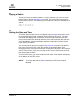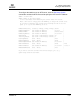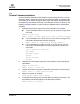user manual
Table Of Contents
- Table of Contents
- Section 1 Introduction
- Section 2 Command Line Interface Usage
- Section 3 User Account Configuration
- Section 4 Network and Fabric Configuration
- Section 5 Switch Configuration
- 5.1 Displaying Switch Information
- 5.2 Managing Switch Services
- 5.3 Managing Switch Configurations
- 5.4 Paging a Switch
- 5.5 Setting the Date and Time
- 5.6 Resetting a Switch
- 5.7 Installing Firmware
- 5.8 Managing Switch Feature Upgrades
- Section 6 Port Configuration
- Section 7 Zoning Configuration
- Section 8 Connection Security Configuration
- Section 9 Device Security Configuration
- Section 10 RADIUS Server Configuration
- Section 11 Event Log Configuration
- Section 12 Simple Network Management Protocol Configuration
- Section 13 Command Reference
- 13.1 Access Authority
- 13.2 Syntax and Keywords
- 13.3 Notes and Examples
- 13.4 Command Listing
- Admin
- Alias
- Config
- Create
- Date
- Exit
- Fcping
- Fctrace
- Feature
- Firmware Install
- Group
- Hardreset
- Help
- History
- Hotreset
- Image
- Lip
- Logout
- Passwd
- Ping
- Ps
- Quit
- Reset
- Security
- Securityset
- Set Alarm
- Set Beacon
- Set Config Port
- Set Config Security
- Set Config Security Portbinding
- Set Config Switch
- Set Config Threshold
- Set Config Zoning
- Set Log
- Set Pagebreak
- Set Port
- Set Setup Radius
- Set Setup Services
- Set Setup SNMP
- Set Setup System
- Set Switch State
- Set Timezone
- Show About
- Show Alarm
- Show Broadcast
- Show Chassis
- Show Config Port
- Show Config Security
- Show Config Security Portbinding
- Show Config Switch
- Show Config Threshold
- Show Config Zoning
- Show Domains
- Show Donor
- Show Fabric
- Show FDMI
- Show Interface
- Show Log
- Show LSDB
- Show Media
- Show Mem
- Show NS
- Show Pagebreak
- Show Perf
- Show Port
- Show Post Log
- Show Setup Mfg
- Show Setup Radius
- Show Setup Services
- Show Setup SNMP
- Show Setup System
- Show Steering
- Show Switch
- Show Timezone
- Show Topology
- Show Users
- Show Version
- Shutdown
- Test Cancel
- Test Port
- Test Status
- Uptime
- User
- Whoami
- Zone
- Zoneset
- Zoning
- Index
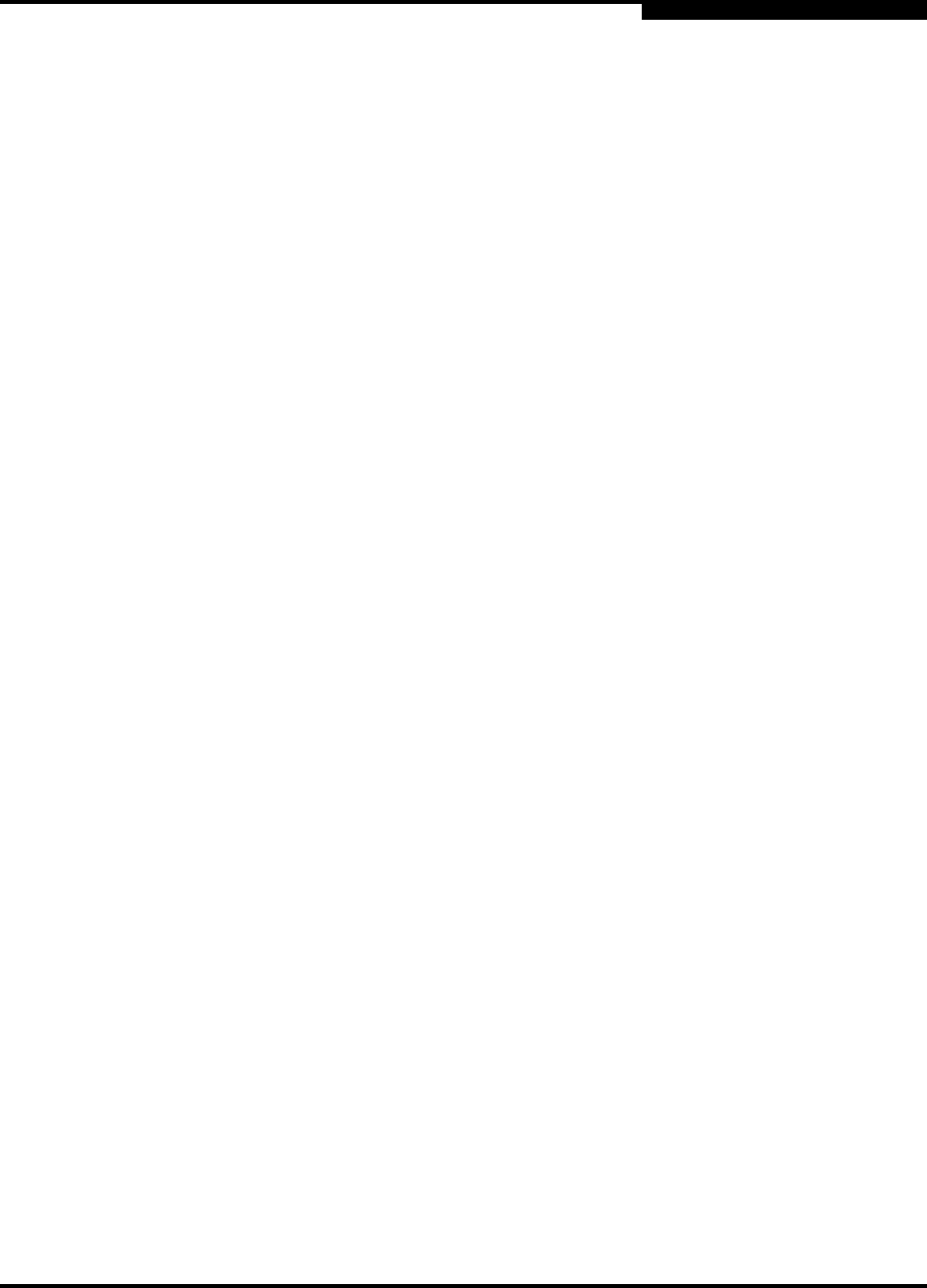
5 – Switch Configuration
Installing Firmware
59183-01 A 5-23
A
5.7.3
Custom Firmware Installation
A custom firmware installation downloads the firmware image file from a remote
host to the switch, unpacks the image file, and resets the switch in separate steps.
This allows you to choose the type of switch reset and whether the activation will
be disruptive (Reset Switch command) or nondisruptive (Hotreset command). The
following example illustrates a custom firmware installation with a nondisruptive
activation.
1. Download the firmware image file from the workstation to the switch.
If your workstation has an FTP server, you can enter the Image Fetch
command:
SANbox #> admin start
SANbox (admin) #> image fetch account_name ip_address filename
If your workstation has a TFTP server, you can enter the Image TFTP
command to download the firmware image file.
SANbox (admin) #> image tftp ip_address filename
If your workstation has neither an FTP nor a TFTP server, open an
FTP session and download the firmware image file by entering FTP
commands:
>ftp ip_address or switchname
user:images
password: images
ftp>bin
ftp>put filename
ftp>quit
2. Display the list of firmware image files on the switch to confirm that the file
was loaded.
SANbox #> admin start
SANbox (admin) $> image list
3. Unpack the firmware image file to install the new firmware in flash memory.
SANbox (admin) $> image unpack filename
4. Wait for the unpack to complete.
Image unpack command result: Passed
5. A message will prompt you to reset the switch to activate the firmware. Use
the Hotreset command to attempt a non-disruptive activation.
SANbox (admin) $> hotreset