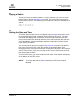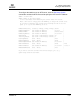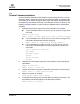user manual
Table Of Contents
- Table of Contents
- Section 1 Introduction
- Section 2 Command Line Interface Usage
- Section 3 User Account Configuration
- Section 4 Network and Fabric Configuration
- Section 5 Switch Configuration
- 5.1 Displaying Switch Information
- 5.2 Managing Switch Services
- 5.3 Managing Switch Configurations
- 5.4 Paging a Switch
- 5.5 Setting the Date and Time
- 5.6 Resetting a Switch
- 5.7 Installing Firmware
- 5.8 Managing Switch Feature Upgrades
- Section 6 Port Configuration
- Section 7 Zoning Configuration
- Section 8 Connection Security Configuration
- Section 9 Device Security Configuration
- Section 10 RADIUS Server Configuration
- Section 11 Event Log Configuration
- Section 12 Simple Network Management Protocol Configuration
- Section 13 Command Reference
- 13.1 Access Authority
- 13.2 Syntax and Keywords
- 13.3 Notes and Examples
- 13.4 Command Listing
- Admin
- Alias
- Config
- Create
- Date
- Exit
- Fcping
- Fctrace
- Feature
- Firmware Install
- Group
- Hardreset
- Help
- History
- Hotreset
- Image
- Lip
- Logout
- Passwd
- Ping
- Ps
- Quit
- Reset
- Security
- Securityset
- Set Alarm
- Set Beacon
- Set Config Port
- Set Config Security
- Set Config Security Portbinding
- Set Config Switch
- Set Config Threshold
- Set Config Zoning
- Set Log
- Set Pagebreak
- Set Port
- Set Setup Radius
- Set Setup Services
- Set Setup SNMP
- Set Setup System
- Set Switch State
- Set Timezone
- Show About
- Show Alarm
- Show Broadcast
- Show Chassis
- Show Config Port
- Show Config Security
- Show Config Security Portbinding
- Show Config Switch
- Show Config Threshold
- Show Config Zoning
- Show Domains
- Show Donor
- Show Fabric
- Show FDMI
- Show Interface
- Show Log
- Show LSDB
- Show Media
- Show Mem
- Show NS
- Show Pagebreak
- Show Perf
- Show Port
- Show Post Log
- Show Setup Mfg
- Show Setup Radius
- Show Setup Services
- Show Setup SNMP
- Show Setup System
- Show Steering
- Show Switch
- Show Timezone
- Show Topology
- Show Users
- Show Version
- Shutdown
- Test Cancel
- Test Port
- Test Status
- Uptime
- User
- Whoami
- Zone
- Zoneset
- Zoning
- Index
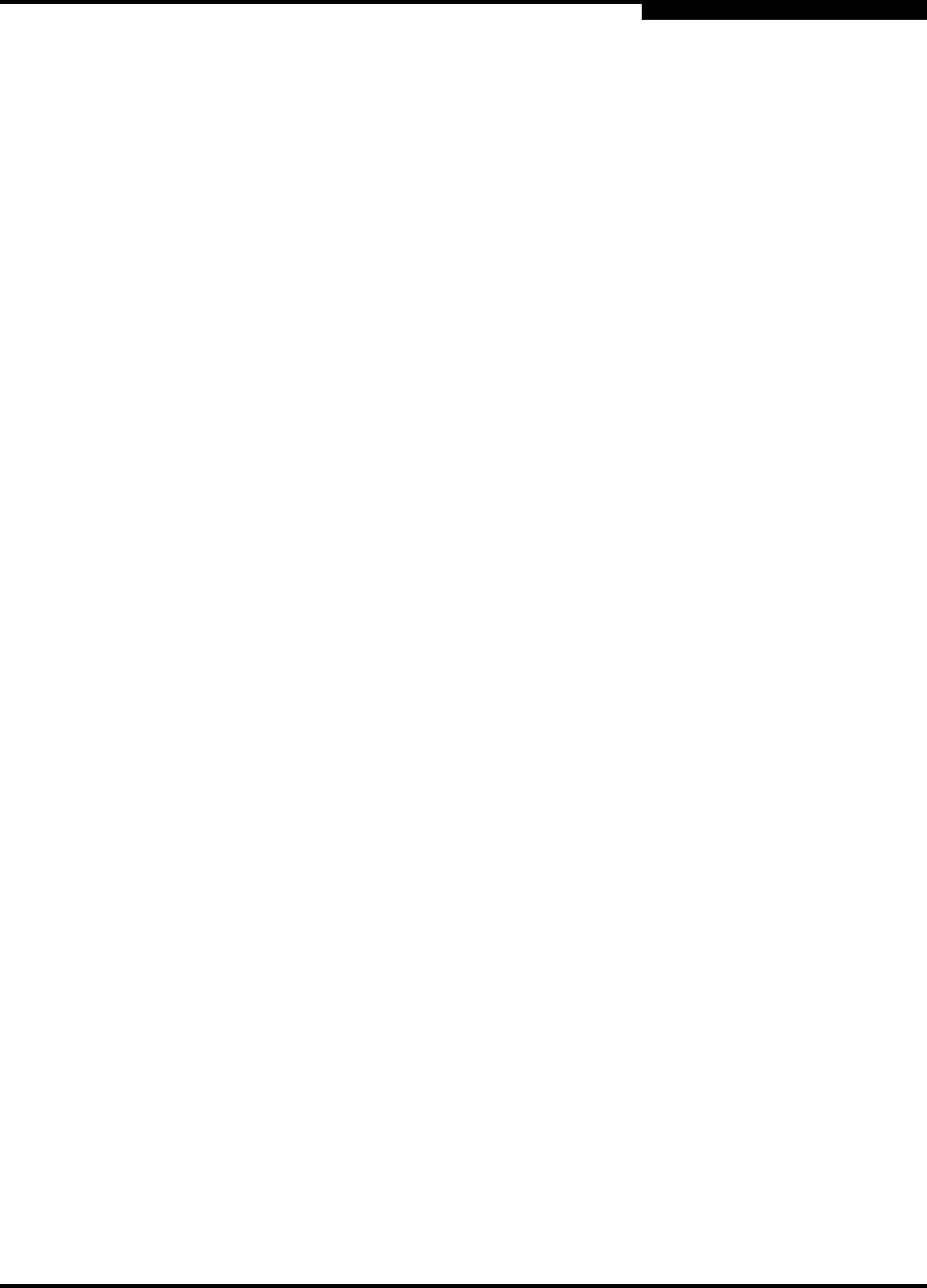
5 – Switch Configuration
Installing Firmware
59183-01 A 5-21
A
5.7.1
Nondisruptive Activation
You can load and activate new firmware on a switch disruptively or nondisruptively
depending on the condition of the fabric and the commands you choose. If you
attempt to perform a non-disruptive activation without satisfying the following
conditions, the activation will fail. If the non-disruptive activation fails, you will
usually be prompted to try again later. Otherwise, the switch will perform a
disruptive activation.
The current firmware version permits the installation and non-disruptive
activation of 6.7 firmware. Refer to the 6.7 Firmware Release Notes for
previous compatible firmware versions.
No changes are being made to switches in the fabric including powering up,
powering down, disconnecting or connecting ISLs, changing switch
configurations, or installing firmware.
No port on the switch is in the diagnostic state.
No Zoning Edit sessions are open on the switch.
No changes are being made to attached devices including powering up,
powering down, disconnecting, connecting, and HBA configuration changes.
Install firmware on one switch at a time in the fabric. If you are installing
firmware on one switch, wait 120 seconds after the activation is complete
before installing firmware on a second switch.
For a fabric in which one or more switches are running firmware prior to
version 6.7, only one Enterprise Fabric Suite 2007 session can be open.
Ports that are stable when the non-disruptive activation begins, then change
states, will be reset. When the non-disruptive activation is complete, Enterprise
Fabric Suite 2007 sessions reconnect automatically. However, Telnet sessions
must be restarted manually.
5.7.2
One-Step Firmware Installation
The Firmware Install and Image Install commands download the firmware image
file from an FTP or TFTP server to the switch, unpacks the image file, and
performs a disruptive activation in one step. The one-step installation process
prompts you to enter the following:
The file transfer protocol (FTP or TFTP)
IP address of the remote host
An account name and password on the remote host (FTP only)