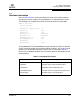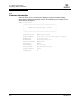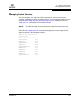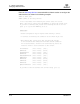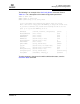user manual
Table Of Contents
- Table of Contents
- Section 1 Introduction
- Section 2 Command Line Interface Usage
- Section 3 User Account Configuration
- Section 4 Network and Fabric Configuration
- Section 5 Switch Configuration
- 5.1 Displaying Switch Information
- 5.2 Managing Switch Services
- 5.3 Managing Switch Configurations
- 5.4 Paging a Switch
- 5.5 Setting the Date and Time
- 5.6 Resetting a Switch
- 5.7 Installing Firmware
- 5.8 Managing Switch Feature Upgrades
- Section 6 Port Configuration
- Section 7 Zoning Configuration
- Section 8 Connection Security Configuration
- Section 9 Device Security Configuration
- Section 10 RADIUS Server Configuration
- Section 11 Event Log Configuration
- Section 12 Simple Network Management Protocol Configuration
- Section 13 Command Reference
- 13.1 Access Authority
- 13.2 Syntax and Keywords
- 13.3 Notes and Examples
- 13.4 Command Listing
- Admin
- Alias
- Config
- Create
- Date
- Exit
- Fcping
- Fctrace
- Feature
- Firmware Install
- Group
- Hardreset
- Help
- History
- Hotreset
- Image
- Lip
- Logout
- Passwd
- Ping
- Ps
- Quit
- Reset
- Security
- Securityset
- Set Alarm
- Set Beacon
- Set Config Port
- Set Config Security
- Set Config Security Portbinding
- Set Config Switch
- Set Config Threshold
- Set Config Zoning
- Set Log
- Set Pagebreak
- Set Port
- Set Setup Radius
- Set Setup Services
- Set Setup SNMP
- Set Setup System
- Set Switch State
- Set Timezone
- Show About
- Show Alarm
- Show Broadcast
- Show Chassis
- Show Config Port
- Show Config Security
- Show Config Security Portbinding
- Show Config Switch
- Show Config Threshold
- Show Config Zoning
- Show Domains
- Show Donor
- Show Fabric
- Show FDMI
- Show Interface
- Show Log
- Show LSDB
- Show Media
- Show Mem
- Show NS
- Show Pagebreak
- Show Perf
- Show Port
- Show Post Log
- Show Setup Mfg
- Show Setup Radius
- Show Setup Services
- Show Setup SNMP
- Show Setup System
- Show Steering
- Show Switch
- Show Timezone
- Show Topology
- Show Users
- Show Version
- Shutdown
- Test Cancel
- Test Port
- Test Status
- Uptime
- User
- Whoami
- Zone
- Zoneset
- Zoning
- Index
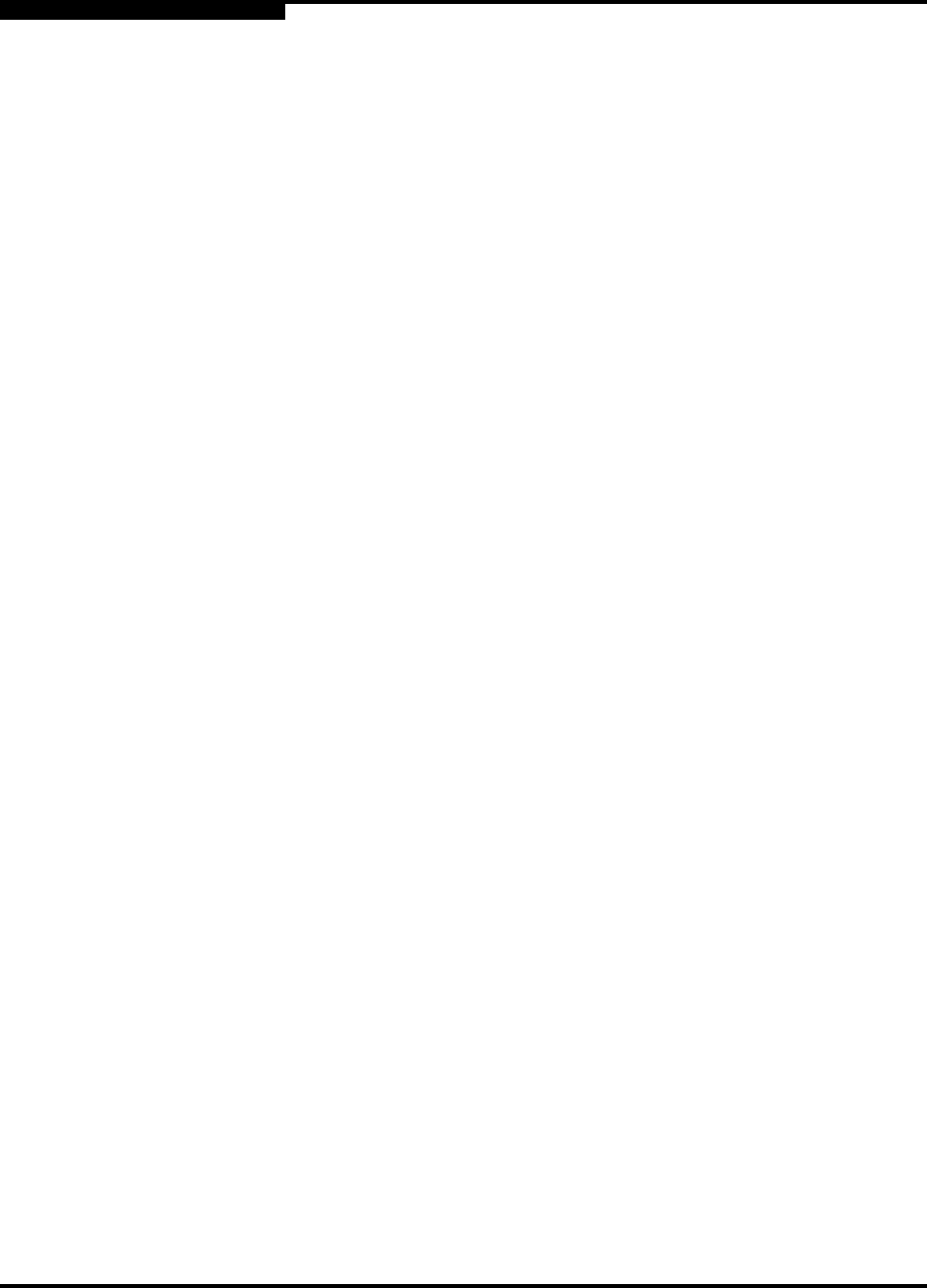
5 – Switch Configuration
Managing Switch Configurations
5-12 59183-01 A
S
5.3.3
Copy a Switch Configuration
Enter the Config Copy command to create a copy of an existing configuration as
shown in the following example:
SANbox (admin) config copy config_1 config_2
5.3.4
Delete a Switch Configuration
Enter the Config Delete command to delete a configuration from the switch as
shown in the following example. You cannot delete the active configuration nor the
default configuration (Default Config).
SANbox (admin) config delete config_2
5.3.5
Modify a Switch Configuration
To modify a switch configuration, you must open an Admin session with the Admin
Start command. An Admin session prevents other accounts from making changes
at the same time through Telnet, Enterprise Fabric Suite 2007, or another
management application. You must also open a Config Edit session with the
Config Edit command and indicate which configuration you want to modify. If you
do not specify a configuration name the active configuration is assumed.
The Config Edit session provides access to the Set Config commands with which
you make modifications to the port, switch, port threshold alarm, or zoning
configuration components as shown:
SANbox #> admin start
SANbox (admin) #> config edit
The config named default is being edited.
SANbox (admin-config)#> set config port . . .
SANbox (admin-config)#> set config switch . . .
SANbox (admin-config)#> set config threshold . . .
SANbox (admin-config)#> set config zoning . . .
The Config Save command saves the changes you made during the Config Edit
session. In this case, changes to the configuration named Default are being saved
to a new configuration named config_10132003. However, the new configuration
does not take effect until you activate it with the Config Activate command:
SANbox (admin-config)#> config save config_10132003
SANbox (admin)#> config activate config_10132003
SANbox (admin)#> admin end
The Admin End command releases the Admin session for other administrators
when you are done making changes to the switch.