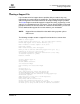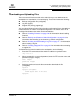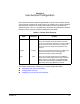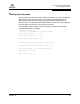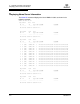user manual
Table Of Contents
- Table of Contents
- Section 1 Introduction
- Section 2 Command Line Interface Usage
- Section 3 User Account Configuration
- Section 4 Network and Fabric Configuration
- Section 5 Switch Configuration
- 5.1 Displaying Switch Information
- 5.2 Managing Switch Services
- 5.3 Managing Switch Configurations
- 5.4 Paging a Switch
- 5.5 Setting the Date and Time
- 5.6 Resetting a Switch
- 5.7 Installing Firmware
- 5.8 Managing Switch Feature Upgrades
- Section 6 Port Configuration
- Section 7 Zoning Configuration
- Section 8 Connection Security Configuration
- Section 9 Device Security Configuration
- Section 10 RADIUS Server Configuration
- Section 11 Event Log Configuration
- Section 12 Simple Network Management Protocol Configuration
- Section 13 Command Reference
- 13.1 Access Authority
- 13.2 Syntax and Keywords
- 13.3 Notes and Examples
- 13.4 Command Listing
- Admin
- Alias
- Config
- Create
- Date
- Exit
- Fcping
- Fctrace
- Feature
- Firmware Install
- Group
- Hardreset
- Help
- History
- Hotreset
- Image
- Lip
- Logout
- Passwd
- Ping
- Ps
- Quit
- Reset
- Security
- Securityset
- Set Alarm
- Set Beacon
- Set Config Port
- Set Config Security
- Set Config Security Portbinding
- Set Config Switch
- Set Config Threshold
- Set Config Zoning
- Set Log
- Set Pagebreak
- Set Port
- Set Setup Radius
- Set Setup Services
- Set Setup SNMP
- Set Setup System
- Set Switch State
- Set Timezone
- Show About
- Show Alarm
- Show Broadcast
- Show Chassis
- Show Config Port
- Show Config Security
- Show Config Security Portbinding
- Show Config Switch
- Show Config Threshold
- Show Config Zoning
- Show Domains
- Show Donor
- Show Fabric
- Show FDMI
- Show Interface
- Show Log
- Show LSDB
- Show Media
- Show Mem
- Show NS
- Show Pagebreak
- Show Perf
- Show Port
- Show Post Log
- Show Setup Mfg
- Show Setup Radius
- Show Setup Services
- Show Setup SNMP
- Show Setup System
- Show Steering
- Show Switch
- Show Timezone
- Show Topology
- Show Users
- Show Version
- Shutdown
- Test Cancel
- Test Port
- Test Status
- Uptime
- User
- Whoami
- Zone
- Zoneset
- Zoning
- Index
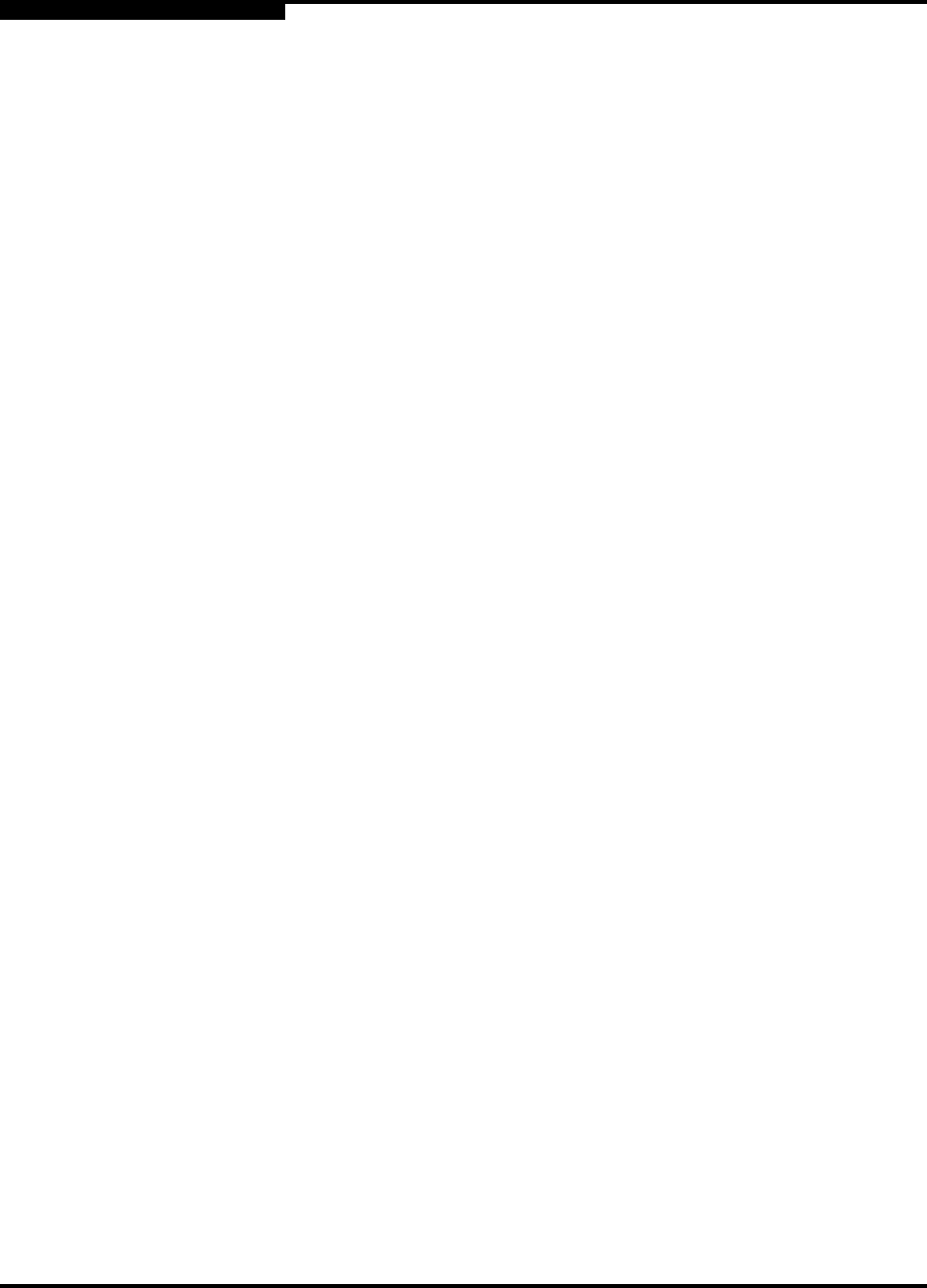
2 – Command Line Interface Usage
Creating a Support File
2-6 59183-01 A
S
If your workstation does not have an FTP server, enter the Create Support
command to create the support file, and use FTP to download the support file
from the switch to your workstation as shown in the following example:
SANbox #> create support
Log Msg:[Creating the support file - this will take several seconds]
FTP the dump support file to another machine? (y/n): n
To download the support file from the switch to the workstation, do the following:
1. Open a terminal window and move to the directory where you want to
download the support file.
2. Enter the FTP command and the switch IP address or symbolic name.
>ftp 10.0.0.1
3. When prompted for a user and password, enter the FTP account name and
password (images, images).
user: images
password: images
4. Set binary mode and use the Get command to download the file
(dump_support.tgz).
ftp>bin
ftp>get dump_support.tgz
xxxxx bytes sent in xx secs.
ftp>quit