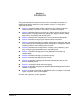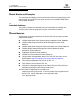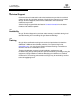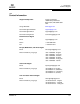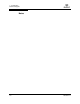user manual
Table Of Contents
- Table of Contents
- Section 1 Introduction
- Section 2 Command Line Interface Usage
- Section 3 User Account Configuration
- Section 4 Network and Fabric Configuration
- Section 5 Switch Configuration
- 5.1 Displaying Switch Information
- 5.2 Managing Switch Services
- 5.3 Managing Switch Configurations
- 5.4 Paging a Switch
- 5.5 Setting the Date and Time
- 5.6 Resetting a Switch
- 5.7 Installing Firmware
- 5.8 Managing Switch Feature Upgrades
- Section 6 Port Configuration
- Section 7 Zoning Configuration
- Section 8 Connection Security Configuration
- Section 9 Device Security Configuration
- Section 10 RADIUS Server Configuration
- Section 11 Event Log Configuration
- Section 12 Simple Network Management Protocol Configuration
- Section 13 Command Reference
- 13.1 Access Authority
- 13.2 Syntax and Keywords
- 13.3 Notes and Examples
- 13.4 Command Listing
- Admin
- Alias
- Config
- Create
- Date
- Exit
- Fcping
- Fctrace
- Feature
- Firmware Install
- Group
- Hardreset
- Help
- History
- Hotreset
- Image
- Lip
- Logout
- Passwd
- Ping
- Ps
- Quit
- Reset
- Security
- Securityset
- Set Alarm
- Set Beacon
- Set Config Port
- Set Config Security
- Set Config Security Portbinding
- Set Config Switch
- Set Config Threshold
- Set Config Zoning
- Set Log
- Set Pagebreak
- Set Port
- Set Setup Radius
- Set Setup Services
- Set Setup SNMP
- Set Setup System
- Set Switch State
- Set Timezone
- Show About
- Show Alarm
- Show Broadcast
- Show Chassis
- Show Config Port
- Show Config Security
- Show Config Security Portbinding
- Show Config Switch
- Show Config Threshold
- Show Config Zoning
- Show Domains
- Show Donor
- Show Fabric
- Show FDMI
- Show Interface
- Show Log
- Show LSDB
- Show Media
- Show Mem
- Show NS
- Show Pagebreak
- Show Perf
- Show Port
- Show Post Log
- Show Setup Mfg
- Show Setup Radius
- Show Setup Services
- Show Setup SNMP
- Show Setup System
- Show Steering
- Show Switch
- Show Timezone
- Show Topology
- Show Users
- Show Version
- Shutdown
- Test Cancel
- Test Port
- Test Status
- Uptime
- User
- Whoami
- Zone
- Zoneset
- Zoning
- Index
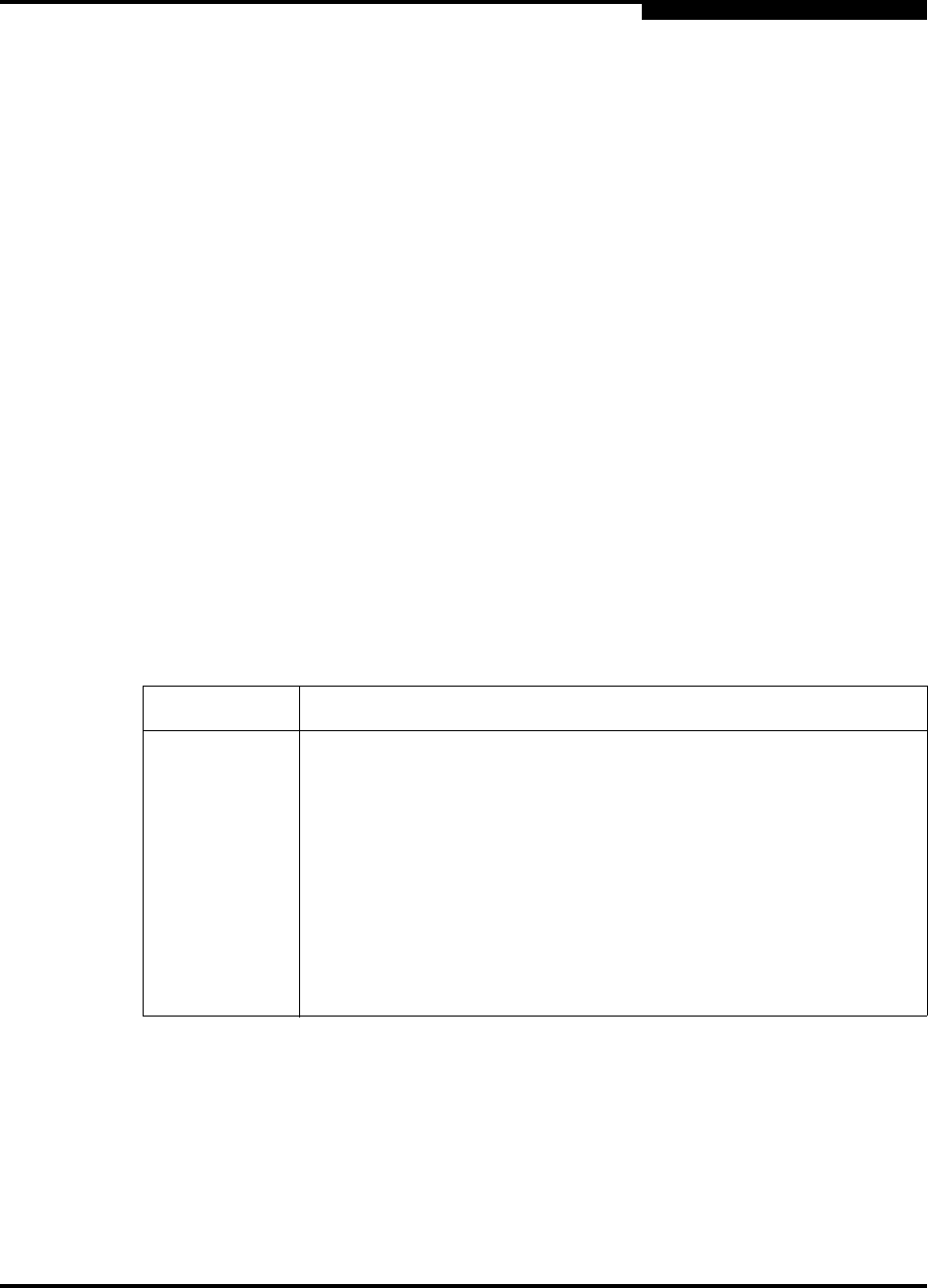
2 – Command Line Interface Usage
Opening and Closing an Admin Session
59183-01 A 2-3
A
2.2
Opening and Closing an Admin Session
The command line interface performs monitoring and configuration tasks.
Commands that perform monitoring tasks are available to all user accounts.
Commands that perform configuration tasks are available only after entering the
Admin Start command to open an Admin session. A user account must have
Admin authority to enter the Admin Start command.
The following is an example of how to open and close an Admin session:
SANbox #> admin start
SANbox (admin) #>
.
.
.
SANbox (admin) #> admin end
2.3
Entering Commands
The command-line completion feature makes entering and repeating commands
easier. Table 2-1 describes the command-line completion keystrokes.
Table 2-1. Command-Line Completion
Keystroke Effect
Tab Completes the command line. Enter at least one character and press
the tab key to complete the command line. If more than one possibility
exists, press the Tab key again to display all possibilities.
Up Arrow Scrolls backward through the list of previously entered commands.
Down Arrow Scrolls forward through the list of previously entered commands.
Control-A Moves the cursor to the beginning of the command line
Control-E Moves the cursor to the end of the command line.
Control-U Clears the command line.