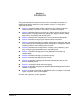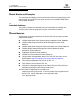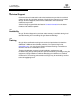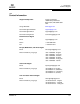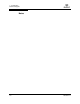user manual
Table Of Contents
- Table of Contents
- Section 1 Introduction
- Section 2 Command Line Interface Usage
- Section 3 User Account Configuration
- Section 4 Network and Fabric Configuration
- Section 5 Switch Configuration
- 5.1 Displaying Switch Information
- 5.2 Managing Switch Services
- 5.3 Managing Switch Configurations
- 5.4 Paging a Switch
- 5.5 Setting the Date and Time
- 5.6 Resetting a Switch
- 5.7 Installing Firmware
- 5.8 Managing Switch Feature Upgrades
- Section 6 Port Configuration
- Section 7 Zoning Configuration
- Section 8 Connection Security Configuration
- Section 9 Device Security Configuration
- Section 10 RADIUS Server Configuration
- Section 11 Event Log Configuration
- Section 12 Simple Network Management Protocol Configuration
- Section 13 Command Reference
- 13.1 Access Authority
- 13.2 Syntax and Keywords
- 13.3 Notes and Examples
- 13.4 Command Listing
- Admin
- Alias
- Config
- Create
- Date
- Exit
- Fcping
- Fctrace
- Feature
- Firmware Install
- Group
- Hardreset
- Help
- History
- Hotreset
- Image
- Lip
- Logout
- Passwd
- Ping
- Ps
- Quit
- Reset
- Security
- Securityset
- Set Alarm
- Set Beacon
- Set Config Port
- Set Config Security
- Set Config Security Portbinding
- Set Config Switch
- Set Config Threshold
- Set Config Zoning
- Set Log
- Set Pagebreak
- Set Port
- Set Setup Radius
- Set Setup Services
- Set Setup SNMP
- Set Setup System
- Set Switch State
- Set Timezone
- Show About
- Show Alarm
- Show Broadcast
- Show Chassis
- Show Config Port
- Show Config Security
- Show Config Security Portbinding
- Show Config Switch
- Show Config Threshold
- Show Config Zoning
- Show Domains
- Show Donor
- Show Fabric
- Show FDMI
- Show Interface
- Show Log
- Show LSDB
- Show Media
- Show Mem
- Show NS
- Show Pagebreak
- Show Perf
- Show Port
- Show Post Log
- Show Setup Mfg
- Show Setup Radius
- Show Setup Services
- Show Setup SNMP
- Show Setup System
- Show Steering
- Show Switch
- Show Timezone
- Show Topology
- Show Users
- Show Version
- Shutdown
- Test Cancel
- Test Port
- Test Status
- Uptime
- User
- Whoami
- Zone
- Zoneset
- Zoning
- Index
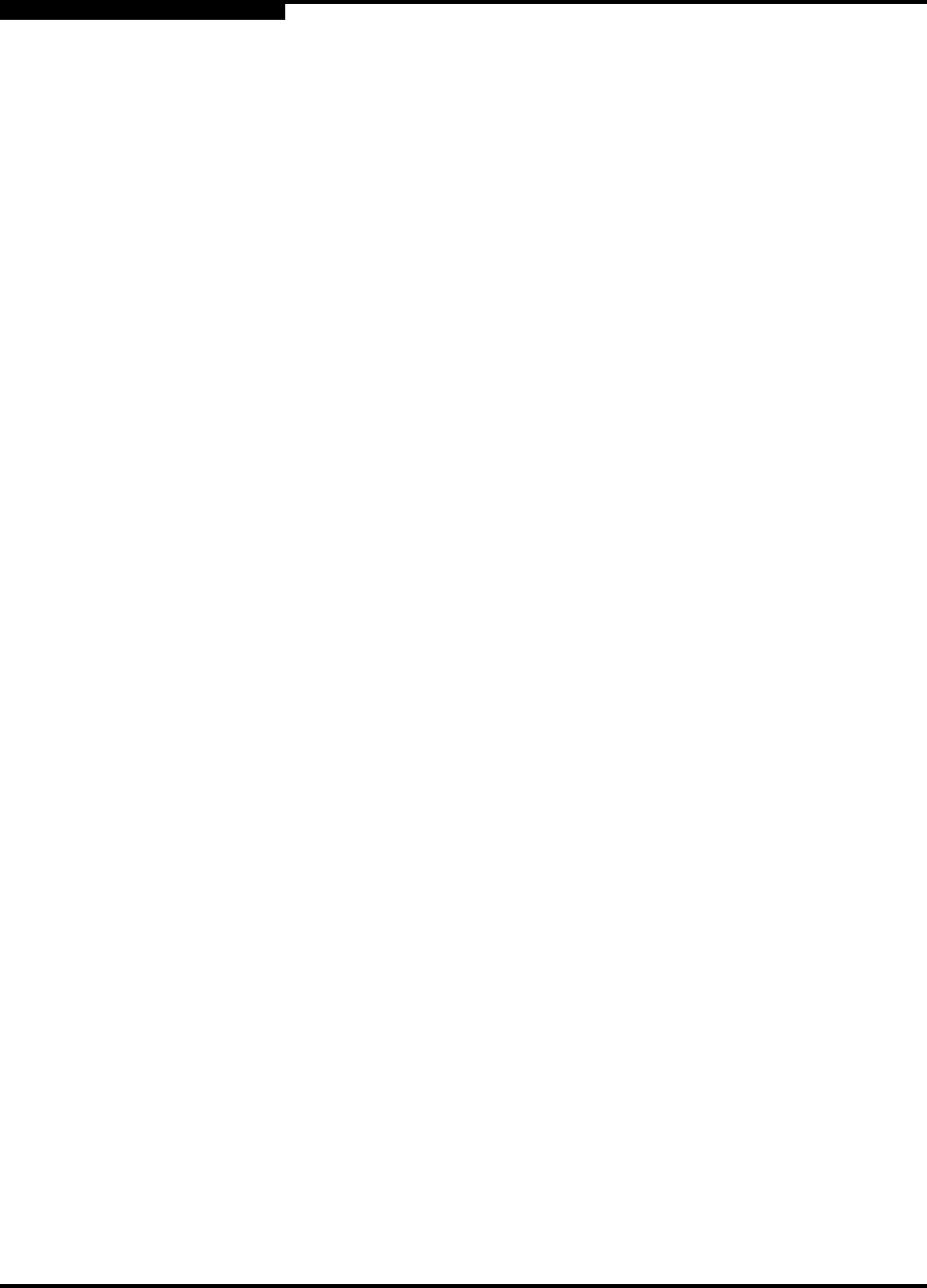
2 – Command Line Interface Usage
Logging In to the Switch
2-2 59183-01 A
S
2.1
Logging In to the Switch
To log in to a switch through Telnet, open a command line window on the
workstation and enter the Telnet command followed by the switch IP address:
# telnet ip_address
The Telnet window opens prompting you for a login. Enter an account name and
password. The default account name is admin, and its password is password.
switch login:admin
password: xxxxxxxx
Warning: Your user account password has not been changed
It is strongly recommended that you do so before
proceeding
To log off, enter the Exit command:
SANbox #> exit
To log in to a switch through the serial port, configure the workstation port with the
following settings:
9600 baud
8-bit character
1 stop bit
No parity
Enter an account name and password when prompted.
NOTE: A switch supports a combined maximum of 19 logins or sessions
reserved as follows:
4 logins or sessions for internal applications such as management
server and SNMP
9 high priority Telnet sessions
6 logins or sessions for Enterprise Fabric Suite 2007 inband and
out-of-band logins, Application Programming Interface (API)
inband and out-of-band logins, and Telnet logins. Additional logins
will be refused.