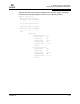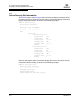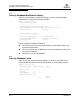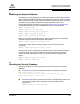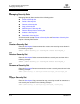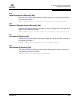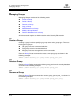user manual
Table Of Contents
- Table of Contents
- Section 1 Introduction
- Section 2 Command Line Interface Usage
- Section 3 User Account Configuration
- Section 4 Network and Fabric Configuration
- Section 5 Switch Configuration
- 5.1 Displaying Switch Information
- 5.2 Managing Switch Services
- 5.3 Managing Switch Configurations
- 5.4 Paging a Switch
- 5.5 Setting the Date and Time
- 5.6 Resetting a Switch
- 5.7 Installing Firmware
- 5.8 Managing Switch Feature Upgrades
- Section 6 Port Configuration
- Section 7 Zoning Configuration
- Section 8 Connection Security Configuration
- Section 9 Device Security Configuration
- Section 10 RADIUS Server Configuration
- Section 11 Event Log Configuration
- Section 12 Simple Network Management Protocol Configuration
- Section 13 Command Reference
- 13.1 Access Authority
- 13.2 Syntax and Keywords
- 13.3 Notes and Examples
- 13.4 Command Listing
- Admin
- Alias
- Config
- Create
- Date
- Exit
- Fcping
- Fctrace
- Feature
- Firmware Install
- Group
- Hardreset
- Help
- History
- Hotreset
- Image
- Lip
- Logout
- Passwd
- Ping
- Ps
- Quit
- Reset
- Security
- Securityset
- Set Alarm
- Set Beacon
- Set Config Port
- Set Config Security
- Set Config Security Portbinding
- Set Config Switch
- Set Config Threshold
- Set Config Zoning
- Set Log
- Set Pagebreak
- Set Port
- Set Setup Radius
- Set Setup Services
- Set Setup SNMP
- Set Setup System
- Set Switch State
- Set Timezone
- Show About
- Show Alarm
- Show Broadcast
- Show Chassis
- Show Config Port
- Show Config Security
- Show Config Security Portbinding
- Show Config Switch
- Show Config Threshold
- Show Config Zoning
- Show Domains
- Show Donor
- Show Fabric
- Show FDMI
- Show Interface
- Show Log
- Show LSDB
- Show Media
- Show Mem
- Show NS
- Show Pagebreak
- Show Perf
- Show Port
- Show Post Log
- Show Setup Mfg
- Show Setup Radius
- Show Setup Services
- Show Setup SNMP
- Show Setup System
- Show Steering
- Show Switch
- Show Timezone
- Show Topology
- Show Users
- Show Version
- Shutdown
- Test Cancel
- Test Port
- Test Status
- Uptime
- User
- Whoami
- Zone
- Zoneset
- Zoning
- Index
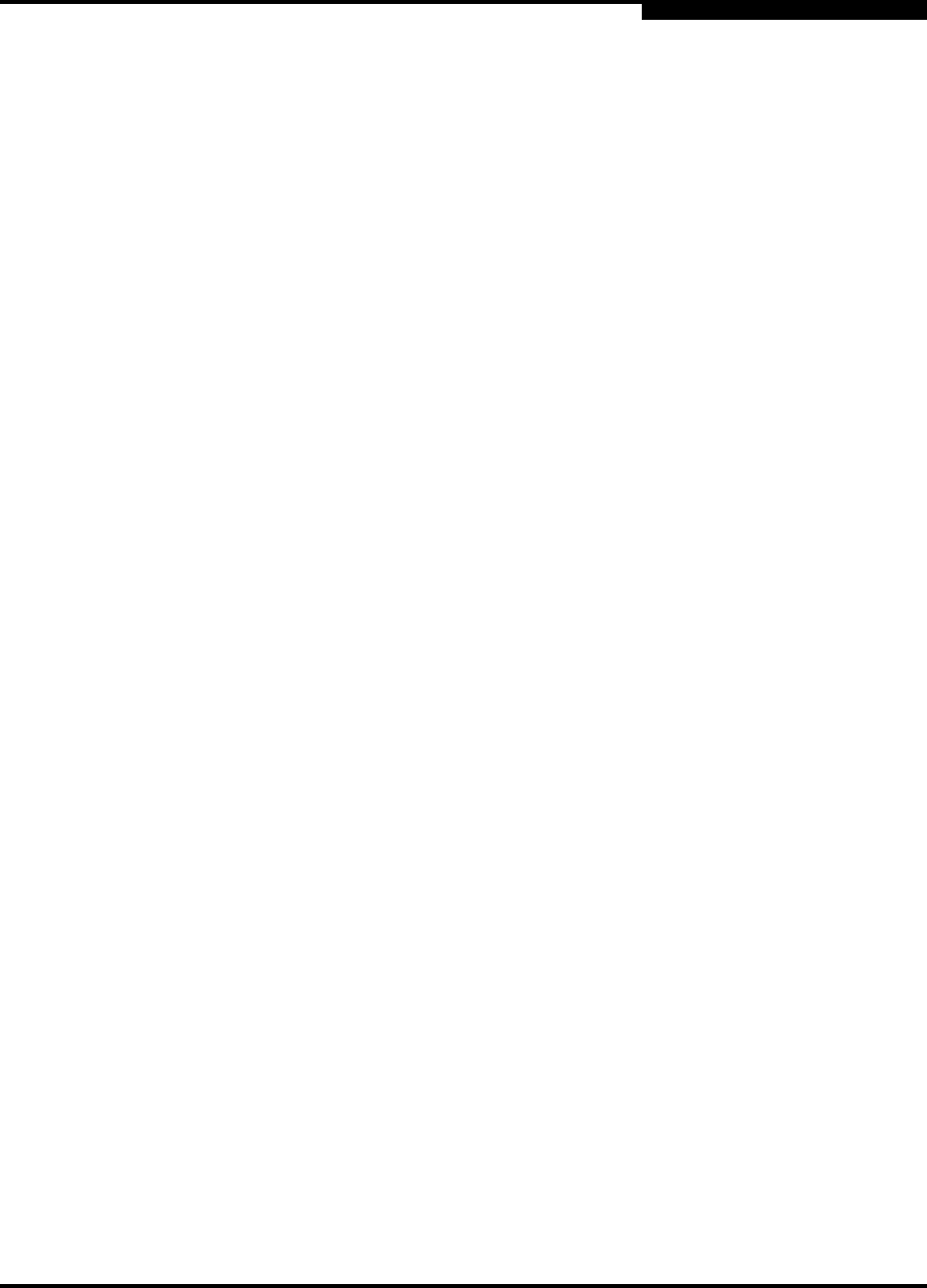
9 – Device Security Configuration
Modifying the Security Database
59183-01 A 9-9
A
9.3
Modifying the Security Database
To modify the security database, you must open an Admin session with the Admin
Start command. An Admin session prevents other accounts from making changes
at the same time either through Telnet or Enterprise Fabric Suite 2007. You must
also open a Security Edit session with the Security Edit command. The
Security Edit session provides access to the Securityset, Group, and Security
commands with which you make modifications to the security database.
SANbox #> admin start
SANbox (admin) #> security edit
SANbox (admin-security)#> securityset . . .
SANbox (admin-security)#> group . . .
SANbox (admin-security)#> security . . .
When you are finished making changes, enter the Security Save command to
save the changes and close the Security Edit session.
SANbox (admin-security)#> security save
To close the session without saving changes, enter the Security Cancel
command.
SANbox (admin-security)#> security cancel
Changes to the active security set do not take effect until you activate it with the
Security Activate command. The Admin End command releases the Admin
session for other administrators when you are done making changes to the
switch.
SANbox (admin)#> security activate
SANbox (admin)#> admin end
9.4
Resetting the Security Database
There are two ways to remove all groups and security sets from the security
database:
Enter the Security Clear command as shown in the following example:
SANbox (admin-security) #> security clear
All security information will be cleared. Please confirm (y/n): [n] y
SANbox (admin-security) #> security save
Enter the Reset Security command as shown in the following example. The
security configuration values, autosave and fabric binding remain
unchanged.
SANbox (admin) #> reset security