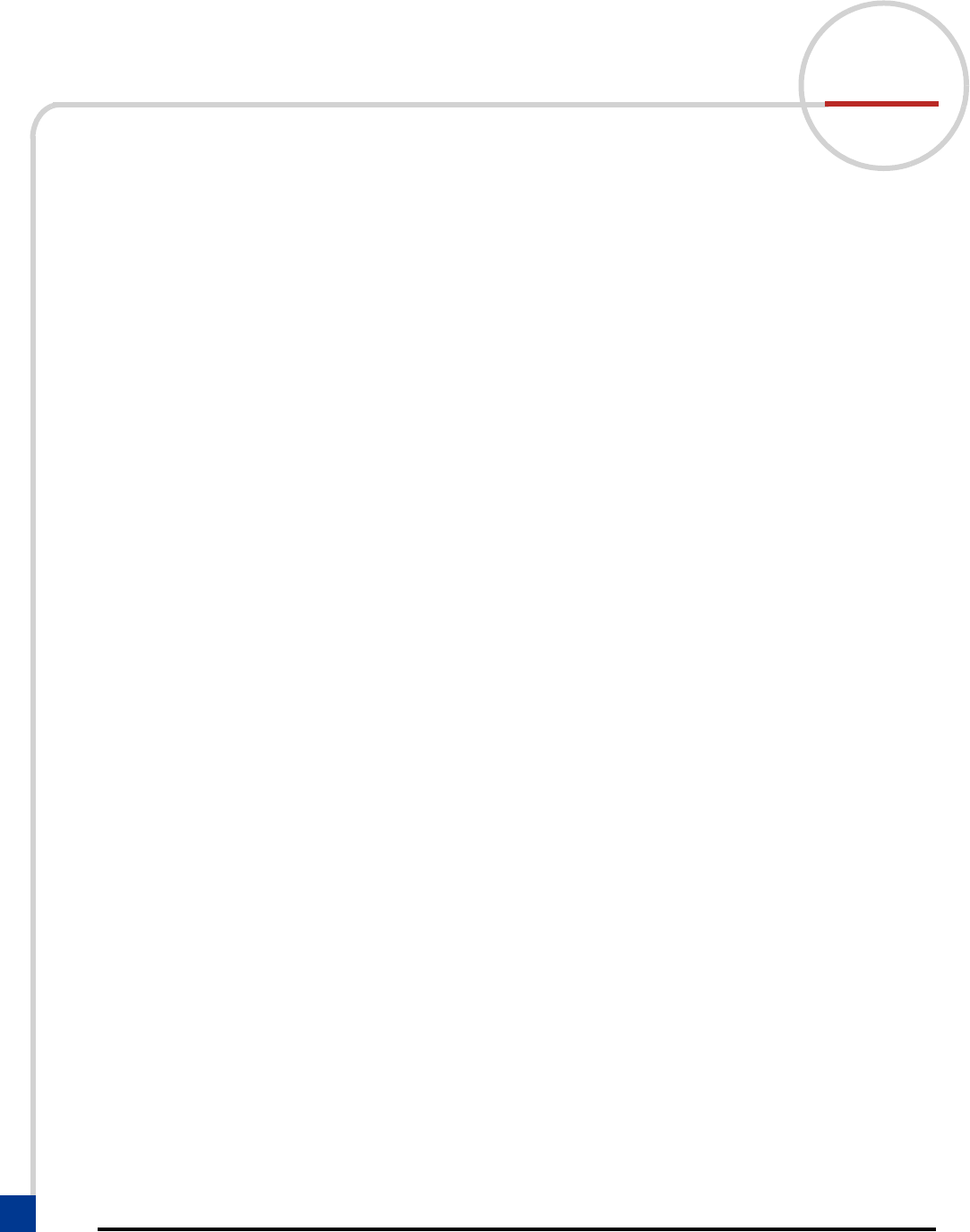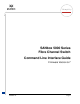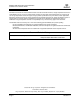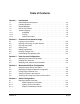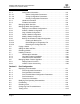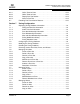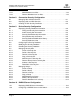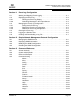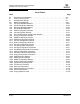R Simplify SANbox 5000 Series Fibre Channel Switch Command Line Interface Guide Firmware Version 6.
S SANbox 5000 Series Fibre Channel Switch Command Line Interface Guide Information furnished in this manual is believed to be accurate and reliable. However, QLogic Corporation assumes no responsibility for its use, nor for any infringements of patents or other rights of third parties which may result from its use. QLogic Corporation reserves the right to change product specifications at any time without notice.
Table of Contents Section 1 Introduction 1.1 1.2 1.3 1.4 1.5 1.5.1 1.5.2 1.5.3 Switch Models and Examples . . . . . . . . . . . . . . . . . . . . . . . . . . . . . . . . . . .1-2 Intended Audience . . . . . . . . . . . . . . . . . . . . . . . . . . . . . . . . . . . . . . . . . . . .1-2 Related Materials . . . . . . . . . . . . . . . . . . . . . . . . . . . . . . . . . . . . . . . . . . . . .1-2 New in This Release . . . . . . . . . . . . . . . . . . . . . . . . . . . . . . . . . . . . . . . . . .
SANbox 5000 Series Fibre Channel Switch Command Line Interface Guide S 5.1.4 5.1.4.1 5.1.4.2 5.1.4.3 5.1.5 5.1.6 5.2 5.3 5.3.1 5.3.2 5.3.3 5.3.4 5.3.5 5.3.6 5.3.6.1 5.3.6.2 5.3.6.3 5.4 5.5 5.6 5.7 5.7.1 5.7.2 5.7.3 5.8 5.8.1 5.8.2 Configuration Information . . . . . . . . . . . . . . . . . . . . . . . . . . . . . . . . . .5-5 Switch Configuration Parameters . . . . . . . . . . . . . . . . . . . . . . . .5-5 Zoning Configuration Parameters. . . . . . . . . . . . . . . . . . . . . . . .
A SANbox 5000 Series Fibre Channel Switch Command Line Interface Guide 6.6.1 6.6.2 6.6.3 6.6.4 6.7 Online Tests for Ports . . . . . . . . . . . . . . . . . . . . . . . . . . . . . . . . . . . . .6-12 Offline Tests for Ports . . . . . . . . . . . . . . . . . . . . . . . . . . . . . . . . . . . . .6-13 Display Port Test Results. . . . . . . . . . . . . . . . . . . . . . . . . . . . . . . . . . .6-14 Cancel a Port Test . . . . . . . . . . . . . . . . . . . . . . . . . . . . . . . . . . . . . . . .
SANbox 5000 Series Fibre Channel Switch Command Line Interface Guide 7.8.5 7.8.6 S Add Members to an Alias . . . . . . . . . . . . . . . . . . . . . . . . . . . . . . . . . .7-18 Remove Members from an Alias . . . . . . . . . . . . . . . . . . . . . . . . . . . . .7-18 Section 8 Connection Security Configuration 8.1 8.2 8.3 Managing SSL and SSH Services . . . . . . . . . . . . . . . . . . . . . . . . . . . . . . . .8-1 Displaying SSL and SSH Services. . . . . . . . . . . . . . . . . . . . . . . . . .
A SANbox 5000 Series Fibre Channel Switch Command Line Interface Guide Section 11 Event Log Configuration 11.1 11.2 11.2.1 11.2.2 11.3 11.3.1 11.3.2 11.3.3 11.4 11.5 11.6 Starting and Stopping Event Logging . . . . . . . . . . . . . . . . . . . . . . . . . . . . . .11-1 Displaying the Event Log . . . . . . . . . . . . . . . . . . . . . . . . . . . . . . . . . . . . . . .11-2 Filtering the Event Log Display . . . . . . . . . . . . . . . . . . . . . . . . . . . . . .
SANbox 5000 Series Fibre Channel Switch Command Line Interface Guide S Lip . . . . . . . . . . . . . . . . . . . . . . . . . . . . . . . . . . . . . . . . . . . . . . . . . . . .13-37 Logout . . . . . . . . . . . . . . . . . . . . . . . . . . . . . . . . . . . . . . . . . . . . . . . . .13-38 Passwd . . . . . . . . . . . . . . . . . . . . . . . . . . . . . . . . . . . . . . . . . . . . . . . .13-39 Ping . . . . . . . . . . . . . . . . . . . . . . . . . . . . . . . . . . . . . . . . . . . . . . . . . . .
A SANbox 5000 Series Fibre Channel Switch Command Line Interface Guide Show FDMI . . . . . . . . . . . . . . . . . . . . . . . . . . . . . . . . . . . . . . . . . . . . .13-111 Show Interface. . . . . . . . . . . . . . . . . . . . . . . . . . . . . . . . . . . . . . . . . . .13-113 Show Log. . . . . . . . . . . . . . . . . . . . . . . . . . . . . . . . . . . . . . . . . . . . . . .13-114 Show LSDB . . . . . . . . . . . . . . . . . . . . . . . . . . . . . . . . . . . . . . . . . . . . .13-117 Show Media. .
S SANbox 5000 Series Fibre Channel Switch Command Line Interface Guide List of Tables Table 2-1 3-1 5-1 5-2 13-1 13-2 13-3 13-4 13-5 13-6 13-7 13-8 13-9 13-10 13-11 13-12 13-13 13-14 13-15 13-16 13-17 13-18 13-19 13-20 13-21 13-22 13-23 13-24 13-25 13-26 13-27 13-28 13-29 Page x Page Command-Line Completion . . . . . . . . . . . . . . . . . . . . . . . . . . . . . . . . . . . . . . . . . . .2-3 Factory User Accounts. . . . . . . . . . . . . . . . . . . . . . . . . . . . . . . . . . . . . . . . . . . . .
Section 1 Introduction This guide describes the features and use of the command line interface for SANbox 5000 Series switches running firmware version 6.7. This guide is organized as follows: Section 1 describes switch models and features, the intended audience, related materials, new items in this release, and technical support.
1 – Introduction Switch Models and Examples S 1.1 Switch Models and Examples The commands and displays of the command line interface vary depending on the switch model. All examples in this guide are taken from a SANbox 5600 switch unless stated otherwise. 1.2 Intended Audience This guide is intended for individuals who are responsible for installing and servicing Fibre Channel equipment using the command line interface. 1.
A 1 – Introduction New in This Release 1.4 New in This Release The following features are new in this release: 59183-01 A The switch is equipped with the QuickTools embedded graphical user interface. QuickTools is a web applet that provides basic fabric management tools.
1 – Introduction Technical Support S 1.5 Technical Support Customers should contact their authorized maintenance provider for technical support of their QLogic switch products. QLogic-direct customers may contact QLogic Technical Support; others will be redirected to their authorized maintenance provider. Visit the QLogic support Web site listed in Contact Information for the latest firmware and software updates. 1.5.
A 1 – Introduction Technical Support 1.5.3 Contact Information Support Headquarters QLogic Corporation 12984 Valley View Road Eden Prairie, MN 55344-3657 USA QLogic Web Site www.qlogic.com Technical Support Web Site support.qlogic.com Technical Support Email support@qlogic.com Technical Training Email tech.training@qlogic.com North American Region Email support@qlogic.com Phone +1-952-932-4040 Fax +1 952-974-4910 Europe, Middle East, and Africa Region Email emeasupport@qlogic.
1 – Introduction Technical Support S Notes 1-6 59183-01 A
Section 2 Command Line Interface Usage This section describes the following tasks: Logging In to the Switch Opening and Closing an Admin Session Entering Commands Getting Help Setting Page Breaks Creating a Support File Downloading and Uploading Files NOTE: 59183-01 A Throughout this document, references in text to commands and keywords use initial capitalization for clarity.
S 2 – Command Line Interface Usage Logging In to the Switch 2.1 Logging In to the Switch To log in to a switch through Telnet, open a command line window on the workstation and enter the Telnet command followed by the switch IP address: # telnet ip_address The Telnet window opens prompting you for a login. Enter an account name and password. The default account name is admin, and its password is password.
A 2 – Command Line Interface Usage Opening and Closing an Admin Session 2.2 Opening and Closing an Admin Session The command line interface performs monitoring and configuration tasks. Commands that perform monitoring tasks are available to all user accounts. Commands that perform configuration tasks are available only after entering the Admin Start command to open an Admin session. A user account must have Admin authority to enter the Admin Start command.
2 – Command Line Interface Usage Getting Help S 2.4 Getting Help To display help for a command, enter the Help command followed by the command. The following is an example of the help that is available for the Config Edit command. SANbox #> help config edit config edit [CONFIG_NAME] This command initiates a configuration session and places the current session into config edit mode. If CONFIG_NAME is given and it exists, it gets edited; otherwise, it gets created.
A 2 – Command Line Interface Usage Creating a Support File 2.6 Creating a Support File If you contact technical support about a problem with your switch, they may request that you create and send a support file. This support file contains all of the switch configuration information which can be helpful in diagnosing the problem. The Create Support command creates the support file (dump_support.tgz) on the switch.
2 – Command Line Interface Usage Creating a Support File S If your workstation does not have an FTP server, enter the Create Support command to create the support file, and use FTP to download the support file from the switch to your workstation as shown in the following example: SANbox #> create support Log Msg:[Creating the support file - this will take several seconds] FTP the dump support file to another machine? (y/n): n To download the support file from the switch to the workstation, do the followi
A 2 – Command Line Interface Usage Downloading and Uploading Files 2.7 Downloading and Uploading Files There are several files that reside on the switch that you can download to the workstation for examination or for safekeeping. These files include the following: Backup configuration file (configdata) Log files (logfile) Support files (dump_support.tgz) You can upload firmware image files or backup configuration files to the switch to reinstall firmware or restore a corrupted configuration.
2 – Command Line Interface Usage Downloading and Uploading Files S To upload a file from the workstation to the switch, do the following 1. Enter the FTP command and the switch IP address or symbolic name. >ftp 10.0.0.1 2. When prompted for a user and password, enter the FTP account name and password (images, images). user:images password: images 3. Set binary mode and use the Put command to upload the file (config_switch_169). ftp>put config_switch_169 configdata xxxxx bytes sent in xx secs.
Section 3 User Account Configuration User accounts and their respective passwords are the first line of switch security. A user account consists of an account name, an authority level, and an expiration date. Switches come from the factory with certain user accounts defined for special purposes. Table 3-1 describes these accounts, their passwords, and their purposes. These accounts cannot be deleted from the switch. Table 3-1.
S 3 – User Account Configuration Displaying User Account Information 3.1 Displaying User Account Information You can display all user accounts defined on the switch (User Accounts command) or just those user accounts that are logged on (User List or Show Users commands). The following example displays all user accounts defined on the switch. Account information includes account name, authority, and expiration date.
A 3 – User Account Configuration Creating User Accounts 3.2 Creating User Accounts A user account consists of an account name, an authority level, and an expiration date. The account name can be up to 15 characters and must begin with an alphanumeric character. The authority level grants admin authority (true) or denies it (false). The expiration date sets the date when the user account expires. Only the Admin user account can create user accounts.
S 3 – User Account Configuration Modifying User Accounts and Passwords 3.3 Modifying User Accounts and Passwords Only the Admin user account can modify a user account, delete a user account, or change the password of another user account. However, all user accounts can change their own passwords. The User command modifies and deletes user accounts. The Passwd command changes passwords. The following example removes the expiration date and admin authority for the user account named user1.
Section 4 Network and Fabric Configuration The switch network configuration consists of the following: Network discovery method IP address Subnet mask IP gateway address The network discovery method determines how the switch acquires its IP address. The IP address can come from the IP address that resides on the switch or from a server.
S 4 – Network and Fabric Configuration Displaying Name Server Information 4.1 Displaying Name Server Information The Show NS command displays the list of WWNs in fabric as shown in the following example: SANbox #> show ns all Seq Domain No ID --- ------ Port ID Port Type COS PortWWN NodeWWN ------ ---- --- ------- ------- No entries found for domain ID 1. Seq Domain Port Port No ID Type COS PortWWN NodeWWN ------ ---- --- ------- ------- ID --- ------ No entries found for domain ID 4.
A 4 – Network and Fabric Configuration Displaying the Ethernet Network Configuration 4.2 Displaying the Ethernet Network Configuration The Show Fabric command displays IP addresses (Enet IP Addr) for all switches in the fabric as shown in the following example. SANbox #> show fabric Domain WWN Enet IP Addr FC IP Addr SymbolicName ------ --- ------------ ---------- ------------ 16 (0x10) 10:00:00:c0:dd:00:77:81 10.20.68.11 0.0.0.0 gui sb1 .11 17 (0x11) 10:00:00:c0:dd:00:6a:2d 10.20.68.
S 4 – Network and Fabric Configuration Configuring the Ethernet Port 4.3 Configuring the Ethernet Port Configure the switch Ethernet port using the Set Setup System command within an Admin session. The following example configures a new IP address, subnet mask, and gateway address. SANbox (admin) #> set setup system A list of attributes with formatting and current values will follow. Enter a new value or simply press the ENTER key to accept the current value.
A 4 – Network and Fabric Configuration Verifying a Switch in the Network 4.4 Verifying a Switch in the Network You can verify that a switch is communicating in the network using the Ping command. The following example successfully tests the network for a switch with IP address 10.20.11.57. SANbox #> ping 10.20.11.57 Ping command issued. Waiting for response... SANbox #> Response successfully received from 10.20.11.57. If the switch was unreachable, you would see the following display. SANbox #> ping 10.
S 4 – Network and Fabric Configuration Verifying and Tracing Fibre Channel Connections Enter the Fctrace command to display Fibre Channel routing information between two devices as shown in the following example. The devices can be defined as Fibre Channel addresses or WWNs.
Section 5 Switch Configuration Switch configuration consists of the following tasks: Displaying Switch Information Managing Switch Services Managing Switch Configurations Paging a Switch Setting the Date and Time Resetting a Switch Installing Firmware Managing Switch Feature Upgrades 5.
S 5 – Switch Configuration Displaying Switch Information 5.1.1 Switch Operational Information The Show Switch command displays a variety of switch operational information. These include the switch WWN, domain ID, firmware version, administrative state, and operational state as shown in the following example: SANbox #> show switch Switch Information ------------------ 5-2 SymbolicName SANbox SwitchWWN 10:00:00:c0:dd:00:bc:56 BootVersion Vx.x.x.
A 5 – Switch Configuration Displaying Switch Information 5.1.2 System Process Information The Ps command displays system process information to help you determine what processes are running and CPU usage. The following example displays current system processes. SANbox #> ps PID PPID %CPU TIME ELAPSED COMMAND 338 327 0.0 00:00:00 3-01:18:35 cns 339 327 0.0 00:00:01 3-01:18:35 ens 340 327 0.0 00:00:21 3-01:18:35 dlog 341 327 0.1 00:05:35 3-01:18:35 ds 342 327 0.
S 5 – Switch Configuration Displaying Switch Information 5.1.3 Elapsed Time Between Resets The Uptime command displays the elapsed time since the switch was last reset and the reset method. A hot reset or non-disruptive firmware activation does not reset the elapsed time reported by this command. The following example displays the time since the last reset.
A 5 – Switch Configuration Displaying Switch Information 5.1.4 Configuration Information The Show Config command displays a variety of configuration information at the port and switch levels. In addition to the basic switch configurations, the Show Config command displays parameters that control how data is maintained in the security and zoning databases.
S 5 – Switch Configuration Displaying Switch Information 5.1.4.2 Zoning Configuration Parameters Enter the Show Config Zoning command to display zoning configuration parameters. These parameters determine how zoning is applied to the switch. Refer to Table 13-19 for a description of these parameters. SANbox #> show config zoning Configuration Name: default ------------------Zoning Configuration Information -------------------------------InteropAutoSave True DefaultZone True DiscardInactive False 5.
A 5 – Switch Configuration Displaying Switch Information 5.1.5 Hardware Information Enter the Show Chassis command to display the status of the switch hardware including fans, power supplies, internal temperature, and Heartbeat LED status.
S 5 – Switch Configuration Displaying Switch Information 5.1.6 Firmware Information Enter the Show Version command to display a summary of switch identity information including the firmware version.
A 5 – Switch Configuration Managing Switch Services 5.2 Managing Switch Services You can configure your switch to suit the demands of your environment by enabling or disabling a variety of switch services. You manage the switch services using the Show Setup Services and Set Setup Services commands. Refer to Table 13-21 for a description of the switch services. NOTE: The SSH and SSL services require the Fabric Security license key.
S 5 – Switch Configuration Managing Switch Services Enter the Set Setup Services command within an Admin session to configure the switch services as shown in the following example: SANbox #> admin start SANbox (admin) #> set setup services A list of attributes with formatting and current values will follow. Enter a new value or simply press the ENTER key to accept the current value. If you wish to terminate this process before reaching the end of the list press 'q' or 'Q' and the ENTER key to do so.
A 5 – Switch Configuration Managing Switch Configurations 5.3 Managing Switch Configurations The switch configuration determines the basic operational characteristics of the switch. A switch supports up to 10 configurations including the default configuration, named Default Config. The current switch operating characteristics are determined by the active configuration. Only one configuration can be active at one time.
5 – Switch Configuration Managing Switch Configurations S 5.3.3 Copy a Switch Configuration Enter the Config Copy command to create a copy of an existing configuration as shown in the following example: SANbox (admin) config copy config_1 config_2 5.3.4 Delete a Switch Configuration Enter the Config Delete command to delete a configuration from the switch as shown in the following example. You cannot delete the active configuration nor the default configuration (Default Config).
A 5 – Switch Configuration Managing Switch Configurations The following is an example of the Set Config Switch command. Refer to Table 13-17 for a description of the switch configuration parameters. SANbox #> admin start SANbox (admin) #> config edit SANbox (admin-config) #> set config switch A list of attributes with formatting and default values will follow. Enter a new value or simply press the ENTER key to accept the current value.
5 – Switch Configuration Managing Switch Configurations S 5.3.6 Back Up and Restore a Switch Configuration Successful management of switches and fabrics depends on the effective use of switch configurations. Backing up and restoring a configuration is useful to protect your work or for use as a template in configuring other switches.
A 5 – Switch Configuration Managing Switch Configurations 5.3.6.2 Downloading the Configuration File You use FTP to download the configdata file to your workstation for safe keeping and to upload the file back to the switch for the restore function. To download the configdata file, open an FTP session on the switch and login with the account name images and password images.
5 – Switch Configuration Managing Switch Configurations S 5.3.6.3 Restoring the Configuration File The restore operation begins with FTP to upload the configuration file from the workstation to the switch, then finishes with a Telnet session and the Config Restore command. To upload the configuration file, config_switch_169_10112003 in this case, open and FTP session with account name images and password images.
A 5 – Switch Configuration Paging a Switch 5.4 Paging a Switch To help you locate a particular switch in a rack of switches, you can turn on the beacon feature with the Set Beacon command. This causes all port Logged-In LEDs to flash in unison. The following is an example of how to turn the beacon on and off. SANbox #> set beacon on SANbox $> set beacon off 5.
S 5 – Switch Configuration Setting the Date and Time Enter the Set Timezone to change the time zone as shown in the following example: SANbox (admin) #> set timezone Africa America Antarctica Asia Atlantic Australia Europe Indian Pacific UTC Press ENTER for more options or 'q' to make a selection. America/Grenada America/Guadeloupe America/Guatemala America/Guayaquil America/Guyana America/Halifax America/Havana America/Hermosillo America/Indiana America/Indianapolis . . .
A 5 – Switch Configuration Setting the Date and Time To configure the switch to use an NTP server, enter the Set Setup System command to enable the NTP client and to specify the NTP server IP address. SANbox #> admin start SANbox (admin) #> set setup system A list of attributes with formatting and current values will follow. Enter a new value or simply press the ENTER key to accept the current value.
S 5 – Switch Configuration Resetting a Switch 5.6 Resetting a Switch Table 5-2 describes the methods for resetting a switch, the corresponding command, and the impact on the switch. Table 5-2.
A 5 – Switch Configuration Installing Firmware 5.7.1 Nondisruptive Activation You can load and activate new firmware on a switch disruptively or nondisruptively depending on the condition of the fabric and the commands you choose. If you attempt to perform a non-disruptive activation without satisfying the following conditions, the activation will fail. If the non-disruptive activation fails, you will usually be prompted to try again later. Otherwise, the switch will perform a disruptive activation.
S 5 – Switch Configuration Installing Firmware Pathname for the firmware image file 1. Enter the following commands to download the firmware from a remote host to the switch, install the firmware, then reset the switch to activate the firmware. SANbox #> admin start SANbox #> firmware install The switch will be reset. This process will cause a disruption to I/O traffic. Continuing with this action will terminate all management sessions,including any Telnet sessions.
A 5 – Switch Configuration Installing Firmware 5.7.3 Custom Firmware Installation A custom firmware installation downloads the firmware image file from a remote host to the switch, unpacks the image file, and resets the switch in separate steps. This allows you to choose the type of switch reset and whether the activation will be disruptive (Reset Switch command) or nondisruptive (Hotreset command). The following example illustrates a custom firmware installation with a nondisruptive activation. 1.
5 – Switch Configuration Managing Switch Feature Upgrades S 5.8 Managing Switch Feature Upgrades The following features are available to upgrade your switch through the purchase and installation of a license key: Enterprise Fabric Suite 2007 is a workstation-based Java® application that provides a graphical user interface for fabric management. This includes Performance View which graphs port performance. Enterprise Fabric Suite 2007 comes with a free 30-day trial license.
A 5 – Switch Configuration Managing Switch Feature Upgrades 5.8.2 Install a Feature License Key Enter the Feature Add command to install a license key on your switch as shown in the following example: SANbox #> admin start SANbox (admin) #> feature add 1-LCVXOWUNOJBE6 License upgrade to 20 ports Do you want to continue with license upgrade procedure? (y/n): [n] y Alarm Msg:[day mon date time year][A1005.
5 – Switch Configuration Managing Switch Feature Upgrades S Notes 5-26 59183-01 A
Section 6 Port Configuration This section describes the following topics: Displaying Port Information Modifying Port Operating Characteristics Port Binding Resetting a Port Configuring Port Threshold Alarms Testing a Port Extending Port Transmission Distance 6.
S 6 – Port Configuration Displaying Port Information 6.1.1 Port Configuration Parameters Enter the Show Config Port command to display the port configuration parameters. These parameters determine the operational characteristics of the port. Refer to Table 13-14 for a description of these parameters.
A 6 – Port Configuration Displaying Port Information 6.1.2 Port Operational Information Enter the Show Port command to display port operational information.
S 6 – Port Configuration Displaying Port Information 6.1.3 Port Threshold Alarm Configuration Parameters Enter the Show Config Threshold command to display the port threshold alarm parameters. These parameters determine the error thresholds at which the switch issues alarms. Refer to Table 13-18 for a description of these parameters.
A 6 – Port Configuration Displaying Port Information 6.1.4 Port Performance Enter the Show Perf command to display port performance in terms of the volume of data transmitted, data received, or errors. You can display continuous live performance information for one or more ports, or an instantaneous summary. The following example displays an instantaneous summary in bytes and frames. Values are expressed in thousands (K) and millions (M) of bytes or frames per second.
S 6 – Port Configuration Displaying Port Information 6.1.5 Transceiver Information NOTE: The Show Media command requires the SANdoctor license key. To purchase a license key, contact your authorized maintenance provider or authorized reseller. Enter the Show Media command to display operational information about one or more transceivers as shown in the following example. Refer to Table 13-25 for a description of the transceiver information in the Show Media display.
A 6 – Port Configuration Modifying Port Operating Characteristics 6.2 Modifying Port Operating Characteristics You can make permanent or temporary changes to port operating characteristics. You make permanent port configuration changes using the Set Config Port command. These changes are saved in the active configuration and are preserved across switch or port resets. The Set Port command makes temporary changes that apply until the next port or switch reset, or until you activate a configuration.
S 6 – Port Configuration Port Binding You can configure all ports based a specified source port using the Set Config Ports command. The following example configures ports 0–20 based on port 3. SANbox #> admin start SANbox (admin) config edit SANbox (admin) #> set config ports 3 . . .
A 6 – Port Configuration Resetting a Port Enter the Set Config Security Portbinding command to enable port binding for the selected port and to specify the world wide names of the authorized ports/devices. The following example enables port binding on port 1 and specifies two device world wide names. SANbox #> admin start SANbox (admin) #> config edit SANbox (admin-config) #> set config security port 1 A list of attributes with formatting and current values will follow.
6 – Port Configuration Configuring Port Threshold Alarms S 6.5 Configuring Port Threshold Alarms The switch can monitor a set of port errors and generates alarms based on user-defined sample windows and thresholds.
A 6 – Port Configuration Configuring Port Threshold Alarms Enter the Set Config Threshold command to enable and configure port threshold monitoring on the switch: SANbox #> admin start SANbox (admin) #> config edit SANbox (admin-config) #> set config threshold A list of attributes with formatting and current values will follow. Enter a new value or simply press the ENTER key to accept the current value.
S 6 – Port Configuration Testing a Port 6.6 Testing a Port You can test a port using the Test Port command using online or offline tests. The following sections describe the test types, displaying test results, and cancelling a test: Online Tests for Ports Offline Tests for Ports Display Port Test Results Cancel a Port Test 6.6.1 Online Tests for Ports An online test is a non-disruptive test that exercises the port, transceiver, and device connections.
A 6 – Port Configuration Testing a Port 6.6.2 Offline Tests for Ports An offline test is a disruptive test that exercises the port connections. You must place the port in the diagnostics state using the Set Port command before starting the test. There are two types of offline test: internal loopback and external loopback. An internal loopback test exercises the internal port connections. An external loopback test exercises the port and its transceiver.
S 6 – Port Configuration Testing a Port 6.6.3 Display Port Test Results You can display the test status while the test is in progress by entering the Test Status Port command as shown in the following example: SANbox (admin) #> test status port 1 Port Test Test Loop Test Num Port Type Status Count Failures ---- -------- ---- ------ ----- -------- 1 1 Offline Internal Passed 12 0 6.6.4 Cancel a Port Test To cancel a port test that is in progress, enter the Test Cancel Port command.
A 6 – Port Configuration Extending Port Transmission Distance 6.7 Extending Port Transmission Distance You can extend the distance over which an F_Port or G_Port port can transmit by borrowing buffer credits from other ports. Refer to the SANbox 5000 Series Fibre Channel Switch Installation Guide for information about extended credits and transmission distance.
S 6 – Port Configuration Extending Port Transmission Distance Enter the Show Donor command to display the extended credit status for the switch as shown in the following example: SANbox #> show donor 6-16 Port Config Ext Credit Max Credit Donated Member of Number Type ------ ------ ---------- ---------- ------- ----------- --------------- 0 GL 0 16 None 0 0 1 GL 0 16 None 0 0 2 GL 0 16 None 0 0 3 GL 0 16 None 0 0 4 GL 0 16 None 0 0 5 GL 0 16 None 0 0 6 GL
Section 7 Zoning Configuration This section describes the following tasks: Displaying Zoning Database Information Configuring the Zoning Database Modifying the Zoning Database Resetting the Zoning Database Managing Zone Sets Managing Zones Managing Aliases Consider device access needs within the fabric. Access is controlled by the use of zoning. Some zoning strategies include the following: Separate devices by operating system.
7 – Zoning Configuration Displaying Zoning Database Information S 7.1 Displaying Zoning Database Information You can display the following information about the zoning database: Configured Zone Set Information Active Zone Set Information Zone Set Membership Information Zoning Modification History Zoning Database Limits 7.1.1 Configured Zone Set Information The Zoneset List and the Zoning List commands display information about the all zone sets in the zoning database.
A 7 – Zoning Configuration Displaying Zoning Database Information Enter the Zoning List command to display all zone sets, zones, and zone members in the zoning database as shown in the following example: SANbox #> zoning list Active ZoneSet Information ZoneSet Zone ZoneMember -------------------------------wwn wwn_b0241f 50:06:04:82:bf:d2:18:c2 50:06:04:82:bf:d2:18:d2 21:00:00:e0:8b:02:41:2f wwn_23bd31 50:06:04:82:bf:d2:18:c2 50:06:04:82:bf:d2:18:d2 10:00:00:00:c9:23:bd:31 wwn_221416 50:06:04:82:bf:d2:
S 7 – Zoning Configuration Displaying Zoning Database Information 7.1.2 Active Zone Set Information The Zoning Active and Zoneset Active commands display information about the active zone set.
A 7 – Zoning Configuration Displaying Zoning Database Information 7.1.3 Zone Set Membership Information The Zoneset Zones and Zone Zonesets commands display zone set membership information.
7 – Zoning Configuration Displaying Zoning Database Information S 7.1.5 Alias and Alias Membership Information The Alias List and Alias Members commands display information about aliases.
A 7 – Zoning Configuration Displaying Zoning Database Information 7.1.
S 7 – Zoning Configuration Displaying Zoning Database Information 7.1.
A 7 – Zoning Configuration Configuring the Zoning Database 7.2 Configuring the Zoning Database You can configure how the zoning database is applied to the switch and exchanged with the fabric through the zoning configuration parameters. The following zoning configuration parameters are available through the Set Config Zoning command. Refer to Table 13-19 for more information about the zoning configuration parameters.
S 7 – Zoning Configuration Configuring the Zoning Database The Config Edit session provides access to the Set Config Zoning command as shown in the following example: SANbox #> admin start SANbox (admin) #> config edit The config named default is being edited. SANbox (admin-config) #> set config zoning A list of attributes with formatting and current values will follow. Enter a new value or simply press the ENTER key to accept the current value.
A 7 – Zoning Configuration Modifying the Zoning Database 7.3 Modifying the Zoning Database To modify the zoning database, you must open an Admin session with the Admin Start command. An Admin session prevents other accounts from making changes at the same time through Telnet, Enterprise Fabric Suite 2007, or another management application. You must also open a Zoning Edit session with the Zoning Edit command.
7 – Zoning Configuration Resetting the Zoning Database S 7.4 Resetting the Zoning Database There are two ways to remove all aliases, zones, and zone sets from the zoning database: Enter the Zoning Clear command as shown in the following example: SANbox #> admin start SANbox (admin) #> zoning edit SANbox (admin-zoning) #> zoning clear SANbox (admin-zoning) #> zoning save Enter the Reset Zoning command as shown in the following example.
A 7 – Zoning Configuration Managing Zone Sets 7.6 Managing Zone Sets Managing Zone Sets consists of the following tasks: Create a Zone Set Delete a Zone Set Rename a Zone Set Copy a Zone Set Add Zones to a Zone Set Remove Zones from a Zone Set Activate a Zone Set Deactivate a Zone Set All of these tasks except Activate a Zone Set and Deactivate a Zone Set require an Admin session and a Zoning Edit session. 7.6.
7 – Zoning Configuration Managing Zone Sets S 7.6.3 Rename a Zone Set Enter the Zoneset Rename command to rename a zone set as shown in the following example: SANbox #> admin start SANbox (admin) #> zoning edit SANbox (admin-zoning) #> zoneset rename zoneset_old zoneset_new SANbox (admin-zoning) #>zoning save 7.6.
A 7 – Zoning Configuration Managing Zones 7.6.8 Deactivate a Zone Set Enter the Zoneset Deactivate command to deactivate the active zone set and disable zoning in the fabric: SANbox #> admin start SANbox (admin) #> zoneset deactivate 7.7 Managing Zones Managing Zones consists of the following tasks: Create a Zone Delete a Zone Rename a Zone Copy a Zone Add Members to a Zone Remove Members from a Zone All of these tasks require an Admin session and a Zoning Edit session. 7.7.
7 – Zoning Configuration Managing Zones S 7.7.3 Rename a Zone Enter the Zone Rename command to rename zone_1 to zone_a as shown in the following example: SANbox #> admin start SANbox (admin) #> zoning edit SANbox (admin-zoning) #> zone rename zone_1 zone_a SANbox (admin-zoning) #> zoning save 7.7.
A 7 – Zoning Configuration Managing Aliases 7.8 Managing Aliases Managing aliases consists of the following tasks: Create an Alias Delete an Alias Rename an Alias Copy an Alias Add Members to an Alias Remove Members from an Alias All of these tasks require an Admin session and a Zoning Edit session. 7.8.
S 7 – Zoning Configuration Managing Aliases 7.8.4 Copy an Alias Enter the Alias Copy command to copy alias_1 and its contents to alias_2 as shown in the following example: SANbox #> admin start SANbox (admin) #> zoning edit SANbox (admin-zoning) #> alias copy alias_1 alias_2 SANbox (admin-zoning) #> zoning save 7.8.
Section 8 Connection Security Configuration NOTE: SSH and SSL connection security require the Fabric Security license key. To purchase a license key, contact your authorized maintenance provider or authorized reseller. This section describes the following tasks: Managing SSL and SSH Services Displaying SSL and SSH Services Creating an SSL Security Certificate The switch supports secure connections with Telnet and switch management applications.
S 8 – Connection Security Configuration Managing SSL and SSH Services Enter the Set Setup Services command to manage both SSH and SSL services as shown in the following example: SANbox #> admin start SANbox (admin) #> set setup services A list of attributes with formatting and current values will follow. Enter a new value or simply press the ENTER key to accept the current value. If you wish to terminate this process before reaching the end of the list press 'q' or 'Q' and the ENTER key to do so.
A 8 – Connection Security Configuration Displaying SSL and SSH Services 8.
8 – Connection Security Configuration Creating an SSL Security Certificate S Notes 8-4 59183-01 A
Section 9 Device Security Configuration NOTE: Device security requires the Fabric Security license key. To purchase a license key, contact your authorized maintenance provider or authorized reseller.
9 – Device Security Configuration Displaying Security Database Information S 9.1 Displaying Security Database Information You can display the following information about the security database: Configured Security Set Information Active Security Set Information Security Set Membership Information Group Membership Information Security Database Modification History Security Database Limits 9.1.
A 9 – Device Security Configuration Displaying Security Database Information Enter the Security List command to display all security sets, groups, and group members in the security database as shown in the following example: SANbox #> security list Active Security Information SecuritySet Group GroupMember ----------- ----- ----------- No active securityset defined.
S 9 – Device Security Configuration Displaying Security Database Information 9.1.2 Active Security Set Information The Security Active and Securityset Active commands display information about the active security set.
A 9 – Device Security Configuration Displaying Security Database Information 9.1.3 Security Set Membership Information The Securityset Groups and Group Securitysets commands display security set membership information.
S 9 – Device Security Configuration Displaying Security Database Information 9.1.
A 9 – Device Security Configuration Configuring the Security Database 9.2 Configuring the Security Database You can configure how the security database is applied to the switch and exchanged with the fabric through the security configuration parameters. The following security configuration parameters are available through the Set Config Security command: AutoSave–This parameter enables or disables the saving of changes to active security set in the switch’s non-volatile security database.
S 9 – Device Security Configuration Configuring the Security Database To modify the security configuration, you must open an Admin session with the Admin Start command. An Admin session prevents other accounts from making changes at the same time either through Telnet or Enterprise Fabric Suite 2007. You must also open a Config Edit session with the Config Edit command and indicate which configuration you want to modify. If you do not specify a configuration name, the active configuration is assumed.
A 9 – Device Security Configuration Modifying the Security Database 9.3 Modifying the Security Database To modify the security database, you must open an Admin session with the Admin Start command. An Admin session prevents other accounts from making changes at the same time either through Telnet or Enterprise Fabric Suite 2007. You must also open a Security Edit session with the Security Edit command.
9 – Device Security Configuration Managing Security Sets S 9.5 Managing Security Sets Managing Security Sets consists of the following tasks: Create a Security Set Delete a Security Set Rename a Security Set Copy a Security Set Add Groups to a Security Set Remove Groups from a Security Set Activate a Security Set Deactivate a Security Set All of these tasks except Activate a Security Set and Deactivate a Security Set require a Security Edit session. 9.5.
A 9 – Device Security Configuration Managing Security Sets 9.5.5 Add Groups to a Security Set Enter the Securityset Add command to add a group to a security set as shown in the following example: SANbox (admin-security) #> securityset add securityset_1 group_isl group_port 9.5.
9 – Device Security Configuration Managing Groups S 9.6 Managing Groups Managing Groups consists of the following tasks: Create a Group Delete a Group Rename a Group Copy a Group Add Members to a Group Modify a Group Member Remove Members from a Group All of these tasks require an Admin session and a Security Edit session. 9.6.1 Create a Group Creating a group involves specifying a group name and a group type.
A 9 – Device Security Configuration Managing Groups 9.6.4 Copy a Group Enter the Group Copy command to copy the contents of an existing group (group_port) to a new group (port_1) as shown in the following example: SANbox (admin-security) #> group copy group_port port_1 9.6.5 Add Members to a Group Adding a member to a group involves specifying a group, the member worldwide name, and the member attributes.
S 9 – Device Security Configuration Managing Groups 9.6.6 Modify a Group Member Modifying a group member involves changing the member attributes. The member attributes define the authentication method, encryption methods, secrets, and fabric binding, depending on the group type. For ISL member attributes, refer to Table 13-1. For Port member attributes, refer to Table 13-2. For MS member attributes, refer to Table 13-3.
Section 10 RADIUS Server Configuration NOTE: RADIUS server configuration requires the Fabric Security license key. To purchase a license key, contact your authorized maintenance provider or authorized reseller. Authentication can be performed locally using the switch’s security database, or remotely using a Remote Dial-In User Service (RADIUS) server such as Microsoft RADIUS. With a RADIUS server, the security database for the entire fabric resides on the server.
10 – RADIUS Server Configuration Displaying RADIUS Server Information S 10.1 Displaying RADIUS Server Information Enter the Show Setup Radius command to display RADIUS server information as shown in the following example. Refer to Table 13-20 for a description of the RADIUS server configuration parameters. SANbox #> show setup radius Radius Information -----------------DeviceAuthOrder RadiusLocal UserAuthOrder RadiusLocal TotalServers 1 Server: 1 10-2 ServerIPAddress 10.20.11.
A 10 – RADIUS Server Configuration Configuring a RADIUS Server on the Switch 10.2 Configuring a RADIUS Server on the Switch Enter the Set Setup Radius command to configure a RADIUS server on the switch as shown in the following example. Refer to Table 13-20 for a description of the RADIUS server configuration parameters. SANbox (admin) #> set setup radius A list of attributes with formatting and current values will follow. Enter a new value or simply press the ENTER key to accept the current value.
10 – RADIUS Server Configuration Configuring a RADIUS Server on the Switch S Notes 10-4 59183-01 A
Section 11 Event Log Configuration This section describes the following tasks: Starting and Stopping Event Logging Displaying the Event Log Managing the Event Log Configuration Clearing the Event Log Logging to a Remote Host Creating and Downloading a Log File Event messages originate from the switch or from the management application in response to events that occur in the fabric.
11 – Event Log Configuration Displaying the Event Log S 11.2 Displaying the Event Log Enter the Show Log command to display the event log. Each message has the following format: [ordinal][time_stamp][severity][message_ID][source][message_text] [ordinal]–A number assigned to each message in sequence since the last time the alarm history was cleared. [time_stamp]–The time the alarm was issued in the format day month hh:mm:ss.ms UTC yyyy.
A 11 – Event Log Configuration Displaying the Event Log 11.2.1 Filtering the Event Log Display You can customize what events are displayed according to the component or severity level. Enter the Show Log Display command to filter the events in the display.
11 – Event Log Configuration Managing the Event Log Configuration S 11.3 Managing the Event Log Configuration Managing the Event Log Configuration consists of the following tasks: Configure the Event Log Display the Event Log Configuration Restore the Event Log Configuration 11.3.1 Configure the Event Log You can customize what events are recorded in the switch event log according to component, severity level, and port.
A 11 – Event Log Configuration Clearing the Event Log 11.3.2 Display the Event Log Configuration Enter the Show Log Settings command to display all event log configuration settings as shown in the following example: SANbox #> show log settings Current settings for log -----------------------Started True FilterComponent NameServer MgmtServer Zoning Switch Blade Port Eport Snmp CLI FilterLevel Info DisplayLevel Critical FilterPort 0 1 2 3 4 5 6 7 8 9 10 11 12 13 14 15 16 17 18 19 20 11.3.
S 11 – Event Log Configuration Logging to a Remote Host 11.5 Logging to a Remote Host The switch comes from the factory with local logging enabled, which instructs the switch firmware to maintain an event log in switch memory. The switch can also be configured to log events to a remote host that supports the syslog protocol. This requires that you enable remote logging on the switch and specify an IP address for the remote host. NOTE: To log event messages on a remote host, you must edit the syslog.
A 11 – Event Log Configuration Creating and Downloading a Log File 11.6 Creating and Downloading a Log File Enter the Set Log Archive command to collect the event log messages in a file on the switch named logfile. This file can have a maximum of 1200 event messages. Use FTP to download the file from the switch to your workstation as follows: 1. Log into the switch through Telnet and create an archive of the event log. The Set Log Archive command creates a file on the switch named logfile.
11 – Event Log Configuration Creating and Downloading a Log File S Notes 11-8 59183-01 A
Section 12 Simple Network Management Protocol Configuration This section describes the following tasks: Managing the SNMP Service Displaying SNMP Information Modifying the SNMP Configuration Resetting the SNMP Configuration The Simple Network Management Protocol (SNMP) provides for the management of the switch through third-party applications that use SNMP.
S 12 – Simple Network Management Protocol Configuration Managing the SNMP Service Enter the Set Setup Services command to enable SNMP as shown in the following example: SANbox #> admin start SANbox (admin) #> set setup services A list of attributes with formatting and current values will follow. Enter a new value or simply press the ENTER key to accept the current value. If you wish to terminate this process before reaching the end of the list press 'q' or 'Q' and the ENTER key to do so.
A 12 – Simple Network Management Protocol Configuration Displaying SNMP Information 12.2 Displaying SNMP Information Enter the Show Setup SNMP command to display SNMP configuration information as shown in the following example. Refer to Table 13-22 for a description of the SNMP parameters. SANbox #> show setup snmp SNMP Information ---------------- 59183-01 A SNMPEnabled True Contact Location N_107 System Test Lab Description SANbox 5000 FC Switch Trap1Address 10.0.0.
S 12 – Simple Network Management Protocol Configuration Modifying the SNMP Configuration 12.3 Modifying the SNMP Configuration Enter the Set Setup SNMP command to modify the SNMP configuration as shown in the following example. Refer to Table 13-22 for SNMP parameters descriptions. SANbox (admin) #> set setup snmp A list of attributes with formatting and current values will follow. Enter a new value or simply press the ENTER key to accept the current value.
A 12 – Simple Network Management Protocol Configuration Resetting the SNMP Configuration 12.4 Resetting the SNMP Configuration Enter the Reset SNMP command to reset the SNMP configuration back to the factory defaults as shown in the following example. Refer to Table 13-9 for a listing of the SNMP configuration factory defaults.
12 – Simple Network Management Protocol Configuration Resetting the SNMP Configuration S Notes 12-6 59183-01 A
Section 13 Command Reference This section describes the commands of the CLI and the format in which they are presented. The command format presents the following: Access Authority Syntax and Keywords Notes and Examples The commands are listed in “Command Listing” on page 13-3. 13.1 Access Authority The Authority paragraph in each command description indicates what types of sessions are required to enter that command.
13 – Command Reference Syntax and Keywords S 13.2 Syntax and Keywords The Syntax paragraph defines the command syntax using the following convention: command keyword keyword [value] keyword [value1] [value2] The Command is followed by one or more keywords. Consider the following rules and conventions: Commands and keywords are case insensitive. Required keyword values appear in standard font: [value]. Optional values are shown in italics: [value].
A 13 – Command Reference Command Listing 13.
13 – Command Reference Admin S Admin Opens and closes an Admin session. The Admin session provides access to commands that change the fabric and switch configurations. Only one Admin session can be open on the switch at any time. An inactive Admin session will time out after a period of time which can be changed using the Set Setup System command.
A 13 – Command Reference Alias Alias Creates a named set of ports/devices. Aliases make it easier to assign a set of ports/devices to many zones. An alias can not have a zone or another alias as a member.
13 – Command Reference Alias S delete [alias] Deletes the specified alias given by [alias] from the zoning database. If the alias is a member of the active zone set, the alias will not be removed from the active zone set until the active zone set is deactivated. list Displays a list of all aliases. This keyword does not require an Admin session. members [alias] Displays all members of the alias given by [alias]. This keyword does not require an Admin session.
A 13 – Command Reference Config Config Manages the Fibre Channel configurations on a switch. For information about setting the port and switch configurations, refer to the “Set Config Switch” command on page 13-70.
S 13 – Command Reference Config edit [config_name] Opens an edit session for the configuration given by [config_name]. If you omit [config_name], the currently active configuration is used. list Displays a list of all available configurations on the switch. This keyword does not require an Admin session. restore Restores configuration settings to an out-of-band switch from a backup file named configdata, which must be first uploaded on the switch using FTP.
A Examples 13 – Command Reference Config The following shows an example of how to open and close a Config Edit session: SANbox #> admin start SANbox (admin) #> config edit The config named default is being edited. . . SANbox (admin-config) #> config cancel Configuration mode will be canceled. Please confirm (y/n): [n] y SANbox (admin) #> admin end The following is an example of how to create a backup file (configdata) and download the file to the workstation.
S 13 – Command Reference Create Create Creates support files for troubleshooting switch problems, and certificates for secure communications for Enterprise Fabric Suite 2007 and SMI-S. Authority Admin session for the Certificate keyword Syntax create certificate support Keywords certificate Creates a security certificate on the switch. The security certificate is required to establish an SSL connection with a management application such as Enterprise Fabric Suite 2007.
A Examples 13 – Command Reference Create The following is an example of the Create Support command when an FTP server is available on the workstation: SANbox #> create support Log Msg:[Creating the support file - this will take several seconds] FTP the dump support file to another machine? (y/n): y Enter IP Address of remote computer: 10.20.33.130 Login name: johndoe Enter remote directory name: bin/support Would you like to continue downloading support file? (y/n) [n]: y Connected to 10.20.33.130 (10.20.
S 13 – Command Reference Create The following is an example of the Create Support command and how to download the support file to your workstation. When prompted to send the support file to another machine, decline, then close the Telnet session. Open an FTP session on the switch and log in with the account name images and password images. Transfer the dump_support.tgz file in binary mode with the Get command.
A 13 – Command Reference Date Date Displays or sets the system date and time. To set the date and time the information string must be provided in this format: MMDDhhmmCCYY. The new date and time takes effect immediately. Authority Admin session except to display the date. Syntax date [MMDDhhmmCCYY] Keywords [MMDDhhmmCCYY] Specifies the date – this requires an Admin session. If you omit [MMDDhhmmCCYY], the current date is displayed which does not require an Admin session.
13 – Command Reference Exit S Exit Closes the Telnet session. Authority None Syntax exit Notes You can also enter Control-D to close the Telnet session.
A 13 – Command Reference Fcping Fcping NOTE: This command requires the SANdoctor license key. To purchase a license key, contact your authorized maintenance provider or authorized reseller. Use the Feature command to install a license key. Verifies a Fibre Channel connection with another switch or a device and reports status.
S 13 – Command Reference Fctrace Fctrace NOTE: This command requires the SANdoctor license key. To purchase a license key, contact your authorized maintenance provider or authorized reseller. Use the Feature command to install a license key. Displays the path from an initiator device port in the fabric to a target device port in the same zone. To trace the path between two initiator ports, you must disable the I/O StreamGuard feature.
A Examples 13 – Command Reference Fctrace The following is an example of the Fctrace command: SANbox#> fctrace 970400 970e00 hops 5 36 bytes from 0x970400 to 0x970e00, 5 hops max 59183-01 A Domain Ingress Port WWN Port Egress Port WWN Port ------ ---------------- ---- --------------- ---- 97 20:04:00:c0:dd:02:cc:2e 4 20:0e:00:c0:dd:02:cc:2e 14 97 20:0e:00:c0:dd:02:cc:2e 14 20:04:00:c0:dd:02:cc:2e 4 13-17
13 – Command Reference Feature S Feature Adds license key features to the switch and displays the license key feature log. To order a license key contact your switch distributor or your authorized reseller. Upgrading a switch is not disruptive, nor does it require a switch reset. Authority Admin session for Add keyword only Syntax feature add [license_key] log Keywords add [license_key] Adds the feature that corresponds to the value given by [license_key]. [license_key] is case insensitive.
A 13 – Command Reference Feature The following is an example of the Feature Log command: SANbox #> feature log Mfg Feature Log: ---------------Switch Licensed for 8 ports Customer Feature Log: --------------------1) day month date 19:39:24 year - Switch Licensed for 20 ports 1-LCVXOWUNOJBE6 59183-01 A 13-19
S 13 – Command Reference Firmware Install Firmware Install Downloads firmware from a remote host to the switch, installs the firmware, then resets the switch to activate the firmware. This is disruptive.
A 13 – Command Reference Firmware Install The following is an example of the Firmware Install command using TFTP: SANbox #> admin start SANbox (admin) #> firmware install The switch will be reset. This process will cause a disruption to I/O traffic. Continuing with this action will terminate all management sessions, including any Telnet sessions. When the firmware activation is complete, you may log in to the switch again.
S 13 – Command Reference Group Group NOTE: This command requires the Fabric Security license key. To purchase a license key, contact your authorized maintenance provider or authorized reseller. Use the Feature command to install a license key. Creates groups, manages membership within the group, and manages the membership of groups in security sets. Authority Admin session and a Security Edit session. Refer to the “Security” command on page 13-52 for information about starting a Security Edit session.
A Keywords 13 – Command Reference Group add [group] Initiates an editing session in which to specify a group member and its attributes for the existing group given by [group]. ISL, Port, and MS member attributes are described in Table 13-1, Table 13-2, and Table 13-3 respectively. The group name and group type attributes are read-only fields common to all three tables. Table 13-1. ISL Group Member Attributes Attribute Member Worldwide name of the switch that would attach to the switch.
S 13 – Command Reference Group Table 13-2. Port Group Member Attributes Attribute 13-24 Description Member Worldwide port name (WWPN) for the N_Port device that would attach to the switch. A member cannot belong to more than one group. All loop device WWPNs must be included in the group, otherwise the switch port will be downed, and none of the devices will be able to log in. Authentication Enables (CHAP) or disables (None) authentication using the Challenge Handshake Authentication Protocol (CHAP).
A 13 – Command Reference Group Table 13-3. MS Group Member Attributes Attribute Description Member Port worldwide name for the N_Port device that would attach to the switch. CTAuthentication Common Transport (CT) authentication. Enables (True) or disables (False) authentication for MS group members. The default is False. Hash The hash function to use to decipher the encrypted Secret sent by the MS group member. Hash values are MD5 or SHA-1.
S 13 – Command Reference Group edit [group] [member] Initiates an editing session in which to change the attributes of a worldwide name given by [member] in a group given by [group]. Member attributes that can be changed are described in Table 13-4. Table 13-4.
A 13 – Command Reference Group Table 13-4. Group Member Attributes (Continued) Attribute Binding (ISL Groups) Description Domain ID of the switch to which to bind the ISL group member worldwide name. This option is available only if FabricBindingEnabled is set to True using the Set Config Security command. 0 (zero) specifies no binding. list Displays a list of all groups and the security sets of which they are members. This keyword is available without an Admin session.
S 13 – Command Reference Group Examples The following is an example of the Group Add command: SANbox #> admin start SANbox (admin) #> security edit SANbox (admin-security) #> group add Group_1 A list of attributes with formatting and default values will follow Enter a new value or simply press the ENTER key to accept the current value with exception of the Group Member WWN field which is mandatory.
A 13 – Command Reference Group The following is an example of the Group List command: SANbox #> group list Group SecuritySet ----- ----------- group1 (ISL) alpha group2 (Port) alpha The following is an example of the Group Members command: SANbox #> group members group_1 Current list of members for Group: group_1 ---------------------------------10:00:00:c0:dd:00:71:ed 10:00:00:c0:dd:00:72:45 10:00:00:c0:dd:00:90:ef 10:00:00:c0:dd:00:b8:b7 59183-01 A 13-29
13 – Command Reference Hardreset S Hardreset Resets the switch and performs a power-on self test. This reset disrupts I/O traffic, activates the pending firmware, and clears the alarm log. To save the alarm log before resetting, refer to the “Set Log” command on page 13-76. Authority Admin session Syntax hardreset Notes To reset the switch without a power-on self test, refer to the “Reset” command on page 13-43.
A 13 – Command Reference Help Help Displays a brief description of the specified command, its keywords, and usage. Authority None Syntax help [command] [keyword] Keywords [command] Displays a summary of the command given by [command] and its keywords. If you omit [command], the system displays all available commands. [keyword] Displays a summary of the keyword given by [keyword] belonging to the command given by [command].
S 13 – Command Reference History History Displays a numbered list of the previously entered commands from which you can re-execute selected commands. Authority None Syntax history Notes Use the History command to provide context for the ! command: Examples Enter ![command_string] to re-execute the most recent command that matches [command_string].
A 13 – Command Reference Hotreset Hotreset Resets the switch for the purpose of activating the pending firmware without disrupting traffic. This command terminates all management sessions, saves all configuration information, and clears the event log. After the pending firmware is activated, the configuration is recovered. This process may take a few minutes. To save the event log to a file before resetting, enter the Set Log Archive command.
13 – Command Reference Image S Image Manages and installs switch firmware. Authority Admin session Syntax image cleanup fetch [account_name] [ip_address] [file_source] [file_destination] install list tftp [ip_address] [file_source] [file_destination] unpack [file] Keywords cleanup Removes all firmware image files from the switch. All firmware image files are removed automatically each time the switch is reset.
A 13 – Command Reference Image unpack [file] Installs the firmware file given by [file]. After unpacking the file, a message appears confirming successful unpacking. The switch must be reset for the new firmware to take effect. Notes To provide consistent performance throughout the fabric, ensure that all switches are running the same version of firmware. To install firmware when the management workstation has an FTP server, use the Image Install command or the Firmware Install command.
13 – Command Reference Image S The following is an example of the Image Fetch and Image Unpack commands: SANbox (admin) #> image fetch johndoe 10.0.0.254 6.7.00.11_mpc >ftp 10.0.0.254 user:johndoe password: ******** ftp>bin ftp>put 6.7.00.11_mpc ftp>quit SANbox (admin) $>image list SANbox (admin) $>image unpack 6.7.00.
A 13 – Command Reference Lip Lip Reinitializes the specified loop port. Authority Admin session Syntax lip [port_number] Keywords [port_number] The number of the port to be reinitialized. Ports are numbered beginning with 0.
13 – Command Reference Logout S Logout Closes the Telnet session. Authority None Syntax logout Notes You can also enter Control-D to close the Telnet session.
A 13 – Command Reference Passwd Passwd Changes a user account’s password. Authority Admin account name and an Admin session to change another account’s password; You can change you own password without an Admin session. Syntax passwd [account_name] Keywords [account_name] The user account name. To change the password for an account name other than your own, you must open an Admin session with the account name Admin.
13 – Command Reference Ping S Ping Initiates an attempt to communicate with another switch over an Ethernet network and reports the result. Authority None Syntax ping [ip_address] Keywords [ip_address] The IP address of the switch to query. Broadcast IP addresses, such as 255.255.255.255, are not valid. Examples The following is an example of a successful Ping command: SANbox #> ping 10.20.11.57 Ping command issued. Waiting for response... SANbox #> Response successfully received from 10.20.11.57.
A 13 – Command Reference Ps Ps Displays current system process information. Authority None Syntax ps Examples The following is an example of the Ps command: SANbox #> ps PID 59183-01 A PPID %CPU TIME ELAPSED COMMAND 338 327 0.0 00:00:00 3-01:18:35 cns 339 327 0.0 00:00:01 3-01:18:35 ens 340 327 0.0 00:00:21 3-01:18:35 dlog 341 327 0.1 00:05:35 3-01:18:35 ds 342 327 0.2 00:11:29 3-01:18:35 mgmtApp 343 327 0.0 00:00:04 3-01:18:35 fc2 344 327 0.
13 – Command Reference Quit S Quit Closes the Telnet session. Authority None Syntax quit Notes You can also enter Control-D to close the Telnet session.
A 13 – Command Reference Reset Reset Resets the switch configuration parameters. If you omit the keyword, the default is Reset Switch. Authority Admin session Syntax reset config [config_name] factory port [port_list] radius security services snmp switch (default) system zoning Keywords config [config_name] Resets the configuration given by [config_name] to the factory default values for switch, port, port threshold alarm, and zoning configuration as described in Table 13-5 through Table 13-13.
S 13 – Command Reference Reset factory Resets switch configuration, port configuration, port threshold alarm configuration, zoning configuration, SNMP configuration, system configuration, security configuration, RADIUS configuration, switch services configuration, and zoning to the factory default values as described in Table 13-5 through Table 13-13. The switch configuration is activated automatically.
A 13 – Command Reference Reset switch Resets the switch without a power-on self test. This is the default. This reset disrupts traffic and does the following: Activates the pending firmware. Closes all management sessions. Clears the event log. To save the event log before resetting, refer to the “Set Log” command on page 13-76. To reset the switch with a power-on self test, refer to the “Hardreset” command on page 13-30.
S 13 – Command Reference Reset Notes The following tables specify the various factory default settings: Enter the Show Config Switch command to display switch configuration values. Table 13-5.
A 13 – Command Reference Reset Enter the Show Config Port command to display port configuration values. Table 13-6.
S 13 – Command Reference Reset Enter Show Config Threshold command to display threshold alarm configuration values. Table 13-7.
A 13 – Command Reference Reset Enter the Show Config Zoning command to display zoning configuration values. Table 13-8. Zoning Configuration Defaults Parameter Default InteropAutoSave True DefaultZone True DiscardInactive False Enter the Show Setup SNMP command to display SNMP configuration values. Table 13-9.
S 13 – Command Reference Reset Enter the Show Setup Radius command to display RADIUS configuration values. Table 13-10. RADIUS Configuration Defaults Parameter Default DeviceAuthOrder Local UserAuthOrder Local TotalServers 1 DeviceAuthServer False UserAuthServer False AccountingServer False ServerIPAddress 10.0.0.1 ServerUDPPort 1812 Timeout 2 seconds Retries 0 SignPackets False Enter the Show Setup Services command to display switch service configuration values. Table 13-11.
A 13 – Command Reference Reset Enter the Show Setup System command to display system configuration values. Table 13-12. System Configuration Defaults Parameter Default Ethernet Network Enable True Ethernet Network Discovery Static Ethernet Network IP Address 10.0.0.1 Ethernet Network IP Mask 255.0.0.0 Ethernet Gateway Address 10.0.0.254 Admin Timeout 30 minutes InactivityTimeout 0 LocalLogEnabled True RemotelogEnabled False RemoteLogHostAddress 10.0.0.
13 – Command Reference Security S Security NOTE: This command requires the Fabric Security license key. To purchase a license key, contact your authorized maintenance provider or authorized reseller. Use the Feature command to install a license key. Opens a Security Edit session in which to manage the security database on a switch. Refer to the “Group” command on page 13-22 and the “Securityset” command on page 13-56. Authority Admin session.
A 13 – Command Reference Security edit Initiates a Security Edit session in which to make changes to the security database. A Security Edit session enables you to use the Group and Securityset commands to create, add, and delete security sets, groups, and group members. To close a Security Edit session and save changes, enter the Security Save command. To close a Security Edit session without saving changes, enter the Security Cancel command.
S 13 – Command Reference Security Examples The following is an example of the Security Active command: SANbox #> security active Active Security Information SecuritySet Group GroupMember ----------- ----- ----------- alpha group1 (ISL) 10:00:00:00:00:10:21:16 Authentication Chap Primary Hash MD5 Primary Secret ******** Secondary Hash SHA-1 Secondary Secret ******** Binding 0 10:00:00:00:00:10:21:17 Authentication Chap Primary Hash MD5 Primary Secret ******** Secondary Hash SHA-1
A 13 – Command Reference Security The following is an example of the Security Limits command: SANbox #> security limits Security Attribute Maximum Current [Name] ------------------ ------- ------- ------ MaxSecuritySets 4 1 MaxGroups 16 2 MaxTotalMembers 1000 19 MaxMembersPerGroup 1000 4 group1 15 group2 The following is an example of the Security List command: SANbox #> security list Active Security Information SecuritySet Group GroupMember ----------- ----- ----------- No act
S 13 – Command Reference Securityset Securityset NOTE: This command requires the Fabric Security license key. To purchase a license key, contact your authorized maintenance provider or authorized reseller. Use the Feature command to install a license key. Manages security sets in the security database. Authority Admin session and a Security Edit session. Refer to the “Security” command on page 13-52 for information about starting a Security Edit session.
A 13 – Command Reference Securityset copy [security_set_source] [security_set_destination] Creates a new security set named [security_set_destination] and copies into it the membership from the security set given by [security_set_source]. create [security_set] Creates the security set with the name given by [security_set]. A security set name must begin with a letter and be no longer than 64 characters. Valid characters are 0-9, A-Z, a-z, _, $, ^, and -.
S 13 – Command Reference Securityset Examples The following is an example of the Securityset Active command SANbox #> securityset active Active SecuritySet Information -----------------------------ActiveSecuritySet alpha LastActivatedBy Remote LastActivatedOn day month date time year The following is an example of the Securityset Groups command SANbox #> securityset groups alpha Current list of Groups for SecuritySet: alpha --------------------------------------group1 (ISL) group2 (Port) The followi
A 13 – Command Reference Set Alarm Set Alarm Controls the display of alarms in the session output stream or clears the alarm log. Authority Admin session for the Clear keyword. Otherwise, none. Syntax set alarm [option] Keywords [option] [option] can be one of the following: clear Clears the alarm log history. This value requires an Admin session. on Enables the display of alarms in the session output stream. off Disables the display of alarms in the session output stream.
13 – Command Reference Set Beacon S Set Beacon Enables or disables the flashing of the Logged-In LEDs for the purpose of locating a switch. Authority None Syntax set beacon [state] Keywords [state] [state] can be one of the following: on Enables the flashing beacon. off Disables the flashing beacon.
A 13 – Command Reference Set Config Port Set Config Port Sets the port configuration parameters for one or more ports. The changes you make with this command are not retained when you reset or power cycle the switch unless you save them using the Config Save command.
S 13 – Command Reference Set Config Port Table 13-14. Port Configuration Parameters (Continued) Parameter PortType Description Port types: 1/2/4-Gbps Ports: GL, G, F, FL, Donor. The default is GL. 10-Gbps Ports: GL, G, F, FL, Donor. The default is GL. The Donor port type disables the port and makes the buffer credits available to other ports. Refer to the ExtCredit port configuration parameter. SymbolicPortName Descriptive name for the port.
A 13 – Command Reference Set Config Port Table 13-14. Port Configuration Parameters (Continued) Parameter AutoPerfTuning 59183-01 A Description Automatic performance tuning for FL_Ports only. The default is True. If AutoPerfTuning is enabled (True) and the port is an FL_Port, MFSEnable is automatically enabled. LCFEnable and VIEnable are overridden to False. If AutoPerfTuning is disabled (False), MFSEnable, LCFEnable, and VIEnable retain their original values.
S 13 – Command Reference Set Config Port Table 13-14. Port Configuration Parameters (Continued) Parameter PDISCPingEnable (1/2/4-Gbps ports only) 13-64 Description Enables (True) or disables (False) the transmission of ping messages from the switch to all devices on a loop port. The default is True.
A Examples 13 – Command Reference Set Config Port The following is an example of the Set Config Port command: SANbox #> admin start SANbox (admin) #> config edit SANbox (admin-config) #> set config port 1 A list of attributes with formatting and current values will follow. Enter a new value or simply press the ENTER key to accept the current value. If you wish to terminate this process before reaching the end of the list press 'q' or 'Q' and the ENTER key to do so.
S 13 – Command Reference Set Config Port The following is an example of the Set Config Port command for a 10-Gbps port: SANbox #> admin start SANbox (admin) #> config edit SANbox (admin-config) #> set config port 16 A list of attributes with formatting and current values will follow. Enter a new value or simply press the ENTER key to accept the current value. If you wish to terminate this process before reaching the end of the list press 'q' or 'Q' and the ENTER key to do so.
A 13 – Command Reference Set Config Security Set Config Security NOTE: This command requires the Fabric Security license key. To purchase a license key, contact your authorized maintenance provider or authorized reseller. Use the Feature command to install a license key. Configures the security database for the automatic saving of changes to the active security set and fabric binding.
S 13 – Command Reference Set Config Security If you wish to terminate this process before reaching the end of the list press 'q' or 'Q' and the ENTER key to do so. FabricBindingEnabled (True / False) [False] AutoSave (True / False) [True ] Finished configuring attributes. This configuration must be saved (see config save command) and activated (see config activate command) before it can take effect. To discard this configuration use the config cancel command.
A 13 – Command Reference Set Config Security Portbinding Set Config Security Portbinding Configures port binding. Authority Admin session and a Config Edit session Syntax set config security portbinding [port_number] Keywords [port_number] Initiates an editing session in which to change the port binding configuration for the port given by [port_number]. The system displays each parameter one line at a time and prompts you for a value.
S 13 – Command Reference Set Config Switch Set Config Switch Sets the switch configuration parameters. The changes you make with this command are not retained when you reset or power cycle the switch unless you save them using the Config Save command. Authority Admin session and a Config Edit session Syntax set config switch This command initiates an editing session in which to change switch configuration settings. The system displays each parameter one line at a time and prompts you for a value.
A 13 – Command Reference Set Config Switch Table 13-17. Switch Configuration Parameters (Continued) Parameter Examples Description SymbolicName Descriptive name for the switch. The name can be up to 32 characters excluding #, semicolon (;), and comma (,). The default is SANbox. R_A_TOV Resource Allocation Timeout Value. The number of milliseconds the switch waits to allow two ports to allocate enough resources to establish a link. The default is 10000. E_D_TOV Error Detect Timeout Value.
S 13 – Command Reference Set Config Threshold Set Config Threshold Sets the port alarm threshold parameters by which the switch monitors port performance and generates alarms. The changes you make with this command are not retained when you reset or power cycle the switch unless you save them using the Config Save command. Authority Admin session and a Config Edit session Syntax set config threshold Initiates a configuration session by which to generate and log alarms for selected events.
A 13 – Command Reference Set Config Threshold Notes The switch will down a port if an alarm condition is not cleared within three consecutive sampling windows (by default 30 seconds). Reset the port to bring it back online. An alarm is cleared when the threshold monitoring detects that the error rate has fallen below the falling trigger.
S 13 – Command Reference Set Config Zoning Set Config Zoning Configures the zoning database. The changes you make with this command are not retained when you reset or power cycle the switch unless you save them using the Config Save command. Authority Admin session and a Config Edit session Syntax set config zoning Initiates an editing session in which to change the zoning database configuration. The system displays each parameter one line at a time and prompts you for a value.
A Examples 13 – Command Reference Set Config Zoning The following is an example of the Set Config Zoning command. SANbox #> admin start SANbox (admin) #> config edit The config named default is being edited. SANbox (admin-config) #> set config zoning A list of attributes with formatting and current values will follow. Enter a new value or simply press the ENTER key to accept the current value.
13 – Command Reference Set Log S Set Log Specifies the events to record in the event log and display on the screen. You determine what events to record in the switch event log using the Component, Level, and Port keywords. You determine what events are automatically displayed on the screen using the Display keyword. Alarms are always displayed on the screen.
A 13 – Command Reference Set Log Mgmtserver Monitors management server status. Nameserver Monitors name server status. None Monitor none of the component events. Port Monitors all port events. SNMP Monitors all SNMP events. Switch Monitors switch management events. Zoning Monitors zoning conflict events. display [filter] Specifies the log events to automatically display on the screen according to the event severity levels given by [filter].
S 13 – Command Reference Set Log level [filter] Specifies the severity level given by [filter] to use in monitoring and logging events for the specified components or ports. [filter] can be one of the following values: Critical Monitors critical events. The critical level describes events that are generally disruptive to the administration or operation of the fabric, but require no action. This is the default severity level. Warn Monitors warning and critical events.
A 13 – Command Reference Set Log save Saves the log settings for the component, severity level, port, and display level. These settings remain in effect after a switch reset. The log settings can be viewed using the Show Log Settings command. To export log entries to a file, use the Set Log Archive command. start Starts the logging of events based on the Port, Component, and Level keywords assigned to the current configuration. The logging continues until you enter the Set Log Stop command.
S 13 – Command Reference Set Pagebreak Set Pagebreak Specifies how much information is displayed on the screen at a time. This command is useful for disabling pagebreaks to allow command scripts to run without interruption. Authority None Syntax pagebreak [state] Keywords [state] [state] can be one of the following: on Limits the display of information to 20 lines at a time.
A Examples 13 – Command Reference Set Pagebreak The following is an example of the Set Pagebreak command: SANbox #> set pagebreak on SANbox #> zone list Zone ZoneSet ---- ------- Zone1 alpha beta Zone2 delta echo Zone3 sierra tango Zone4 gamma delta Press any key to continue, 'q' to quit ...
13 – Command Reference Set Port S Set Port Sets port state and speed for the specified port temporarily until the next switch reset or new configuration activation. This command also clears port counters. Authority Admin session Syntax set port clear or set port [port_number] bypass [alpa] clear enable speed [transmission_speed] state [state] Keywords [port_number] Specifies the port. Ports are numbered beginning with 0.
A 13 – Command Reference Set Port speed [transmission_speed] Specifies the transmission speed for the specified port. Choose one of the following port speed values: 1Gb/s One gigabit per second. 2Gb/s Two gigabits per second. 4Gb/s Four gigabits per second. 10Gb/s Ten gigabits per second. This applies only to ports 16–19. Auto The port speed is automatically detected.
S 13 – Command Reference Set Setup Radius Set Setup Radius NOTE: This command requires the Fabric Security license key. To purchase a license key, contact your authorized maintenance provider or authorized reseller. Use the Feature command to install a license key. Configures RADIUS servers on the switch. Authority Admin session Syntax set setup radius Prompts you in a line-by-line fashion to configure RADIUS servers for user account and device authentication.
A 13 – Command Reference Set Setup Radius Table 13-20. RADIUS Service Settings (Continued) Entry 59183-01 A Description DeviceAuthServer Enable (True) or disable (False) this server for device authentication. The default is False. UserAuthServer Enable (True) or disable (False) this server for user account authentication. A user authentication RADIUS server requires a secure management connection (SSL). The default is True.
S 13 – Command Reference Set Setup Radius Examples The following is an example of the Set Setup RADIUS command: SANbox (admin) #> set setup radius A list of attributes with formatting and current values will follow. Enter a new value or simply press the ENTER key to accept the current value. If you wish to terminate this process before reaching the end of the attributes for the server being processed, press 'q' or 'Q' and the ENTER key to do so.
A 13 – Command Reference Set Setup Services Set Setup Services Configures services on the switch. Authority Admin session Syntax set setup services Prompts you in a line-by-line fashion to enable or disable switch services. Table 13-21 describes the switch service parameters. For each parameter, enter a new value or press the Enter key to accept the current value shown in brackets.
S 13 – Command Reference Set Setup Services Table 13-21. Switch Services Settings (Continued) Entry SSLEnabled Description Enables (True) or disables (False) secure SSL connections for management applications including Enterprise Fabric Suite 2007, QuickTools, Application Programming Interface, and SMI-S. The default is False. The SSL service requires the Fabric Security license key. To enable secure SSL connections, you must first synchronize the date and time on the switch and workstation.
A 13 – Command Reference Set Setup Services Table 13-21. Switch Services Settings (Continued) Entry MgmtServerEnabled Examples Description Enables (True) or disables (False) the management of the switch through third-party applications that use GS-3 Management Server (MS). This parameter is the master control for the Set Config Port command parameter, MSEnable. The default is True.
S 13 – Command Reference Set Setup SNMP Set Setup SNMP Configures SNMP on the switch. Authority Admin session Syntax set setup snmp Prompts you in a line-by-line fashion to change SNMP configuration settings. Table 13-22 describes the SNMP fields. For each parameter, enter a new value or press the Enter key to accept the current value shown in brackets. Table 13-22. SNMP Configuration Settings Entry 13-90 Description SNMPEnabled Enables (True) or disables (False) SNMP on the switch.
A 13 – Command Reference Set Setup SNMP Table 13-22. SNMP Configuration Settings (Continued) Entry 59183-01 A Description WriteCommunity Write community password that authorizes an SNMP agent to write information to the switch. This is a write-only field. The value on the switch and the SNMP management server must be the same. The write community password can be up to 32 characters excluding #, semicolon (;), and comma (,). The default is “private”.
S 13 – Command Reference Set Setup SNMP Examples The following is an example of the Set Setup SNMP command: SANbox (admin) #> set setup snmp A list of attributes with formatting and current values will follow. Enter a new value or simply press the ENTER key to accept the current value. If you wish to terminate this process before reaching the end of the list press 'q' or 'Q' and the ENTER key to do so.
A 13 – Command Reference Set Setup System Set Setup System Configures the network, session, and logging settings on the switch. Authority Admin session Syntax set setup system Prompts you in a line-by-line fashion to change system configuration settings. Table 13-23 describes the system configuration fields. For each parameter, enter a new value or press the Enter key to accept the current value shown in brackets. NOTE: Changing the IP address will terminate all Ethernet management sessions.
S 13 – Command Reference Set Setup System Table 13-23. System Configuration Settings (Continued) Entry Examples Description NTPClientEnabled Enables (True) or disables (False) the Network Time Protocol (NTP) client on the switch. This client enables the switch to synchronize its time with an NTP server. This feature supports NTP version 4 and is compatible with version 3. An Ethernet connection to the server is required and you must first set an initial time and date on the switch.
A 13 – Command Reference Set Switch State Set Switch State Changes the administrative state for all ports on the switch. The previous Set Config Switch settings are restored after a switch reset or a reactivation of a switch configuration. Authority Admin session Syntax set switch state [state] Keywords [state] [state] can be one of the following: online Activates and prepares the ports to send data. This is the default. offline Prevents the ports from receiving signal and accepting a device login.
S 13 – Command Reference Set Timezone Set Timezone Specifies the time zone for the switch and the workstation. The default is Universal Time (UTC) also known as Greenwich Mean Time (GMT). This keyword prompts you to choose a region, then a subregion to specify the time zone. Changing the time zone converts the current time to the time in the new time zone.
A 13 – Command Reference Show About Show About Displays an introductory set of information about operational attributes of the switch. This command is equivalent to the Show Version command.
S 13 – Command Reference Show Alarm Show Alarm Displays the alarm log and session output stream display setting. Authority None Syntax show alarm settings Keywords settings Displays the status of the parameter that controls the display of alarms in the session output stream. This parameter is set using the Set Alarm command. Notes The alarm log is cleared when the switch is reset or power cycled. Examples The following is an example of the Show Alarm command: [1][Fri Jan 19 13:50:26.
A 13 – Command Reference Show Broadcast Show Broadcast Displays the broadcast tree information and all ports that are currently transmitting and receiving broadcast frames.
S 13 – Command Reference Show Chassis Show Chassis Displays chassis component status and temperature. Authority None Syntax show chassis Examples The following is an example of the Show Chassis command for model 5602.
A 13 – Command Reference Show Config Port Show Config Port Displays configuration parameters for one or more ports. Authority None Syntax show config port [port_number] Keywords [port_number] The number of the port. Ports are numbered beginning with 0. If you omit [port_number], all ports are specified.
S 13 – Command Reference Show Config Port The following is an example of the Show Config Port command for a 10-Gbps port: SANbox #> show config port 16 Configuration Name: default ------------------Port Number: 16 ------------ 13-102 AdminState Online LinkSpeed 10Gb/s PortType G SymbolicName 10G-16 DeviceScanEnabled True ForceOfflineRSCN False AutoPerfTuning False LCFEnabled False MFSEnabled False MSEnabled True IOStreamGuard Disabled VIEnabled False PDISCPingEnabled True 59183
A 13 – Command Reference Show Config Security Show Config Security Displays the security database configuration parameters.
S 13 – Command Reference Show Config Security Portbinding Show Config Security Portbinding Displays the port binding configuration for one or more ports. Authority None Syntax show config security portbinding [port_number] Keywords [port_number] The number of the port. If you omit [port_number], the port binding configuration for all ports is displayed.
A 13 – Command Reference Show Config Switch Show Config Switch Displays the switch configuration parameters.
S 13 – Command Reference Show Config Threshold Show Config Threshold Displays alarm threshold parameters for the switch.
A 13 – Command Reference Show Config Zoning Show Config Zoning Displays zoning configuration parameters for the switch.
S 13 – Command Reference Show Domains Show Domains Displays list of each domain and its worldwide name in the fabric.
A 13 – Command Reference Show Donor Show Donor Displays list of current donor and extended credit configuration for all ports.
S 13 – Command Reference Show Fabric Show Fabric Displays list of each domain, symbolic name, worldwide name, node IP address, and port IP address. Authority None Syntax show fabric Examples The following is an example of the Show Fabric command: SANbox #> show fabric 13-110 Domain WWN Enet IP Addr FC IP Addr SymbolicName ------ --- ------------ ---------- ------------ 16 (0x10) 10:00:00:c0:dd:00:77:81 10.20.68.11 0.0.0.0 gui sb1 .11 17 (0x11) 10:00:00:c0:dd:00:6a:2d 10.20.68.12 0.
A 13 – Command Reference Show FDMI Show FDMI Displays detailed information about the device host bus adapter. Authority None Syntax show fdmi [port_wwn] Keywords [port_wwn] The device world wide port name for which to display information. If you omit [port_wwn], the command displays a summary of host bus adapter information for all attached devices in the fabric. Illegal characters in the display appear as question marks (?).
S 13 – Command Reference Show FDMI The following is an example of the Show FDMI WWN command: SANbox #> show fdmi 21:00:00:e0:8b:09:3b:17 FDMI Information ---------------Manufacturer QLogic Corporation SerialNumber [04202 Model QLA2342 ModelDescription QLogic QLA2342 PCI Fibre Channel Adapter PortID 610000 NodeWWN 20:00:00:e0:8b:07:aa:bc HardwareVersion FC5010409-10 DriverVersion 8.2.3.10 Beta 2 (W2K VI) OptionRomVersion 1.21 FirmwareVersion 03.02.13. OperatingSystem SunOS 5.
A 13 – Command Reference Show Interface Show Interface Displays the status of the active network interfaces. Authority None Syntax show interface Examples The following is an example of the Show Interface command: SANbox #> show interface eth0 Link encap:Ethernet HWaddr 00:C0:DD:00:BD:ED inet addr:10.20.68.107 Bcast:10.20.68.255 UP BROADCAST RUNNING MULTICAST MTU:1500 Mask:255.255.255.
S 13 – Command Reference Show Log Show Log Displays the contents of the log or the parameters used to create and display entries in the log. The log contains a maximum of 1200 entries. When the log reaches its entry capacity, subsequent entries overwrite the existing entries, beginning with the oldest.
A 13 – Command Reference Show Log display [filter] Displays log events on the screen according to the component or severity level filter given by [filter]. [filter] can be one of the following: Info Displays all informative events. Warning Displays all warning events. Critical Displays all critical events. Eport3 Displays all events related to E_Ports. Mgmtserver Displays all events related to the management server. Nameserver Displays all events related to the name server.
S 13 – Command Reference Show Log port Displays the ports being monitored for events. If an event occurs which is of the defined level and on a defined component, but not on a defined port, no entry is made in the log. settings Displays the current filter settings for component, severity level, port, and display level. This command is equivalent to executing the following commands separately: Show Log Component, Show Log Level, and Show Log Port.
A 13 – Command Reference Show LSDB Show LSDB Displays Link State database information, Authority None Syntax show lsdb Examples The following is an example of the Show LSDB command: SANbox #> show lsdb Link State Database Information ------------------------------LsID 34: Age=1176, Incarnation=0x800000e5 NeighborDomain=36, LocalPort=6, RemotePort=7, Cost=500 NeighborDomain=35, LocalPort=16, RemotePort=16, Cost=100 NeighborDomain=35, LocalPort=18, RemotePort=19, Cost=100 NeighborDomain=35, LocalPor
S 13 – Command Reference Show Media Show Media NOTE: This command requires the SANdoctor license key. To purchase a license key, contact your authorized maintenance provider or authorized reseller. Displays transceiver operational and diagnostic information for one or more ports. Authority None Syntax show media [port_list] all installed Keywords [port_list] The port or ports for which to display transceiver information. [port_list] can be a set of port numbers and ranges delimited by spaces.
A 13 – Command Reference Show Media Table 13-25. Transceiver Information (Continued) Information Type 59183-01 A Description Temp Temperature in degrees Celsius. Voltage Supply voltage in Volts. The range is 0–6.55. Tx Bias Transmitter laster bias current in milliamps. The range is 0–655. Tx Power Transmitter coupled output power in milliWatts. The range is 0–6.55. Rx Power Received optical power in milliWatts. The range is 0–6.55. Value Measured value.
S 13 – Command Reference Show Media Examples The following is an example of the Show Media command for port 4: SANbox #> show media 4 Port Number: 4 ------------MediaType 400-M5-SN-I MediaVendor FINISAR CORP. MediaPartNumber FTRJ8524P2BNL MediaRevision A MediaSerialNumber P6G22RL MediaSpeeds 1Gb/s, 2Gb/s, 4Gb/s Temp Voltage Tx Bias Tx Pwr Rx Pwr (C) (V) (mA) (mW) (mW) ----------- ----------- ------------ ----------- ----------Value Status 13-120 3.33 7.30 0.373 0.
A 13 – Command Reference Show Media The following is an example of the Show Media command for all ports: SANbox #> show media Note: -- LowAlarm; - LowWarning; + HighWarning; ++ HighAlarm Port Vendor Name Temp Voltage Tx Bias Tx Pwr Rx Pwr Num (C) (V) ---- ----------- 59183-01 A (mA) (mW) (mW) ------- ------- ------- ------ ------ 0 NotInstalled N/A N/A N/A N/A N/A 1 NotApplicable N/A N/A N/A N/A N/A 2 Unknown N/A N/A N/A N/A N/A 3 FINISAR N/A N/A 4 FINISAR 37.32 3.
S 13 – Command Reference Show Mem Show Mem Displays information about memory activity. Authority None Syntax show mem [count] Keywords [count] The number of seconds for which to display memory information. If you omit [count], the value 1 is used. Displayed memory values are in 1K block units. NOTE: Examples This keyword will display memory activity updates until [count] is reached–it cannot be interrupted. Therefore, avoid using large values for [count].
A 13 – Command Reference Show NS Show NS Displays the WWNs for devices in the fabric. Authority None Syntax show ns [option] Keywords [option] The domain IDs or port IDs for which to display name server information. If you omit [option], name server information for the local domain ID is displayed. [option] can have the following values: all Displays WWNs for all switches and ports. [domain_id] Displays WWNs for all devices connected to the switch given by [domain_id].
S 13 – Command Reference Show NS The following is an example of the Show NS [port_ID] command: SANbox #> show ns 1301e1 Port ID: 1301e1 -------PortType NL PortWWN 21:00:00:20:37:73:13:69 SymbolicPortName NodeWWN 20:00:00:20:37:73:13:69 SymbolicNodeName 13-124 NodeIPAddress 0.0.0.0 ClassOfService 3 PortIPAddress 0.0.0.
A 13 – Command Reference Show Pagebreak Show Pagebreak Displays the current pagebreak setting. Authority None Syntax show pagebreak Notes The pagebreak setting limits the display of information to 20 lines or allows the continuous display of information without a break.
13 – Command Reference Show Perf S Show Perf Displays port performance in frames/second and bytes/second. If you omit the keyword, the command displays data transmitted (out), data received (in), and total data transmitted and received in frames/second and bytes per second. Transmission rates are expressed in thousands (K) and millions (M).
A 13 – Command Reference Show Perf outbyte [port_list] Displays continuous performance data in bytes/second transmitted for the ports given by [port_list]. [port_list] can be a set of port numbers and ranges delimited by spaces. For example, [0 2 10-15] specifies ports 0, 2, 10, 11, 12, 13, 14, and 15. If you omit [port_list], the command displays performance data for ports 0–15. Type “q” and press the Enter key to stop the display.
S 13 – Command Reference Show Perf Examples The following is an example of the Show Perf command: SANbox #> show perf Port Bytes/s Bytes/s Bytes/s Frames/s (out) (total) (in) ------ ------- ------- ------- -------- -------- -------- 0 7K 136M 136M 245 68K 68K 1 58K 0 58K 1K 0 1K 2 0 0 0 0 0 0 3 0 0 0 0 0 0 4 0 0 0 0 0 0 5 0 0 0 0 0 0 6 0 7K 7K 0 245 245 7 136M 58K 136M 68K 1K 70K 8 7K 136M 136M 245 68K 68K 9 58K 0 58K 1K 0
A 13 – Command Reference Show Port Show Port Displays operational information for one or more ports. Authority None Syntax show port [port_list] Keywords [port_list] The number of the port for which to display information. [port_list] can be a set of port numbers and ranges delimited by spaces. For example, [0 2 10-15] specifies ports 0, 2, 10, 11, 12, 13, 14, and 15. Notes Table 13-26 describes the port parameters. Table 13-26.
S 13 – Command Reference Show Port Table 13-26. Show Port Parameters (Continued) Entry 13-130 Description DecodeError Number of decode errors detected DiagFaultCode Fault code from the most recent Power-on self test DiagStatus Status from the most recent Power-on self test EpConnects Number of times an E_Port connected through ISL negotiation.
A 13 – Command Reference Show Port Table 13-26. Show Port Parameters (Continued) Entry 59183-01 A Description LIP_F7_F7 A loop initialization primitive frame used to acquire a valid AL_PA. LIP_F8_F7 A loop initialization primitive frame used to indicate that a loop failure has been detected at the receiver.
S 13 – Command Reference Show Port Table 13-26. Show Port Parameters (Continued) Entry 13-132 Description RxOfflineSeq Number of offline sequences received. An OLS is issued for link initialization, a Receive & Recognize Not_Operational (NOS) state, or to enter the offline state. ShortFramesIn Number of incidents when one or more frames are received that are less than the minimum size.
A Examples 13 – Command Reference Show Port The following is an example of the Show Port command: SANbox #> show port 1 Port Number: 1 ------------ 59183-01 A AdminState Online OperationalState Offline AsicNumber 0 PerfTuningMode Normal AsicPort 0 PortID 220000 ConfigType GL PortWWN 20:00:00:c0:dd:07:20:58 DiagStatus Passed RunningType Unknown EpConnState None MediaPartNumber PL-XPL-VC-SG3-22 EpIsoReason NotApplicable MediaRevision 1 IOStreamGuard Disabled MediaType 400-M5-
S 13 – Command Reference Show Post Log Show Post Log Displays the Power On Self Test (POST) log which contains results from the most recently failed POST.
A 13 – Command Reference Show Setup Mfg Show Setup Mfg Displays manufacturing information about the switch.
S 13 – Command Reference Show Setup Radius Show Setup Radius Displays RADIUS server information. Authority None Syntax show setup radius Examples The following is an example of the Show Setup RADIUS command: SANbox #> show setup radius Radius Information -----------------DeviceAuthOrder RadiusLocal UserAuthOrder RadiusLocal TotalServers 1 Server: 1 13-136 ServerIPAddress 10.20.11.
A 13 – Command Reference Show Setup Services Show Setup Services Displays switch service status information.
S 13 – Command Reference Show Setup SNMP Show Setup SNMP Displays the current SNMP settings. Authority None Syntax show setup snmp The following is an example of the Show Setup Snmp command: SANbox #> show setup snmp SNMP Information ---------------- 13-138 SNMPEnabled True Contact Location N_107 System Test Lab Description SANbox 5000 FC Switch Trap1Address 10.0.0.254 Trap1Port 162 Trap1Severity warning Trap1Version 2 Trap1Enabled False Trap2Address 0.0.0.
A 13 – Command Reference Show Setup System Show Setup System Displays the current system settings. Authority None Syntax show setup system Examples The following is an example of the Show Setup System command: SANbox #> show setup system System Information ------------------ 59183-01 A EthNetworkEnable True EthNetworkDiscovery Static EthNetworkAddress 10.20.11.32 EthNetworkMask 255.255.252.0 EthGatewayAddress 10.20.8.
S 13 – Command Reference Show Steering Show Steering Displays the routes that data takes in the fabric. Authority None Syntax show steering [domain_id] Keywords [domain_id] The domain ID for which to display route information. If you omit [domain_id], the system displays routes for all switches in the fabric.
A 13 – Command Reference Show Switch Show Switch Displays switch operational information. Authority None Syntax show switch Notes Table 13-27 describes the switch operational parameters. Table 13-27.
S 13 – Command Reference Show Switch Table 13-27. Switch Operational Parameters (Continued) Parameter Examples Description PrincipalSwitchRole Principal switch status. True indicates that this switch is the principal switch. BoardTemp (1) - Degrees Celsius Internal switch temperature at circuit board sensor 1. SwitchDiagnosticsStatus Results of the power-on self test SwitchTemperatureStatus Switch temperature status: normal, warning, failure.
A 13 – Command Reference Show Timezone Show Timezone Displays the current time zone setting.
S 13 – Command Reference Show Topology Show Topology Displays all connected devices.
A 13 – Command Reference Show Topology The following is an example of the Show Topology command for port 1: SANbox #> show topology 1 Local Link Information ---------------------PortNumber 1 PortID 650100 PortWWN 20:01:00:c0:dd:00:91:11 PortType F Remote Link Information ----------------------Device 0 NodeWWN 50:80:02:00:00:06:d5:38 PortType NL Description (NULL) IPAddress 0.0.0.0 Device 1 NodeWWN 20:00:00:20:37:2b:08:c9 PortType NL Description (NULL) IPAddress 0.0.0.
S 13 – Command Reference Show Users Show Users Displays a list of logged-in users. This is equivalent to the User List command. Authority None Syntax show users Examples The following is an example of the Show Users command: SANbox #> show users 13-146 User Ethernet Addr-Port Logged in Since ---- ------------------ --------------- cim@OB-session1 cim Tue Jul 11 05:14:54 2006 admin@OB-session2 10.20.34.42-3720 Tue Jul 11 12:26:20 2006 admin@OB-session3 10.20.32.
A 13 – Command Reference Show Version Show Version Displays an introductory set of information about operational attributes of the switch. This command is equivalent to the Show About command. Authority None Syntax show version Examples The following is an example of the Show Version command.
13 – Command Reference Shutdown S Shutdown Terminates all data transfers on the switch at convenient points and closes the Telnet session. Always power cycle the switch after entering this command. Authority Admin session Syntax shutdown Notes When the shutdown is complete, the Heartbeat LED is extinguished.
A 13 – Command Reference Test Cancel Test Cancel Cancels a port test that is in progress. Authority Admin session Syntax test cancel port [port_number] Keywords port [port_number] Cancel the test for the port given by [port_number]. [port_number] can be 0–19.
S 13 – Command Reference Test Port Test Port Tests individual ports using an offline or online test. Authority Admin session Syntax test port [port_number] offline [loopback_type] online Keywords [port_number] The port to be tested. [port_number] can be 0–19. offline [loopback_type] Performs an offline test of the type given by [loopback_type] on the port given by [port_number]. Use the Set Port command to place the port in the diagnostics state before running the test.
A Notes 13 – Command Reference Test Port Table 13-28 describes the port test parameters. Table 13-28. Port Test Parameters Parameter Description LoopCount Number of frames sent FrameSize Number of bytes in each test frame DataPattern Pattern in the payload StopOnError Stops the test when an error occurs (True). Otherwise, the test continues to completion. LoopForever Restarts the test after completion and continues until you cancel it (True). Otherwise, the test ends normally after completion.
S 13 – Command Reference Test Port Examples The following example performs an online test on port 1: SANbox #> admin start SANbox (admin) #> test port 1 online A list of attributes with formatting and current values will follow. Enter a new value or simply press the ENTER key to accept the default value. If you wish to terminate this process before reaching the end of the list press 'q' or 'Q' and the ENTER key to do so.
A 13 – Command Reference Test Status Test Status Displays the status of a test in progress, or if there is no test in progress, the status of the test that was executed last. Authority None Syntax test status port [port_number] Keywords port [port_number] Display test status for the port given by [port_number]. [port_number] can be 0–19.
S 13 – Command Reference Uptime Uptime Displays the elapsed up time since the switch was last reset and reset method. A hot reset or non-disruptive firmware activation does not reset the elapsed up time reported by this command.
A 13 – Command Reference User User Administers and displays user accounts. Authority Admin account name and an Admin session. The Accounts and List keywords are available to all account names without an Admin session. Syntax user accounts add delete [account_name] edit list Keywords accounts Displays all user accounts that exist on the switch. This keyword is available to all account names without an Admin session. add Add a user account to the switch.
S 13 – Command Reference User Notes Authority level or password changes that you make to an account that is currently logged in do not take effect until that account logs in again.
A 13 – Command Reference User The following is an example of the User Delete command: SANbox (admin) #> user del user3 The user account will be deleted. Please confirm (y/n): [n] y The following is an example of the User List command: SANbox (admin) #> user list 59183-01 A User Ethernet Addr-Port Logged in Since ---- ------------------ --------------- admin@OB-session1 10.20.68.108-1031 day month date time year admin@OB-session2 10.20.68.
S 13 – Command Reference Whoami Whoami Displays the account name, session number, and switch domain ID for the Telnet session.
A 13 – Command Reference Zone Zone Manages zones and zone membership on a switch. Authority Admin session and a Zoning Edit session. Refer to the “Zoning” command on page 13-166 for information about starting a Zoning Edit session. The List, Members, and Zonesets keywords are available without an Admin session.
13 – Command Reference Zone S delete [zone] Deletes the specified zone given by [zone] from the zoning database. If the zone is a component of the active zone set, the zone will not be removed from the active zone set until the active zone set is deactivated. list Displays a list of all zones and the zone sets of which they are components. This keyword does not require an Admin session. members [zone] Displays all members of the zone given by [zone]. This keyword does not require an Admin session.
A Examples 13 – Command Reference Zone The following is an example of the Zone List command: SANbox #> zone list Zone ZoneSet ------------------wwn_b0241f zone_set_1 wwn_23bd31 zone_set_1 wwn_221416 zone_set_1 wwn_2215c3 zone_set_1 wwn_0160ed zone_set_1 wwn_c001b0 zone_set_1 wwn_401248 zone_set_1 wwn_02402f zone_set_1 wwn_22412f zone_set_1 The following is an example of the Zone Members command: SANbox #> zone members wwn_b0241f Current List of Members for Zone: wwn_b0241f -----------------------------
13 – Command Reference Zone S The following is an example of the Zone Zonesets command: SANbox #> zone zonesets zone1 Current List of ZoneSets for Zone: zone1 ---------------------------------zone_set_1 13-162 59183-01 A
A 13 – Command Reference Zoneset Zoneset Manages zone sets and component zones across the fabric. Authority Admin session and a Zoning Edit session. Refer to the “Zoning” command on page 13-166 for information about starting a Zoning Edit session. The Active, List, and Zones keywords are available without an Admin session. You must close the Zoning Edit session before using the Activate and Deactivate keywords.
13 – Command Reference Zoneset S deactivate Deactivates the active zone set. Close the Zoning Edit session before using this keyword. delete [zone_set] Deletes the zone set given by [zone_set]. If the specified zone set is active, the command is suspended until the zone set is deactivated. list Displays a list of all zone sets. This keyword does not require an Admin session. remove [zone_set] [zone_list] Removes a list of zones given by [zone_list] from the zone set given by [zone_set].
A Examples 13 – Command Reference Zoneset The following is an example of the Zoneset Active command: SANbox #> zoneset active ActiveZoneSet Bets LastActivatedBy admin@OB-session6 LastActivatedOn day month date time year The following is an example of the Zoneset List command: SANbox #> zoneset list Current List of ZoneSets -----------------------alpha beta The following is an example of the Zoneset Zones command: SANbox #> zoneset zones ssss Current List of Zones for ZoneSet: ssss -----------------
S 13 – Command Reference Zoning Zoning Opens a Zoning Edit session in which to create and manage zone sets and zones. Refer to the “Zone” command on page 13-159 and the “Zoneset” command on page 13-163. Authority Admin session except for the Active, History, Limits, and List keywords. The Clear keyword also requires a zoning edit session.
A 13 – Command Reference Zoning edit Opens a Zoning Edit session. history Displays a history of zoning modifications. This keyword does not require an Admin session. History information includes the following: Time of the most recent zone set activation or deactivation and the user who performed it Time of the most recent modifications to the zoning database and the user who made them.
S 13 – Command Reference Zoning restore Restores the volatile zoning database with the contents of the non-volatile zoning database. If the InteropAutoSave parameter is False (see Table 13-8), you can use this keyword to revert changes to the volatile zoning database that were propagated from another switch in the fabric through zone set activation or merging fabrics. save Saves changes made during the current Zoning Edit session.
A 13 – Command Reference Zoning The following is an example of the Zoning Limits command: SANbox #> zoning limits Zoning Attribute Maximum Current [Zoning Name] ---------------- ------- ------- ------------- MaxZoneSets 256 6 MaxZones 2000 17 MaxAliases 2500 1 MaxTotalMembers 10000 166 MaxZonesInZoneSets 2000 19 MaxMembersPerZone 2000 MaxMembersPerAlias 59183-01 A 10 D_1_JBOD_1 23 D_1_Photons 9 D_2_JBOD1 16 D_2_NewJBOD_2 5 E1JBOD1 5 E2JBOD2 3 LinkResetZone 3 LinkR
S 13 – Command Reference Zoning The following is an example of the Zoning List command: SANbox #> zoning list Active ZoneSet Information ZoneSet Zone ZoneMember -------------------------------wwn wwn_b0241f 50:06:04:82:bf:d2:18:c2 50:06:04:82:bf:d2:18:d2 21:00:00:e0:8b:02:41:2f wwn_23bd31 50:06:04:82:bf:d2:18:c2 50:06:04:82:bf:d2:18:d2 10:00:00:00:c9:23:bd:31 wwn_221416 50:06:04:82:bf:d2:18:c2 50:06:04:82:bf:d2:18:d2 10:00:00:00:c9:22:14:16 wwn_2215c3 50:06:04:82:bf:d2:18:c2 50:06:04:82:bf:d2:18:d2 10:
Index A account name admin 2-2 display 13-155, 13-158 factory 3-1 maintenance mode 3-1 activation firmware 5-20, 5-21 security 9-9, 9-11 switch configuration 5-11, 5-12 zoning 7-11 active zone set 7-1, 7-4 Admin account name 3-1, 13-1 authority 2-3, 13-1 session 2-3 session timeout 13-93 Admin command 13-4 administrative state port 13-83 switch 13-95 alarm configuration 6-10, 13-72 configuration defaults 13-48 configuration display 6-4, 13-106 description 11-1, 13-79 log 13-59, 13-98 alias add members 7-18,
S SANbox 5000 Series Fibre Channel Switch Command Line Interface Guide command entry 2-3 examples 13-2 listing 13-3 notes 13-2 reference 13-1 rules and conventions 13-2 syntax 13-2 command-line completion 2-3 Config command 13-7 Activate example 5-11 Backup example 5-14 Copy example 5-12 Delete example 5-12 Edit example 5-12, 7-9 List example 5-11 Restore example 5-16 configuration activate 5-11, 13-7 backup 5-14, 13-7 copy 5-12, 13-7 delete 5-12, 13-7 device security 9-1 display 5-11 edit 13-8 edit sessi
A event message format 11-2 output stream control 11-3 remote logging 11-6 severity level 11-1 event log clear 11-5 configuration 11-1, 11-4 configuration management 11-4 display 11-2 display configuration 11-5 filter 11-3 restore configuration 11-5 event logging by component 13-76, 13-114 by port 13-78, 13-116 by severity level 13-115 display 13-114 remote 11-6 restore defaults 13-78 save settings 13-79 settings 13-116 severity level 13-78 start and stop 11-1, 13-79 Exit command 13-14 expiration date 3-1 e
S SANbox 5000 Series Fibre Channel Switch Command Line Interface Guide group add members 9-13, 13-23 add to security set 9-11 copy 9-13, 13-25 create 9-12, 13-25 delete 9-12 description 9-1 edit member attributes 13-26 ISL 9-12 list 13-27 list members 13-27 management 9-12 membership 9-5 modify member 9-14 MS 9-12, 13-25 port 9-12 remove from security set 9-11 remove members 9-14, 13-27 rename 9-12, 13-27 type 13-25, 13-27 Group command 13-22 Add example 9-13 Copy example 9-13 Create example 9-12 Delete e
A logout errors 6-10 loop port bypass 13-82 enable 13-82 initialization 13-37 loss-of-signal errors 6-10 M maintenance mode account name 3-1 Management Server group 9-1, 9-12, 13-25 service 13-89 manufacturer information 13-135 mask address 13-93 MD5 authentication 13-24 memory activity 13-122 modify 7-11 MS - See Management Server Multi-Frame Sequence bundling 13-63 N SANbox 5000 Series Fibre Channel Switch Command Line Interface Guide non-disruptive activation 5-21, 13-33 NTP - See Network Time Protoc
S SANbox 5000 Series Fibre Channel Switch Command Line Interface Guide port administrative state 13-83 binding 6-8, 13-69, 13-104 configuration 6-1, 13-61 configuration defaults 13-47 configuration display 13-101 configuration parameters 6-2 counters 13-82 external test 13-150 group 9-1, 9-12, 13-25 information 6-1 initialize 13-44 internal test 13-150 modify operating characteristics 6-7 online test 13-150 operational information 6-3, 13-129 performance 6-5, 13-125, 13-126 performance tuning 13-63 reset
A security certificate 8-1, 8-3 configuration 13-67 configuration defaults 13-51 configuration display 13-103 configuration parameters 5-6 connection 8-1 database 13-44 edit session 13-1 group 9-1 revert changes 9-7 Security command 13-52 Activate example 9-9 Active example 9-4 Clear example 9-9 Edit example 9-9 History example 9-6 Limits example 9-6 List example 9-3 Save example 9-9 security database autosave 9-7 clear 13-52 configuration 9-7 description 9-1 display 13-53 display history 13-53 information
SANbox 5000 Series Fibre Channel Switch Command Line Interface Guide Set Config Switch command 13-70 example 5-13 Set Config Threshold command 13-72 example 6-11 Set Config Zoning command 13-74 example 7-9 Set Log command 13-76 Archive example 11-7 Clear example 11-5 Display example 11-3 example 11-4 Restore example 11-5 Start example 11-1 Stop example 11-1 Set Pagebreak command 13-80 example 2-4 Set Port command 13-82 Set Setup command SNMP example 12-4 Set Setup Radius command 13-84 example 10-3 Set Setu
A Show Switch command 13-141 Show Timezone command 13-143 Show Topology command 13-144 Show Users command 13-146 Show Version command 13-147 example 5-8 Shutdown command 13-148 Simple Network Management Protocol configuration 12-1, 13-90 configuration display 13-138 defaults 13-49 information 12-3 modify configuration 12-4 reset 13-44 reset configuration 12-5 service 12-1, 13-88 SMI-S - See Storage Management Initiative-Specification SNMP - See Simple Network Management Protocol soft reset 5-20 zone 7-1 SSH
S SANbox 5000 Series Fibre Channel Switch Command Line Interface Guide Test Port command 13-150 example 6-12 Test Status command 13-153 TFTP - See Trivial File Transfer Protocol time between resets 5-4 set and display 5-17, 13-13 zone 13-96, 13-143 time zone 5-17 timeout Admin session 13-93 admin session 4-4 inactivity 4-4 Telnet session 13-93 topology 13-144 transceiver information 6-6 Trivial File Transfer Protocol 5-21 U Universal Time 5-17 upgrade 5-24, 13-18 Uptime command 13-154 example 5-4 user ac
A zone set activate 7-14, 13-163 active 7-1, 7-4, 13-166 add member zone 13-163 add zones 7-14 configured 7-2 copy 7-14, 13-163 create 7-13, 13-163 deactivate 7-15, 13-45, 13-164 definition 7-1 delete 7-13, 13-164 delete member zone 13-164 display 13-164 display active 13-163 display members 13-164 display zones 13-160 information 7-2 management 7-13 membership 7-5 remove 7-12 remove zones 7-14 rename 7-14, 13-164 Zoneset command 13-163 Activate example 7-14 Active example 7-4 Add example 7-14 Copy example
SANbox 5000 Series Fibre Channel Switch Command Line Interface Guide S Notes Index-12 59183-01 A