User's Manual
Table Of Contents
- Table of Contents
- Section 1 Introduction
- 1.1 Intended Audience
- 1.2 Related Materials
- 1.3 New in this Release
- 1.4 Safety Notices
- 1.5 Sicherheitshinweise
- 1.6 Notes informatives relatives à la sécurité
- 1.7 Communications Statements
- 1.8 Laser Safety Information
- 1.9 Electrostatic Discharge Sensitivity (ESDS) Precautions
- 1.10 Accessible Parts
- 1.11 Pièces Accessibles
- 1.12 Zugängliche Teile
- 1.13 General Public License
- 1.14 Technical Support
- Section 2 General Description
- Section 3 Planning
- Section 4 Installation
- 4.1 Site Requirements
- 4.2 Installing a Switch
- 4.2.1 Mount the Switch
- 4.2.2 Install SFP Transceivers
- 4.2.3 Connect the Workstation to the Switch
- 4.2.4 Configure the Workstation
- 4.2.5 Install SANsurfer Switch Manager
- 4.2.5.1 SANsurfer Management Suite Disk - Windows Installation
- 4.2.5.2 SANsurfer Management Suite Disk - Linux Installation
- 4.2.5.3 SANsurfer Management Suite Disk - Solaris Installation
- 4.2.5.4 SANsurfer Switch Manager Installation Disk - Windows Installation
- 4.2.5.5 SANsurfer Switch Manager Installation Disk - Linux Installation
- 4.2.5.6 SANsurfer Switch Manager Installation Disk - Solaris Installation
- 4.2.6 Start SANsurfer Switch Manager
- 4.2.7 Connect the Switch to AC Power
- 4.2.8 Configure the Switch
- 4.2.9 Cable Devices to the Switch
- 4.3 Install Firmware
- 4.4 Powering Down a Switch
- Section 5 Diagnostics/Troubleshooting
- 5.1 POST Diagnostics
- 5.2 Chassis Diagnostics
- 5.3 Recovering a Switch
- 5.3.1 Maintenance - Exit
- 5.3.2 Maintenance - Image Unpack
- 5.3.3 Maintenance - Reset Network Config
- 5.3.4 Maintenance - Reset User Accounts to Default
- 5.3.5 Maintenance - Copy Log Files
- 5.3.6 Maintenance - Remove Switch Config
- 5.3.7 Maintenance - Remake Filesystem
- 5.3.8 Maintenance - Reset Switch
- 5.3.9 Maintenance - Show Firmware Versions
- 5.3.10 Maintenance - Set Active Image
- Appendix A Specifications
- Appendix B Command Line Interface
- B.1 Logging On to a Switch
- B.2 User Accounts
- B.3 Working with Switch Configurations
- B.4 Commands
- Admin Command
- Alias Command
- Config Command
- Date Command
- Fallback Command
- Hardreset Command
- Help Command
- History Command
- Hotreset Command
- Image Command
- Lip Command
- Passwd Command
- Ping Command
- Ps Command
- Quit Command
- Reset Command
- Set Command
- Set Config Command
- Set Log Command
- Set Port Command
- Set Setup Command
- Show Command
- Show Config Command
- Show Log Command
- Show Perf Command
- Show Setup Command
- Shutdown Command
- Test Command
- Uptime Command
- User Command
- Whoami Command
- Zone Command
- Zoneset Command
- Zoning Command
- Glossary
- Index
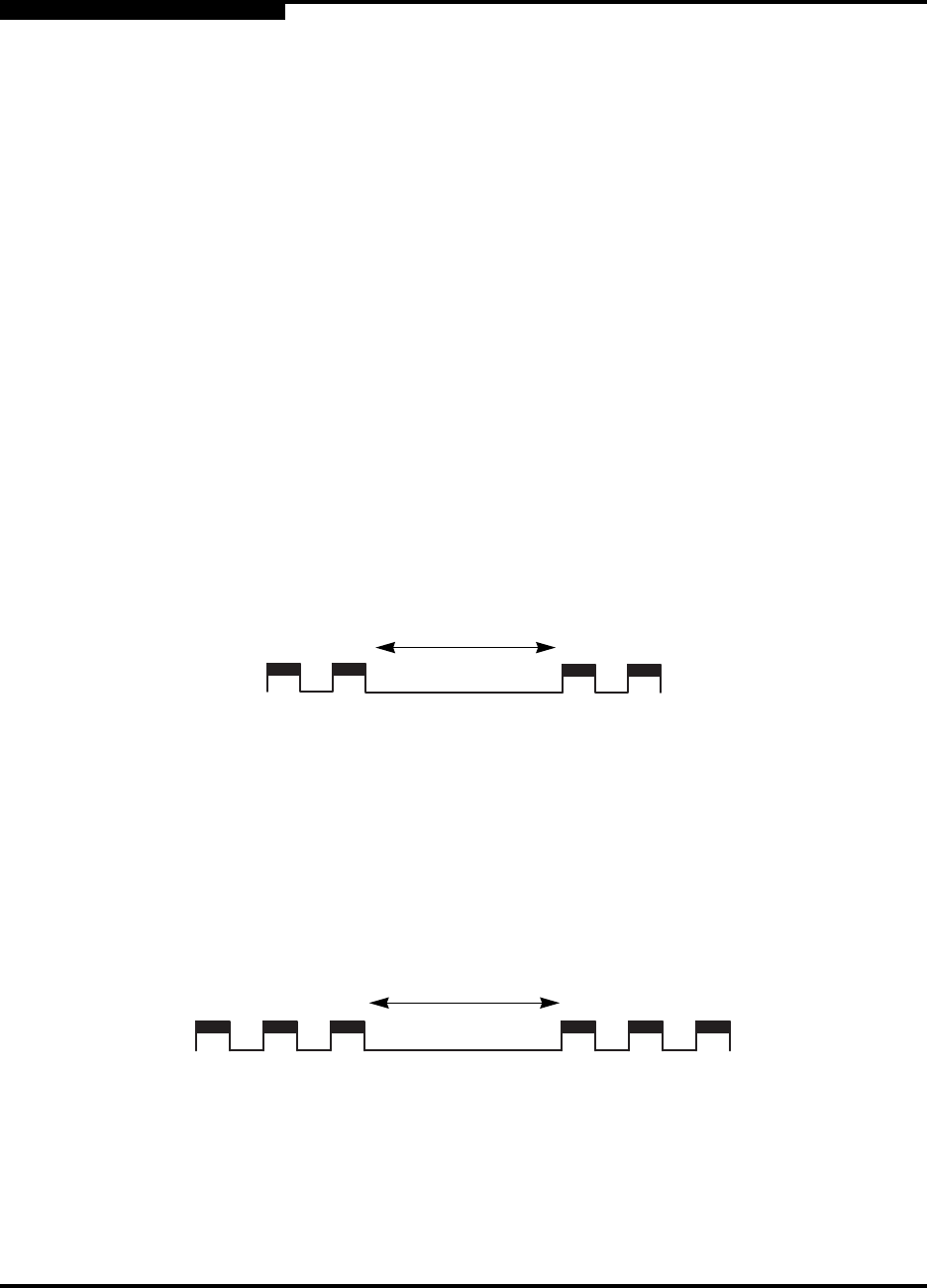
5 – Diagnostics/Troubleshooting
POST Diagnostics
5-2 59042-06 A
0
5.1.1
Heartbeat LED Blink Patterns
The Heartbeat LED indicates the operational status of the switch. When the POST
completes with no errors, the Heartbeat LED blinks at steady rate of once per
second. When the switch is in maintenance mode, the Heartbeat LED illuminates
continuously. Refer to ”Recovering a Switch” on page 5-12 for more information
about maintenance mode. All other blink patterns indicate critical errors.
The Heartbeat LED shows an error blink pattern for the following conditions:
2 blinks - Internal Firmware Failure Blink Pattern
3 blinks - System Error Blink Pattern
4 blinks - Configuration File System Error Blink Pattern
5.1.1.1
Internal Firmware Failure Blink Pattern
An internal firmware failure blink pattern is 2 blinks followed by a two second
pause. The 2-blink error pattern indicates that the firmware has failed, and that the
switch must be reset. Momentarily press and release the Maintenance button to
reset the switch.
5.1.1.2
System Error Blink Pattern
A system error blink pattern is 3 blinks followed by a two second pause. The
3-blink error pattern indicates that a POST failure or a system error has left the
switch inoperable. If a system error occurs, contact your authorized maintenance
provider. Momentarily press and release the Maintenance button to reset the
switch.
2 seconds
2 seconds










