User's Manual
Table Of Contents
- Table of Contents
- Section 1 Introduction
- 1.1 Intended Audience
- 1.2 Related Materials
- 1.3 New in this Release
- 1.4 Safety Notices
- 1.5 Sicherheitshinweise
- 1.6 Notes informatives relatives à la sécurité
- 1.7 Communications Statements
- 1.8 Laser Safety Information
- 1.9 Electrostatic Discharge Sensitivity (ESDS) Precautions
- 1.10 Accessible Parts
- 1.11 Pièces Accessibles
- 1.12 Zugängliche Teile
- 1.13 General Public License
- 1.14 Technical Support
- Section 2 General Description
- Section 3 Planning
- Section 4 Installation
- 4.1 Site Requirements
- 4.2 Installing a Switch
- 4.2.1 Mount the Switch
- 4.2.2 Install SFP Transceivers
- 4.2.3 Connect the Workstation to the Switch
- 4.2.4 Configure the Workstation
- 4.2.5 Install SANsurfer Switch Manager
- 4.2.5.1 SANsurfer Management Suite Disk - Windows Installation
- 4.2.5.2 SANsurfer Management Suite Disk - Linux Installation
- 4.2.5.3 SANsurfer Management Suite Disk - Solaris Installation
- 4.2.5.4 SANsurfer Switch Manager Installation Disk - Windows Installation
- 4.2.5.5 SANsurfer Switch Manager Installation Disk - Linux Installation
- 4.2.5.6 SANsurfer Switch Manager Installation Disk - Solaris Installation
- 4.2.6 Start SANsurfer Switch Manager
- 4.2.7 Connect the Switch to AC Power
- 4.2.8 Configure the Switch
- 4.2.9 Cable Devices to the Switch
- 4.3 Install Firmware
- 4.4 Powering Down a Switch
- Section 5 Diagnostics/Troubleshooting
- 5.1 POST Diagnostics
- 5.2 Chassis Diagnostics
- 5.3 Recovering a Switch
- 5.3.1 Maintenance - Exit
- 5.3.2 Maintenance - Image Unpack
- 5.3.3 Maintenance - Reset Network Config
- 5.3.4 Maintenance - Reset User Accounts to Default
- 5.3.5 Maintenance - Copy Log Files
- 5.3.6 Maintenance - Remove Switch Config
- 5.3.7 Maintenance - Remake Filesystem
- 5.3.8 Maintenance - Reset Switch
- 5.3.9 Maintenance - Show Firmware Versions
- 5.3.10 Maintenance - Set Active Image
- Appendix A Specifications
- Appendix B Command Line Interface
- B.1 Logging On to a Switch
- B.2 User Accounts
- B.3 Working with Switch Configurations
- B.4 Commands
- Admin Command
- Alias Command
- Config Command
- Date Command
- Fallback Command
- Hardreset Command
- Help Command
- History Command
- Hotreset Command
- Image Command
- Lip Command
- Passwd Command
- Ping Command
- Ps Command
- Quit Command
- Reset Command
- Set Command
- Set Config Command
- Set Log Command
- Set Port Command
- Set Setup Command
- Show Command
- Show Config Command
- Show Log Command
- Show Perf Command
- Show Setup Command
- Shutdown Command
- Test Command
- Uptime Command
- User Command
- Whoami Command
- Zone Command
- Zoneset Command
- Zoning Command
- Glossary
- Index
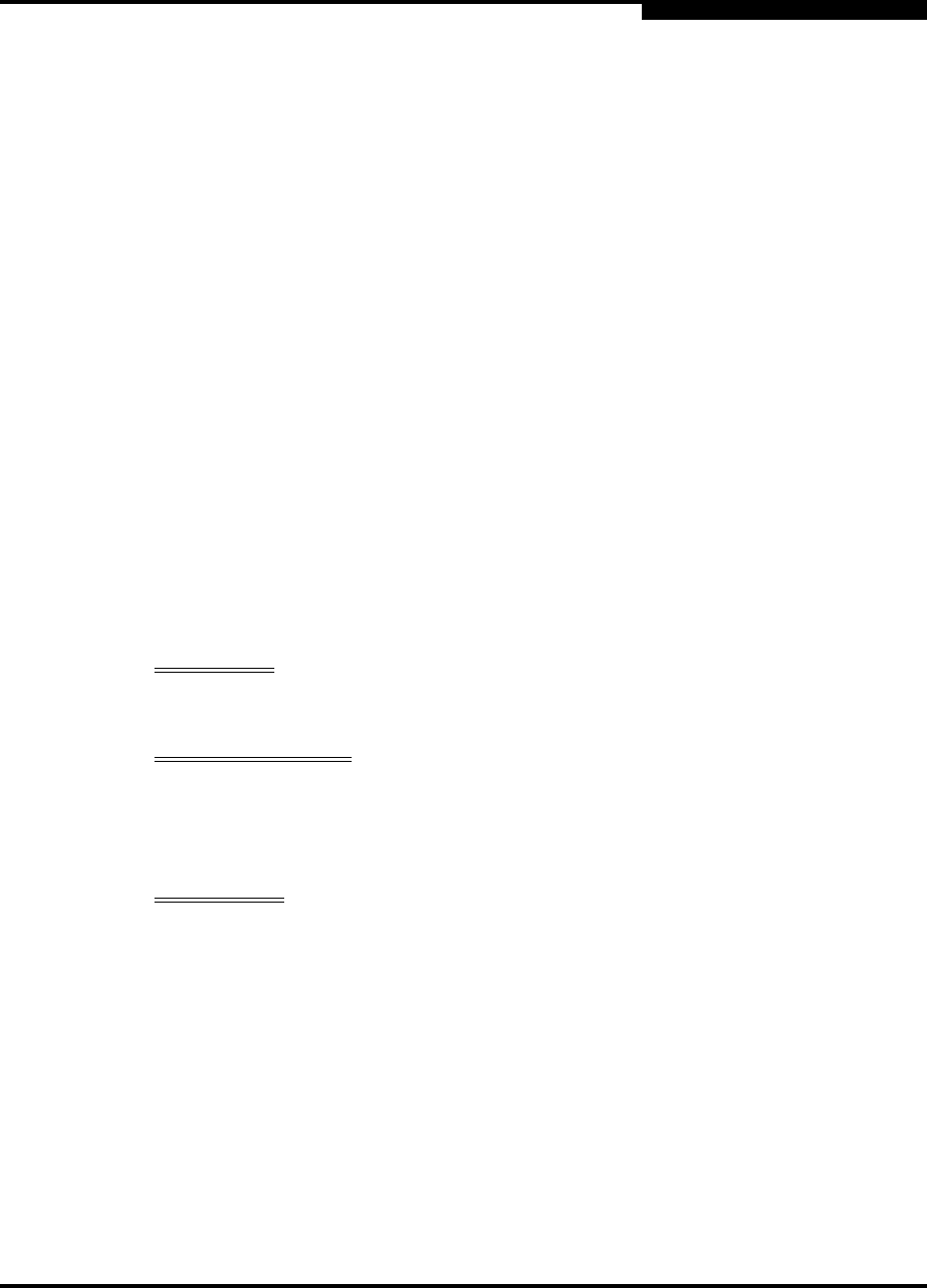
4 – Installation
Installing a Switch
59042-06 A 4-3
0
Installing a SANbox2-8c switch involves the following steps:
1. Mount the switch.
2. Install SFP transceivers.
3. Connect the management workstation to the switch.
4. Configure the management workstation.
5. Install the SANsurfer Switch Manager application.
6. Start the SANsurfer Switch Manager application.
7. Connect the switch to the AC power source.
8. Configure the switch.
9. Cable devices to the switch.
4.2.1
Mount the Switch
The switch can be placed on a flat surface and stacked or mounted in a 19” EIA
rack. The top of each chassis has dimples to receive the rubber feet of a second
chassis stacked on top. Without the rubber feet, the switch occupies 1U of space
in an EIA rack. Mounting rails are required for rack installation and are available
through QLogic Corporation.
WARNING!!
Mount switches in the rack so that the weight is distributed
evenly. An unevenly loaded rack can become unstable possibly
resulting in equipment damage or personal injury.
AVERTISSEMENT!!
Installer les commutateurs dans l’armoire informatique de sorte
que le poids soit réparti uniformément. Une armoire informatique
déséquilibré risque d'entraîner des blessures ou d'endommager
l'équipement.
WARNUNG!!
Switches so in das Rack einbauen, dass das Gewicht
gleichmäßig verteilt ist. Ein Rack mit ungleichmäßiger
Gewichtsverteilung kann schwanken/umfallen und
Gerätbeschädigung oder Verletzung verursachen.










