User's Manual
Table Of Contents
- Table of Contents
- Section 1 Introduction
- 1.1 Intended Audience
- 1.2 Related Materials
- 1.3 New in this Release
- 1.4 Safety Notices
- 1.5 Sicherheitshinweise
- 1.6 Notes informatives relatives à la sécurité
- 1.7 Communications Statements
- 1.8 Laser Safety Information
- 1.9 Electrostatic Discharge Sensitivity (ESDS) Precautions
- 1.10 Accessible Parts
- 1.11 Pièces Accessibles
- 1.12 Zugängliche Teile
- 1.13 General Public License
- 1.14 Technical Support
- Section 2 General Description
- Section 3 Planning
- Section 4 Installation
- 4.1 Site Requirements
- 4.2 Installing a Switch
- 4.2.1 Mount the Switch
- 4.2.2 Install SFP Transceivers
- 4.2.3 Connect the Workstation to the Switch
- 4.2.4 Configure the Workstation
- 4.2.5 Install SANsurfer Switch Manager
- 4.2.5.1 SANsurfer Management Suite Disk - Windows Installation
- 4.2.5.2 SANsurfer Management Suite Disk - Linux Installation
- 4.2.5.3 SANsurfer Management Suite Disk - Solaris Installation
- 4.2.5.4 SANsurfer Switch Manager Installation Disk - Windows Installation
- 4.2.5.5 SANsurfer Switch Manager Installation Disk - Linux Installation
- 4.2.5.6 SANsurfer Switch Manager Installation Disk - Solaris Installation
- 4.2.6 Start SANsurfer Switch Manager
- 4.2.7 Connect the Switch to AC Power
- 4.2.8 Configure the Switch
- 4.2.9 Cable Devices to the Switch
- 4.3 Install Firmware
- 4.4 Powering Down a Switch
- Section 5 Diagnostics/Troubleshooting
- 5.1 POST Diagnostics
- 5.2 Chassis Diagnostics
- 5.3 Recovering a Switch
- 5.3.1 Maintenance - Exit
- 5.3.2 Maintenance - Image Unpack
- 5.3.3 Maintenance - Reset Network Config
- 5.3.4 Maintenance - Reset User Accounts to Default
- 5.3.5 Maintenance - Copy Log Files
- 5.3.6 Maintenance - Remove Switch Config
- 5.3.7 Maintenance - Remake Filesystem
- 5.3.8 Maintenance - Reset Switch
- 5.3.9 Maintenance - Show Firmware Versions
- 5.3.10 Maintenance - Set Active Image
- Appendix A Specifications
- Appendix B Command Line Interface
- B.1 Logging On to a Switch
- B.2 User Accounts
- B.3 Working with Switch Configurations
- B.4 Commands
- Admin Command
- Alias Command
- Config Command
- Date Command
- Fallback Command
- Hardreset Command
- Help Command
- History Command
- Hotreset Command
- Image Command
- Lip Command
- Passwd Command
- Ping Command
- Ps Command
- Quit Command
- Reset Command
- Set Command
- Set Config Command
- Set Log Command
- Set Port Command
- Set Setup Command
- Show Command
- Show Config Command
- Show Log Command
- Show Perf Command
- Show Setup Command
- Shutdown Command
- Test Command
- Uptime Command
- User Command
- Whoami Command
- Zone Command
- Zoneset Command
- Zoning Command
- Glossary
- Index
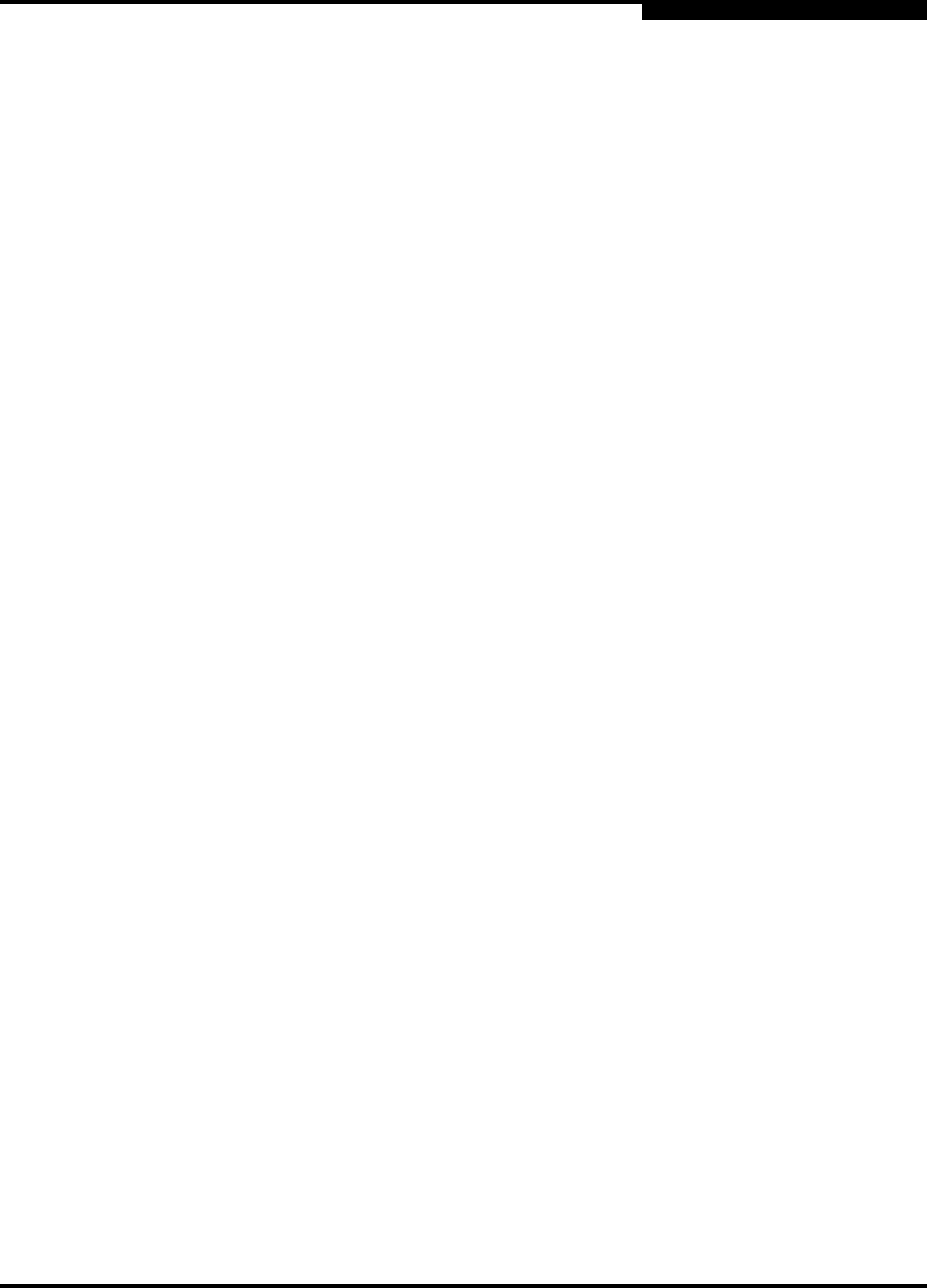
59042-06 A Page v
SANbox2-8c Fibre Channel Switch
Installation Guide
0
3.6 Fabric Management ......................................................................................... 3-12
Section 4 Installation
4.1 Site Requirements.............................................................................................. 4-1
4.1.1 Fabric Management Workstation............................................................... 4-1
4.1.2 Switch Power Requirements ..................................................................... 4-1
4.1.3 Environmental Conditions.......................................................................... 4-2
4.2 Installing a Switch............................................................................................... 4-2
4.2.1 Mount the Switch....................................................................................... 4-3
4.2.2 Install SFP Transceivers............................................................................ 4-4
4.2.3 Connect the Workstation to the Switch...................................................... 4-5
4.2.4 Configure the Workstation ......................................................................... 4-6
4.2.4.1 Setting the Workstation IP Address for Ethernet Connections ......... 4-6
4.2.4.2 Configuring the Workstation Serial Port............................................ 4-6
4.2.5 Install SANsurfer Switch Manager............................................................. 4-8
4.2.5.1 SANsurfer Management Suite Disk - Windows Installation .............. 4-8
4.2.5.2 SANsurfer Management Suite Disk - Linux Installation .................... 4-9
4.2.5.3 SANsurfer Management Suite Disk - Solaris Installation................ 4-10
4.2.5.4 SANsurfer Switch Manager Installation Disk -
Windows Installation....................................................................... 4-11
4.2.5.5 SANsurfer Switch Manager Installation Disk - Linux Installation .... 4-11
4.2.5.6 SANsurfer Switch Manager Installation Disk - Solaris Installation.. 4-12
4.2.6 Start SANsurfer Switch Manager............................................................. 4-12
4.2.7 Connect the Switch to AC Power ............................................................ 4-13
4.2.8 Configure the Switch ............................................................................... 4-16
4.2.9 Cable Devices to the Switch.................................................................... 4-17
4.3 Install Firmware ................................................................................................ 4-18
4.3.1 Using SANsurfer Switch Manager to Install Firmware............................. 4-19
4.3.2 Using the CLI to Install Firmware ............................................................ 4-19
4.3.3 Using FTP and the CLI to Install Firmware.............................................. 4-20
4.4 Powering Down a Switch.................................................................................. 4-22
Section 5 Diagnostics/Troubleshooting
5.1 POST Diagnostics.............................................................................................. 5-1
5.1.1 Heartbeat LED Blink Patterns.................................................................... 5-2
5.1.1.1 Internal Firmware Failure Blink Pattern ............................................ 5-2
5.1.1.2 System Error Blink Pattern ............................................................... 5-2
5.1.1.3 Configuration File System Error Blink Pattern .................................. 5-3
5.1.2 Logged-In LED Indications ........................................................................ 5-6
5.1.2.1 E_Port Isolation ................................................................................ 5-7










