User's Manual
Table Of Contents
- Table of Contents
- Section 1 Introduction
- 1.1 Intended Audience
- 1.2 Related Materials
- 1.3 New in this Release
- 1.4 Safety Notices
- 1.5 Sicherheitshinweise
- 1.6 Notes informatives relatives à la sécurité
- 1.7 Communications Statements
- 1.8 Laser Safety Information
- 1.9 Electrostatic Discharge Sensitivity (ESDS) Precautions
- 1.10 Accessible Parts
- 1.11 Pièces Accessibles
- 1.12 Zugängliche Teile
- 1.13 General Public License
- 1.14 Technical Support
- Section 2 General Description
- Section 3 Planning
- Section 4 Installation
- 4.1 Site Requirements
- 4.2 Installing a Switch
- 4.2.1 Mount the Switch
- 4.2.2 Install SFP Transceivers
- 4.2.3 Connect the Workstation to the Switch
- 4.2.4 Configure the Workstation
- 4.2.5 Install SANsurfer Switch Manager
- 4.2.5.1 SANsurfer Management Suite Disk - Windows Installation
- 4.2.5.2 SANsurfer Management Suite Disk - Linux Installation
- 4.2.5.3 SANsurfer Management Suite Disk - Solaris Installation
- 4.2.5.4 SANsurfer Switch Manager Installation Disk - Windows Installation
- 4.2.5.5 SANsurfer Switch Manager Installation Disk - Linux Installation
- 4.2.5.6 SANsurfer Switch Manager Installation Disk - Solaris Installation
- 4.2.6 Start SANsurfer Switch Manager
- 4.2.7 Connect the Switch to AC Power
- 4.2.8 Configure the Switch
- 4.2.9 Cable Devices to the Switch
- 4.3 Install Firmware
- 4.4 Powering Down a Switch
- Section 5 Diagnostics/Troubleshooting
- 5.1 POST Diagnostics
- 5.2 Chassis Diagnostics
- 5.3 Recovering a Switch
- 5.3.1 Maintenance - Exit
- 5.3.2 Maintenance - Image Unpack
- 5.3.3 Maintenance - Reset Network Config
- 5.3.4 Maintenance - Reset User Accounts to Default
- 5.3.5 Maintenance - Copy Log Files
- 5.3.6 Maintenance - Remove Switch Config
- 5.3.7 Maintenance - Remake Filesystem
- 5.3.8 Maintenance - Reset Switch
- 5.3.9 Maintenance - Show Firmware Versions
- 5.3.10 Maintenance - Set Active Image
- Appendix A Specifications
- Appendix B Command Line Interface
- B.1 Logging On to a Switch
- B.2 User Accounts
- B.3 Working with Switch Configurations
- B.4 Commands
- Admin Command
- Alias Command
- Config Command
- Date Command
- Fallback Command
- Hardreset Command
- Help Command
- History Command
- Hotreset Command
- Image Command
- Lip Command
- Passwd Command
- Ping Command
- Ps Command
- Quit Command
- Reset Command
- Set Command
- Set Config Command
- Set Log Command
- Set Port Command
- Set Setup Command
- Show Command
- Show Config Command
- Show Log Command
- Show Perf Command
- Show Setup Command
- Shutdown Command
- Test Command
- Uptime Command
- User Command
- Whoami Command
- Zone Command
- Zoneset Command
- Zoning Command
- Glossary
- Index
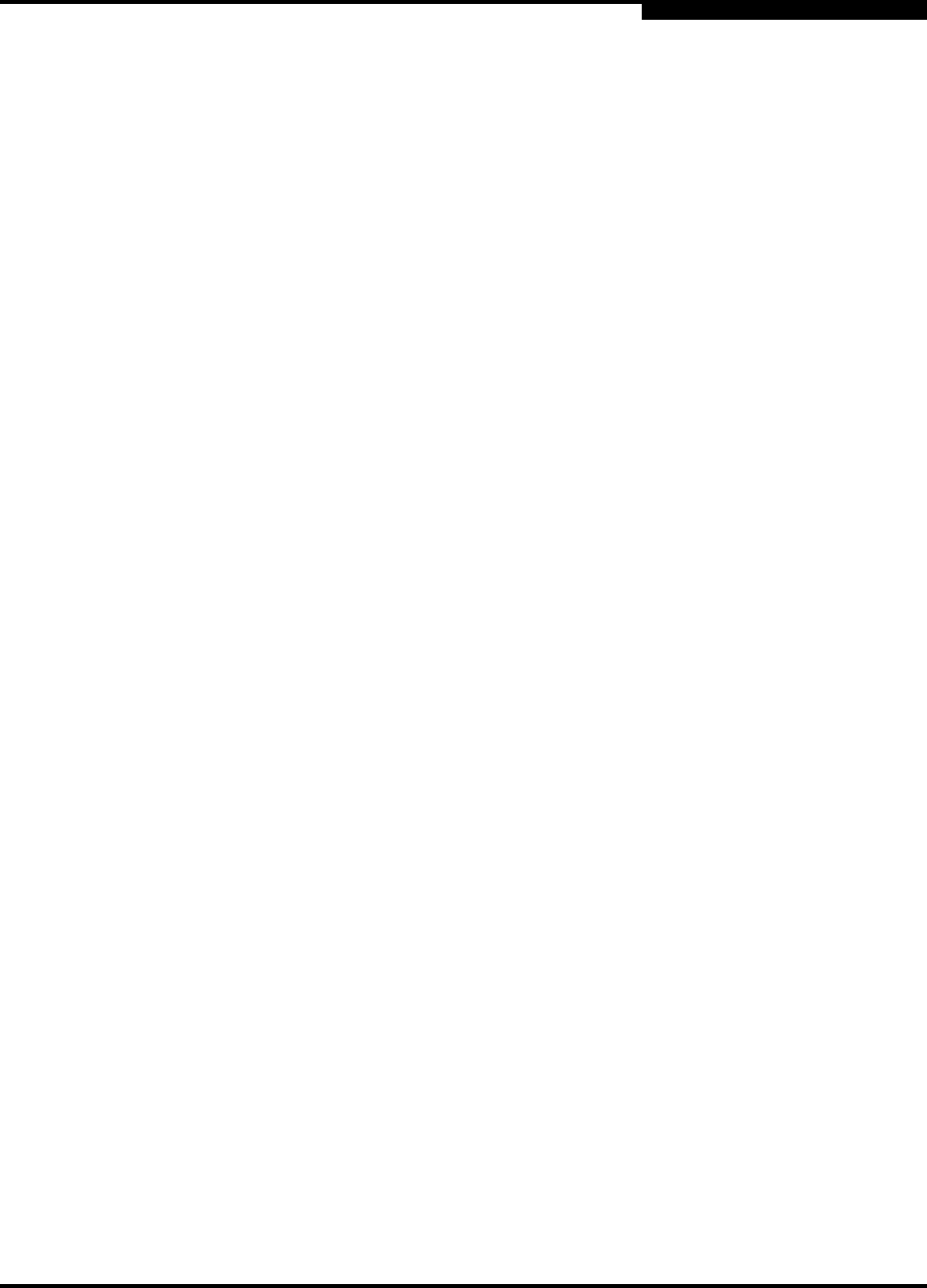
B – Command Line Interface
Show Log Command
59042-06 A B-73
0
Show Log Command
Displays the contents of the log or the parameters used to create entries in the
log. The log contains a maximum of 200 entries. When the log reaches its entry
capacity, subsequent entries overwrite the existing entries, beginning with the
oldest.
Authority None
Syntax show log
component
level
options
port
settings
Keywords component
Displays the components currently being monitored for events. The components
are as follows:
All
Monitors all components.
Chassis
Monitors chassis hardware components such as fans and power supplies.
Eport
Monitors all E_Ports.
Mgmtserver
Monitors management server status.
Nameserver
Monitors name server status.
None
Monitor none of the component events.
Other
Monitors other miscellaneous events.
Port
Monitors all port events
Switch
Monitors switch management events.
Zoning
Monitors zoning conflict events.
level
Displays the event severity level needed to create an entry in the log. If the
severity level occurs on a port or on a component which is not defined, no entry is
made in the log. The severity levels are as follows:










