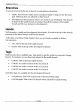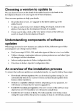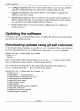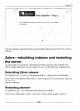User manual
Updating Software
Configure Apache2: The new version of the software may have an updated
Apache2 configuration file. We will need to configure this new file.
Upgrade the database: We will use Koha's web installer to upgrade the
database to the new version.
Rebuild Zebra indexes: The new software version may contain updates to
Zebra configuration files. To have these changes reflected in search results,
we will need to do a full rebuild of Zebra's indexes.
Restart Zebra server: To load new Zebra configurations we will have to
restart
zebrasrv.
Updating the software
Now that we have an understanding of how to update the software, let us go ahead
and execute the update process.
Downloading updates using git pull command
To download software updates, we use the
git pull
command. Before we do that let
us check what branch we are on at this time by using the
git branch
command:
koha @1i190 -245:- /kohaclone$ git branch
* koha -3.0.2
master
This * in the output above indicates that we are on the
3 .0.2
time of writing is an older version on Koha's stable branch.
Let us also check the branches on the online Koha repository,
branch
command with the
-r
(for remote branch) option:
koha @11190- 245: -/kohaclone$ git branch -r
origin /3.0.x
origin /HEAD -> origin /master
origin /biblibre -acq- preview -only
origin /biblibre- integration
origin /biblibre -sopac
origin /labels_recon
origin /master
origin /new /bug3987_alpha_sysprefs
origin /new_features
origin /rfid- direct - tagging
origin /sysprefs editor
[ 220 ]
version, which at the
by using the
git