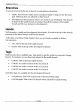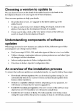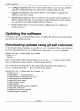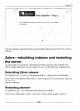User manual
Chapter 11
Choosing a version to update to
We can choose to move to the head of the stable branch or the head of the
development branch or to any tag in one of these branches.
Here are some pointers to help you decide:
On production servers, we upgrade to the latest stable tag in the
stable branch
To take an early look at new features being developed, switch to the
alpha or beta tag in the development branch, if available
If you want to take a look at the very latest version of the software,
switch to head of the development branch
Understanding components of software
updates
When bugs are fixed or new features are added in Koha, different types of files
and programs can change such as these:
Perl, Java script, HTML, CSS, and other types of files in kohac lone folder
Tables, columns, constraints, indexes, system preferences, and other types
of changes in Koha's database
Indexes and properties in Zebra configuration files
Directives in Koha's Apache2 configuration files
An overview of the installation process
To ensure that software updates are installed properly, we need to follow these steps:
Download software updates: We can download updates using Git. Git
automatically detects our current version and downloads updates from
Koha's online repository.
Switch to a specific software version: Depending on our purposes, we
will choose a version that we want to upgrade to.
Install Perl module prerequisites: The new version of the software may
depend on new Perl modules; we will need to install these.
Install the new version of Koha: We will install the new Koha version
using the make utility; this process is similar to that of a fresh Koha install.
[219]