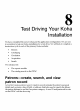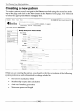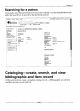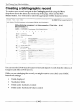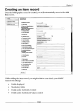User manual
Chapter 8
Checking out
First navigate to the Circulation module using the menu bar on the top of the page.
Then enter the name of the patron or the patron's card number in the search box.
Make sure you are using the Check Out tab under the search box.
station Patrons Search More s
Business Administration Library frét} I kohaadmin (Log Dual [? J
4koha L
Submit j
Check Out
Check In
Search the Catalog
Hmr' e Circulation >
Checkouts Santa Sirote
Savitra Sirohi (1)
My Address 1
My Address 3
City
12345679
ebon.rvz.corn
Category: Staff (S)
Home Library: Business
Administration Library
Cheek Out
Details
Fines
Circulation History
Modification Log
Edit
Change Password
gg. Print [-More
Checking out to Savitra Sirohi (1)
I
Check Cut j
_.p. ?,.av Dc- ear,_:
Remember for Session:
Cheokont(s) O Holds
Due date r
Title
y
be Type
n
Cell no rt
()arcade Renew? Check In?
D6/06201::
Marketin märet ç meat, by Bk.
BALI OLD D `
Cneck..lr.
Y._ .1
_
Y
Renew Checked Items
I Renew All
Once you click on Submit, you will enter the barcode of the item to be checked out.
During the operation you should verify that the due date is calculated in accordance
with system preferences or administrative settings related to:
Calculation of due date
Holidays setup in the calendar
[155]