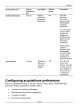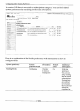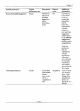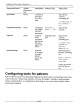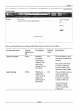User manual
Configuring Other System Preferences
System preference
System
Description
Default value
Instructions
preferences
tab
opacheader
OPAC
Contents at
Enter HTML
the top of
contents,
the OPAC
something like:
page
<h3> Welcome to
my library < /
h3>
OpacMainUserBlock
OPAC
Contents in
Welcome to
Enter HTML
the middle
Koha ... <hr>
contents.
of OPAC
home page
OpacNav
OPAC
Contents
Important links
Enter HTML
in the
here.
contents,
navigation
something like:
block to the
left of the
<a href = "www.
page
in the
mywebsite.
OPAL
com" >My
Website < /a>
opacsmallimage
OPAC
Web URL
Enter full path of
of an image
the logo, something
to replace
like:
default
logo in the
ht tp : / /mys i t e .
OPAL
com /logos/
logo.png
Logo's
size
should
be 120px *40px or
less.
Configuring tools for patrons
Koha's OPAC has sèveral tools that help patrons find, select, and
manage items they
want to borrow. These tools include - Browse by Subject, Listing of most popular
items, virtual shelves, or reading lists, Book bag or cart, and
a tool to allow online
browsing of shelves.
[124]