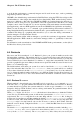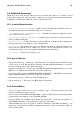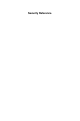Installation guide
106 Chapter 6. The X Window System
• clone-self — Decides if the font server will clone a new version of itself when the client-
limit is hit. By default, this option is on. Set it to off to disable this feature.
• default-point-size — Sets the default point size for any font that does not specify this value.
The value for this option is set in decipoints. The default of 120 corresponds to 12 point fonts.
• default-resolutions — Specifies a list of resolutions supported by the XFree86 server. Each
resolution in the list must be separated by a comma.
• deferglyphs — Tells xfs whether to defer the loading of glyphs, which is an image used to
visually represent a font. You can disable this feature (none), enable this feature for all fonts (all),
or turn this this feature on only for 16-bit fonts (16), which are largely used with Asian languages.
• error-file — Allows you to specify the path and file name of a locations where xfs errors can
be logged.
• no-listen — Tells xfs not to listen using a particular protocol. By default, this option is set to
tcp to prevent xfs from listening on TCP ports, primarily for security reasons. If you plan on using
xfs to serve fonts to networked workstations on a LAN, you need to remove the tcp from this line.
• port — Specifies the TCP port that xfs will listen on if no-listen does not exist or is commented
out.
• use-syslog — Tells xfs to use the system error log if set to on.
6.5.2. Adding Fonts
When using xfs, adding fonts to your system is rather straightforward. Use the chkfontpath --
list command to see the font paths currently configured on your system. To add new fonts in a new
directory, follow these instructions as the root user:
1. Create a font directory, such as /usr/share/fonts and place the fonts inside that directory.
Be sure to set the permissions correctly; it is only necessary that the files can be read, no other
permissions are necessary.
2. Type the chkfontpath --add
font-directory-path command, where the font-
directory-path
is the full path to the directory holding the fonts. This will add this font
path to the xfs configuration file.
Note
You must have a fonts.dir file in your new font directory for the chkfontpath command to
work correctly. The creation of the fonts.dir file, as well as any other files used by xfs with
these fonts, is beyond the scope of this document.
Many font collections available for Linux include these files for you, it may not be necessary to
create them by hand.
3. Restart xfs using the /sbin/service xfs restart command. You will also need to restart
your X session.
4. Typing the chkfontpath --list command will show the new font path. Any fonts you added
will be available for use.
The Red Hat Support website contains more information on this subject, see:
http://www.redhat.com/support for additional help documents.