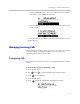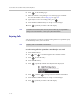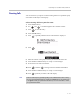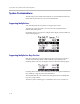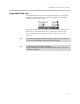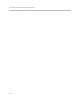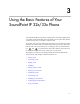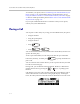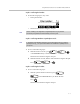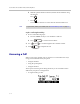Cell Phone User Manual
User Guide for the SoundPoint IP 32x/33x Desktop Phone
2 - 20
6. Press to edit the Ring Type.
7. Enter the number corresponding to one of the ring types available.
For more information, refer to Ring Type on page 2-5.
8. (Optional) To remove an existing value, press .
9. Press the Ok or Cancel soft keys to accept or cancel changes.
10. Press repeatedly to return to the idle display.
Rejecting Calls
You can customize your phone so that incoming calls from a particular party
are immediately sent to your voice mail.
To send incoming calls from a particular contact directly to voice mail:
1. Press the Dir soft key.
2. Use and to scroll through the list to find the contact.
3. Press to select the entry.
4. Press the Edit soft key.
5. Press repeatedly until the Auto Reject field is displayed.
6. Press , and then to change between Disabled and Enabled.
7. Press the Ok or Cancel soft keys to accept or cancel changes.
8. Press repeatedly to return to the idle display.
Note
This feature is local to the phone, and may be over-ridden by your organization’s
settings. For more information, contact your system administrator.
Note
Rejecting calls is not available on shared lines.