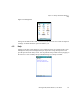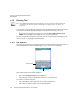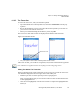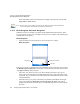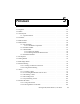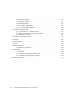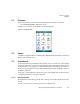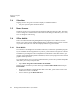PDA User Manual
Chapter 4: Working With Windows Mobile 6.1
Block Recognizer And Letter Recognizer
Ikôn Rugged PDA (Windows Mobile 6.1) User Manual 81
• To create an uppercase character, draw a line straight up the ‘abc’ panel.
•Use the Recognizer Icon Bar to move around the screen, add spaces, special characters,
and so on.
Letter Recognizer
• Open a document, and tap on the arrow next to the input icon. Choose
Letter Recognizer.
There are two points to remember when using Letter Recognizer. First, limit your writing to
the Letter Recognizer Input Panel–do not write in the body of the document. Second, write
only lowercase letters with your stylus.
• Tap on the ? icon in the Recognizer Icon Bar to display the Character Recognizer
screen. This screen provides a visual demonstration of how to enter letters that will be
recognized. Tap on a character in the soft keyboard for a demonstration of how to form
a recognizable letter.
• To create an uppercase character, write a lowercase letter on the left side (ABC) of the
input panel.
• To create a lowercase character, write a lowercase letter in the middle (abc) of the
input panel.
• Write numbers on the right side (123) of the input panel.
Recognizer Icon Bar
Input Panel
Input Icon