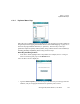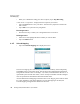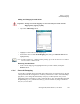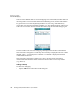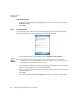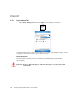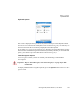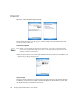PDA User Manual
Chapter 6: Settings
Lock Sequence
132 Ikôn Rugged PDA (Windows Mobile 6.1) User Manual
Removing A Remap
•In the Scancode Remapping tab, highlight the scancode you want to delete, and tap on
the Remove button.
• Tap on OK.
6.4.7 Lock Sequence
The Lock Sequence tab allows you to lock the Ikôn keyboard to prevent keys from being
pressed accidentally when, for example, the unit is inserted in a holster.
• To lock the keyboard, tap in the checkbox next to Enable key lock sequence.
• If you want the keyboard to be locked at startup, tap in the checkbox next to Keyboard
locked at startup. Otherwise, leave this option disabled.
•In the Key sequence dropdown menu, choose the key sequence you will use to lock and
unlock the keyboard.
• Tap on OK.
•To lock the keyboard, type the key sequence you chose – for example, Orange-Blue-0.
Note: It is useful to leave the ‘Show popup message’ enabled (default) so that anyone
attempting to use the Ikôn keyboard will see the key sequence they will need to enter
to unlock the keyboard displayed on the screen.