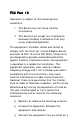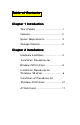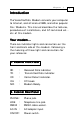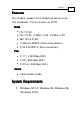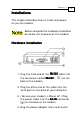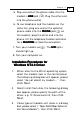56 K PCI Modem User User’’s Manual Ver er..
FCC Part 1 5 Operation is subject to the follow ing tw o conditions: 1. This device may not cause harmful interference. 2. This device must accept any interference received including interference that may cause undesired operation. This equipment has been tested and found to comply w ith the limits for a Class B digital device, pursuant to Part 15 of the FCC Rules.
circuit different from that to w hich the receiver is connected. § Consult the dealer or an experienced radio/ TV technician for help. Any changes or modifications not expressly approved by the grantee of this device could void the user authority to operate the equipment. Caution FCC Part 6 8 No t ice This equipment complies w ith Part 68 of the FCC rules.
electronic device, such as your modem, they have the right to temporarily suspend your service. It is your responsibility to remove from the telephone line any malfunctioning electronic communications equipment to avoid damage to the telephone system. If your equipment causes harm to the telephone netw ork, the telephone company may discontinue your service temporarily. If possible, they w ill notify you in advance. But if advance notice is not practical, you w ill be notified as soon as possible.
Table of Contents Chapter 1 Introduction Your M odem ..................................... 1 Features............................................... 2 System Requirements......................... 2 Package Checklist .............................. 3 Chapter 2 Installations Hardware Installation .............. ........... 4 Installation Procedures for Window s NT4.0 driver ............ .......... 5 Installation Procedures for Window s 98 driver ................. .........
Ch a p t e r 1 Introduction The Voice/Fax/Data M odem connects your computer to Internet, and all kinds of BBS, and other popular Fax / M odems. This manual describes the features, procedures of installations, and AT command set... etc. of this modem. Your modem... There are indicator lights and connectors on the front and back side of this modem. Follow ing is the meaning of these light and connectors for your reference: 1. External Front Panel RD TD CD OH MR : : : : : Received Data indicator.
Chapt er 1 Features This modem supports the follow ing communication standards. ITU-T is know n as CCITT. Data z ITU-T V.90 z ITU-T V.34, V.32bis, V.32, V.22bis, V.22 z Bell 103 & 212A z z V.42bis & M NP 5 ( Data compression ) V.42 & M NP2-4 ( Error correction ) Fax z V.17 ( 14400bps FAX ) z V.29 ( 9600bps FAX ) z V.27ter ( 4800bps FAX ) Voice z Voice/Audio mode System Requirements Windows NT 4.0, Windows 95, Windows 98, Window s 2000.
Ch a p t e r 1 Package Checklist The package contains the follow ing items: One fax modem One piece of phone cable z One piece of RS-232 cable z One CD z One AC Adaptop z The fax modem Quick Installation Guide z z If any of these items are missing or damaged, please contact your dealer or sales representative for assistance.
Chapt er 2 4 Installations This chapter describes how to install and pow er on you fax modem. Before complete the hardw are installation be aw are not to pow er on the modem Hardware Installation 1. Plug the male end of the RS-232 cable into the connector marked RS-232 ( back of the modem. e ) on the 2. Plug the other end of this cable into the serial port on the back of your computer. 3. ( Be sure your modem is Pow er off ) Plug the pow er cable into the AC-IN connector (f) on the back of the modem.
Chapt er 2 5. Plug one end of the phone cable into the modem‘s LINE jack ( d). Plug the other end into the phone outlet. 6. To use telephone and the modem on the same line, plug one end of the optional phone cable into the PHONE jack( c) on the modem; plug the other end into the phone. Lift the telephone handset and listen for a DIAL DIALTONE TONE to check the connection. 7. Turn your modem on(g ). The M R lights should light up. 8. Turn your computer on. Installation Procedures for Windows NT4.
Ch a p t e r 2 6 4. Please select the COM port w hich attach to your modem, then click Next 5. You have installed the modem successfully . 6. If you w ant to configure the setting of your modem, please select the modem item in the control panel, a dialog box w ith modem status w ill appear. Installation Procedures for Windows 98 Dirver 1. Once you have completed the hardw are installation, pow er on your computer.
Ch a p t e r 2 3. Place the disk containing the driver of Win 9X into your floppy disk drive. Specify the location of the modem driver, e.g. D:\Drivers\WIN9x\TOP.INF . click Next . 4. The follow ing message w ill appear. click Next .
Ch a p t e r 2 5. The installation has been completed. click Fi n i sh . 6. Aft er t he inst allat ion of Fax Voice M odem was completed, your system will detect Wave Device for Voice M odem and the follow ing m essage w ill appear . cl i ck Next and t hen you could follow St ep2 t o St ep5 t o finish the installation .
Ch a p t e r 2 9
Ch a p t e r 2 10 Installation Procedures for Windows 2000 Driver 1. Once you have com plet ed t he hardw are installation, pow er on your computer. When running Win 2000, your system w ill detect a new device. click Next . 2. Select the “ search for the best driver for your device (Recommended) “ option, then click Next . 3. Place the disk containing the driver of Win 2000 into your floppy disk drive. Select the “ specify location” , then click Next . 4.
Ch a p t e r 2 AT Command M ost people use the communication softw are programs to tell modems w hat to do. Therefore, you may not use the commands in this chapter. How ever, if you prefer to communicate w ith your modem directly, you can type the commands described below . This chapter describes how to w ork in the terminal mode. The disk contains detail of AT commands. (file path:D :\ATCOM M AND.
Fax Modem Quick Installation Guide Ver er..
Table of Contents Chapter 1 Introduction Your M odem ..................................... 1 Features............................................... 2 System Requirements......................... 2 Package Checklist .............................. 3 Chapter 2 Installations Hardware Installation .............. ........... 4 Installation Procedures for Window s NT4.0 driver ............ .......... 5 Installation Procedures for Window s 98 driver ................. .........
Ch a p t e r 1 Introduction The Voice/Fax/Data M odem connects your computer to Internet, and all kinds of BBS, and other popular Fax / M odems. This manual describes the features, procedures of installations, and AT command set... etc. of this modem. Your modem... There are indicator lights and connectors on the front and back side of this modem. Follow ing is the meaning of these light and connectors for your reference: 1. External Front Panel RD TD CD OH MR : : : : : Received Data indicator.
Chapt er 1 Features This modem supports the follow ing communication standards. ITU-T is know n as CCITT. Data z ITU-T V.90 z ITU-T V.34, V.32bis, V.32, V.22bis, V.22 z Bell 103 & 212A z z V.42bis & M NP 5 ( Data compression ) V.42 & M NP2-4 ( Error correction ) Fax z V.17 ( 14400bps FAX ) z V.29 ( 9600bps FAX ) z V.27ter ( 4800bps FAX ) Voice z Voice/Audio mode System Requirements Windows NT 4.0, Windows 95, Windows 98, Window s 2000.
Ch a p t e r 1 Package Checklist The package contains the follow ing items: One fax modem One piece of phone cable z One piece of RS-232 cable z One CD z One AC Adaptop z The fax modem Quick Installation Guide z z If any of these items are missing or damaged, please contact your dealer or sales representative for assistance.
Chapt er 2 4 Installations This chapter describes how to install and pow er on you fax modem. Before complete the hardw are installation be aw are not to pow er on the modem Hardware Installation 1. Plug the male end of the RS-232 cable into the connector marked RS-232 ( back of the modem. e ) on the 2. Plug the other end of this cable into the serial port on the back of your computer. 3. ( Be sure your modem is Pow er off ) Plug the pow er cable into the AC-IN connector (f) on the back of the modem.
Chapt er 2 5. Plug one end of the phone cable into the modem‘s LINE jack ( d). Plug the other end into the phone outlet. 6. To use telephone and the modem on the same line, plug one end of the optional phone cable into the PHONE jack( c) on the modem; plug the other end into the phone. Lift the telephone handset and listen for a DIAL DIALTONE TONE to check the connection. 7. Turn your modem on(g ). The M R lights should light up. 8. Turn your computer on. Installation Procedures for Windows NT4.
Ch a p t e r 2 6 4. Please select the COM port w hich attach to your modem, then click Next 5. You have installed the modem successfully . 6. If you w ant to configure the setting of your modem, please select the modem item in the control panel, a dialog box w ith modem status w ill appear. Installation Procedures for Windows 98 Dirver 1. Once you have completed the hardw are installation, pow er on your computer.
Ch a p t e r 2 3. Place the disk containing the driver of Win 9X into your floppy disk drive. Specify the location of the modem driver, e.g. D:\Drivers\WIN9x\TOP.INF . click Next . 4. The follow ing message w ill appear. click Next .
Ch a p t e r 2 5. The installation has been completed. click Fi n i sh . 6. Aft er t he inst allat ion of Fax Voice M odem was completed, your system will detect Wave Device for Voice M odem and the follow ing m essage w ill appear . cl i ck Next and t hen you could follow St ep2 t o St ep5 t o finish the installation .
Ch a p t e r 2 9
Ch a p t e r 2 10 Installation Procedures for Windows 2000 Driver 1. Once you have com plet ed t he hardw are installation, pow er on your computer. When running Win 2000, your system w ill detect a new device. click Next . 2. Select the “ search for the best driver for your device (Recommended) “ option, then click Next . 3. Place the disk containing the driver of Win 2000 into your floppy disk drive. Select the “ specify location” , then click Next . 4.
Ch a p t e r 2 AT Command M ost people use the communication softw are programs to tell modems w hat to do. Therefore, you may not use the commands in this chapter. How ever, if you prefer to communicate w ith your modem directly, you can type the commands described below . This chapter describes how to w ork in the terminal mode. The disk contains detail of AT commands. (file path:D :\ATCOM M AND.
Table of Contents Chapter 1 Introduction Your M odem ..................................... 1 Features............................................... 2 System Requirements......................... 2 Package Checklist .............................. 3 Chapter 2 Installations Hardware Installation .............. ........... 4 Installation Procedures for Window s NT4.0 driver ............ .......... 5 Installation Procedures for Window s 98 driver ................. .........
Ch a p t e r 1 Introduction The Voice/Fax/Data M odem connects your computer to Internet, and all kinds of BBS, and other popular Fax / M odems. This manual describes the features, procedures of installations, and AT command set... etc. of this modem. Your modem... There are indicator lights and connectors on the front and back side of this modem. Follow ing is the meaning of these light and connectors for your reference: 1. External Front Panel RD TD CD OH MR : : : : : Received Data indicator.
Chapt er 1 Features This modem supports the follow ing communication standards. ITU-T is know n as CCITT. Data z ITU-T V.90 z ITU-T V.34, V.32bis, V.32, V.22bis, V.22 z Bell 103 & 212A z z V.42bis & M NP 5 ( Data compression ) V.42 & M NP2-4 ( Error correction ) Fax z V.17 ( 14400bps FAX ) z V.29 ( 9600bps FAX ) z V.27ter ( 4800bps FAX ) Voice z Voice/Audio mode System Requirements Windows NT 4.0, Windows 95, Windows 98, Window s 2000.
Ch a p t e r 1 Package Checklist The package contains the follow ing items: One fax modem One piece of phone cable z One piece of RS-232 cable z One CD z One AC Adaptop z The fax modem Quick Installation Guide z z If any of these items are missing or damaged, please contact your dealer or sales representative for assistance.
Chapt er 2 4 Installations This chapter describes how to install and pow er on you fax modem. Before complete the hardw are installation be aw are not to pow er on the modem Hardware Installation 1. Plug the male end of the RS-232 cable into the connector marked RS-232 ( back of the modem. e ) on the 2. Plug the other end of this cable into the serial port on the back of your computer. 3. ( Be sure your modem is Pow er off ) Plug the pow er cable into the AC-IN connector (f) on the back of the modem.
Chapt er 2 5. Plug one end of the phone cable into the modem‘s LINE jack ( d). Plug the other end into the phone outlet. 6. To use telephone and the modem on the same line, plug one end of the optional phone cable into the PHONE jack( c) on the modem; plug the other end into the phone. Lift the telephone handset and listen for a DIAL DIALTONE TONE to check the connection. 7. Turn your modem on(g ). The M R lights should light up. 8. Turn your computer on. Installation Procedures for Windows NT4.
Ch a p t e r 2 6 4. Please select the COM port w hich attach to your modem, then click Next 5. You have installed the modem successfully . 6. If you w ant to configure the setting of your modem, please select the modem item in the control panel, a dialog box w ith modem status w ill appear. Installation Procedures for Windows 98 Dirver 1. Once you have completed the hardw are installation, pow er on your computer.
Ch a p t e r 2 3. Place the disk containing the driver of Win 9X into your floppy disk drive. Specify the location of the modem driver, e.g. D:\Drivers\WIN9x\TOP.INF . click Next . 4. The follow ing message w ill appear. click Next .
Ch a p t e r 2 5. The installation has been completed. click Fi n i sh . 6. Aft er t he inst allat ion of Fax Voice M odem was completed, your system will detect Wave Device for Voice M odem and the follow ing m essage w ill appear . cl i ck Next and t hen you could follow St ep2 t o St ep5 t o finish the installation .
Ch a p t e r 2 9
Ch a p t e r 2 10 Installation Procedures for Windows 2000 Driver 1. Once you have com plet ed t he hardw are installation, pow er on your computer. When running Win 2000, your system w ill detect a new device. click Next . 2. Select the “ search for the best driver for your device (Recommended) “ option, then click Next . 3. Place the disk containing the driver of Win 2000 into your floppy disk drive. Select the “ specify location” , then click Next . 4.
Ch a p t e r 2 AT Command M ost people use the communication softw are programs to tell modems w hat to do. Therefore, you may not use the commands in this chapter. How ever, if you prefer to communicate w ith your modem directly, you can type the commands described below . This chapter describes how to w ork in the terminal mode. The disk contains detail of AT commands. (file path:D :\ATCOM M AND.
Table of Contents Chapter 1 Introduction Your M odem ..................................... 1 Features............................................... 2 System Requirements......................... 2 Package Checklist .............................. 3 Chapter 2 Installations Hardware Installation .............. ........... 4 Installation Procedures for Window s NT4.0 driver ............ .......... 5 Installation Procedures for Window s 98 driver ................. .........
Ch a p t e r 1 Introduction The Voice/Fax/Data M odem connects your computer to Internet, and all kinds of BBS, and other popular Fax / M odems. This manual describes the features, procedures of installations, and AT command set... etc. of this modem. Your modem... There are indicator lights and connectors on the front and back side of this modem. Follow ing is the meaning of these light and connectors for your reference: 1. External Front Panel RD TD CD OH MR : : : : : Received Data indicator.
Chapt er 1 Features This modem supports the follow ing communication standards. ITU-T is know n as CCITT. Data z ITU-T V.90 z ITU-T V.34, V.32bis, V.32, V.22bis, V.22 z Bell 103 & 212A z z V.42bis & M NP 5 ( Data compression ) V.42 & M NP2-4 ( Error correction ) Fax z V.17 ( 14400bps FAX ) z V.29 ( 9600bps FAX ) z V.27ter ( 4800bps FAX ) Voice z Voice/Audio mode System Requirements Windows NT 4.0, Windows 95, Windows 98, Window s 2000.
Ch a p t e r 1 Package Checklist The package contains the follow ing items: One fax modem One piece of phone cable z One piece of RS-232 cable z One CD z One AC Adaptop z The fax modem Quick Installation Guide z z If any of these items are missing or damaged, please contact your dealer or sales representative for assistance.
Chapt er 2 4 Installations This chapter describes how to install and pow er on you fax modem. Before complete the hardw are installation be aw are not to pow er on the modem Hardware Installation 1. Plug the male end of the RS-232 cable into the connector marked RS-232 ( back of the modem. e ) on the 2. Plug the other end of this cable into the serial port on the back of your computer. 3. ( Be sure your modem is Pow er off ) Plug the pow er cable into the AC-IN connector (f) on the back of the modem.
Chapt er 2 5. Plug one end of the phone cable into the modem‘s LINE jack ( d). Plug the other end into the phone outlet. 6. To use telephone and the modem on the same line, plug one end of the optional phone cable into the PHONE jack( c) on the modem; plug the other end into the phone. Lift the telephone handset and listen for a DIAL DIALTONE TONE to check the connection. 7. Turn your modem on(g ). The M R lights should light up. 8. Turn your computer on. Installation Procedures for Windows NT4.
Ch a p t e r 2 6 4. Please select the COM port w hich attach to your modem, then click Next 5. You have installed the modem successfully . 6. If you w ant to configure the setting of your modem, please select the modem item in the control panel, a dialog box w ith modem status w ill appear. Installation Procedures for Windows 98 Dirver 1. Once you have completed the hardw are installation, pow er on your computer.
Ch a p t e r 2 3. Place the disk containing the driver of Win 9X into your floppy disk drive. Specify the location of the modem driver, e.g. D:\Drivers\WIN9x\TOP.INF . click Next . 4. The follow ing message w ill appear. click Next .
Ch a p t e r 2 5. The installation has been completed. click Fi n i sh . 6. Aft er t he inst allat ion of Fax Voice M odem was completed, your system will detect Wave Device for Voice M odem and the follow ing m essage w ill appear . cl i ck Next and t hen you could follow St ep2 t o St ep5 t o finish the installation .
Ch a p t e r 2 9
Ch a p t e r 2 10 Installation Procedures for Windows 2000 Driver 1. Once you have com plet ed t he hardw are installation, pow er on your computer. When running Win 2000, your system w ill detect a new device. click Next . 2. Select the “ search for the best driver for your device (Recommended) “ option, then click Next . 3. Place the disk containing the driver of Win 2000 into your floppy disk drive. Select the “ specify location” , then click Next . 4.
Ch a p t e r 2 AT Command M ost people use the communication softw are programs to tell modems w hat to do. Therefore, you may not use the commands in this chapter. How ever, if you prefer to communicate w ith your modem directly, you can type the commands described below . This chapter describes how to w ork in the terminal mode. The disk contains detail of AT commands. (file path:D :\ATCOM M AND.
Tab le o f Co n t en t s Introduction 1 Features 2 System Requirements 2 Package Checklist Installations 3 Hardware Installation 4 Driver Installation Procedures or Win NT 4.
Introduction The Voice/Fax/Data PCI M odem connects your computer to Internet, all kinds of BBS, and other fax modems. This manual describes the features, installation procedures and AT commands. To Phone To Line P h o n e Phone jack Telephone line jack Line Features This modem supports the follow ing communication standards. ITU-T is know n as CCITT. Data ITU-T V.90 K56flex ITU-T V.34, V.32bis, V.32, V.22bis, V.22 Bell 103 & 212A V.42bis & M NP 5 (Data Compression) V.
V oice Voice Voice/Audio mode (through Soundcard) Full-Duplex speakerphone (t hrough Soundcard) System Requirements Window s™ 95, Window s™ 98, Window s™ 2000, or Window s™ NT 200M Hz Pentium™ CPU Sound Card 16M B RAM Package Checklist The package contains the follow ing items: One fax modem card One piece of phone cable One CD The fax modem user’s manual If any of these items are missing or damaged, please contact your dealer or sales representative for assistance.
Installations This chapter describes how to install and pow er on you fax modem. Hardware Installation 1. M ake sure that your computer is sw itched off. Unplug the pow er cord from the w all socket. Also turn off all other peripherals you may have attached to your computer. Remove your computer cover. 2. Select a free PCI slot. Remove the cover from the slot. Keep the screw. You w ill be using it in the next step. 3. Carefully slide the internal modem into the chosen slot.
5. If you desire, you could connect your phone to the modem’s Phone jack. 6. Turn on your computer. Driver Installation Procedures for Windows™ NT4.0 The Modem driver for Windows NT 4.0 is Data / Fax only, there is no speakerphone or TAM supported. 1. After entering to the Win NT 4.0 system, place the provided CD into the CD ROM drive. 2. Specify the location of the modem driver, e.g. E: \Driver\Winnt4\sm56set, then the installation w ill start to operate. 3. After the installation, restart your computer.
2. Select t h e Search f o r t h e b est d river f o r yo u r d evice (Reco m m en d ed ) o p t io n , t h en click Next . 3. Place the CD containing driver for Win 9X into your CD ROM drive. Select the Specify a location option, then click Brow se. Specify the path of the driver, e.g., E:\Drivers\WIN9x. Click Next .
4. The follow ing message w ill appear. Click Next and t he inst allat ion process w ill begin. 5. To com plet e t he inst allat ion, click Finish Finish.
Driver Installation Procedures for Windows™ 2000 1. Once you have completed the hardw are installation, pow er on your computer. When running Win 2000, your system w ill detect a new device and appear a massage saying to help you install a device driver for a hardw are device. Click Next . 2. The Found New Hardw are Wizard w ill ask you w hat t o do. Select t he Search f or a su i t ab l e d r i ver f o r m y d evi ce (reco m m end en d ed ) op t ion, and click Next . (recom 3.
4. The Found New Hardw are Wizard w ill tell you Window s found a driver for PCI Simple Communcation Controller. To install the driver that Window s found, click Next , t hen t he installation w ill start to operate. 5. After the installation, restart your computer. You are now ready to use the modem.