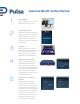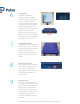Use Instructions
Add sensor to your account
Scan the QR code with the Pulsa
Mobile App and follow setup or
click on "Initialize new sensor" on
the Sensors page (either in the app
or web dashboard) and enter the ID
and serial number printed above
and below the QR code on the side
of your industrial scale.
3
Log in to your account
Download and launch the Pulsa iOS
app, Android app, or web dashboard
(dashboard.pulsasensors.com). Log
in with an existing username and
password or create an account with
an invite card.
2
Plug in gateway
Plug your gateway into an outlet
within 350 feet of your sensor.
1
Industrial Weight: Getting Started
Install feet
Flip the weight sensor over and
install all four feet into the threaded
holes on each load cell. Flip the
weight sensor over onto feet and
adjust feet to level weight sensor.
4
5
Connect sensor to product &
stockpile
After initialization, follow the
prompts. Tell Pulsa what you're
tracking by connecting the sensor to
a product in the catalog (which you
can define on the spot) and add it to
a stockpile (which you can create on
the spot). If you get lost you can
start over by clicking on the sensor
name. You should now see the
sensor in your Pulsa dashboard.