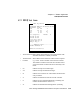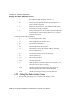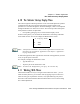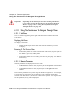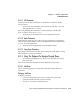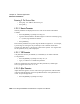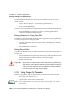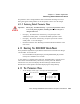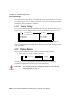User manual
Chapter 6: Tekterm Application
Saving Changes To Parameters
182
Psion Teklogix 8525/8530 Vehicle-Mount Computer User Manual
To add another ASCII character in the string entry field, next to the one you’ve
already chosen:
• Type a numeric character – for example, type the number 7.
• Next, press the [BKSP] key.
The cursor is now positioned to the right of the previously selected ASCII character.
• Press the [RIGHT] or [LEFT] arrow key to scroll through the ASCII
characters, and select another character.
Entering Information In A String Entry Field
In addition to using the fixed set of ASCII values assigned to this type of parameter,
you can also type text in a string entry field.
• Type the required text in the string entry field – including letters, numbers
and symbols.
• Press [ENTER] to save the text.
Entering Unicode Values
Unicode is a trademark of The Unicode Consortium. To enter a Unicode™ value for
one-time use:
• Press and hold down the [ALT] key while typing a four digit decimal value
that represents the Unicode™ character you want to display.
• Release the [ALT] key.
Important: If you have a set of Unicode™ values that you use frequently, you
may want to create and save them in a pop-up window so that you
can access them whenever necessary. Refer to “Custom Charac-
ters (Unicode™)” on page 197 for details.
6.11.3 Saving Changes To Parameters
Whenever a parameter value is altered, the new value must be saved. To do this:
• Press [F4] – the “SAVE” key, or
• Tap the stylus on the “SAVE” softkey label.
Note: If the softkey labels are not visible, you’ll have to press [F4] – the “SAVE”
function key.