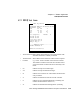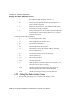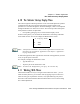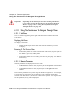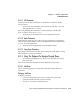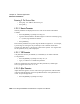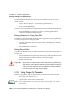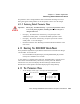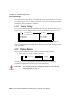User manual
Psion Teklogix 8525/8530 Vehicle-Mount Computer User Manual 177
Chapter 6: Tekterm Application
The Tekterm Startup Display Menu
6.10 The Tekterm Startup Display Menu
The values assigned to Tekterm parameters can be viewed and adjusted to optimize
communication at the site in which an 8525/8530 is operating. While some
parameters are accessible through the “Parameter Manager”, others can be adjusted
through the Windows CE .NET Control Panel. This section provides a description
of all parameters and how to adjust them.
• Press [CTRL] [ALT] [0] (zero) to work with the ‘Display’ menu.
From this startup menu, you can launch the “Parameters” menu along with TESS
and/or ANSI sessions. You can also display the Radio Statistics screen.
Note: Aside from the ‘Parameters’ menu, all other applications listed in the ‘Dis-
play Menu’ are created in the ‘Applications’ menu. Refer to “Applications”
on page 200 for details.
To launch an application, either type the letter to the left of the application you want
to use, or tap the stylus on the item.
For example, to display the “Parameters” menu:
• Type the letter a, or
• Tap the stylus on the “Parameters” item.
Note: To return to the ‘Display Menu’, press [F2] – the ‘Previous’ key.
6.11 Working With Menus
The 8525/8530 offers two ways to navigate menus and choose values – you can
either use the keyboard or, you can select items by tapping a stylus on the screen.
There are four types of parameters: numeric, Y/N, alpha and string entry. Some
menus have sub-menus attached to them and others utilize a Control Panel dialog
box to make adjustments.
A Parameters
B TESS
C ANSI
01 Display Menu