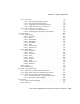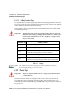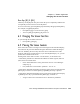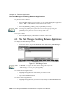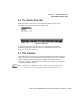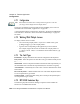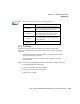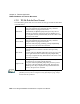User manual
Psion Teklogix 8525/8530 Vehicle-Mount Computer User Manual 159
Chapter 6: Tekterm Application
Changing The Screen Font Size
Macro Keys [M1] To [M12]
These keys are displayed in blue print across the top row of alpha keys and the first
two alpha keys in the second row on the keyboard.
To access a macro key, press the [BLUE] key followed by the appropriate alpha key.
For example, on a Qwerty keyboard:
• Press [BLUE] [Q] to access macro key [M1].
• To access [M2], press [BLUE] [W], and so on.
6.3 Changing The Screen Font Size
To cycle through the available screen fonts:
• Press [CTRL] [ALT] [F].
6.4 Panning The Screen Contents
If the content of a screen is too large to fit in the margins of the 8525/8530 display,
the content can be panned or shifted to bring the information outside the margins
into view. Normally, the Arrow keys move the cursor around the screen in the
direction of the arrow pressed. However, if you lock the [BLUE] key ‘on’, you can
pan the entire contents of the screen.
Panning relies on the values set in the “Use Increment”, “X Increment” and
“Y Increment” parameters to determine the number of columns (spaces) and rows
(lines) the screen contents shift.
• In the “More Parameters” menu, position the cursor on “View Manager”
and press [F1].
• First, enable the “Use Increment” parameter – set it to “Y”.
“X Increment” determines the number of columns (spaces) the screen pans when the
[BLUE] key is locked ‘on’ and the [LEFT] or [RIGHT] arrow key is pressed.
“Y Increment” determines the number of rows (lines) the screen pans when the [UP]
or [DOWN] arrow key is pressed when the [BLUE] key is locked ‘on.
• Assign a value to the “X Increment” and “Y Increment” parameters.