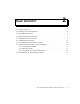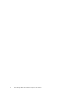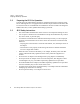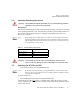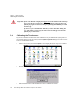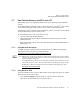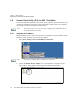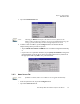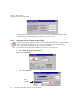User manual
Chapter 2: Basic Checkout
Data Transfer Between the 8515 and a PC
Psion Teklogix 8515 Vehicle-Mount Computer User Manual 11
2.7 Data Transfer Between the 8515 and a PC
Data transfer options vary slightly depending on the type of operating system installed in
your PC.
For Windows XP SP2 operating systems or earlier, Microsoft
®
ActiveSync
®
is PC connec-
tivity software that can be used to connect your 8515 to PCs running this software.
If the Windows Vista
®
operating system is installed in your PC, ActiveSync is not required
to transfer data between your 8515 and your PC.
By connecting the 8515 to a PC with a cable you can:
• View 8515 files from Windows Explorer.
• Drag and drop files between the 8515 and the PC in the same way that you would
between PC drives.
• Back up 8515 files to the PC, then restore them from the PC to the hand-held again, if
needed, and so on.
2.7.1 Using Microsoft ActiveSync
To install ActiveSync, follow the step-by-step instructions provided with the program’s
setup wizard. Refer to the following website for details:
http://www.microsoft.com/windowsmobile/activesync/activesync45.mspx
2.7.2 Using Windows Vista
If you have Windows Vista, your 8515 data transfers do not require ActiveSync. To transfer
data between your PC and your 8515:
• Tap on Start>Computer to display the drives. Your 8515 will be visible here.
• Open drives, files and folders as you would on your PC.
Note: When you use an RS-232 serial port to connect devices like the 8515 to your desktop
computer, the connection may not succeed because ActiveSync has trouble connect-
ing at non-default baud rates.
To workaround this problem, set the ActiveSync baud rate on the desktop to use the
same baud rate as the device. You can set the baud rate by editing the registry on the
desktop host computer, as detailed in the steps outlined at the following website:
http://support.microsoft.com/kb/324466