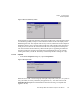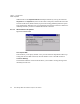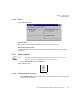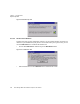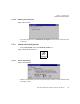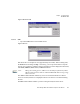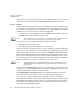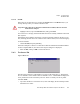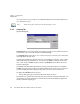User manual
Chapter 5: Configuration
The Servers Tab
Psion Teklogix 8515 Vehicle-Mount Computer User Manual 83
5.6.1.3 Set PIN
PINs can be set for each device by pressing the Set PIN button in the Devices tab, or you
can skip this step and try to connect to the device first.
• Highlight a device, tap on the Set Pin button, and type the PIN.
You will receive a message, either that the PIN has been successfully validated or that it has
been rejected.
If the PIN has been validated, an asterisk (*) appears in the PIN column in the Devices list
box, indicating that this device has a PIN set. Once a PIN is entered, it is saved in the registry.
To remove the PIN:
• Choose Set PIN, and press [ENTER].
If the 8515 attempts to connect to a remote device that has Authentication enabled and does
not have a required PIN set, an Authentication Request dialog box is displayed.
• Enter the PIN, and tap on OK to connect the devices.
5.6.2 The Servers Tab
Figure 5.38 Servers
The Bluetooth connection is initiated from your 8515 to the remote device—therefore the
8515 is called the ‘client’ and the remote is called the ‘server’. The Servers tab displays the
server profiles that can be activated in your 8515. There is currently one server profile
available: Serial.
• Tap on the checkbox to activate the server, and it will display the associated port name
beside the server name.
Important: The remote device must have authentication enabled, otherwise the PIN
authentication will fail.