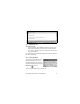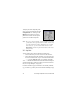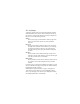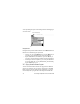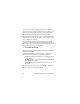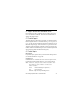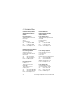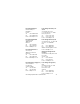User manual
Psion Teklogix netpad Win CE 4.1 Quick Start Guide 39
2.8.6 Using Dialogues
A “dialogue” appears when you need to make selections and enter
further information. You can move between dialogue items by tap-
ping on them, or using the up and down arrow keys. Dialogues con-
tain one or more of the following elements:
Textbox:
where you just type in your information. When you tap in the
textbox, you will need to open the on-screen keyboard to
enter text.
Dropdown:
where you select from a number of options. You will see left
and right arrows around the current selection; you can change
the selection by tapping on the arrows, by pressing the left
and right arrow keys, or by typing the first letter of the option
you want.
Checkbox:
where you make a choice between selecting an option or not
selecting it. Just tap on the checkbox, or press the left and right
arrow keys to add or remove a checkmark.
Radio buttons:
where you make one choice from a number of options. Just tap
on an option, or use the left and right arrow keys to make a
selection.
If an item is grey, it is currently not available. For example, if you do
not have a transflective display, the Backlight On checkbox in Back-
light Properties will be greyed out.
Some dialogues comprise a number of “pages”, each page has a
“tab” at the top. Tap on the tab, or move the highlight to the tab
name, to go to that page. You can also move a dialogue around the