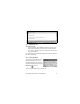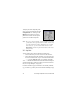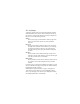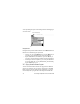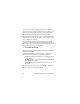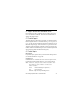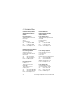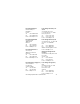User manual
38 Psion Teklogix netpad Win CE 4.1 Quick Start Guide
To display and set the keyboard prefer-
ences, go to the Control Panel and open
the Input Panel icon. Clicking on the
Options button will let you set such
preferences as button size and special
gestures for use with the keyboard.
Note: The on-screen keyboard is the netpad’s default keyboard. It is
possible that your netpad may have more than one keyboard,
if you have third-party software installed. To choose which
keyboard to use, go to the Control Panel and click on the
Input Panel icon. The dropdown menu will show all availa-
ble keyboards.
2.8.5 Using Menus
You can usually select a menu command to perform tasks.
• Click on the menu you want to access from the menu bar.
• Tap on the menu names and commands, or use the arrow keys
to move around the menus. Tap on commands marked with a
or press the right arrow key to see further commands.
A menu command with three dots at the end means that selecting the
command will display a “dialogue” where you enter more informa-
tion (see “Using Dialogues”, on page 39).
If a menu command is grey, it means that it’s not currently available;
e.g. you cannot Copy unless you have first selected something to copy.