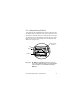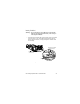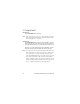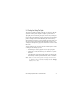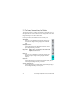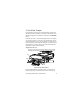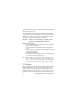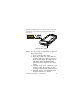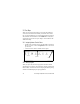User manual
Psion Teklogix netpad Win CE 4.1 Quick Start Guide 31
2.4 Finding And Using The Stylus
The stylus is located in a holder at the right. To remove it, slide the
stylus out of the top of the netpad. To replace it, push it back in.
Tap lightly on the screen using the stylus. You can use your fingers
to tap on the screen, though it is best to use the stylus to avoid finger-
prints or smudges on the screen. Do not tap the screen with any
object that has a sharp tip or you may damage the screen. Don’t use
any type of ink pen, as the ink may be impossible to remove. See
“Caring For The netpad” on page 16 for instructions on how to clean
the screen.
You can usually tap on (“click on”) an item with the stylus to select
or change it. For example, you can:
• Double-tap (or click) a program icon, to open a program.
• Single-tap (or click) the soft keys, for “shortcuts” to system
functions.
• Tap-and-hold to right-click. Right-clicking can interrupt the
functionality of other tap-and-hold items, such as scrollbars.
Note: If the screen doesn’t respond to your taps, you may need to
re-calibrate it. You can do this by holding down the On/Off
button for 3 seconds.