Specifications
Table Of Contents
- 7530 G2 Hand-Held Computer Quick Reference Guide
- Table Of Contents
- 1. Basic Preparation
- 2. Getting To Know Your 7530 G2
- 3. Navigating In Windows CE
- 4. Scanner Specifications
- 5. General Maintenance
- 6. Support Services & Worldwide Offices
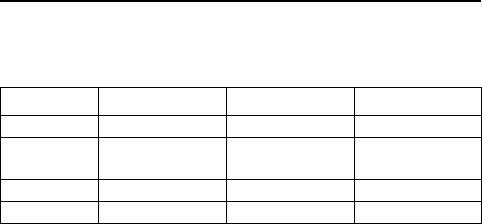
50 Psion Teklogix 7530 G2 Hand-Held Computer Quick Reference Guide
Dropdown: This type of menu is identified by up and down arrows
next to the dropdown menu to indicate that additional options are
available. Tap on the menu to highlight it, and tap on the arrows
attached to the menu to cycle through the options.
Checkbox: This box allows you to select or deselect an option. To
select or deselect a checkbox, tap the stylus in the checkbox. A
checkmark is displayed in an active checkbox.
Radio buttons: These buttons allow you to choose from a number
of options. For example, in the sample screen under section 3.5 on
page 49, you can choose to
‘Obtain an IP address via DHCP’ or ‘Specify an IP
address’. Tap on a radio button to activate the option next to it.
Buttons: This type of button allows you to ‘Save’, ‘Delete’ and so
on the options you’ve chosen in a dialog box. Tap on the button you
want to execute.
Saving Your Choices: Once you’ve made all your changes, tap on
the OK button to save your changes and exit the window.
Note: A dialog box item that is displayed in grey text indicates that
it is not currently available.
4. Scanner Specifications
4.1 SE 1200HP, LR & ALR
Parameter SE 1200HP SE 1200LR SE 1200ALR
Type Laser Class 2 Laser Class 2 Laser Class 2
Light Source
Visible laser diode
650 nm
Visible laser diode
650 nm
Visible laser diode
650 nm
Output Power 0.83 mW 1.33 mW 1.35 mW
Scan Patterns Linear Linear Linear










