Specifications
Table Of Contents
- 7530 G2 Hand-Held Computer Quick Reference Guide
- Table Of Contents
- 1. Basic Preparation
- 2. Getting To Know Your 7530 G2
- 3. Navigating In Windows CE
- 4. Scanner Specifications
- 5. General Maintenance
- 6. Support Services & Worldwide Offices
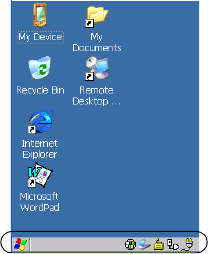
42 Psion Teklogix 7530 G2 Hand-Held Computer Quick Reference Guide
3.3.2 The Taskbar
The 7530 G2 is equipped with a taskbar at the bottom of the screen.
It displays icons through which you can view the security level, bat-
tery capacity and radio signal quality of your unit. A 7530 G2
attached to a charger, cradle, docking station or PDM displays the
associated icon.
The taskbar also displays active modifier keys – [SHIFT], [ALT],
[CTRL], [BLUE] and [ORANGE]. Keys that have been locked “on”
are displayed in uppercase letters.
Using The Taskbar
If you’re using the touchscreen:
• Tap and hold the stylus on an icon to display the icon's
tooltip. A tooltip is displayed as each taskbar icon is high-
lighted. The tooltip provides the status of each icon.
• Double-tap the icon to open the Control Panel dialog box
associated with the icon.
If you’re using the keyboard:
• Press [BLUE] [0] to display the Start Menu.










