User manual
Table Of Contents
- WORKABOUT PRO Hand-Held
- Table Of Contents
- Introduction 1
- Basic Checkout 2
- 2.1 Preparing The WORKABOUT PRO For Operation
- 2.2 Turning The WORKABOUT PRO On and Off
- 2.3 The Getting Started CD
- 2.4 Connecting The WORKABOUT PRO To A PC
- 2.5 Data Transfer Between The PC & The Hand-Held
- 2.6 Aligning (Calibrating) The Touchscreen
- 2.7 Setting Up A RA2041 Radio-Summit Client Utility
- 2.8 The Phone (Windows Mobile 6 Professional Only)
- 2.9 Resetting The WORKABOUT PRO Hand-Held
- Getting To Know The WORKABOUT PRO 3
- 3.1 Features Of The WORKABOUT PRO
- 3.2 The Batteries
- 3.3 Switching The Hand-Held On And Off
- 3.4 The Keyboards
- 3.5 The Display
- 3.6 Indicators
- 3.7 Monitoring The Battery And Maximizing Run Time
- 3.8 Uploading Data In A Docking Station
- 3.9 Bluetooth Radio
- 3.10 Inserting The SD/MMC Card And SIM Card
- 3.11 General Maintenance
- Working With Windows Mobile 6 4
- 4.1 Navigating In Windows Mobile 6 And Applications
- 4.2 Windows Mobile 6 Desktop-Today Screen
- 4.3 Start Menu
- 4.4 Managing Files And Folders
- 4.5 Using Menus
- 4.6 The Softkey Bar
- 4.7 Programs-Using Applications
- 4.8 Settings
- 4.9 Help
- 4.10 Entering Text
- Settings 5
- 5.1 Settings
- 5.2 Personal Settings
- 5.3 App Launch Keys
- 5.4 Buttons Icon
- 5.5 Input
- 5.6 Lock
- 5.7 Menus
- 5.8 Owner Information
- 5.9 Phone (Windows Mobile 6 Professional Only)
- 5.10 Sound & Notifications
- 5.11 Today Screen
- 5.12 System Tab Settings
- 5.13 About
- 5.14 About Device
- 5.15 Backlight
- 5.16 Certificates
- 5.17 Clock & Alarms
- 5.18 Encryption
- 5.19 Error Reporting
- 5.20 External GPS (Global Positioning System)
- 5.21 Manage Triggers
- 5.22 Memory
- 5.23 Power Icon
- 5.24 Regional Settings
- 5.25 Remove Programs
- 5.26 Screen Icon
- 5.27 Scanner Settings
- 5.27.1 Decoded (Internal) Scanners
- 5.27.1.1 Options-Decoded (Internal) Scanner
- 5.27.1.2 Decoded (Internal) Advanced Options
- 5.27.1.3 Decoded (Internal) 2D Scanning Options
- 5.27.1.4 Data Options-Decoded (Internal) Scanner
- 5.27.1.5 Code 39
- 5.27.1.6 Code 128
- 5.27.1.7 EAN 13
- 5.27.1.8 EAN 8
- 5.27.1.9 UPC A
- 5.27.1.10 UPC E
- 5.27.1.11 UPC/EAN Shared Settings
- 5.27.1.12 Code 93
- 5.27.1.13 Codabar
- 5.27.1.14 MSI Plessey
- 5.27.1.15 Interleaved 2 of 5
- 5.27.1.16 Discrete 2 of 5
- 5.27.1.17 RSS Code
- 5.27.1.18 Composite
- 5.27.1.19 PDF-417
- 5.27.1.20 Micro PDF-417
- 5.27.2 Decoded (HHP)
- 5.27.2.1 Options - Decoded (HHP) Scanner
- 5.27.2.2 Decoded (HHP) Advanced Options
- 5.27.2.3 Code 39
- 5.27.2.4 Trioptic Code
- 5.27.2.5 Code 128
- 5.27.2.6 EAN 13 Settings
- 5.27.2.7 EAN 8
- 5.27.2.8 UPC A Settings
- 5.27.2.9 UPC E Settings
- 5.27.2.10 UPC/EAN Shared Settings
- 5.27.2.11 Code 93
- 5.27.2.12 Codabar
- 5.27.2.13 MSI Plessey
- 5.27.2.14 Code 11
- 5.27.2.15 Interleaved 2 of 5
- 5.27.2.16 Matrix 2 of 5
- 5.27.2.17 IATA 2 of 5
- 5.27.2.18 Discrete 2 of 5
- 5.27.2.19 Telepen
- 5.27.2.20 RSS Code (Reduced Space Symbology)
- 5.27.2.21 PosiCode (Reduced Space Symbology)
- 5.27.2.22 Composite
- 5.27.2.23 TLC-39
- 5.27.2.24 PDF-417
- 5.27.2.25 Micro PDF-417
- 5.27.2.26 Code 16K
- 5.27.2.27 Code 49
- 5.27.2.28 Codablock
- 5.27.2.29 2D Data Matrix
- 5.27.2.30 2D QR Code
- 5.27.2.31 2D Maxicode
- 5.27.2.32 2D Aztec
- 5.27.2.33 Postal: PlaNET
- 5.27.2.34 Postal: PostNET
- 5.27.2.35 Postal: Australian
- 5.27.2.36 Postal: Canadian
- 5.27.2.37 Postal: China
- 5.27.2.38 Postal: Japanese
- 5.27.2.39 Postal: Kix
- 5.27.2.40 Postal: Korean
- 5.27.2.41 Postal: Royal
- 5.27.3 Decoded
- 5.27.3.1 Options-Decoded Scanner
- 5.27.3.2 Advanced Options-Decoded Scanner
- 5.27.3.3 Code 39
- 5.27.3.4 Code 128
- 5.27.3.5 EAN 13
- 5.27.3.6 EAN 8
- 5.27.3.7 UPC A
- 5.27.3.8 UPC E
- 5.27.3.9 UPC/EAN Shared
- 5.27.3.10 Code 93
- 5.27.3.11 Codabar
- 5.27.3.12 MSI Plessey
- 5.27.3.13 Code 11
- 5.27.3.14 Interleaved 2 of 5
- 5.27.3.15 Matrix 2 of 5
- 5.27.3.16 Discrete 2 of 5
- 5.27.3.17 Telepen
- 5.27.3.18 RSS Code (Reduced Space Symbology)
- 5.27.3.19 PDF-417
- 5.27.3.20 Micro PDF-417
- 5.27.3.21 Codablock
- 5.27.4 Imager
- 5.27.4.1 Options-Imager
- 5.27.4.2 Advanced Options - Imager
- 5.27.4.3 Code 39 Settings
- 5.27.4.4 Code 128 Settings
- 5.27.4.5 EAN 13
- 5.27.4.6 EAN 8
- 5.27.4.7 UPC A
- 5.27.4.8 UPC E
- 5.27.4.9 Code 93
- 5.27.4.10 Codabar
- 5.27.4.11 Interleaved 2 of 5
- 5.27.4.12 RSS Code (Reduced Space Symbology)
- 5.27.4.13 Composite
- 5.27.4.14 PDF-417
- 5.27.4.15 Micro PDF-417
- 5.27.4.16 2D Data Matrix
- 5.27.4.17 2D QR Code
- 5.27.4.18 2D Maxicode
- 5.27.4.19 2D Aztec
- 5.27.4.20 Postal: PlaNET
- 5.27.4.21 Postal: PostNET
- 5.27.4.22 Postal: Australian
- 5.27.4.23 Postal: Japanese
- 5.27.4.24 Postal: Korean
- 5.27.4.25 Postal: Royal
- 5.27.5 Options Tab
- 5.27.6 Translations Tab
- 5.27.1 Decoded (Internal) Scanners
- 5.28 Total Recall
- 5.29 Connections Tab
- 5.30 Beam
- 5.31 Bluetooth Setup
- 5.32 Connections - Connecting To The Internet
- 5.33 Wireless Power Icon
- 5.34 Wireless Statistics
- 5.35 Wireless WAN (Windows Mobile 6 Classic Only)
- Programs 6
- Peripheral Devices & Accessories 7
- 7.1 Carrying Accessories
- 7.2 The Batteries
- 7.3 Adaptor Cable Options
- 7.4 Chargers And Docking Stations
- 7.5 Desktop Docking Station
- 7.5.1 Charging A Battery Installed In The WORKABOUT PRO
- 7.5.2 Charging A Spare Battery
- 7.5.3 Battery Charge Duration
- 7.5.4 Charger LED Indicators
- 7.5.5 Troubleshooting The Charging Operation Of The Dock
- 7.5.6 Linking A WORKABOUT PRO To A PC
- 7.5.7 Linking A WORKABOUT PRO To An Ethernet Network
- 7.5.8 Troubleshooting The Docking Station Operations
- 7.6 AC Wall Adaptor- Model #PS1050-G1
- 7.7 Cigarette Lighter Adaptor-Model #WA3113-G2
- 7.8 Single Battery Charger-Model #WA3001-G1
- 7.9 Quad Battery Charger-Model #WA3004-G1
- 7.10 Quad Docking Station-WA4204-G2 & WA4304-G2
- 7.11 The Vehicle Cradle
- 7.12 The Port Replicator
- 7.13 Scanners And Imagers
- 7.14 Bluetooth Peripherals
- Specifications 8
- Summit Client Utility (SCU)
- Port Pinouts
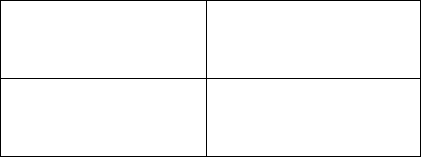
WORKABOUT PRO Hand-Held Computer With Windows Mobile 6 Classic & Professional User Manual 291
Chapter 7: Peripheral Devices & Accessories
Scanning Techniques
It is critical that you review the safety information in the WORKABOUT PRO
Hand-Held Computer Regulatory & Warranty Guide, PN 8000126 before
proceeding.
7.13.1 Scanning Techniques
• Hold the scanner at an angle. Do not hold it perpendicular to the bar code.
•Do not hold the scanner directly over the bar code. In this position, light can
reflect back into the scanner’s exit window and prevent a successful decode.
• Scan the entire bar code. If you are using a 1D or PDF laser scanner, make
certain that the scan beam crosses every bar and space on the bar code,
including the margins on either end of the symbol.
• If you are using a 2D imaging scanner, make certain the red, oval shaped
framing mark is centered within the bar code you want to scan.
• When using imaging scanners, do not move the scanner while decoding the
bar code. Movement blurs the image.
• Hold the scanner farther away for larger bar codes.
• Hold the scanner closer for bar codes with bars that are close together.
A bar code icon appears on the screen during a scan. While the scanner beam is
active, the onscreen message states: SCANNING. If you want to turn off the
onscreen message, disable “Scan Indication” in the Options tab of the Scanner
Settings menu in the Control Panel
When the scan is successful, the bar code data is displayed on the screen until the
scan button (or pistol trigger) is released, but only if “Scan Result” is turned on in
the Options tab of the Scanner Settings menu in the Control Panel.
7.13.2 Troubleshooting
If the scanner is not working, investigate the following:
• Is the unit on?
• Check that the bar code symbology being scanned is enabled for the hand-
1D Imager EV15
WA9103-G1
WA9113-G1
WA9003-G1
2D Imager HHP 5180
WA8010-G1
WA8110-G1
WA9012-G1










