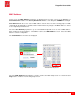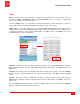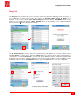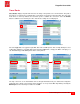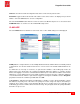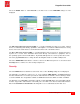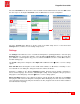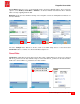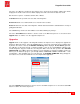User guide
PingerPro User Guide
18
Psiber Data Systems Revision 1.00
Select the Username then enter in the correct username from the 802.1X Server and select OK. Follow
the same steps for entering the Password. Select the Save button to save the configuration.
Setup Security Screen Setup Security Screen-Enabled Full Keyboard- Username
Select the Security button with the < arrow to return to the Main Setup Screen or select the bottom
Settings button to continue on to the Settings Setup Screen.
Settings
The Settings menu allows the user to customize their PingerPro's operating parameters. Select the gray
Date/Time button to change date and time. Select the up and down arrow to change the month then
press Select to scroll through the day, year, hour, minute and AM/PM selections. Select OK to return to
the Main Settings page.
The Sound setting can be changed to either High, Low or Off. Select the
∨
arrow to see more settings
options.
Auto Turn Off allows the PingerPro to turn off with either 5 minutes or 30 minutes of inactivity or set to
never turn off. To save battery life, change the Auto turn off time to 5 minutes.
PingerPro is available in five different languages: English, Spanish, French, German, and Chinese.
Select another language, other than the default English setting, and the PingerPro will cycle power to
bring up the selected language. Select the
∨
arrow to see more settings options.
Export Test Data allows the user to Export test data to your PC through the USB cable. Select Export
then plug the USB cord into the PingerPro. A PingerPro Drive will display on the PC. Select the Test Data
to be exported to the PC. Copy and paste the data to the PC. (
PingerPro Tools for the PC will be available on
the Psiber website for reporting)