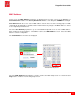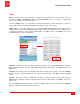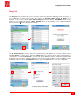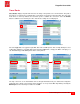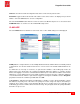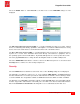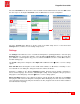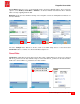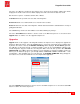User guide
PingerPro User Guide
15
Psiber Data Systems Revision 1.00
Trace Route
Trace Route displays the path and measures the delay of the packet across an IP network. The path of
the packet is recorded as the round-trip time received from each remote node in the path. The sum of the
mean times in each hop indicates the total time spent to establish the connection. Select the Enable
button to add this test to the Ping Test. The Trace Route settings are now displayed.
Setup Trace Route Screen Setup Trace Route Screen-Enabled
Select the Type button to toggle through UDP, TCP SYN or ICMP packet. This can help identify incorrect
routing table definitions or firewalls that may be blocking ICMP traffic, or high port UDP in Unix ping, to a
site. A firewall may permit ICMP packets but no other packets.
Setup Trace Route-UDP Setup Trace Route-TCP SYN Setup Trace Route-ICMP
The hop count refers to the intermediate devices through which data must pass between the PingerPro
and target device. Each router along the path constitutes as a hop. Set the Max Hop limit by selecting the
Max Hop button and entering in a number. Select OK.