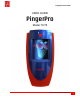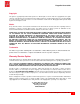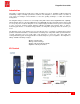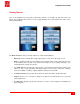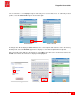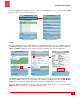User guide
PingerPro User Guide
10
Psiber Data Systems Revision 1.00
IP address
The IP Address settings allow for the selection of a Fixed or DHCP address. This must match the
network to which the PingerPro is being connected. If the network does not have a DHCP Server, select
the Fixed button.
Fixed allows the IP, Subnet, Gateway and DNS fields to be available to change. Select the Address
button to change the IP address of the PingerPro. A numerical keyboard will be displayed to enter in the
desired address. After entering the address, select OK to return to the IP address screen. Next, enter in
the Subnet, Gateway and DNS addresses then press Save.
Setup IP Address Screen-DHCP Numerical Keyboard Setup IP Address Screen-Fixed
Selecting the DHCP button causes the IP, Subnet, Gateway and DNS fields not to appear because they
are unavailable for change. This information will automatically be assigned to the PingerPro once a link is
established with the DHCP server.
Select the IP Address button with the
< arrow to return to the Main Setup Screen or select the bottom
MAC Address button to the MAC Address Setup Screen.
192.168.1.1