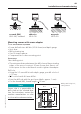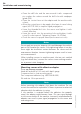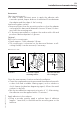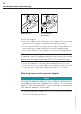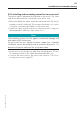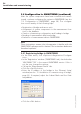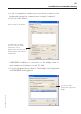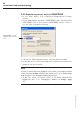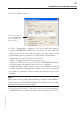Installation and Operation Guide
Table Of Contents
- Chapter 1: Introduction
- 1.1 First steps
- 1.2 Service addresses
- 1.3 About this manual
- Chapter 2: Safety
- 2.1 Safety symbols
- 2.2 Information for the system operator
- 2.3 Information for operating personnel
- 2.4 Intended use
- 2.5 Residual risks and safety measures
- Declaration of conformity
- Certifications
- Chapter 3: Technical data
- Chapter 4: System description
- 4.1 VIBCONNECT RF bridge
- 4.2 VIBCONNECT RF sensor unit
- 4.3 VIBCONNECT RF sensor
- Chapter 5: Installation & commissioning
- 5.1 Quick guide
- 5.2 Configuration in OMNITREND
- 5.3 Installation & commissioning of bridge
- 5.4 Installation & commissioning of sensor unit
- 5.5 Installation of sensors
- 5.6 Configuration in OMNITREND (continued)
- 5.7 Installing additional sensor unit
- Chapter 6: Maintenance
- 6.1 Cleaning
- 6.2 System time correction
- 6.3 Installation report
- 6.4 Battery-powered sensor unit
- 6.5 Update
- 6.6 Warranty
- 6.7 Spare parts and accessories
- Chapter 7: Troubleshooting
- Chapter 8: After use
57
VIBCONNECT RF 05.2012
Installation and commissioning
To register the sensor
units in OMNITREND,
click the <Add from
device> button.
• Click the <Edit> button.
• In the ‘Configuration’ window, click the <Add from device>
button. OMNITREND establishes a connection to the bridge and
then lists all sensor units that are within the radio range of the
bridge and have sent requests for measuring configurations.
Other buttons in the 'RF Sensor Unit' field:
<Edit>: Change the name of the sensor unit.
<Remove>: Delete sensor unit from the OMNITREND database.
On the bridge, the relevant sensor unit is not deleted.
<Add manually>: Add a sensor unit to the bridge by entering
a name and the individual MAC address. The sensor unit must
be ready for operation and located in the reception area of the
bridge.
Note
Each sensor unit is clearly identified by its unique MAC address.
Sensor units can thus be identified with reference to the com-
pleted measurement location report.
• Click the <OK> button. The sensor units are now available in
OMNITREND and can be assigned to the measurement locations.