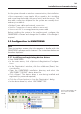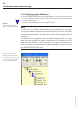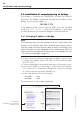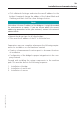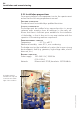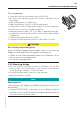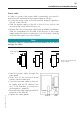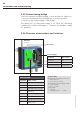Installation and Operation Guide
Table Of Contents
- Chapter 1: Introduction
- 1.1 First steps
- 1.2 Service addresses
- 1.3 About this manual
- Chapter 2: Safety
- 2.1 Safety symbols
- 2.2 Information for the system operator
- 2.3 Information for operating personnel
- 2.4 Intended use
- 2.5 Residual risks and safety measures
- Declaration of conformity
- Certifications
- Chapter 3: Technical data
- Chapter 4: System description
- 4.1 VIBCONNECT RF bridge
- 4.2 VIBCONNECT RF sensor unit
- 4.3 VIBCONNECT RF sensor
- Chapter 5: Installation & commissioning
- 5.1 Quick guide
- 5.2 Configuration in OMNITREND
- 5.3 Installation & commissioning of bridge
- 5.4 Installation & commissioning of sensor unit
- 5.5 Installation of sensors
- 5.6 Configuration in OMNITREND (continued)
- 5.7 Installing additional sensor unit
- Chapter 6: Maintenance
- 6.1 Cleaning
- 6.2 System time correction
- 6.3 Installation report
- 6.4 Battery-powered sensor unit
- 6.5 Update
- 6.6 Warranty
- 6.7 Spare parts and accessories
- Chapter 7: Troubleshooting
- Chapter 8: After use
29
VIBCONNECT RF 05.2012
As the system is based on wireless communication, the installation
of the components is very simple. All you need to do is installing
and connecting the bridge, the sensor unit(s) and the sensors. The
few cable connections required for the system are normally short
and easy to establish:
• Bridge: Power cable and network connection
• Sensor: Connection of sensor cable to sensor unit
• Sensor unit: 24 V or energy harvester power cable
Before installing the system in the machine park, configure the
OMNITREND software and change the IP address of the bridge if
required.
5.2 Configuration in OMNITREND
Note
These instructions assume that the operator is familiar with the
OMNITREND software and its features. The instructions below are
therefore kept brief.
5.2.1 Installing and registering device drivers
• Start OMNITREND.
• In the main menu, click <Options> / <Registration / Configura-
tion>.
• In the ‘Registration’ window, click the <Add new (Demo) Ver-
sion> button.
• Open the OMNITREND installation directory and select the
‘VIBCONNECT_RF.OMT’ device driver file.
• Click <Open>. The device driver is now being installed and
registered (no password required).
• Click the <Close> button to close the ‘Registration’ dialog.
• In the device driver list, select ‘VIBCONNECT RF’.
Installation and commissioning
Activate VIBCONNECT RF
device driver in OMNI-
TREND.