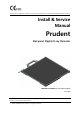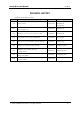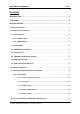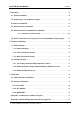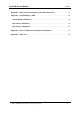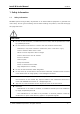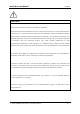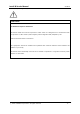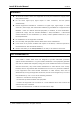This product is certified to conform to the Class IIa requirements of the 93/42/EEC Medical Devices Directive. Install & Service Manual Prudent Flat-panel Digital X-ray Detector Model: Prudent1717/1417/1212 ver. 1.0.8 Be sure to read and understand this manual thoroughly before using the product, and keep this manual in an easily accessible location for quick reference when required. ⓒ 2020. PIXXGEN Corporation. All rights reserved.
Install & Service Manual AT-SM-04 Prudent │ Flat-panel Digital X-ray Detector Rev.1.0.8 INTRODUCTION PRUDENT is a high-resolution digital X-ray imaging device commonly referred to as a flat panel detect. A built-in a-Si TFT flat panel type digital sensor receives X-ray and converts to digital image. X-ray photons are converted to digital output signals. The digital signals are then read out by TFTs.
Install & Service Manual AT-SM-04 Prudent │ Flat-panel Digital X-ray Detector Rev.1.0.8 REVISION HISTORY PRUDENT Manual Revision History Revision Revisions Revised Date Reviser MoonKi Choi 1.0.0 Initial drafting 2015.03.20 NamYeol Lee JiHong Jung 1.0.1 Add related content: Introduction, Warning, Micromagnetic ect. 2015.04.09 NamYeol Lee 1.0.2 Modified layout: 6.2 Environment, 6.4 PICB 2015.04.14 NamYeol Lee 1.0.3 Add related content: FCC and SAR test 2015.05.06 JiHong Jung 1.0.
Install & Service Manual AT-SM-04 Prudent │ Flat-panel Digital X-ray Detector Rev.1.0.8 Contents INTRODUCTION ............................................................................................................................ 2 ATTENTION .................................................................................................................................... 2 REVISION HISTORY .............................................................................................................
Install & Service Manual AT-SM-04 Prudent │ Flat-panel Digital X-ray Detector Rev.1.0.8 5. Operation .......................................................................................................................................................... 28 5.1. General workflow ................................................................................................................................. 28 5.2. Preparing to use the Battery Charger ....................................................
Install & Service Manual AT-SM-04 Prudent │ Flat-panel Digital X-ray Detector Rev.1.0.8 Appendix - Check Vaccine programs in your Workstation PC. ........................................... 57 Appendix - Virtual Memory / DEP....................................................................................................... 58 Virtual Memory Windows 7 ................................................................................................................ 58 DEP Setup in Windows 7 .............
Install & Service Manual AT-SM-04 Prudent │ Flat-panel Digital X-ray Detector Rev.1.0.8 1. Safety Information 1.1. Safety Information PRUDENT passed all legal safety requirements as an electromedical equipment to guarantee the user’s safety. Do not ignore following cautions while handling the products, and read thoroughly this page before use. CAUTION!. ◆ Do not use the instrument, if a malfunction has occurred, until the problems are solved by qualified personnel.
Install & Service Manual AT-SM-04 Prudent │ Flat-panel Digital X-ray Detector Rev.1.0.8 CAUTION!. FCC Statement Federal Communication Commission Interference Statement This equipment has been tested and found to comply with the limits for a Class A digital device, pursuant to part 15 of the FCC Rules. These limits are designed to provide reasonable protection against harmful interference when the equipment is operated in a commercial environment.
Install & Service Manual AT-SM-04 Prudent │ Flat-panel Digital X-ray Detector Rev.1.0.8 CAUTION!. IMPORTANT NOTE: FCC Radiation Exposure Statement: This device meets FCC limits for exposure to radio waves. It is designed not to exceed the limits for exposure to radio waves (radio frequency electromagnetic field) adopted by the Federal Communications Commission. This equipment should be installed and operated with minimum distance 0mm between the radiator & your body.
Install & Service Manual AT-SM-04 Prudent │ Flat-panel Digital X-ray Detector Rev.1.0.8 WARNING!. ◆ To avoid risk of electric shock, this equipment must only be connected to a supply mains with protective earth ◆ Do not touch signal input, signal output or other connectors, and the patient simultaneously. ◆ External equipment intended for connection to signal input, signal output or other connectors, shall comply with relevant IEC Standard (e.g.
Install & Service Manual AT-SM-04 Prudent │ Flat-panel Digital X-ray Detector Rev.1.0.8 1.2. Handling Handle the detector carefully. CAUTION!. ◆ Be sure to securely hold the detector while using it in upright positions. Otherwise, the detector may fall over, resulting in injury to the user or patient, or may flip over, resulting in damage to inner device. ◆ Be sure to use the detector on a flat surface so it will not bend. Otherwise, the internal image sensor may be damaged.
Install & Service Manual AT-SM-04 Prudent │ Flat-panel Digital X-ray Detector Rev.1.0.8 PRUDENT. 1.5. Marks Attention, see instruction manual. The CE mark shows that the instrument obtained EU countries’ requirements. CE number can be followed by the CE mark. Manufacturer’s name and address. EU representative’s name, address and contact details. Consult instructions for use Fragile, handle with care This symbol shall be accompanied by the manufacturer's serial number. Temperature limit.
Install & Service Manual AT-SM-04 Prudent │ Flat-panel Digital X-ray Detector Rev.1.0.8 1.6. Condition for installation • Do not install this equipment in any of the locations listed below. - Where the power supply is unstable. - Where temperature and humidity are high. - Where the room is without air-conditioner or ventilation. - Where it is exposed to direct sunlight. • It is highly recommended to separate X-ray power in the distributing board of the electricity of the building.
Install & Service Manual AT-SM-04 Prudent │ Flat-panel Digital X-ray Detector Rev.1.0.8 2. Product Part Introduction 2.1. Product parts 2.1.1. Standard parts NO. 1 Part PRUDENT (Detector) Description 17*17/14*17/12*12sized, Wired/Wireless Flat-panel X-ray Detector 2 PICB (Interface unit) Q'ty 1 Battery Charger & Control Box - Switching Power Supply - AC/DC Adapter 1 * It should be arranged to make it easier to cut off the power. 3 Battery Pack Supplies power to the detector in wireless mode.
Install & Service Manual AT-SM-04 Prudent │ Flat-panel Digital X-ray Detector Rev.1.0.8 3. Specifications 3.1. PRUDENT Specifications Application General or Dynamic Radiography Sensor IGZO or a-Si TFT array Flat Panel Detector Conversion Screen GOS / CsI Prudent1717: 17 X 17 Inch (430mm x 430mm) Active Area Prudent1417: 14 X 17 Inch (350mm x 427mm) Prudent1212: 11.3 X 11.
Install & Service Manual AT-SM-04 Prudent │ Flat-panel Digital X-ray Detector Rev.1.0.8 3.3. PRUDENT Dimensional diagram (Prudent1717) ⓒ 2020. PIXXGEN Corporation. All rights reserved.
Install & Service Manual AT-SM-04 Prudent │ Flat-panel Digital X-ray Detector Rev.1.0.8 (Prudent 1417) ⓒ 2020. PIXXGEN Corporation. All rights reserved.
Install & Service Manual AT-SM-04 Prudent │ Flat-panel Digital X-ray Detector Rev.1.0.8 (Prudent 1212) ⓒ 2020. PIXXGEN Corporation. All rights reserved.
Install & Service Manual AT-SM-04 Prudent │ Flat-panel Digital X-ray Detector Rev.1.0.8 3.4. PICB Specifications Dimensions(W x L x T) 204mm x 112mm x 36mm Weight 300g The following adaptor must be used. Manufacturer Sinpro Electronics Co., Ltd. Model HPU63A-107 Input 100 - 240 V~, 47 - 63 Hz, 1.62 - 0.72 A Output Output: 18 V , 3.5 A 3.5. PICB Dimensional diagram Unit: mm ⓒ 2020. PIXXGEN Corporation. All rights reserved.
Install & Service Manual AT-SM-04 Prudent │ Flat-panel Digital X-ray Detector Rev.1.0.8 4. Hardware Installation 4.1. Network adapter(LAN Card) Installation + *ONLY EXAMPLE (The figure may be different from the user’s computer.) Before installing the workstation computer, it is necessary to install LAN card. It is possible to check empty slots if you open the case of the computer. Precisely install LAN card in PCIe slot.
Install & Service Manual AT-SM-04 Prudent │ Flat-panel Digital X-ray Detector Rev.1.0.8 4.1.2. Sensorprobe The set-up of Sensorprobe is necessary for the operation of PRUDENT. (1) Connection: Connect to PRUDENT (2) Disconnection: Disconnect from PRUDENT (3) Show Network Window: Open IP and Port number window (4) Acquisition: Make PRUDENT ready to exposure (5) Open Config: Verify configuration of PRUDENT (6) Make Calibration files: Create calibration files (7) Open raw file: Open raw X-ray images (***.
Install & Service Manual AT-SM-04 Prudent │ Flat-panel Digital X-ray Detector Rev.1.0.8 4.1.2.1. Initial Connection Setting Check Show Network Window message before connecting. Click Connect and then IP and PORT window will appear. Select network window This is to set up connecting ports between PRUDENT and the workstation computer. IP address: Set the IP address for detector. Port number: Set the PORT number for detector For the initial operation of Sensorprobe, follow the instructions thoroughly.
Install & Service Manual AT-SM-04 Prudent │ Flat-panel Digital X-ray Detector Rev.1.0.8 4.1.2.2. Functions The buttons will be activated when the connection process completed, and then Sensorprobe is going to work properly.. The user may obtain images without using other acquisition programs. When shooting the x-ray after clicking the ‘Acquisition’ button, the progress bar will fill up with green color. This indicates that PRUDENT is getting an X-ray image Tip!.
Install & Service Manual AT-SM-04 Prudent │ Flat-panel Digital X-ray Detector Rev.1.0.8 4.1.2.3. Open Config (1) Trigger Mode: The trigger mode of PRUDENT 1 – Auto Mode 11 – Continuous Auto Mode 6 – Manual Mode 66 – Continuous Manual Mode (2) Multi Shot: The number of images acquired at a time (3) Firmware: The firmware version of PRUDENT. (4) Mac address: Media Access Control address of PRUDENT (5) RDY Time(ms): Push ready button(Manual mode).
Install & Service Manual AT-SM-04 Prudent │ Flat-panel Digital X-ray Detector Rev.1.0.8 4.1.2.4. Make Calibration files The main function of Sensorprobe is the creation of a calibration file of the PRUDENT. For more information, see ☞ P.60 Chapter: 10. Calibration 4.1.2.5. Open raw file To open existing raw images a file route window will be shown up when clicking button. ⓒ 2020. PIXXGEN Corporation. All rights reserved.
Install & Service Manual AT-SM-04 Prudent │ Flat-panel Digital X-ray Detector Rev.1.0.8 4.2. Driver Installation of PICB (For tethering use) (1) Double click “setup_gensync_PIXXGEN.exe” file to install driver. (2) Click the buttons in the red boxes referring to red boxes in the screen shots. ⓒ 2020. PIXXGEN Corporation. All rights reserved.
Install & Service Manual AT-SM-04 Prudent │ Flat-panel Digital X-ray Detector Rev.1.0.8 (3) Check the status in the green box whether it is installed properly. If the OS on work station is Windows 8, additional setting (Disable Driver CAUTION! Signature Verification) is required. Go to the “How to Disable Driver Signature Verification” and follow the instructions ⓒ 2020. PIXXGEN Corporation. All rights reserved.
Install & Service Manual AT-SM-04 Prudent │ Flat-panel Digital X-ray Detector Rev.1.0.8 5. Operation 5.1. General workflow The following workflow indicates the procedures after startup of the workstation software and other system equipment TIP! Short beep sound: It indicates that power of PRUDENT is on properly. Long beep sound: It indicates that the OS of PRUDENT is booted properly. ⓒ 2020. PIXXGEN Corporation. All rights reserved.
Install & Service Manual AT-SM-04 Prudent │ Flat-panel Digital X-ray Detector Rev.1.0.8 5.2. Preparing to use the Battery Charger 1. Insert the battery pack. (1) Insert the battery pack fully to the slot on battery charger. OLED Display Battery charging Slot (2) Make sure the battery pack is securely inserted. (3) The battery charger status can be confirmed in the status lamps OLED Battery Charger Status Battery empty in slot Charging amount display Charging complete For charging: 1.
Install & Service Manual AT-SM-04 Prudent │ Flat-panel Digital X-ray Detector Rev.1.0.8 6. Detector Installation 6.1. Wired Detector Installation PRUDENT is used in wired configuration as illustrated below: ⚫ (1)Detector ⇄ (2)PICB: Wired (HDMI: DC power, signal, digital image) ⚫ (2)PICB ⇄ (3)Workstation: Wired (LAN: signal, digital image) ⚫ (5)No interfaces between generator and PRUDENT in auto trigger mode (AED). ⓒ 2020. PIXXGEN Corporation. All rights reserved.
Install & Service Manual AT-SM-04 Prudent │ Flat-panel Digital X-ray Detector Rev.1.0.8 6.2. Wireless Detector Installation for AP Mode Prudent is used in Wireless configuration as illustrated below: ⚫ (1) Detector (embedded Internal AP) ⇄ (2) Bridge: Wireless (signal, digital image) ⚫ (2) Bridge ⇄ (3)Work Station: Wired or Wireless (signal, digital image) ⚫ (5) No interfaces between generator and PIXX in Auto mode (AED triggered). ⓒ 2020. PIXXGEN Corporation. All rights reserved.
Install & Service Manual AT-SM-04 Prudent │ Flat-panel Digital X-ray Detector Rev.1.0.8 6.2.1. Installation for Station Mode or ⚫ Bridge ⇄ Work Station: Wired or Wireless (signal, digital image) ⚫ Place the Bridge on the wall in the middle of Stand and Table Bucky. ⚫ Elevate the Bridge away from floors. (Proper Height: To be horizontal with Table Bucky.) ⚫ Position the Bridge antenna vertically, so that the antenna is standing straight up.
Install & Service Manual AT-SM-04 Prudent │ Flat-panel Digital X-ray Detector Rev.1.0.8 6.3. Direct Connection with Laptop PC (For Portable/Mobile X-Ray system) It is recommended to install for industrial use, mobile use, outdoor use and portable devices. Prudent is used in direct connection configuration as illustrated below: ⚫ (1) Detector (embedded AP mounted) ⇄ (2) Work Station: Wireless (signal, digital image) ⚫ (3) No interfaces between generator and Prudent in Auto mode (AED triggered).
Install & Service Manual AT-SM-04 Prudent │ Flat-panel Digital X-ray Detector Rev.1.0.8 7. Detector Installation 7.1. Wired Detector 7.1.1. Network Setting The settings between Prudent and Workstation (1) Open the network and sharing center. (2) Open the Network Adaptor properties ⓒ 2020. PIXXGEN Corporation. All rights reserved.
Install & Service Manual AT-SM-04 Prudent │ Flat-panel Digital X-ray Detector Rev.1.0.8 (3) Open TCP/IPv4 and set the static IP as 192.168.100.101~150. 192.168.100.111 is the wired network IP factory default of single detector. 7.1.2. Initial Connection Setting Check Show Network Window message before connecting. Click Connect and then IP and PORT window will appear. Select network window This is to set up connecting ports between PIXX and the workstation computer.
Install & Service Manual AT-SM-04 Prudent │ Flat-panel Digital X-ray Detector Rev.1.0.8 7.1.3. Multi Connection Setting A setting method for using more than two detectors. 192.168.100.111 is the wired network IP. (Factory default of single detector) Single Dual Triple Detector IP 192.168.100.111 192.168.101.112 192.168.102.113 Port 7000 7000 7000 Network Adaptor IP 192.168.100.101 192.168.101.102 192.168.102.
Install & Service Manual AT-SM-04 Prudent │ Flat-panel Digital X-ray Detector Rev.1.0.8 7.2. Wireless Detector 7.2.1. The settings between Bridge (Repeater) and PC (1) Open a web browser (e.g., Internet Explorer, Chrome, Firefox, or Safari) and enter http://tplinklogin.net/ and then login to the system as an administrator (ID: admin / PW: admin). The recommended product for Bridge of Wi-Fi Router is TP Link Archer C7. In CAUTION! this instruction, it has been instructed based on Archer C7 product.
Install & Service Manual AT-SM-04 Prudent │ Flat-panel Digital X-ray Detector Rev.1.0.8 (2) Go to the Advanced > Network > LAN, and change the IP Address to 192.168.120.2 in order to prevent IP conflicts and then click the “Save” button. (3) Go to the Advanced> Wireless Settings, and change the “Wireless Network Name” to “PIXXAP”. And select “Enable WDS Bridging” And then click the “Survey” button. ⓒ 2020. PIXXGEN Corporation. All rights reserved.
Install & Service Manual AT-SM-04 Prudent │ Flat-panel Digital X-ray Detector Rev.1.0.8 (4) Select “PIXXAP120” SSID from AP list, click the “Choose” button. (5) Input the password “1234567890”and then click the “Save” button and reboot. ⓒ 2020. PIXXGEN Corporation. All rights reserved.
Install & Service Manual AT-SM-04 Prudent │ Flat-panel Digital X-ray Detector Rev.1.0.8 (6) Open the network and sharing center. (7) Open the Network Adaptor properties ⓒ 2020. PIXXGEN Corporation. All rights reserved.
Install & Service Manual AT-SM-04 Prudent │ Flat-panel Digital X-ray Detector Rev.1.0.8 (8) Open TCP/IPv4 and set the static IP as 192.168.120.3~254. 7.2.2. Network adapter setting-Network Adaptor (Windows 7,8,10) (1) Installation - Insert driver CD - Run install file following each OS version ⓒ 2020. PIXXGEN Corporation. All rights reserved.
Install & Service Manual AT-SM-04 Prudent │ Flat-panel Digital X-ray Detector Rev.1.0.8 7.2.3. Advanced Network Set-up This is to secure data streaming from disconnection. For the user using own network adapter, it is essential to update the driver of network adapter and adjust the advanced network setting. CAUTION! Realtek network adapter in particular is sensitive to set-up. This set-up is to protect the network from freezing or slowing down.
Install & Service Manual AT-SM-04 Prudent │ Flat-panel Digital X-ray Detector Rev.1.0.8 (2) Run Unidentified Network and proceed to Properties > Composition. (3) Proceed to Driver tab and check the version of current network adapter. (4) The old version of network adapter driver that is already installed on the computer may influence the speed of network system. ⓒ 2020. PIXXGEN Corporation. All rights reserved.
Install & Service Manual AT-SM-04 Prudent │ Flat-panel Digital X-ray Detector Rev.1.0.8 (5) Update the network adapter driver. The information of network adapter driver is available on the manufacturers’ web sites below. http://www.intel.com Intel Tip!. http://www.realtek.com.tw/ Realtek http://www.broadcom.com/ Broad.com. (6) Uncheck all lists in the Power Management option. (7) Disable ‘Wake on~’ and ‘WOL’ options in the Advanced option. ⓒ 2020. PIXXGEN Corporation. All rights reserved.
Install & Service Manual AT-SM-04 Prudent │ Flat-panel Digital X-ray Detector Rev.1.0.8 (8) Change Receive Buffers value to Maximum value. (Receive Buffers setting option of network adapter can be found in Properties of Advanced/ Performance Option.) ⓒ 2020. PIXXGEN Corporation. All rights reserved.
Install & Service Manual AT-SM-04 Prudent │ Flat-panel Digital X-ray Detector Rev.1.0.8 8. Calibration 8.1. Calibration Data Installation CAUTION! Allow at least 30 minutes to warm up for the maximum performance of instrument. PRUDENT requires calibration data for best quality imaging. An optimal calibration data for PRUDENT has been provided on the PRUDENT USB. In case of lost or broken PRUDENT USB, however, the user may perform calibration with Sensorprobe. Insert PRUDENT USB.
Install & Service Manual AT-SM-04 Prudent │ Flat-panel Digital X-ray Detector Rev.1.0.8 8.2. Detector calibration (1) Option: PRUDENT obtaining bright file with X-ray. (2) Information: BRIGHT & DARK Information (3) GET BRIGHT: PRUDENT obtaining bright file with X-ray (4) GET DARK: PRUDENT obtaining dark file without X-ray. (5) DELETE FILE: Deleting unnecessary files. (6) Make BPM: Creating an image compensating file of PRUDENT by calibration data.
Install & Service Manual AT-SM-04 Prudent │ Flat-panel Digital X-ray Detector Rev.1.0.8 8.2.1 GET DARK 8.2.1.1. Click ‘GET DARK’. Several dark images are obtained when clicking ‘GET DARK’ button. And using those images, the process creates an optimized dark image. Obtained dark images will be named as ‘dark_xxxxx. (The average dark value of PRUDENT is around 3000 ~ 3300.) ⓒ 2020. PIXXGEN Corporation. All rights reserved.
Install & Service Manual AT-SM-04 Prudent │ Flat-panel Digital X-ray Detector Rev.1.0.8 8.2.2. GET BRIGHT Bright file will be named as ‘Bright_xxxxx’ after GET BRIGHT process. Bright value is proportional to the strength of X-ray (kV) and exposure time (mAs or sec). Only one bright image is required for the calibration data of PRUDENT. Delete unnecessary files by clicking ‘DELETE FILE’ *Click [GET BRIGHT] button and exposure and X-ray after 2seconds ⓒ 2020. PIXXGEN Corporation. All rights reserved.
Install & Service Manual AT-SM-04 Prudent │ Flat-panel Digital X-ray Detector Rev.1.0.8 8.2.3. MAKE BPM Create a BPM (Bad Pixel Map) file after obtaining dark and bright images. The BPM bar indicates the current progress. ⓒ 2020. PIXXGEN Corporation. All rights reserved.
Install & Service Manual AT-SM-04 Prudent │ Flat-panel Digital X-ray Detector Rev.1.0.8 DO NOT “MAKE BPM” YOURSELF. Do not use MAKE BPM function after calibration. BPM file is provided. CAUTION! After calibration, copy BPM file from PRUDENT USB to the following folder – “C: //DR_Data/Calibration”. In case the user performs MAKE BPM, there might be the deterioration of image quality. If there is a visible line on the image, performing 5-minute calibration is recommended. Tip!.
Install & Service Manual AT-SM-04 Prudent │ Flat-panel Digital X-ray Detector Rev.1.0.8 Appendix – Guidelines for Pediatric Subjects 1) Positioning the pediatric patient Pediatric patients are not as likely as adults to understand the need to remain still during the procedure. Therefore it makes sense to provide aids to maintaining stable positioning. It is strongly recommended the use of immobilizing devices such as bean bags and restraint systems(foam wedges, adhesive tapes, etc.
Install & Service Manual AT-SM-04 Prudent │ Flat-panel Digital X-ray Detector Rev.1.0.8 4) Dosimetry Table 2 summarizes the key dosimetry parameters for the four types of radiographic examination for patients ranging from newborn to the adult. In each cell, the first value is the entrance skin air kerma(free-in-air) in u㏉. The second term gives the energy imparted to the patient, expressed in uJ. In parentheses on the second line are the corresponding values of patient effective dose in uSv.
Install & Service Manual AT-SM-04 Prudent │ Flat-panel Digital X-ray Detector Rev.1.0.8 Levels of Ionizing Radiation.2006. Health risks from exposure to low levels of ionizing radiation: BEIR VII phase 2. Washington, D.C.: National Academy of Sciences, National Academies Press.] 4. The following reference gives current data for anteroposterior and transverse body diameter for pediatric patients ranging in age from 0.5 to 20 years: Kleinman, P.L.,K.J. Strauss, D. Zurakowski, K.S. Buckley, and G.A.
Install & Service Manual AT-SM-04 Prudent │ Flat-panel Digital X-ray Detector Rev.1.0.8 Appendix – Motion Radiography Procedure (Trigger 99) 1.DESCRIPTION Traditional flexion/extension x-rays are obtained to rule out ligamentous injury. Motion radiography shows the same views as traditional Flexion & Extension of the: Spine ( All segments) Knee, Shoulder, Elbow or Hip or the similar Internal/External Rotation views.
Install & Service Manual AT-SM-04 Prudent │ Flat-panel Digital X-ray Detector Rev.1.0.8 In any case the study will be less than 4 seconds. 1. The x-ray technique should be the same or less than the traditional study. This is because there is persistence in the scintillator and during longer exposures this can be taken advantage of by decreasing mA. Experience will show the technologist how much to decrease the mA. 2.
Install & Service Manual AT-SM-04 Prudent │ Flat-panel Digital X-ray Detector Rev.1.0.8 Appendix - Check Vaccine programs in your Workstation PC. Some vaccine programs might block detector signal since they recognize our software as a virus or malware. We strongly recommend removing vaccine programs except MS Essential. When using MS Essential, please set up “Excluded files and locations” as shown below. ⓒ 2020. PIXXGEN Corporation. All rights reserved.
Install & Service Manual AT-SM-04 Prudent │ Flat-panel Digital X-ray Detector Rev.1.0.8 Appendix - Virtual Memory / DEP Virtual Memory Windows 7 ⓒ 2020. PIXXGEN Corporation. All rights reserved.
Install & Service Manual AT-SM-04 Prudent │ Flat-panel Digital X-ray Detector Rev.1.0.8 ⓒ 2020. PIXXGEN Corporation. All rights reserved.
Install & Service Manual AT-SM-04 Prudent │ Flat-panel Digital X-ray Detector Rev.1.0.8 DEP Setup in Windows 7 ⓒ 2020. PIXXGEN Corporation. All rights reserved.
Install & Service Manual AT-SM-04 Prudent │ Flat-panel Digital X-ray Detector Rev.1.0.8 ⓒ 2020. PIXXGEN Corporation. All rights reserved.
Install & Service Manual AT-SM-04 Prudent │ Flat-panel Digital X-ray Detector Rev.1.0.8 DEP Setup in Windows 8 - This function may not work exactly. - There are CMOS disturbs this function to use, at that case you need to set DEP release in OS. (1). System Control Panel ➔ System and Security ➔ System (2). Click the Advanced system Setting and then the System Properties window will be shown. And then move the Advanced Tab and click the Settings button of Performance ⓒ 2020. PIXXGEN Corporation.
Install & Service Manual AT-SM-04 Prudent │ Flat-panel Digital X-ray Detector Rev.1.0.8 (3). When the Performance Options window show, move the Data Execution Prevention Tab and then select ‘Turn on DEP for all programs and services except those I select’ (4). Click the ‘Add…’ button and select two files as like below ZView.exe WBMaker.exe ⓒ 2020. PIXXGEN Corporation. All rights reserved.
Install & Service Manual AT-SM-04 Prudent │ Flat-panel Digital X-ray Detector Rev.1.0.8 (5). Confirm the ‘ZView and ‘WBMaker’ was included in List and then click ‘Apply’ button ⓒ 2020. PIXXGEN Corporation. All rights reserved.
Install & Service Manual AT-SM-04 Prudent │ Flat-panel Digital X-ray Detector Rev.1.0.8 Appendix - How to Disable Driver Signature Verification Press the Windows key + C keyboard combination to bring up the Charms Bar, and then click on the Settings Charm. We need to head into the Modern Control Panel, so go ahead and click on the Change PC settings link. When the Control Panel opens, switch over to the “Update & recovery” section. ⓒ 2020. PIXXGEN Corporation. All rights reserved.
Install & Service Manual AT-SM-04 Prudent │ Flat-panel Digital X-ray Detector Rev.1.0.8 Then click on the Recovery option on the left hand side. Once selected, you will see an advanced startup section appear on the right hand side. You will need to click on the “Restart now” button. Once your Computer has rebooted you will need to choose the Troubleshoot option. Then head into Advanced options. ⓒ 2020. PIXXGEN Corporation. All rights reserved.
Install & Service Manual AT-SM-04 Prudent │ Flat-panel Digital X-ray Detector Rev.1.0.8 Then Startup Settings. Since we are modifying boot time configuration settings, you will need to restart your Computer one last time. Finally, you will be given a list of startup settings that you can change. The one we are looking for is “Disable driver signature enforcement”. To choose the setting, you will need to press the F7 key. That’s all there is to it.
Install & Service Manual AT-SM-04 Prudent │ Flat-panel Digital X-ray Detector Rev.1.0.8 Appendix - Check List Is PICB’s power on? Status Tips PRUDENT is powered by PICB. Check the Blue light at the front of PICB. If you still have the light turned off even though all problems are solved, consult with our friendly technical support team. Have you installed Gigabit NETWORK? Status PRUDENT demands gigabit communication for fast image transmission.
Install & Service Manual AT-SM-04 Prudent │ Flat-panel Digital X-ray Detector Rev.1.0.8 Check the power indicating LED, and then review firmware version of PRUDENT in the Config folder of Sensorprobe. - LAN cable Check unidentified network at network connection in the control panel. - USB cable Proceed to the control panel, device Manager and check the Virtual Serial Port Should you have unidentified devices, be sure all cables are connected tightly. See Chapter. 3.2. and Chapter. 5.
Install & Service Manual AT-SM-04 Prudent │ Flat-panel Digital X-ray Detector Rev.1.0.8 PIXXGEN Corporation 5F, SMARTBAY, 123, Beolmal-ro, Dongan-gu Anyang-si Gyeonggi-do, 431-804 Korea Tel: +82-70-4846-8888 FAX: +82-2-6455-2905 Web: http://www.pixxgen.com CMC Medical Devices & Drugs S.L. C/Horacio Lengo Nº 18, CP 29006, Málaga, Spain. ⓒ 2020. PIXXGEN Corporation. All rights reserved.