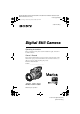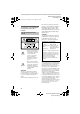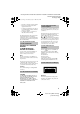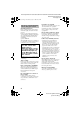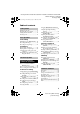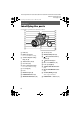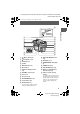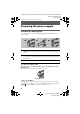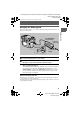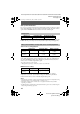filename[D:\MVC-CD1000 kaihan\3062473121\3062473121MVCCD1000UC\01COVMVCCD1000UC\010cov.fm] masterpage:Right 010cov.fm Page 1 Wednesday, July 19, 2000 10:32 AM 3-062-473-12(1) Digital Still Camera Operating Instructions Before operating the unit, please read this manual thoroughly, and retain it for future reference. Owner’s Record The model and serial numbers are located on the bottom. Record the serial number in the space provided below.
filename[D:\MVC-CD1000 kaihan\3062473121\3062473121MVCCD1000UC\02GBMVCCD1000UC\02war.fm] masterpage:Left 01cov.book Page 2 Wednesday, July 19, 2000 10:33 AM . WARNING To prevent fire or shock hazard, do not expose the unit to rain or moisture. For the Customers in the U.S.A. If you have any questions about this product, you may call: Sony Customer Information Services Center 1-800222-SONY (7669) or write to: Sony Customer Information Services Center 12451 Gateway Boulevard Ft.
filename[D:\MVC-CD1000 kaihan\3062473121\3062473121MVCCD1000UC\02GBMVCCD1000UC\02war.fm] masterpage:Right 01cov.book Page 3 Wednesday, July 19, 2000 10:33 AM — Reorient or relocate the receiving antenna. — Increase the separation between the equipment and receiver. — Connect the equipment into an outlet on a circuit different from that to which the receiver is connected. — Consult the dealer or an experienced radio/TV technician for help.
filename[D:\MVC-CD1000 kaihan\3062473121\3062473121MVCCD1000UC\02GBMVCCD1000UC\02war.fm] masterpage:Left 01cov.book Page 4 Wednesday, July 19, 2000 10:33 AM Be sure to read the following before using your camera Operating instructions Before operating the unit, please read this manual thoroughly, and retain it for future reference. Before you start reading this manual and operating the unit, check the model number.
filename[D:\MVC-CD1000 kaihan\3062473121\3062473121MVCCD1000UC\02GBMVCCD1000UC\01covTOC.fm] masterpage:Right 01cov.book Page 5 Wednesday, July 19, 2000 10:33 AM Table of contents Getting started Identifying the parts .........................6 Preparing the power supply .............8 Setting the date and time ...............12 Inserting a disc ...............................14 Basic operations B Recording Initializing a disc (INITIALIZE) ...16 Recording still images ...................
filename[D:\MVC-CD1000 kaihan\3062473121\3062473121MVCCD1000UC\02GBMVCCD1000UC\03pre.fm] masterpage:Left 01cov.book Page 6 Wednesday, July 19, 2000 10:33 AM Getting started Identifying the parts See the pages in parentheses for details of operation. 1 qa 2 qs 3 qd 4 qf 5 qg 6 qh 7 qj 8 qk 9 ql 0 w; wa A Flash (22) L Accessory shoe B Built-in microphone M OPEN (FLASH) button (22) Do not touch while recording.
filename[D:\MVC-CD1000 kaihan\3062473121\3062473121MVCCD1000UC\02GBMVCCD1000UC\03pre.fm] 01cov.
filename[D:\MVC-CD1000 kaihan\3062473121\3062473121MVCCD1000UC\02GBMVCCD1000UC\03pre.fm] masterpage:Left 01cov.book Page 8 Wednesday, July 19, 2000 10:33 AM Preparing the power supply Installing the battery pack Your camera operates only with the NP-F550 (supplied) “InfoLITHIUM” battery pack* (L series). 1 2 3 1 1 2 2 1 Open the battery cover. Slide the battery cover in the direction of the arrow while pressing the PUSH button. 2 Install the battery pack.
filename[D:\MVC-CD1000 kaihan\3062473121\3062473121MVCCD1000UC\02GBMVCCD1000UC\03pre.fm] masterpage:Right 01cov.book Page 9 Wednesday, July 19, 2000 10:33 AM Charging the battery pack When the camera is turned on, you cannot charge the battery pack. Be sure to turn off the power of the camera. Getting started AC-L10A/L10B/L10C AC power adaptor Power cord (mains lead) 2 Battery pack 3 1 to a wall outlet (mains) 1 Insert the battery pack into your camera.
filename[D:\MVC-CD1000 kaihan\3062473121\3062473121MVCCD1000UC\02GBMVCCD1000UC\03pre.fm] masterpage:Left 01cov.book Page 10 Wednesday, July 19, 2000 10:33 AM Auto power-off function If you do not operate the camera for about three minutes during recording, the camera turns off automatically to prevent wearing down the battery pack. To use the camera again, slide the POWER switch downward to turn on the camera again. Charging time Battery pack Full charge (min.) Normal charge (min.
filename[D:\MVC-CD1000 kaihan\3062473121\3062473121MVCCD1000UC\02GBMVCCD1000UC\03pre.fm] masterpage:Right 01cov.book Page 11 Wednesday, July 19, 2000 10:33 AM • Do not short the DC plug of the AC power adaptor with a metallic object, as this may cause malfunction. • Do not expose the battery pack to water.
filename[D:\MVC-CD1000 kaihan\3062473121\3062473121MVCCD1000UC\02GBMVCCD1000UC\03pre.fm] masterpage:Left 01cov.book Page 12 Wednesday, July 19, 2000 10:33 AM Setting the date and time When you first use your camera, set the date and time. If these are not set, the CLOCK SET screen appears whenever you turn on your camera for recording. POWER ON/OFF (CHG) lamp 1 Control button 1 Slide the POWER switch downward to turn on the power. The POWER ON/OFF (CHG) (green) lamp lights up.
filename[D:\MVC-CD1000 kaihan\3062473121\3062473121MVCCD1000UC\02GBMVCCD1000UC\03pre.fm] masterpage:Right 01cov.book Page 13 Wednesday, July 19, 2000 10:33 AM 5 CLOCK SET Y/M/D M/D/Y D/M/Y 2000 / 1 / 1 12 : 00 AM ENTER CANCEL SELECT/ADJUST 6 Select the year, month, day, hour or minute item you want to set with b/B on the control button. The item to be set is indicated with v/V.
filename[D:\MVC-CD1000 kaihan\3062473121\3062473121MVCCD1000UC\02GBMVCCD1000UC\03pre.fm] masterpage:Left 01cov.book Page 14 Wednesday, July 19, 2000 10:33 AM Inserting a disc You can use only the 8 cm CD-Rs that have this mark. 1 2 Disc cover OPEN lever Lock tab 1 While sliding the lock tab to the left, slide down the disc cover OPEN lever. Open the disc cover by your hand after the cover is unlocked. 2 Place a disc with the blue side down. Push down the center of the disc until it clicks.
filename[D:\MVC-CD1000 kaihan\3062473121\3062473121MVCCD1000UC\02GBMVCCD1000UC\03pre.fm] masterpage:Right 01cov.book Page 15 Wednesday, July 19, 2000 10:33 AM Removing the disc While sliding the lock tab to the left, slide down the disc cover OPEN lever, and open the disc cover after the cover is unlocked. Then, remove the disc as illustrated below. Getting started Notes • Before removing the disc, be sure to check that the disc is not rotating. • Do not open the disc cover while the ACCESS lamp is lit.
filename[D:\MVC-CD1000 kaihan\3062473121\3062473121MVCCD1000UC\02GBMVCCD1000UC\04bas.fm] masterpage:Left 01cov.book Page 16 Wednesday, July 19, 2000 10:33 AM B Recording Basic operations Initializing a disc (INITIALIZE) When you use a new disc, you have to initialize the disc. Slide the POWER switch downward to turn on the power before initializing a disc. 1–6 Control button 1 Press v on the control button. The menu bar appears on the LCD screen or on the viewfinder.
filename[D:\MVC-CD1000 kaihan\3062473121\3062473121MVCCD1000UC\02GBMVCCD1000UC\04bas.fm] masterpage:Right 01cov.book Page 17 Wednesday, July 19, 2000 10:33 AM 4 Select [INITIALIZE] with v on the control button, then press the center x. DISC TOOL ROTATE SLIDE SHOW PRINT MARK PROTECT INDEX DELETE FILE SELECT OK Select [OK] with v on the control button, then press the center x. “PLACE ON LEVEL SURFACE” appears on the LCD screen or on the viewfinder.
filename[D:\MVC-CD1000 kaihan\3062473121\3062473121MVCCD1000UC\02GBMVCCD1000UC\04bas.fm] masterpage:Left 01cov.book Page 18 Wednesday, July 19, 2000 10:33 AM Recording still images To record still images, slide the POWER switch downward to turn on the power and insert a disc. 1 2, 3 ACCESS lamp 1 Set the PLAY/STILL/MOVIE selector to STILL. 2 Press and hold the shutter button halfway down and check the image.
filename[D:\MVC-CD1000 kaihan\3062473121\3062473121MVCCD1000UC\02GBMVCCD1000UC\04bas.fm] masterpage:Right 01cov.book Page 19 Wednesday, July 19, 2000 10:33 AM While the image is being recorded on a disc, the ACCESS lamp lights. When this lamp is lit, do not shake or strike the camera. Also, do not turn the power off, not remove the battery pack/disc, or not open the disc cover. Otherwise, an image data breakdown may occur or the disc may become unusable.
filename[D:\MVC-CD1000 kaihan\3062473121\3062473121MVCCD1000UC\02GBMVCCD1000UC\04bas.fm] masterpage:Left 01cov.book Page 20 Wednesday, July 19, 2000 10:33 AM Adjusting the brightness of the LCD screen Adjust the brightness with the [LCD BRIGHT] item in the menu settings (page 46). This adjustment does not affect the brightness of the images recorded on the disc. Checking the last recorded image (Review) Clear the menu bar (page 41), and press b on the control button.
filename[D:\MVC-CD1000 kaihan\3062473121\3062473121MVCCD1000UC\02GBMVCCD1000UC\04bas.fm] masterpage:Right 01cov.book Page 21 Wednesday, July 19, 2000 10:33 AM Using digital zoom • The maximum zoom magnification is 20×. • Digital zooming may deteriorate the picture quality. When digital zoom is not necessary, set [DIGITAL ZOOM] to [OFF] in the menu settings (page 45). Note Digital zoom does not work for moving images.
filename[D:\MVC-CD1000 kaihan\3062473121\3062473121MVCCD1000UC\02GBMVCCD1000UC\04bas.fm] masterpage:Left 01cov.book Page 22 Wednesday, July 19, 2000 10:33 AM Using the self-timer When you use the self-timer function, the subject is recorded 10 seconds after you press the shutter button. Self-timer lamp Shutter button Control button Select on the LCD screen with v/V/b/B on the control button, then press the center x.
filename[D:\MVC-CD1000 kaihan\3062473121\3062473121MVCCD1000UC\02GBMVCCD1000UC\04bas.fm] masterpage:Right 01cov.book Page 23 Wednesday, July 19, 2000 10:33 AM Notes 23 model name1[MVC-CD1000] [3-062-473-12(1)] B Recording • Do not block the photocell window for flash while recording. • The recommended shooting distance is 23 5/8 inches to 8 1/3 feet (0.6 to 2.5 m). • Attaching a conversion lens (optional) may block the light from the flash and the recorded image may be eclipsed.
filename[D:\MVC-CD1000 kaihan\3062473121\3062473121MVCCD1000UC\02GBMVCCD1000UC\04bas.fm] masterpage:Left 01cov.book Page 24 Wednesday, July 19, 2000 10:33 AM Recording moving images Moving images with audio are recorded in MPEG format. To record moving images, slide the POWER switch downward to turn on the power and insert a disc. 1 2 Recording lamp 1 Set the PLAY/STILL/MOVIE selector to MOVIE. 2 Press the shutter button fully down.
filename[D:\MVC-CD1000 kaihan\3062473121\3062473121MVCCD1000UC\02GBMVCCD1000UC\05bas.fm] masterpage:Right 01cov.book Page 25 Wednesday, July 19, 2000 10:33 AM B Playback Playing backs still images 1 2, 3 Control button B Playback 1 Set the PLAY/STILL/MOVIE selector to PLAY. The last recorded image (still or moving) appears on the LCD screen or on the viewfinder. 2 Press v on the control button to display the menu bar on the LCD screen or on the viewfinder.
filename[D:\MVC-CD1000 kaihan\3062473121\3062473121MVCCD1000UC\02GBMVCCD1000UC\05bas.fm] masterpage:Left 01cov.book Page 26 Wednesday, July 19, 2000 10:33 AM Playing back moving images 1 2–4 Control button 1 Set the PLAY/STILL/MOVIE selector to PLAY. The last recorded image (still or moving) appears on the LCD screen or on the viewfinder. 2 Press v on the control button to display the menu bar on the LCD screen or on the viewfinder. 3 Select the desired moving image with the control button.
filename[D:\MVC-CD1000 kaihan\3062473121\3062473121MVCCD1000UC\02GBMVCCD1000UC\05bas.fm] masterpage:Right 01cov.book Page 27 Wednesday, July 19, 2000 10:33 AM To pause playback Select X (pause) on the LCD screen or on the viewfinder with v/V/b/B on the control button, then press the center x. When the menu bar is not displayed You can directly select the image with b/B on the control button, and play back the image and sound by pressing the center x.
filename[D:\MVC-CD1000 kaihan\3062473121\3062473121MVCCD1000UC\02GBMVCCD1000UC\05bas.fm] masterpage:Left 01cov.book Page 28 Wednesday, July 19, 2000 10:33 AM Viewing images using a personal computer You can view data with your camera on a personal computer and attach it to e-mail. This section describes the general method for viewing images on a personal computer. Be sure to also see the operation manuals for your personal computer and application software.
filename[D:\MVC-CD1000 kaihan\3062473121\3062473121MVCCD1000UC\02GBMVCCD1000UC\05bas.fm] masterpage:Right 01cov.book Page 29 Wednesday, July 19, 2000 10:33 AM Communications with your personal computer Communications between your camera and your personal computer may not recover after recovering from Suspend, or Sleep. • Windows and Windows NT, ActiveMovie, DirectShow are either registered trademarks or trademarks of Microsoft Corporation in the United States and /or other countries.
filename[D:\MVC-CD1000 kaihan\3062473121\3062473121MVCCD1000UC\02GBMVCCD1000UC\05bas.fm] masterpage:Left 01cov.book Page 30 Wednesday, July 19, 2000 10:33 AM 3 Select [DISC TOOL] with v on the control button, then press the center x. DISC TOOL ROTATE SLIDE SHOW PRINT MARK PROTECT INDEX DELETE FILE SELECT OK 4 Select [FINALIZE] with v on the control button, then press the center x.
filename[D:\MVC-CD1000 kaihan\3062473121\3062473121MVCCD1000UC\02GBMVCCD1000UC\05bas.fm] masterpage:Right 01cov.book Page 31 Wednesday, July 19, 2000 10:33 AM Using the supplied 8 cm CD adaptor When your disc drive does not conform to 8 cm CD or is an upright type, use the supplied 8 cm CD adaptor. 1 Slide the disc into the inner groove and under two of the tabs on the inner circle of adaptor in the numbered order. 1 Printed side of the disc (The other blue side is recordable side.
filename[D:\MVC-CD1000 kaihan\3062473121\3062473121MVCCD1000UC\02GBMVCCD1000UC\05bas.fm] masterpage:Left 01cov.book Page 32 Wednesday, July 19, 2000 10:33 AM 3 Check that the disc is set correctly in the grooves of the adaptor, that all the tabs are even with the surface of the adaptor, and that the disc is not protrude from the adaptor. If the tabs protrude, press them back down into place. Otherwise, it may cause malfunction of your disc drive.
filename[D:\MVC-CD1000 kaihan\3062473121\3062473121MVCCD1000UC\02GBMVCCD1000UC\05bas.fm] masterpage:Right 01cov.book Page 33 Wednesday, July 19, 2000 10:33 AM A Viewing images with a CD-ROM drive Finalize the disc beforehand (page 29). For Windows 98 users 1 Start up your personal computer and insert the disc into the CDROM drive of your personal computer. 2 Open [ My Computer] and double click the drive recognizing the camera (Example:[ CD-ROM (D:)]). 3 Double-click the desired data file.
filename[D:\MVC-CD1000 kaihan\3062473121\3062473121MVCCD1000UC\02GBMVCCD1000UC\05bas.fm] masterpage:Left 01cov.book Page 34 Wednesday, July 19, 2000 10:33 AM 3 Connect the DIGITAL I/O jack on your camera with the USB connector on your personal computer using the supplied USB cable. to the USB connector Personal computer USB cable to the DIGITAL I/O jack Push in until the plug clicks into place 2 1 4 Insert a disc into your camera, connect the AC power adaptor and turn on your camera.
filename[D:\MVC-CD1000 kaihan\3062473121\3062473121MVCCD1000UC\02GBMVCCD1000UC\05bas.fm] masterpage:Right 01cov.book Page 35 Wednesday, July 19, 2000 10:33 AM Select the option [Search for the best driver for your device. [Recommended].] in the window, then click [Next]. 3 Check that the option [CD-ROM] is selected, then click [Next]. 4 After the location of the driver is searched, click [Next]. File copy starts.
filename[D:\MVC-CD1000 kaihan\3062473121\3062473121MVCCD1000UC\02GBMVCCD1000UC\05bas.fm] masterpage:Left 01cov.book Page 36 Wednesday, July 19, 2000 10:33 AM 2 Connect the DIGITAL I/O jack on your camera with the USB connector on your personal computer using the supplied USB cable.
filename[D:\MVC-CD1000 kaihan\3062473121\3062473121MVCCD1000UC\02GBMVCCD1000UC\05bas.fm] masterpage:Right 01cov.book Page 37 Wednesday, July 19, 2000 10:33 AM Copying a file in the disc to a personal computer Select the desired file, and drag it to the desired drive or folder. Copying a file in a personal computer to a disc Once you install DirectCD included in the supplied CD-ROM, you can select the desired file, and drag it to the disc.
filename[D:\MVC-CD1000 kaihan\3062473121\3062473121MVCCD1000UC\02GBMVCCD1000UC\05bas.fm] masterpage:Left 01cov.book Page 38 Wednesday, July 19, 2000 10:33 AM 5 Move the driver, “Adaptec UDF Volume Access” from the window opened in step 3 to “System Folder” folder in the window opened in step 4 (drag and drop). 6 When “Put these items into the Extensions folder?” appears, click “OK.” 7 Restart your personal computer.
filename[D:\MVC-CD1000 kaihan\3062473121\3062473121MVCCD1000UC\02GBMVCCD1000UC\05bas.fm] masterpage:Right 01cov.book Page 39 Wednesday, July 19, 2000 10:33 AM Image file storage destinations and image file names Image files recorded with your camera are grouped in folders by recording mode. Images in a disc have different file names. The meanings of the file names are as follows. ssss stands for any number within the range from 0001 to 9999. For Windows 98 users (The drive recognizing the camera is [D].
filename[D:\MVC-CD1000 kaihan\3062473121\3062473121MVCCD1000UC\02GBMVCCD1000UC\06bef.fm] 01cov.book Page 40 Wednesday, July 19, 2000 10:33 AM Advanced operations Before performing advanced operations This section describes the basic control methods that are frequently used for “Advanced operations.” How to use the PLAY/STILL/MOVIE selector The PLAY/STILL/MOVIE selector selects whether you can use your camera to record or to play back and edit images.
filename[D:\MVC-CD1000 kaihan\3062473121\3062473121MVCCD1000UC\02GBMVCCD1000UC\06bef.fm] 01cov.book Page 41 Wednesday, July 19, 2000 10:33 AM Turning on/off the operation buttons (menu bar) on the LCD screen or on the viewfinder Press v to display the menu bar on the LCD screen or on the viewfinder. Press V to clear the menu bar from the LCD screen or on the viewfinder. INDEX DELETE FILE SELECT OK TOOL SETUP MENU BAR OFF Menu bar Note You cannot clear the menu bar on the INDEX screen (page 56).
filename[D:\MVC-CD1000 kaihan\3062473121\3062473121MVCCD1000UC\02GBMVCCD1000UC\06bef.fm] 01cov.book Page 42 Wednesday, July 19, 2000 10:33 AM How to change the menu settings Some of the advanced operations for your camera are executed by selecting menu items displayed on the LCD screen or on the viewfinder with the control button. PLAY/STILL/MOVIE selector 1–3 Control button 1 Press v on the control button to display the menu bar.
filename[D:\MVC-CD1000 kaihan\3062473121\3062473121MVCCD1000UC\02GBMVCCD1000UC\06bef.fm] 01cov.book Page 43 Wednesday, July 19, 2000 10:33 AM Menu settings Menu items that can be modified differ depending on the position of the PLAY/ STILL/MOVIE selector. The LCD screen or viewfinder shows only the items you can operate at the moment. Initial settings are indicated with x. (self-timer) Records with the self-timer (page 22). EFFECT Item P.
filename[D:\MVC-CD1000 kaihan\3062473121\3062473121MVCCD1000UC\02GBMVCCD1000UC\06bef.fm] 01cov.book Page 44 Wednesday, July 19, 2000 10:33 AM Item Setting POS. SENSOR ON x OFF FILE NUMBER IMAGE SIZE Plays back images recorded with the camera on its side (vertical images) as vertical images. This function does not work for images recorded in TEXT mode. Assigns numbers to files in sequence even if the disc is changed.
filename[D:\MVC-CD1000 kaihan\3062473121\3062473121MVCCD1000UC\02GBMVCCD1000UC\06bef.fm] 01cov.book Page 45 Wednesday, July 19, 2000 10:33 AM Item SLIDE SHOW (Only in PLAY (single) mode) PRINT MARK Setting INTERVAL Sets the slide show interval. x 5 sec/10 sec/30 sec/1 min REPEAT A slide show can be repeated for up to approx. 20 minutes. x ON/OFF START Starts the slide show. CANCEL Cancels the slide show settings or execution. ON Marks the still images to be printed (page 62).
filename[D:\MVC-CD1000 kaihan\3062473121\3062473121MVCCD1000UC\02GBMVCCD1000UC\06bef.fm] 01cov.book Page 46 Wednesday, July 19, 2000 10:33 AM SETUP Item Setting Description PLAY/STILL/ MOVIE selector DEMO x STBY/ON OFF MOVIE Displayed only when you use the AC power adaptor in MOVIE or STILL STILL mode. When [ON] is selected, a demonstration will start if you do not operate your camera for about 10 minutes. To stop the demonstration, turn off your camera.
filename[D:\MVC-CD1000 kaihan\3062473121\3062473121MVCCD1000UC\02GBMVCCD1000UC\07adv.fm] masterpage:Right 01cov.book Page 47 Wednesday, July 19, 2000 10:33 AM B Various recording The number of images or the time that you can record on a disc Setting the image size (IMAGE SIZE) 1 2, 3 1 Set the PLAY/STILL/MOVIE selector to MOVIE or STILL. 2 Select [FILE] and then [IMAGE SIZE] from the menu. 3 Select the desired image size.
filename[D:\MVC-CD1000 kaihan\3062473121\3062473121MVCCD1000UC\02GBMVCCD1000UC\07adv.fm] masterpage:Left 01cov.book Page 48 Wednesday, July 19, 2000 10:33 AM Recording still images for e-mail (EMAIL) Adding audio files to still images (VOICE) 3 1 2 The E-MAIL mode records a smallsize (320×240) image at the same time as a still image. Small-size images are convenient for e-mail transmission, etc. 3 1 2 1 Set the PLAY/STILL/MOVIE selector to STILL.
filename[D:\MVC-CD1000 kaihan\3062473121\3062473121MVCCD1000UC\02GBMVCCD1000UC\07adv.fm] masterpage:Right 01cov.book Page 49 Wednesday, July 19, 2000 10:33 AM Recording text documents (TEXT) Text is recorded in black and white GIF format to provide a clearer image. 3 1 2 Recording uncompressed images (TIFF) This mode simultaneously records still images in both TIFF format (uncompressed) and JPEG format (compressed). 3 1 2 Set the PLAY/STILL/MOVIE selector to STILL.
filename[D:\MVC-CD1000 kaihan\3062473121\3062473121MVCCD1000UC\02GBMVCCD1000UC\07adv.fm] masterpage:Left 01cov.book Page 50 Wednesday, July 19, 2000 10:33 AM Recording images in macro 2 Focusing manually Normally the focus is automatically adjusted. The manual focus function is convenient to focus the subject such as under dark situations. 3 1 1 2 1 Set the PLAY/STILL/MOVIE selector to MOVIE or STILL. 2 Set the FOCUS AUTO/ MANUAL switch to AUTO. 3 Press (macro).
filename[D:\MVC-CD1000 kaihan\3062473121\3062473121MVCCD1000UC\02GBMVCCD1000UC\07adv.fm] masterpage:Right 01cov.book Page 51 Wednesday, July 19, 2000 10:33 AM Notes • Focal point information may not completely show the correct distance. Use the information as a guide. • Focal point information does not show the correct distance when attaching the conversion lens. • If you shoot a subject within 31 1/2 inches (0.8 m) while the zoom lever is set to T side, you cannot get a clear focus.
filename[D:\MVC-CD1000 kaihan\3062473121\3062473121MVCCD1000UC\02GBMVCCD1000UC\07adv.fm] masterpage:Left 01cov.book Page 52 Wednesday, July 19, 2000 10:33 AM Twilight plus mode Increases the effectiveness of the twilight mode function. Landscape mode Focuses only on a distant subject to record landscapes, etc. Using the Spot light– metering function Select this mode when there is backlight or when there is strong contrast between the subject and the background, etc.
filename[D:\MVC-CD1000 kaihan\3062473121\3062473121MVCCD1000UC\02GBMVCCD1000UC\07adv.fm] masterpage:Right 01cov.book Page 53 Wednesday, July 19, 2000 10:33 AM Adjusting the exposure (EXPOSURE) Adjusting the white balance (WHITE BALANCE) Normally the white balance is automatically adjusted. 1 2, 3 1 2 Set the PLAY/STILL/MOVIE selector to MOVIE or STILL. 2 Select [CAMERA] and then [EXPOSURE] from the menu. 3 Select the desired exposure value.
filename[D:\MVC-CD1000 kaihan\3062473121\3062473121MVCCD1000UC\02GBMVCCD1000UC\07adv.fm] masterpage:Left 01cov.book Page 54 Wednesday, July 19, 2000 10:33 AM 2 Shoot a white object such as paper full under the same situation you will shoot. 3 Press . The indicator flashes quickly. When the white balance has been adjusted and stored in the memory, the indicator stops flashing. Recording the date and time on the still image (DATE/TIME) 4 1 2, 3 To reactivate auto adjustment Select [AUTO] in step 2.
filename[D:\MVC-CD1000 kaihan\3062473121\3062473121MVCCD1000UC\02GBMVCCD1000UC\07adv.fm] masterpage:Right 01cov.book Page 55 Wednesday, July 19, 2000 10:33 AM Enjoying picture effects (PICTURE EFFECT) 1 2 1 Set the PLAY/STILL/MOVIE selector to MOVIE or STILL. 2 Select [EFFECT] and then [P. EFFECT] from the menu. Select the desired mode. SOLARIZE The light contrast is clearer and the picture looks like an illustration. B Various recording B&W The picture is monochrome (black and white).
filename[D:\MVC-CD1000 kaihan\3062473121\3062473121MVCCD1000UC\02GBMVCCD1000UC\08adv.fm] masterpage:Left 01cov.book Page 56 Wednesday, July 19, 2000 10:33 AM B Various playback To display the next (previous) index screen Select v/V at the lower-left on the LCD screen or on the viewfinder. Playing back six images at once (INDEX) 1 2 1 Set the PLAY/STILL/MOVIE selector to PLAY. 2 Select [INDEX] on the LCD screen or on the viewfinder. Six images are displayed at once (index screen).
filename[D:\MVC-CD1000 kaihan\3062473121\3062473121MVCCD1000UC\02GBMVCCD1000UC\08adv.fm] masterpage:Right 01cov.book Page 57 Wednesday, July 19, 2000 10:33 AM Notes Enlarging a part of the still image (Zoom and trimming) 3 1 2, 4 Set the PLAY/STILL/MOVIE selector to PLAY. 2 Display the image to be enlarged. 3 Zoom in/out the image with the zoom lever. The zoom scaling indicator appears on the LCD screen or on the viewfinder. 4 Press the control button repeatedly to trim the image.
filename[D:\MVC-CD1000 kaihan\3062473121\3062473121MVCCD1000UC\02GBMVCCD1000UC\08adv.fm] masterpage:Left 01cov.book Page 58 Wednesday, July 19, 2000 10:33 AM Rotating a still image (ROTATE) 1 2, 3, 4 1 Set the PLAY/STILL/MOVIE selector to PLAY. 2 Display the image to rotate. 3 Select [FILE] and then [ROTATE] from the menu. 4 Rotate the image clockwise or counterclockwise , then select [RETURN].
filename[D:\MVC-CD1000 kaihan\3062473121\3062473121MVCCD1000UC\02GBMVCCD1000UC\08adv.fm] masterpage:Right 01cov.book Page 59 Wednesday, July 19, 2000 10:33 AM To skip to the next/previous image during the slide show Select \b/B\ at the lower-left on the screen. Notes • The interval setting time may vary depending on the image size. • When [REPEAT] is set to [ON], the slide show does not end until all the images played back, even if it takes more than 20 minutes.
filename[D:\MVC-CD1000 kaihan\3062473121\3062473121MVCCD1000UC\02GBMVCCD1000UC\09adv.fm] masterpage:Left 01cov.book Page 60 Wednesday, July 19, 2000 10:33 AM B Editing 3 Preventing accidental erasure (PROTECT) The - (protect) indicator appears on protected images. When you select [ALL] Select [ON]. All the images in the disc are protected. When you select [SELECT] Select all the images to be protected with the control button, then select [ENTER]. The selected images are protected.
filename[D:\MVC-CD1000 kaihan\3062473121\3062473121MVCCD1000UC\02GBMVCCD1000UC\09adv.fm] masterpage:Right 01cov.book Page 61 Wednesday, July 19, 2000 10:33 AM 3 Deleting images (DELETE) Protected images cannot be deleted. 1 2, 3 When you select [ALL] Select [ENTER]. All the unprotected images are deleted. When you select [SELECT] Select all the images to be deleted with the control button, then select [ENTER]. The (delete) indicator appears on the selected images and these images are deleted.
filename[D:\MVC-CD1000 kaihan\3062473121\3062473121MVCCD1000UC\02GBMVCCD1000UC\09adv.fm] masterpage:Left 01cov.book Page 62 Wednesday, July 19, 2000 10:33 AM Changing the recorded still image size (RESIZE) 1 2, 3 1 Set the PLAY/STILL/MOVIE selector to PLAY, then display the image of which you want to change the size. 2 Select [TOOL] and then [RESIZE] from the menu. 3 Select the desired size. 1600×1200, 1024×768, 640×480.
filename[D:\MVC-CD1000 kaihan\3062473121\3062473121MVCCD1000UC\02GBMVCCD1000UC\09adv.fm] masterpage:Right 01cov.book Page 63 Wednesday, July 19, 2000 10:33 AM 4 Select [ENTER]. The marks on the selected images change from green to white. PRINT MARK SELECT OK 0001-0006/0100 ENTER CANCEL To remove selected print marks Select the images to be removed in step 3 with the control button, then select [ENTER]. To remove all the print marks Select [FILE], [PRINT MARK], [ALL], and then [OFF] from the menu.
filename[D:\MVC-CD1000 kaihan\3062473121\3062473121MVCCD1000UC\02GBMVCCD1000UC\10add.fm] masterpage:Left 01cov.book Page 64 Wednesday, July 19, 2000 10:33 AM Additional information Precautions On handling the camera Do not carry the camera by holding the disc cover Cleaning the camera surface Clean the camera surface with a soft cloth slightly moistened with water, then wipe the surface dry. Do not use any type of solvent such as thinner, alcohol or benzene as this may damage the finish or the casing.
filename[D:\MVC-CD1000 kaihan\3062473121\3062473121MVCCD1000UC\02GBMVCCD1000UC\10add.fm] masterpage:Right 01cov.book Page 65 Wednesday, July 19, 2000 10:33 AM How to prevent moisture condensation When bringing the camera from a cold place to a warm place, seal the camera in a plastic bag and allow it to adapt to conditions at the new location over a period of time (about an hour). If moisture condensation occurs Turn off the camera and wait about an hour for the moisture to evaporate.
filename[D:\MVC-CD1000 kaihan\3062473121\3062473121MVCCD1000UC\02GBMVCCD1000UC\10add.fm] masterpage:Left 01cov.book Page 66 Wednesday, July 19, 2000 10:33 AM On vanadium-lithium battery Your camera is supplied with a vanadium-lithium battery installed so as to retain the date and time, etc., regardless of the setting of the POWER switch. The vanadium-lithium battery is always charged as long as you are using your camera. The battery, however, will get discharged gradually if you do not use your camera.
filename[D:\MVC-CD1000 kaihan\3062473121\3062473121MVCCD1000UC\02GBMVCCD1000UC\10add.fm] masterpage:Right 01cov.book Page 67 Wednesday, July 19, 2000 10:33 AM Notes • Do not remove the disc while reading or writing data. • Data may be damaged if: — You remove the disc or turn off the power while reading or writing data. — You use the camera in a location subject to the effects of static electricity or noise. • Do not attach any material on the surface of a disc.
filename[D:\MVC-CD1000 kaihan\3062473121\3062473121MVCCD1000UC\02GBMVCCD1000UC\10add.fm] masterpage:Left 01cov.book Page 68 Wednesday, July 19, 2000 10:33 AM Troubleshooting If you experience trouble with your camera, first check the following items. Should your camera still not operate properly after you have made these checks, consult your Sony dealer or local authorized Sony service facility.
filename[D:\MVC-CD1000 kaihan\3062473121\3062473121MVCCD1000UC\02GBMVCCD1000UC\10add.fm] masterpage:Right 01cov.book Page 69 Wednesday, July 19, 2000 10:33 AM Cause and/or Solution The flash does not work. • The flash is set to . t Set the flash to (no indication), , or (page 22). • The camera is in one of the following PROGRAM AE modes: Twilight, Twilight plus, or Landscape. t Cancel the PROGRAM AE function or set the flash to (page 22, 51). • The PLAY/STILL/MOVIE selector is set to MOVIE.
filename[D:\MVC-CD1000 kaihan\3062473121\3062473121MVCCD1000UC\02GBMVCCD1000UC\10add.fm] masterpage:Left 01cov.book Page 70 Wednesday, July 19, 2000 10:33 AM Symptom Cause and/or Solution The image is in monochrome. • You shot the image in TEXT mode. t Cancel the TEXT mode (page 49). • The picture effect is set to the B&W mode. t Cancel the B&W mode (page 55). The image cannot be played back on the CDROM drive of your personal computer. • The disc has not been finalized. t Finalize the disc (page 14).
filename[D:\MVC-CD1000 kaihan\3062473121\3062473121MVCCD1000UC\02GBMVCCD1000UC\10add.fm] masterpage:Right 01cov.book Page 71 Wednesday, July 19, 2000 10:33 AM Symptom Cause and/or Solution The work. • The camera is in manual focus mode. t Set it to auto focus mode (page 50). • PROGRAM AE is set to the Panfocus mode. t Cancel the Panfocus mode (page 51). button does not You cannot resize the image. • This function does not work on a moving image nor on a TEXT image.
filename[D:\MVC-CD1000 kaihan\3062473121\3062473121MVCCD1000UC\02GBMVCCD1000UC\10add.fm] masterpage:Left 01cov.book Page 72 Wednesday, July 19, 2000 10:33 AM Warning and notice messages Various messages appear on the LCD screen or on the viewfinder. Check the corresponding descriptions in the following list. Message Meaning COVER OPEN The disc cover is opened. NO DISC No disc has been inserted. DRIVE ERROR There is trouble with the disc drive or disc. DISC ERROR An unusable disc is inserted.
filename[D:\MVC-CD1000 kaihan\3062473121\3062473121MVCCD1000UC\02GBMVCCD1000UC\10add.fm] masterpage:Right 01cov.book Page 73 Wednesday, July 19, 2000 10:33 AM Self-diagnosis display Your camera has a self-diagnosis display. This function displays the camera condition on the LCD screen or on the viewfinder with a combination of a letter and four digits of numbers. If this appears, check the following code chart. The code informs you of the camera’s current condition.
filename[D:\MVC-CD1000 kaihan\3062473121\3062473121MVCCD1000UC\02GBMVCCD1000UC\10add.fm] masterpage:Left 01cov.book Page 74 Wednesday, July 19, 2000 10:33 AM Specifications System Image device 1/2.7 type color CCD Lens 10× zoom lens f = 1/4 – 2 3/8 in (6.0 – 60.0 mm) (1 9/16 – 15 3/8 in (39 – 390 mm) when converted into a 35 mm still camera) F = 2.
filename[D:\MVC-CD1000 kaihan\3062473121\3062473121MVCCD1000UC\02GBMVCCD1000UC\10add.fm] masterpage:Right 01cov.book Page 75 Wednesday, July 19, 2000 10:33 AM LCD screen/viewfinder indicators The indicators during recording 1 2 3 4 5 6 7 8 9 0 qa 120min +1.0EV 10 REC 0:03 15s 1600 3:2 DATE SOLARIZE F2.
filename[D:\MVC-CD1000 kaihan\3062473121\3062473121MVCCD1000UC\02GBMVCCD1000UC\10add.fm] masterpage:Left 01cov.
filename[D:\MVC-CD1000 kaihan\3062473121\3062473121MVCCD1000UC\02GBMVCCD1000UC\01covIX.fm] masterpage:Left 01cov.book Page 77 Wednesday, July 19, 2000 10:33 AM “InfoLITHIUM” battery pack ............................... 8 INITIALIZE .................... 16 Index A AC power adaptor............ 11 Adjusting brightness Image........................... 53 LCD screen.................. 20 AE (auto exposure) .......... 18 Auto power-off function .... 9 B Battery pack Charging ........................
01cov.
01cov.
filename[D:\MVC-CD1000 kaihan\3062473121\3062473121MVCCD1000UC\03BCOMVCFD1000UC\01covIX.fm] masterpage:Left 01covIX.