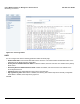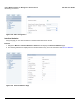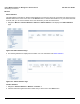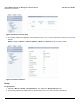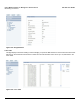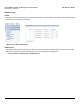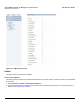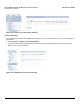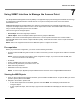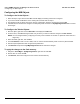User guide
Table Of Contents
- Introduction
- Installation and Initialization
- Managing the Access Point
- Basic Configuration for an Enterprise
- Access Point Features
- Using Web Interface to Manage the Access Point
- Using SNMP Interface to Manage the Access Point
- Using CLI to Manage the Access Point
- Global Configuration Mode
- General Notes
- Configuring the AP using CLI Commands
- Command Line Interface Mode Overview
- User Exec Mode
- Privileged Exec Mode
- Show Command Tree Structure Command
- Show VLAN Command
- Show MAC ACL Command
- Show RADIUS Server Table Command
- Show RADIUS Supported Profile Table Command
- Show Security Wireless Config Table Command
- Show QoS Profile and Policy Command
- Show QoS EDCA Command
- Show Wireless Properties Command
- Show 11n Wireless Properties Command
- Wireless VAP Command
- Ethernet Interface Command
- Network Configuration Command
- Advaned Filter and Global Filter Command
- TCP-UDP and Static MAC Address Table Commands
- Protocl Filter, Filter Type and Filter Control Table Command
- Access Control and HTTP, Telnet and TFTP Commands
- SNMP Read, Read-Write Password and Trap Host Table Command
- Country Code and Management Commands
- System Information Command
- System Inventory Management Command
- Event Logand ICMP Commands
- IP ARP Statistics and SNTP Command
- Syslog configuration and RADIUS Client Authentication Table Commands
- RADIUS Client Access Command
- Interface Statistics Command
- Wireless Station Statistics Command
- IP Address, Subnet Mask and Gateway Command
- Scalar Objects Commands
- Table Entries Commands
- Table Entry Deletion Command
- Table Entry Edition Command
- VAP Table Commands
- Troubleshooting
- ASCII Character Chart
- Bootloader CLI
- Specifications
- Technical Services and Support
- Statement of Warranty
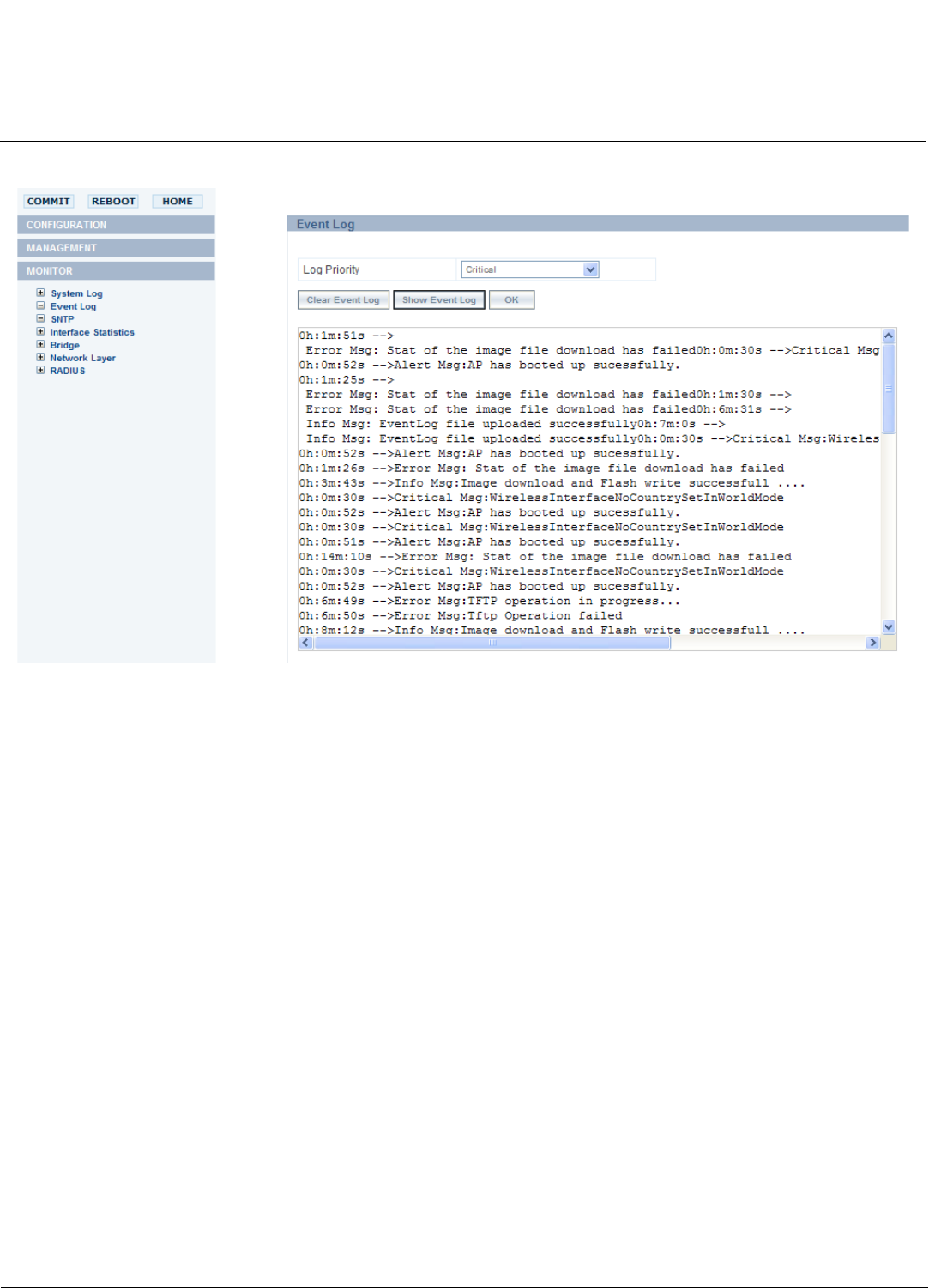
Using Web Interface to Manage the Access Point AP-800 User Guide
Monitoring the Device
91
Figure 6-57 Event Log Details
SNTP
You can configure and view the following parameters within the SNTP page:
• Enable SNTP Status: Check the Enable SNTP status check-box. The selected status will determine which of the
parameters on the SNTP page are configurable.
• Primary Server IP Address/Domain Name: If SNTP is enabled, enter the host name or IP address of the primary
SNTP server.
• Secondary Server IP Address/Domain Name: If SNTP is enabled, enter the host name or IP address of the
secondary SNTP server.
• Time Zone: Select the appropriate time zone from the drop-down box.
• Day Light Saving Time: When SNTP is disabled, the following time-relevant objects are manually configurable.
When SNTP is enables, these objects are grayed out.
Click Ok.