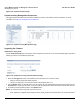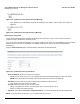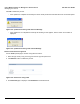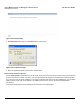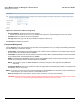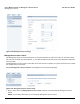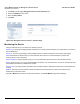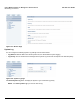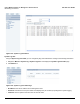User guide
Table Of Contents
- Introduction
- Installation and Initialization
- Managing the Access Point
- Basic Configuration for an Enterprise
- Access Point Features
- Using Web Interface to Manage the Access Point
- Using SNMP Interface to Manage the Access Point
- Using CLI to Manage the Access Point
- Global Configuration Mode
- General Notes
- Configuring the AP using CLI Commands
- Command Line Interface Mode Overview
- User Exec Mode
- Privileged Exec Mode
- Show Command Tree Structure Command
- Show VLAN Command
- Show MAC ACL Command
- Show RADIUS Server Table Command
- Show RADIUS Supported Profile Table Command
- Show Security Wireless Config Table Command
- Show QoS Profile and Policy Command
- Show QoS EDCA Command
- Show Wireless Properties Command
- Show 11n Wireless Properties Command
- Wireless VAP Command
- Ethernet Interface Command
- Network Configuration Command
- Advaned Filter and Global Filter Command
- TCP-UDP and Static MAC Address Table Commands
- Protocl Filter, Filter Type and Filter Control Table Command
- Access Control and HTTP, Telnet and TFTP Commands
- SNMP Read, Read-Write Password and Trap Host Table Command
- Country Code and Management Commands
- System Information Command
- System Inventory Management Command
- Event Logand ICMP Commands
- IP ARP Statistics and SNTP Command
- Syslog configuration and RADIUS Client Authentication Table Commands
- RADIUS Client Access Command
- Interface Statistics Command
- Wireless Station Statistics Command
- IP Address, Subnet Mask and Gateway Command
- Scalar Objects Commands
- Table Entries Commands
- Table Entry Deletion Command
- Table Entry Edition Command
- VAP Table Commands
- Troubleshooting
- ASCII Character Chart
- Bootloader CLI
- Specifications
- Technical Services and Support
- Statement of Warranty
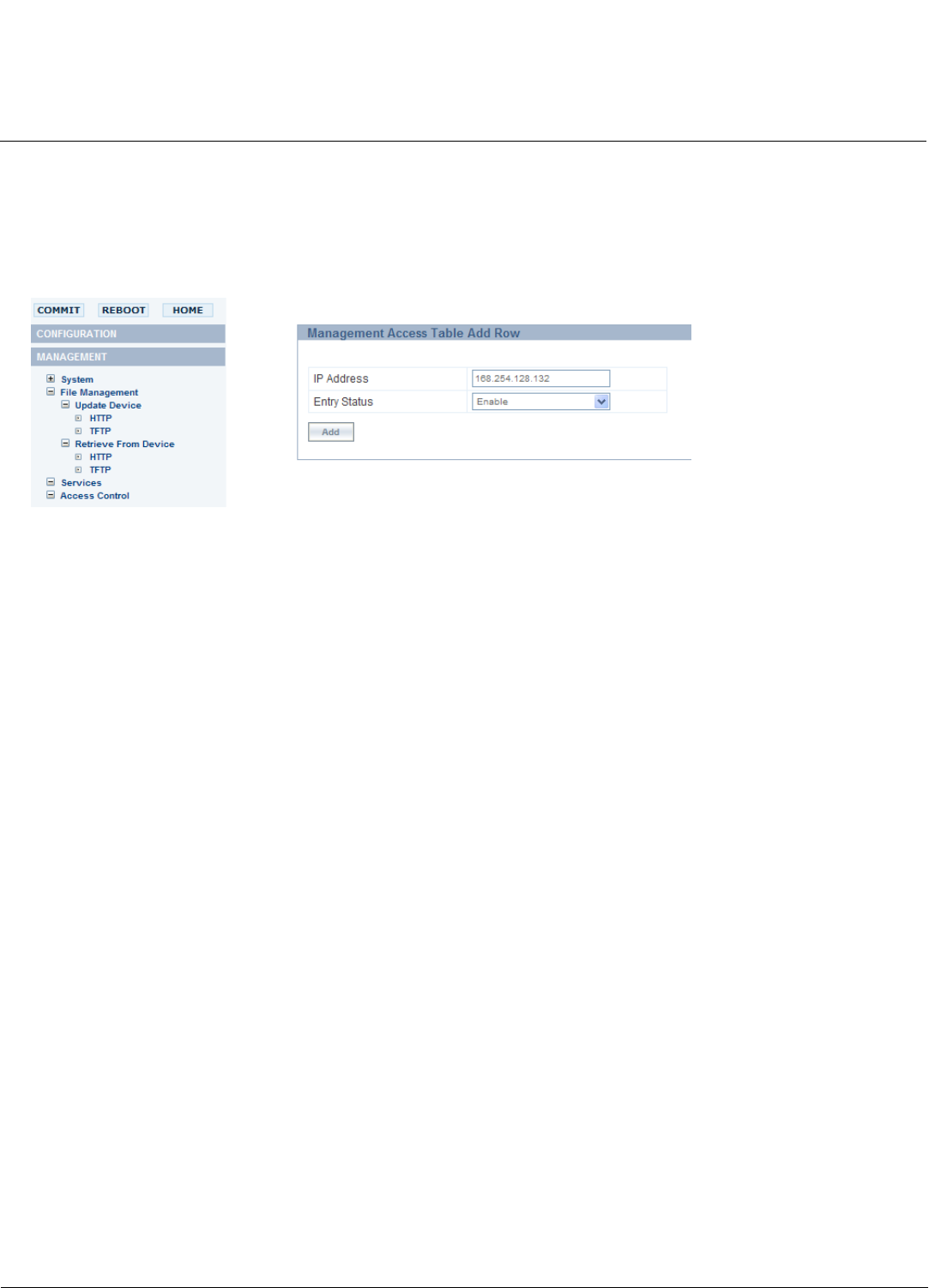
Using Web Interface to Manage the Access Point AP-800 User Guide
Monitoring the Device
87
2. Click Add. This will display Management Access Table Add Row page.
3. Enter the IP Address of the device.
4. Select the Entry Status.
5. Click Add.
Figure 6-50 Management Access Control - Add Row Page
Monitoring the Device
Using the web interface you can monitor the following features:
System Log: The Syslog messaging system enables the AP to transmit event messages to a central server for monitoring
and troubleshooting.
Event Log: The event log messaging system enables the AP to transmit messages for event tracing and logging.
SNTP: SNTP allows a network entity to communicate with time servers in the network/internet to retrieve and
synchronize time of day information.
Interface Statistics: Using the Statistics page you can view information about the Ethernet and Wireless interface.
Bridge: Using this page, you can view bridge statistics information, such as packets sent, received etc and also about all
the available nodes that are available in the network.
Network Layer: This page provides information about the ARP and all the statistical information that are transmitted and
received.
RADIUS: This page provides information about the Radius client authentication and various retransmission and
malfunctions for the radius clients.
Navigate to Monitor link located on the left-hand side pane. The Device Monitor page will be displayed.